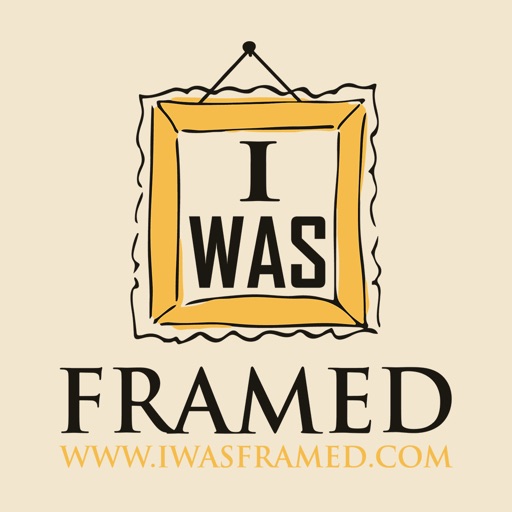
iWasFramed Matting & Framing Border Calculator should be used in conjunction with a Logan® Mat Cutter

iWasFramed Matting Calculator
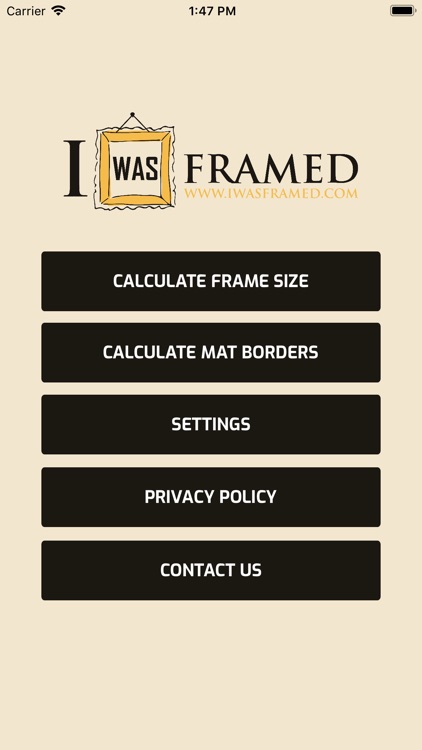
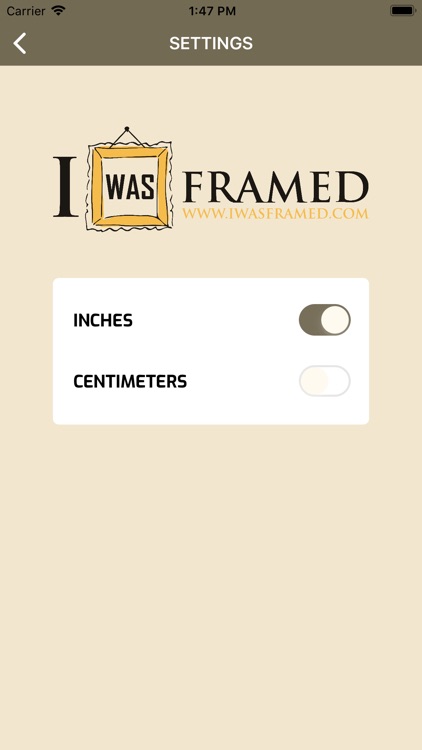
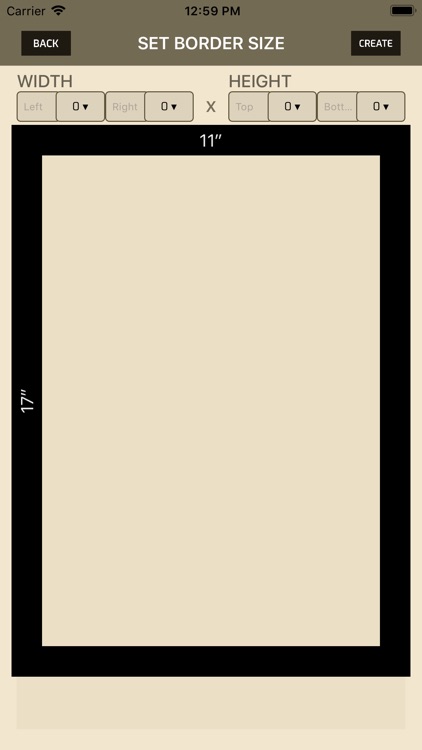
What is it about?
iWasFramed Matting & Framing Border Calculator should be used in conjunction with a Logan® Mat Cutter. It streamlines the mathematics by calculating precisely where to place the parallel mat guide for setting the border widths and heights on where to make your cut. You have the choice between the imperial system (inches) and the metric system (centimeters) as well as making calculations up to triple matting.
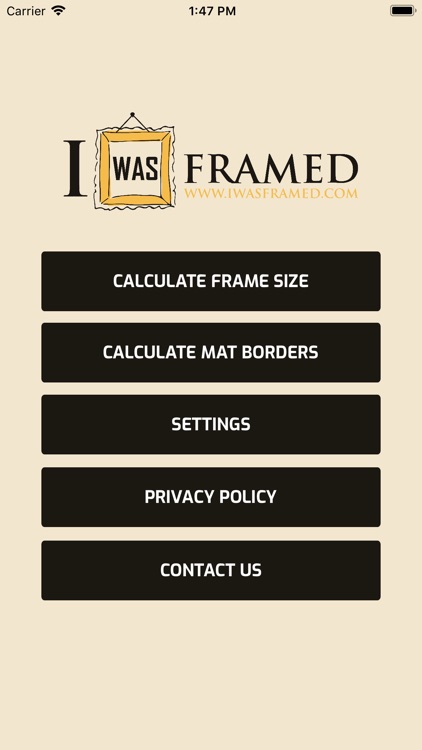
App Screenshots
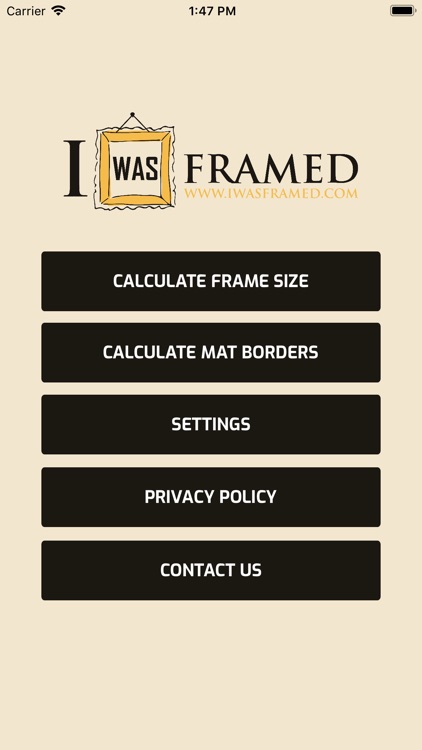
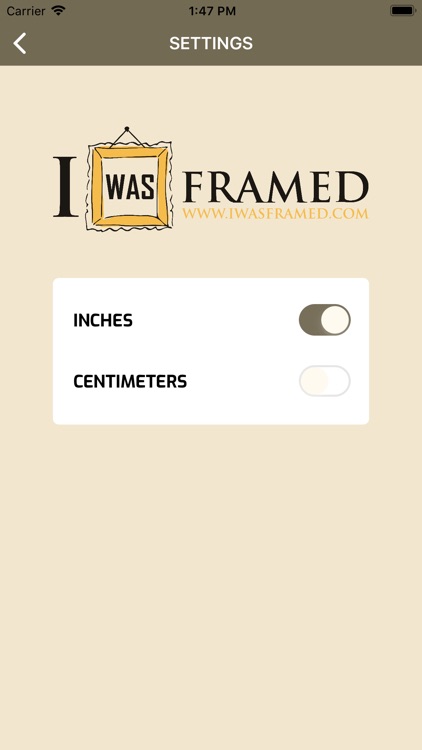
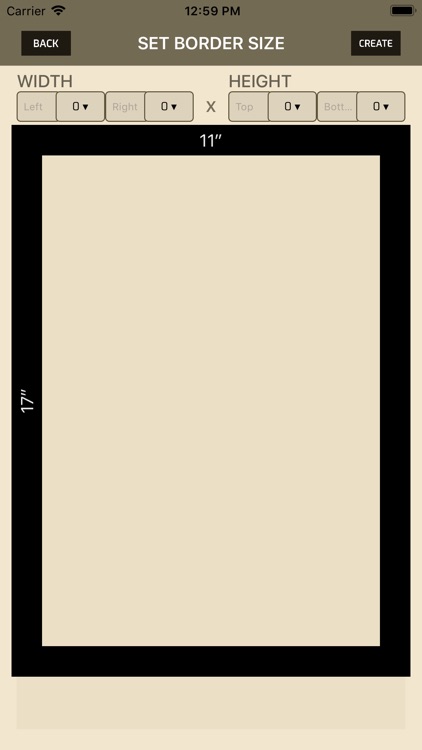
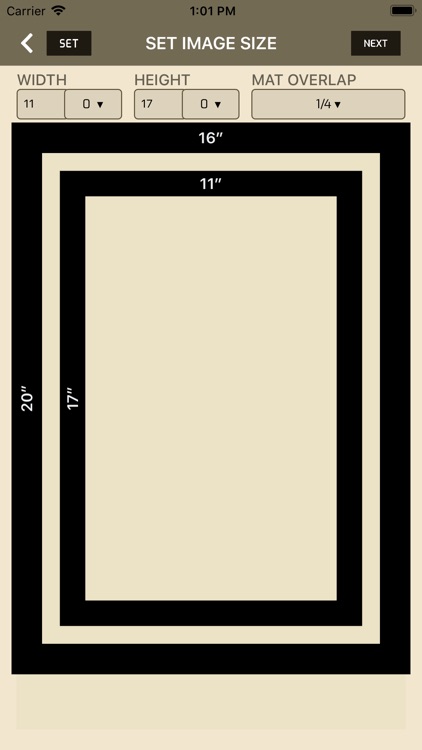
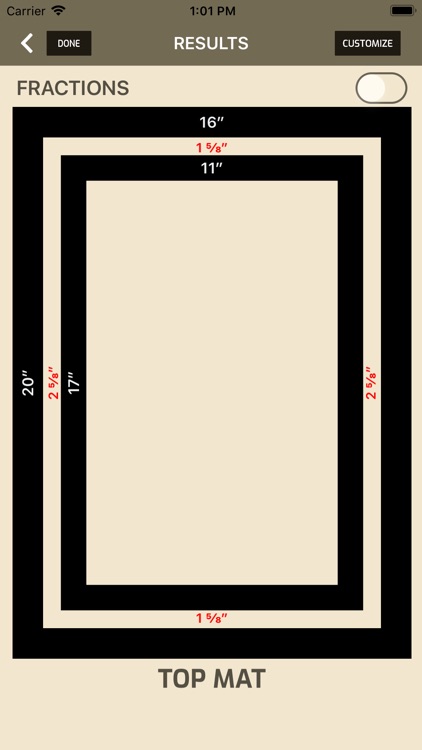
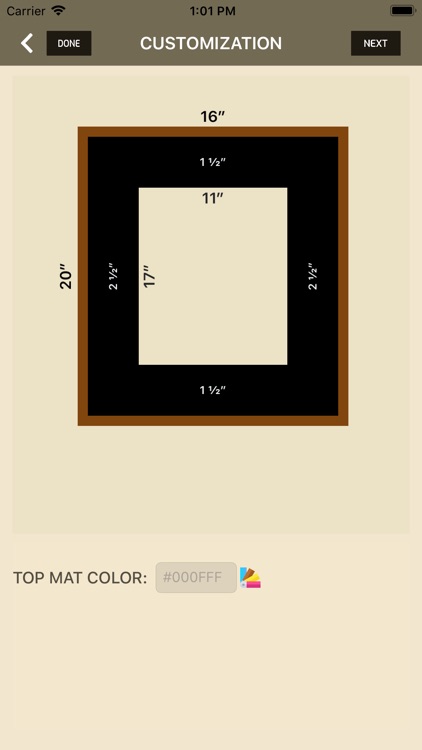

App Store Description
iWasFramed Matting & Framing Border Calculator should be used in conjunction with a Logan® Mat Cutter. It streamlines the mathematics by calculating precisely where to place the parallel mat guide for setting the border widths and heights on where to make your cut. You have the choice between the imperial system (inches) and the metric system (centimeters) as well as making calculations up to triple matting.
Here's how it works step-by-step: "Calculate Mat Borders"
1. Enter the dimensions of the frame you're utilizing.
2. Enter the dimensions of the photo or artwork.
3. Select how much you want the mat to overlap the photo or artwork.
4. Choose if your project will be a single mat, double mat, or triple mat.
5. If single mat, get your results, the border calculation has been set.
6. If double mat, you will be prompted to enter the size of the bottom mat, then get your results.
7. If triple mat, you will be prompted to enter the size of the middle mat and the bottom mat, then get your results.
8. Now the border calculations have been set, the calculation in *RED* is where you set the Logan® parallel mat guide at to draw your lines for the cut.
9. Depending on the amount of mats your project consists of: you simply follow the top mat measurements, the middle mat measurements, and the bottom mat measurements.
This tool also provides a customization screen that allows you to play around with the color picker, or enter your own hex code. This is available for either single mat, double mat, or triple mat. Furthermore, each mat border calculation measurement displayed is identified with how thick the matting on the front should be. This enables you to use a tape measure to verify if your cut was correct.
Furthering the customization enables you to give permissions for the app to utilize your camera and to access your gallery. You may snap a picture to place in the middle to see if you like the mat colors. Also, you can add a pre-existing image from your gallery to use. Once you find a customization you like, then you have the option to save into your gallery for future use. The app will create a new album called, "I Was Framed," and save a copy of what you created.
AppAdvice does not own this application and only provides images and links contained in the iTunes Search API, to help our users find the best apps to download. If you are the developer of this app and would like your information removed, please send a request to takedown@appadvice.com and your information will be removed.