
KeyWi is a custom keyboard for your iOS device that allows you to type using your computer’s physical keyboard

KeyWi Keyboard - Type faster on your device using your computer's keyboard
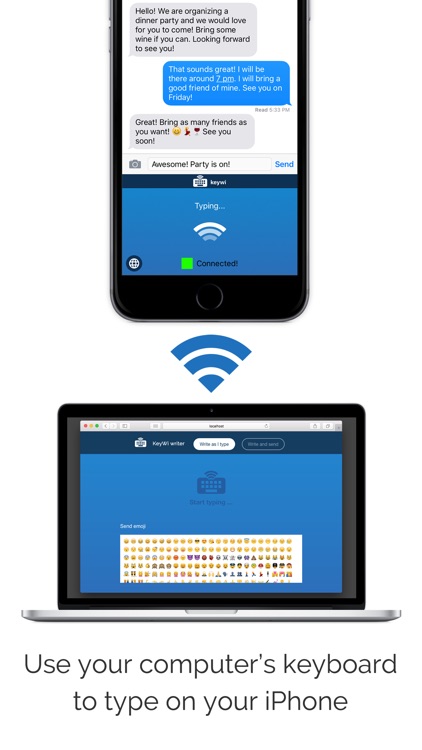
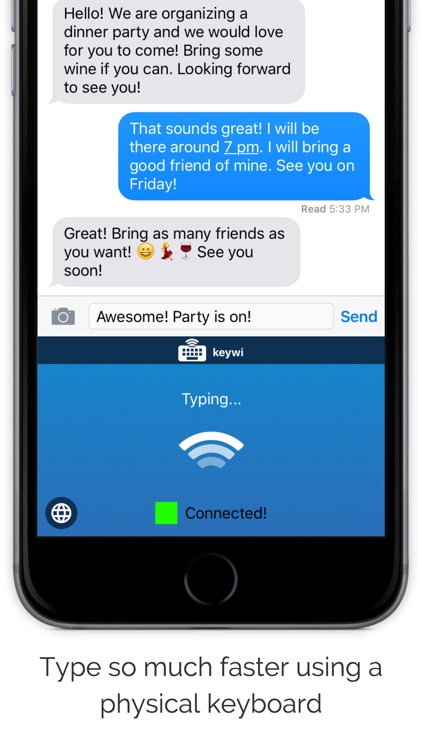
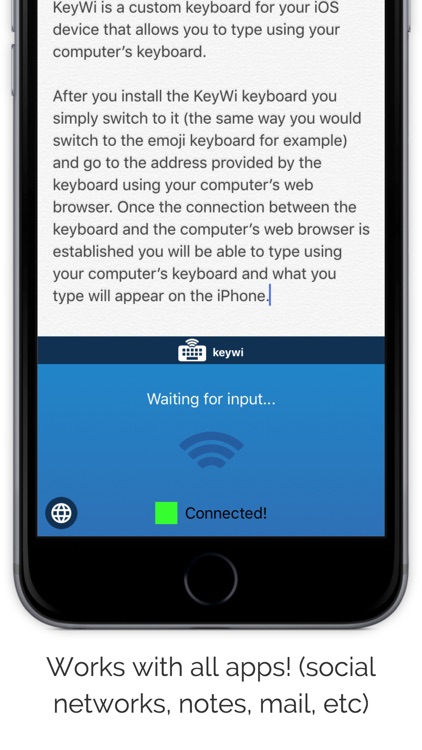
What is it about?
KeyWi is a custom keyboard for your iOS device that allows you to type using your computer’s physical keyboard.
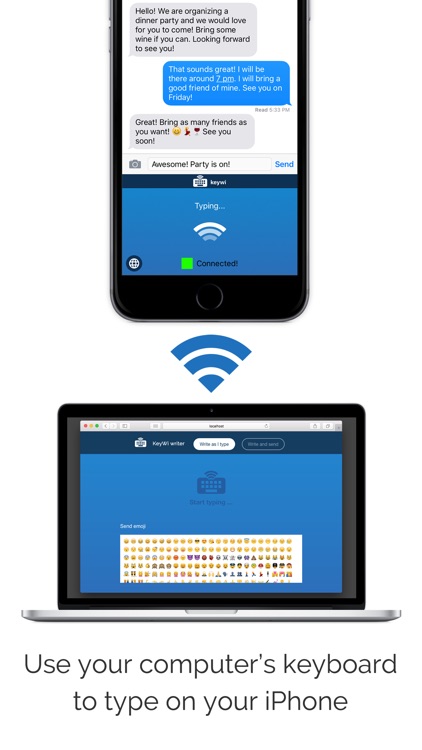
KeyWi Keyboard is FREE but there are more add-ons
-
$2.99
Emojis
App Screenshots
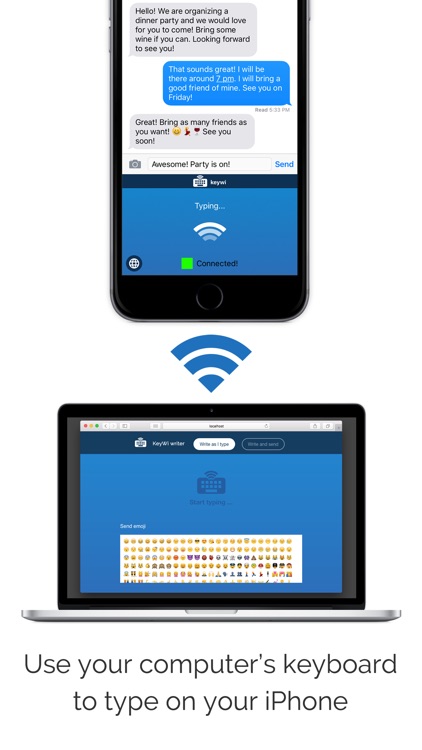
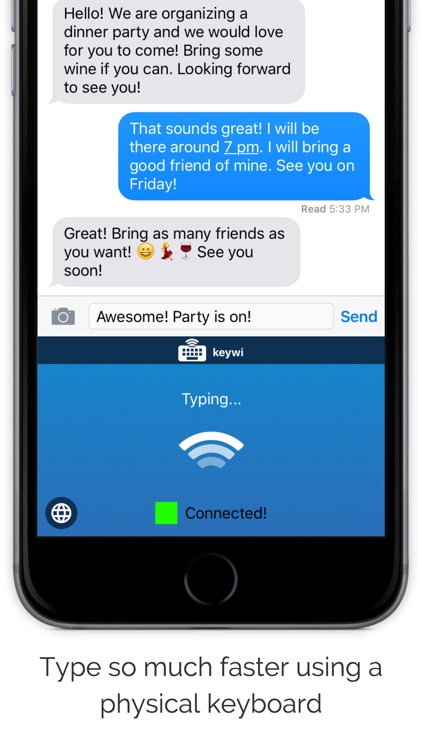
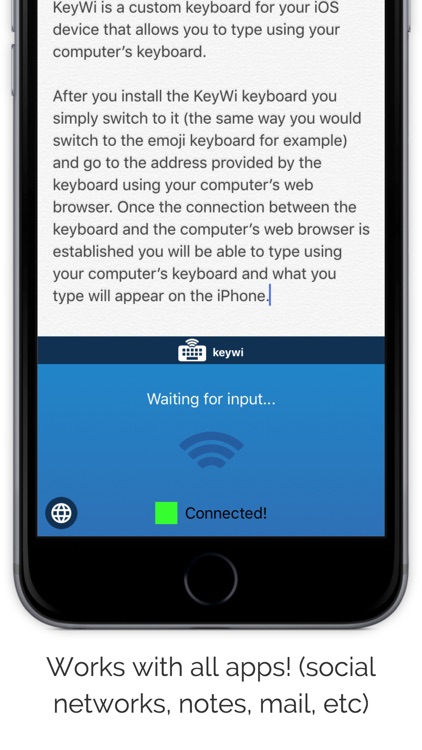
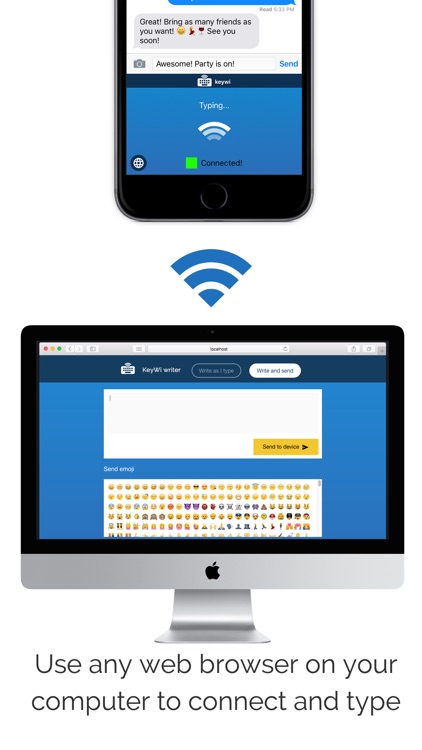
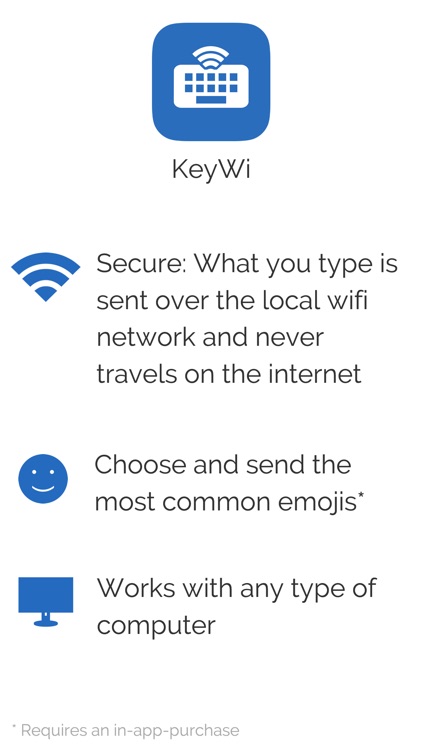
App Store Description
KeyWi is a custom keyboard for your iOS device that allows you to type using your computer’s physical keyboard.
+ How does it work?
After you install the KeyWi keyboard you simply switch to it (the same way you would switch to the emoji keyboard for example) and go to the address provided by the keyboard using your computer’s web browser. Once the connection between the keyboard and the computer’s web browser is established you will be able to type using your computer’s keyboard and what you type will appear on the iPhone. Make sure your device and computer are on the SAME wifi network.
Don’t worry everything that you type is PRIVATE as it is only sent from computer to device using your LOCAL wifi network. What you type NEVER leaves your local wifi network and never goes over the internet.
+ Installation instructions:
You first need to install the keyboard on your iOS device: Open Settings app > General > Keyboards > Add new keyboard > 'KeyWi'. Then tap on the 'KeyWi' keyboard again and allow 'Full Access'. This allows the app to communicate over your wifi network. Again, what you type is only sent from your computer to the device and it never travels over the internet and never gets stored anywhere
+ What you CAN do with KeyWi
- Type any character in any language
- Send emojis (In-app purchase required)
- Move the cursor forward and backwards
- Delete backwards
+ What you CAN’T do with KeyWi
- Select text. Once you enter text you can delete backwards, move the position of the cursor but you can’t select text
- Interact with the application UI.
We hope KeyWi will be very useful to you!!
Please let us know if you have any comments or feedback: support@keywiapp.com
AppAdvice does not own this application and only provides images and links contained in the iTunes Search API, to help our users find the best apps to download. If you are the developer of this app and would like your information removed, please send a request to takedown@appadvice.com and your information will be removed.