
The solution for parents who's children rise too early and don’t get enough rest

Kids Clock : Animated
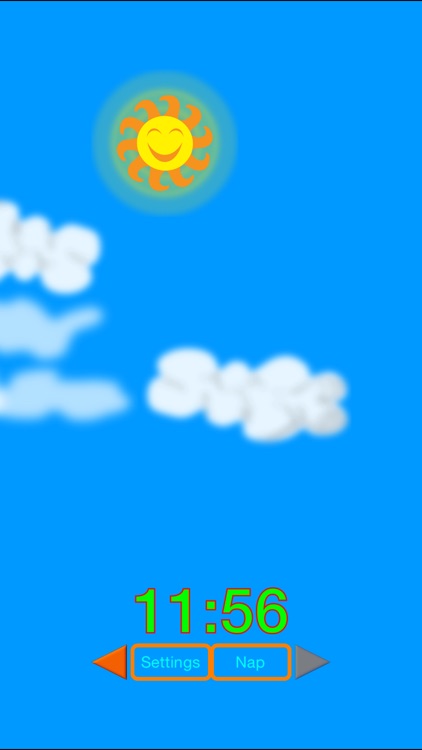
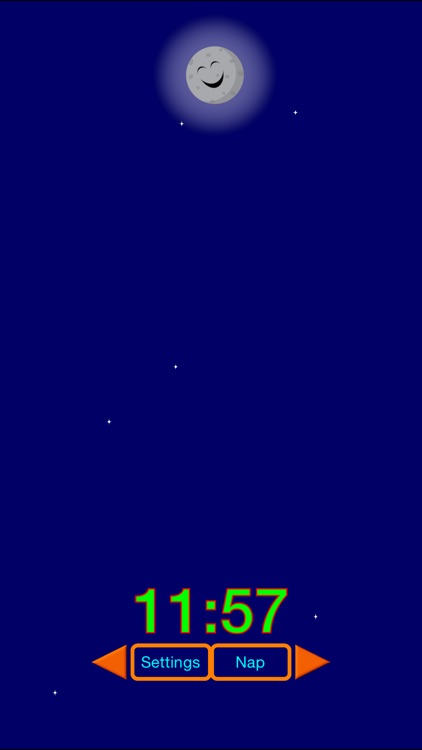
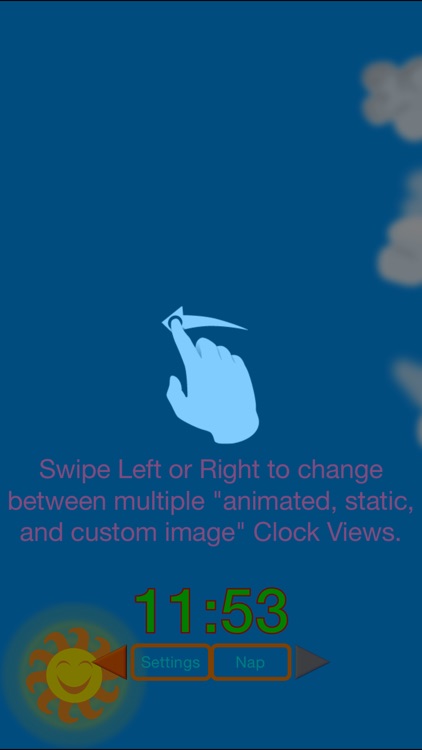
What is it about?
The solution for parents who's children rise too early and don’t get enough rest!
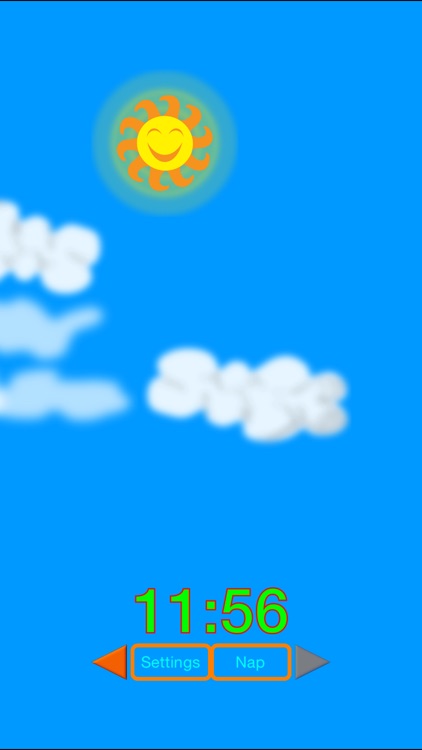
App Screenshots
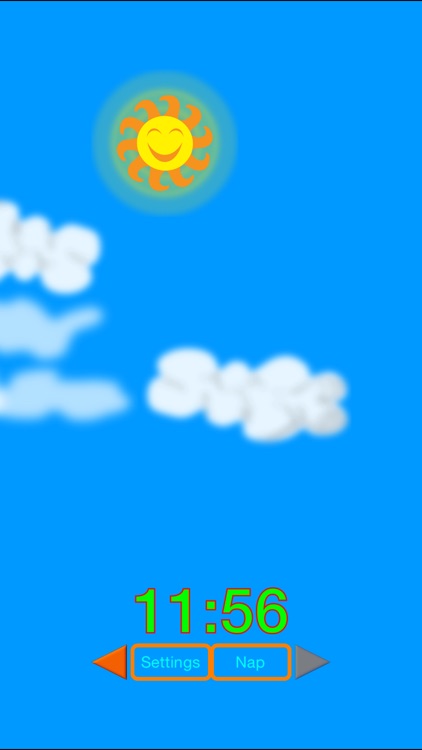
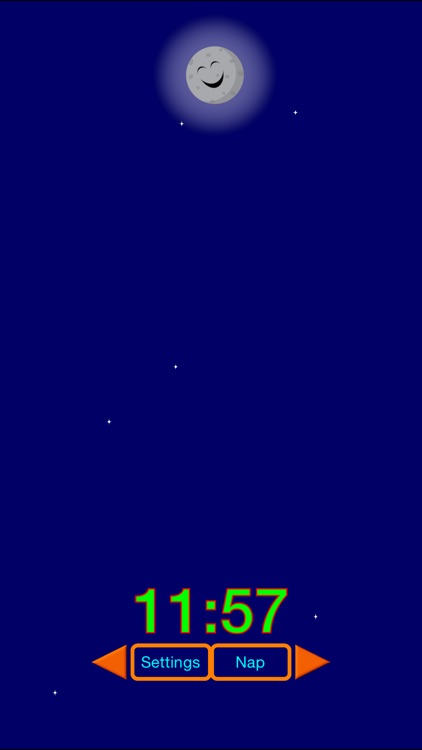
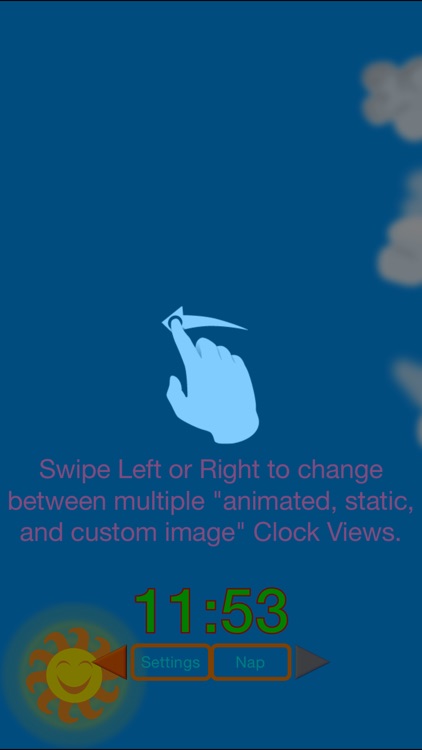
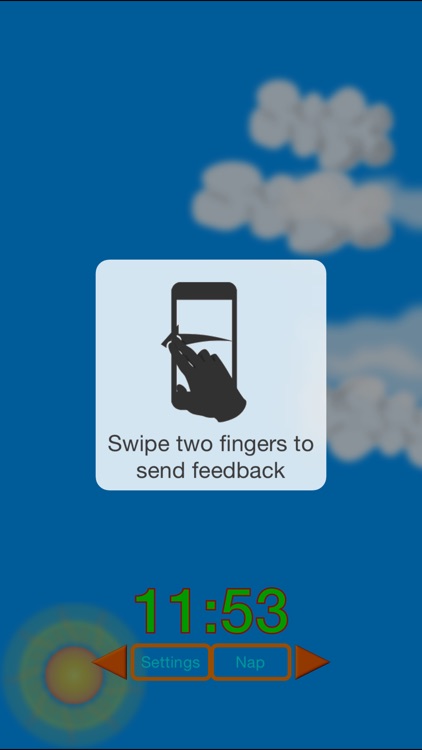
App Store Description
The solution for parents who's children rise too early and don’t get enough rest!
Help your young child sleep better at nights with this sleep training clock. Set a bed time and a wake time, and this app will display an image of the night sky or day sky. Tell your child if he or she sees a picture of the night sky, it’s still time to sleep. When the day sky appears though, it’s time to wake up!
You can also personalize the app by choosing your own pictures that are familiar to your child for both night time and day time images.
A nap mode is also included. Specify a preset nap duration and activate it anytime during the day. Clouds will appear, signifying it’s nap time…and will move away when nap time is over.
Other features include:
-Screen lock mode: Prevent your child from changing settings.
-Swipe (left/right) to show other clock screen views
Instructions:
- Swipe left or right to show different Clock Modes (Multiple Animated/Multiple Static/Custom Image Clock Modes)
- Nap Mode: in settings set total time child should sleep, then close settings screen and click nap button during nap time.
- Wake/Sleep times: in settings set wake and sleep times you want sun and moon to change.
- Screen brightness: Clock settings allow screen brightness to be adjusted but to dim the actual device go to the Device settings and adjust Device Brightness for night use.
For Full instructions, please visit our website at http://www.someideainc.com/wp/our-apps/kids-sleep-trainer-clock/
For best results device should be charging while in use and Remember to turn down your screen brightness of the device from the Device Settings as well as within the Clock Settings Page.
If you notice a bug please contact us via our website or from the app store page. We pride ourselves on quick response and a speedy resolution so we can address your issue and get a positive review.
AppAdvice does not own this application and only provides images and links contained in the iTunes Search API, to help our users find the best apps to download. If you are the developer of this app and would like your information removed, please send a request to takedown@appadvice.com and your information will be removed.