KinderSign is an attendance tracking solution for iPads for childcare providers
KinderSign Washington
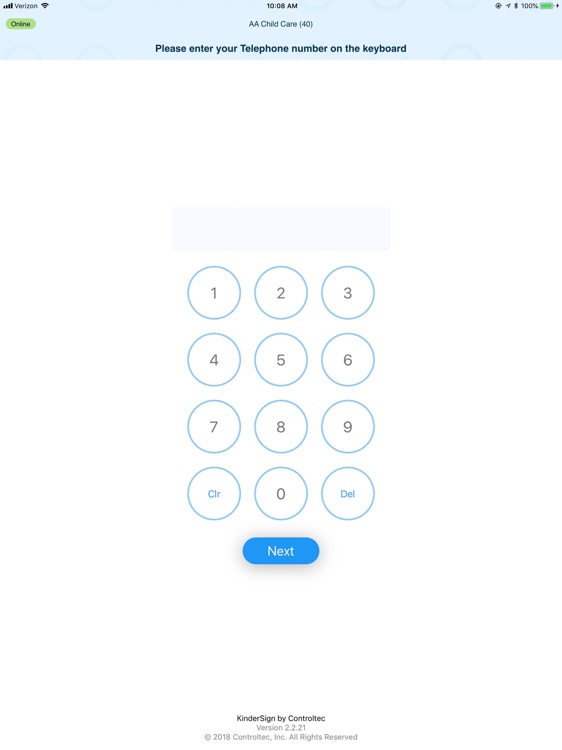
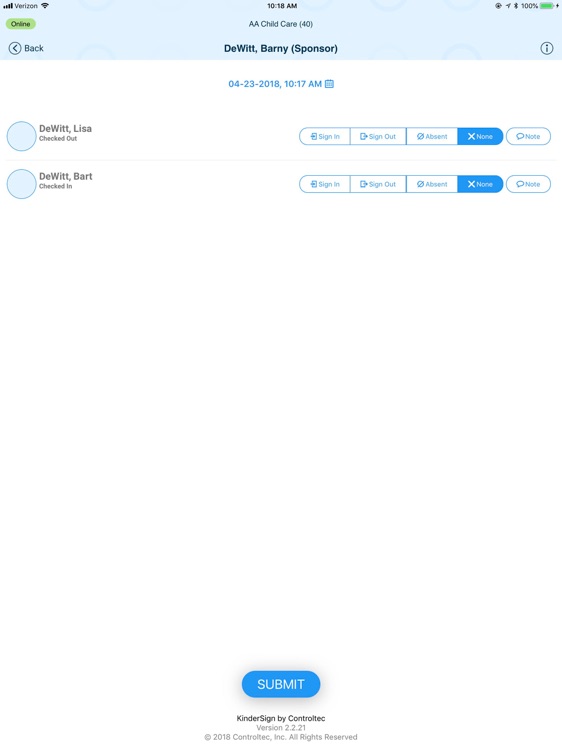
What is it about?
KinderSign is an attendance tracking solution for iPads for childcare providers. The application connects to the Controltec KinderConnect backend system, which is used by state and local government agencies to support subsidized childcare operations.
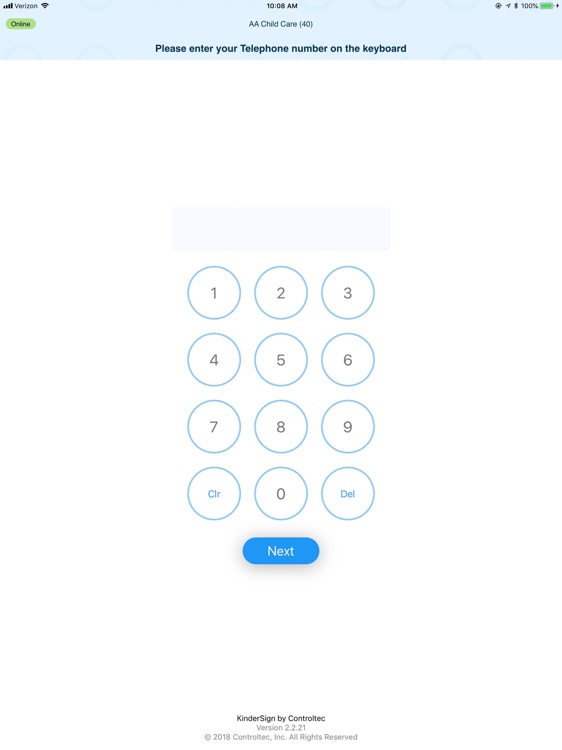
App Store Description
KinderSign is an attendance tracking solution for iPads for childcare providers. The application connects to the Controltec KinderConnect backend system, which is used by state and local government agencies to support subsidized childcare operations.
The application employs lists of adults authorized to drop off and pick up children at care. It uses secret personal identification numbers (PIN) to uniquely identify anyone at a childcare provider site that drops off or picks up children at childcare facilities.
The application collects attendance after authenticating the identity of a user. Once the user is authenticated, he/she presses an on-screen buttons which enters attendance on behalf of one or more children. Once attendance is entered, it is automatically uploaded to KinderConnect in real-time, where it can be reviewed, edited, and ultimately submitted for payment.
The iPad devices are configured with built-in network capability and are pre-configured to access a web service to exchange data with KinderConnect. Connection is via standard WiFi Internet connection at the provider or can be via the telephone network.
Checking children in and out of care mimics the process done with pen on paper sign-in sheets, a process most parents are familiar with.
Step 1 – Child Selection
The user finds their child or children in a list of children at the center by scrolling through the list on the screen. Children are in alphabetical order by last name, similar to how they are normally listed on paper attendance sheets.
Step 2 – User Selection
The user selects his or her name. If there is only one authorized adult for the selected child, this step is skipped.
Step 3 - Authentication
The user enters the PIN. The user can also change the PIN on the device.
Step 4 - Snapshot
Optionally – the device can take a picture of the user doing the transaction.
Step 5 - Transaction
The user performs the check-in or check-out transactions or transactions by indicating which child is checked in, checked out or absent by tapping the appropriate buttons on the screen. Then the user provides a signature and submits the record by tapping Submit.
Step 6 - Confirmation
The system confirms the transaction.
Summary:
For a practiced user, this takes a few seconds and collects the following authentication data elements:
• Name of user
• Successful PIN entry
• Snapshot (optional)
• Signature
• Time of transaction
• Location of transaction
• Attendance records for each child, with type of transaction and optional note
AppAdvice does not own this application and only provides images and links contained in the iTunes Search API, to help our users find the best apps to download. If you are the developer of this app and would like your information removed, please send a request to takedown@appadvice.com and your information will be removed.