Welcome to LaTeX Writer
LaTeX Writer
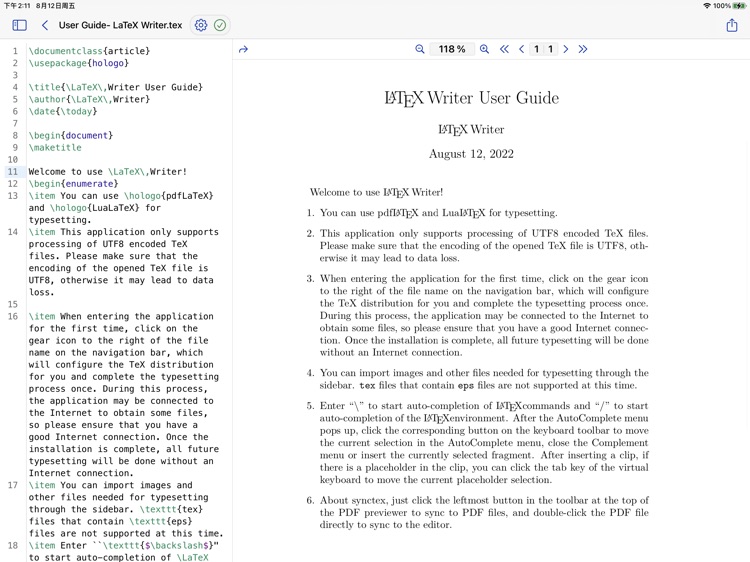
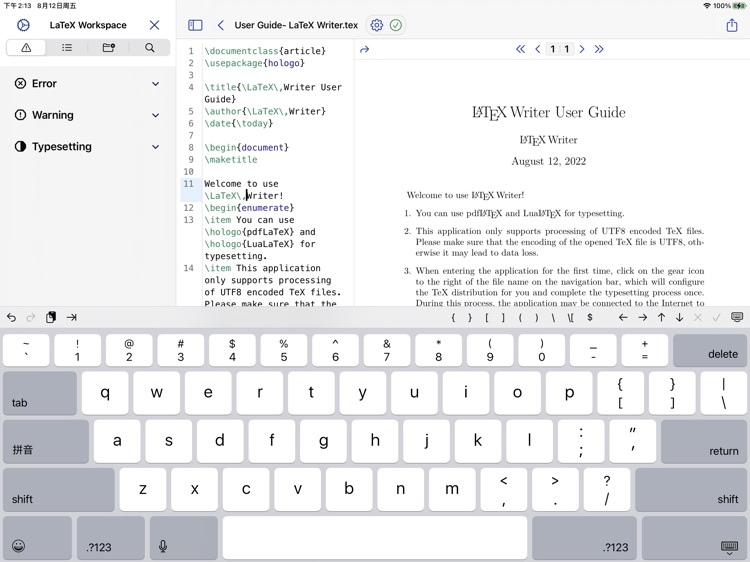
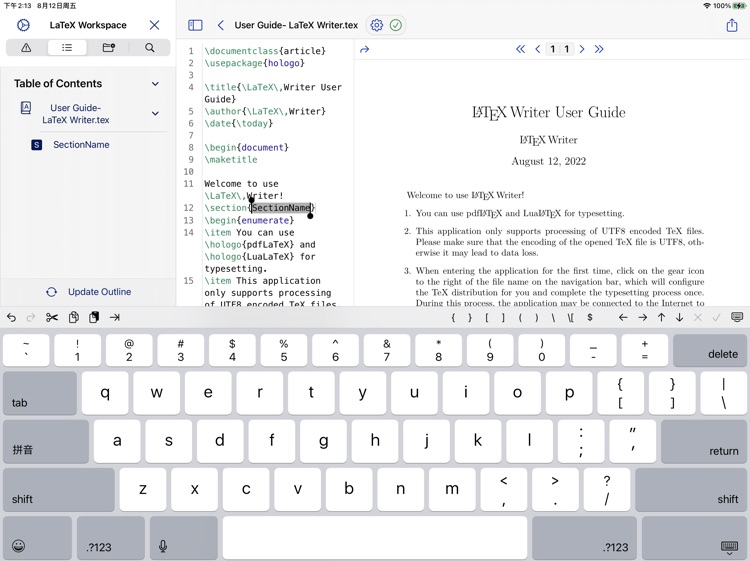
What is it about?
Welcome to LaTeX Writer!
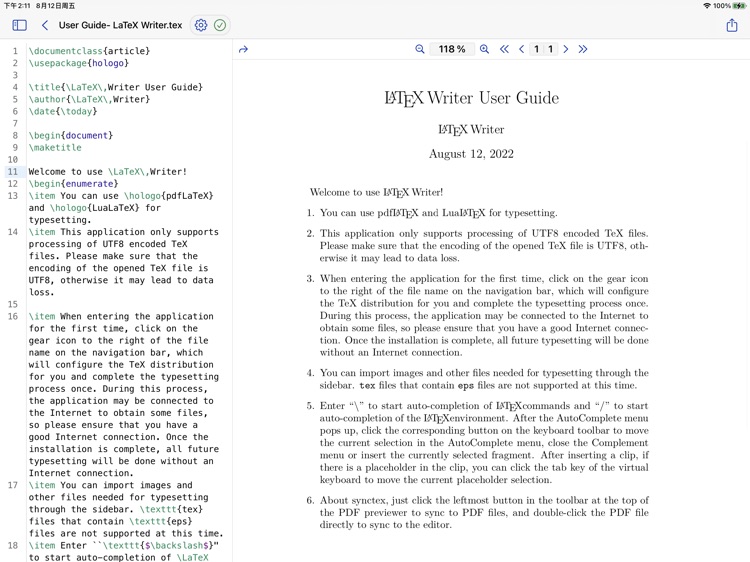
App Screenshots
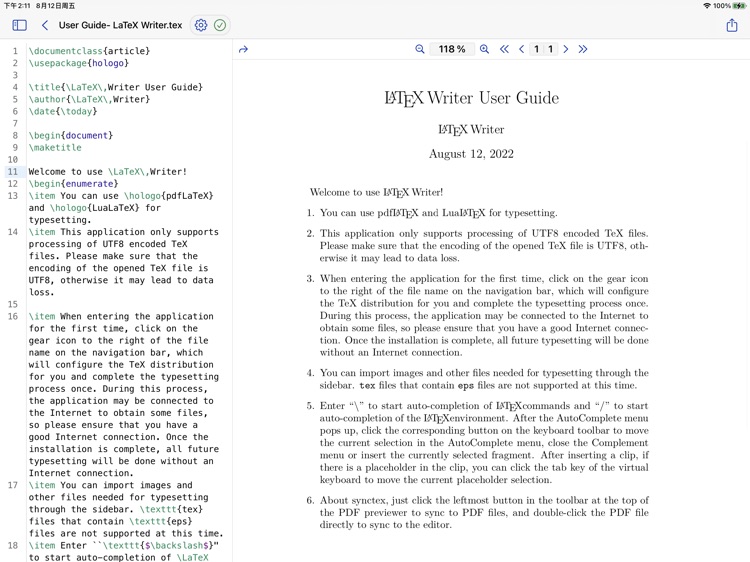
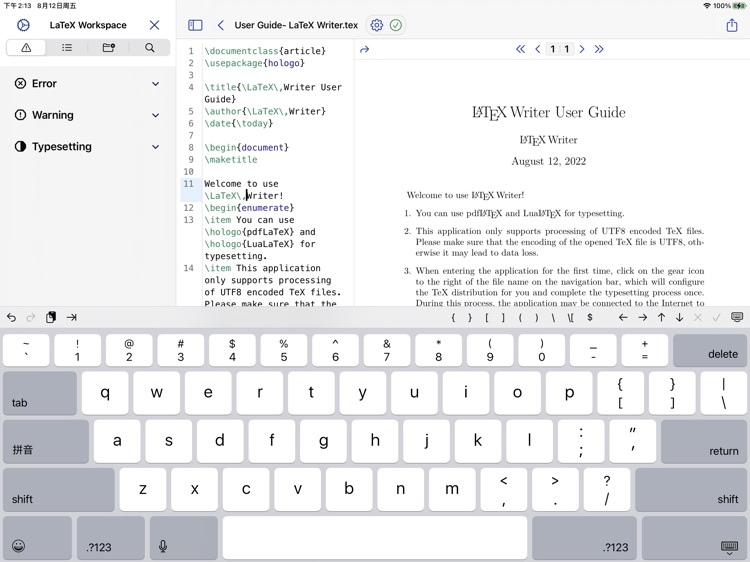
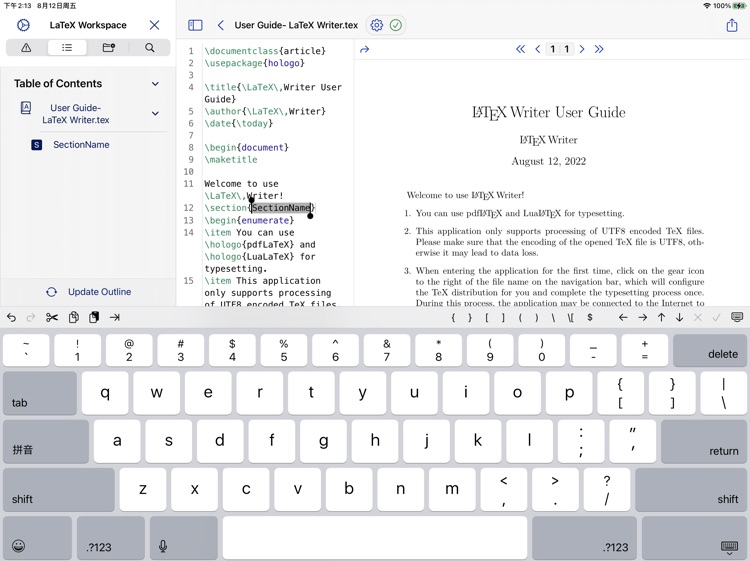
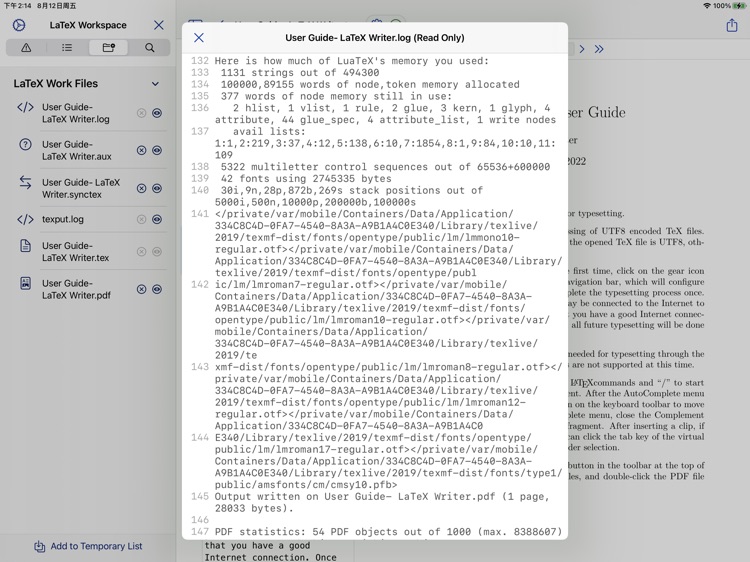
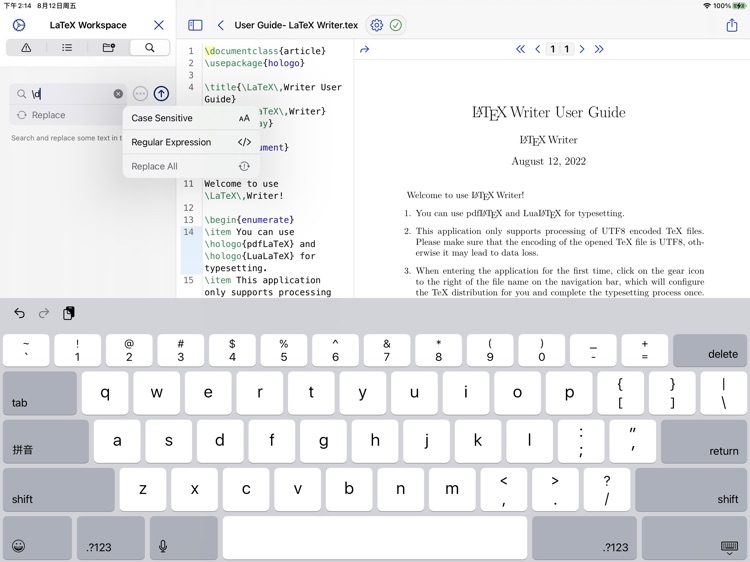
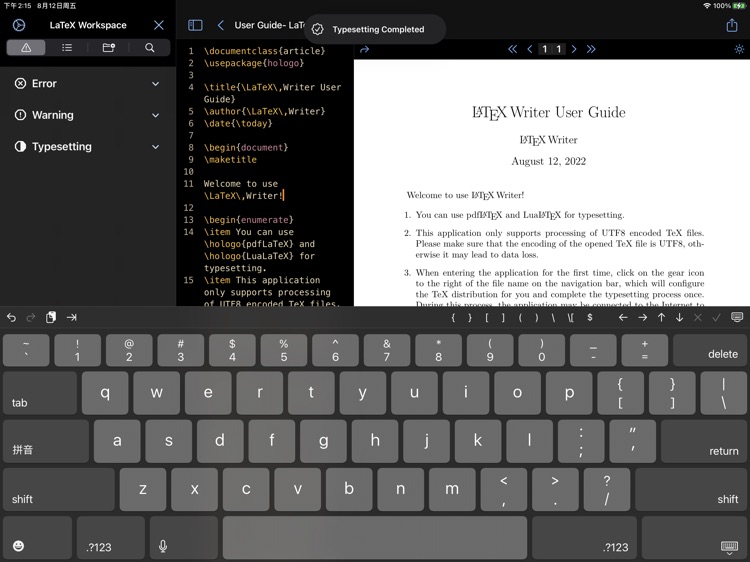
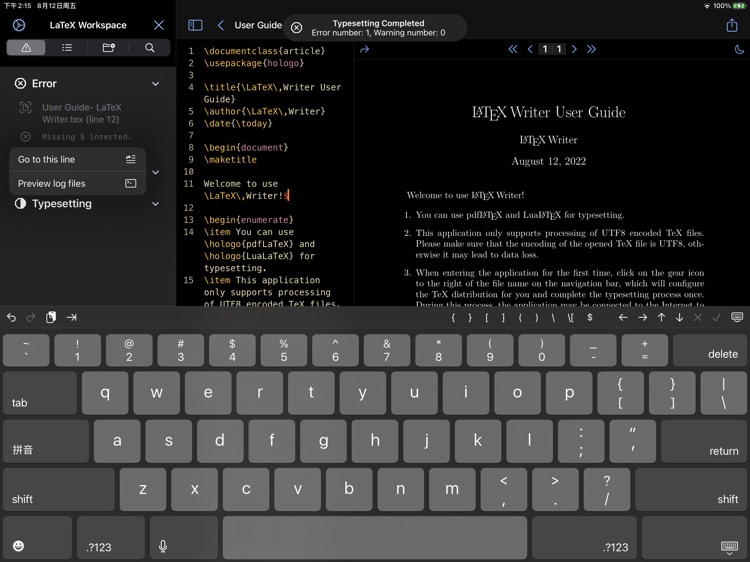
App Store Description
Welcome to LaTeX Writer!
LaTeX Writer is a LaTeX editor with support for both pdflatex and lualatex typesetting and bibtex.
Features
1. LaTeX Writer integrates all macro packages of TeX distributions as much as possible.
2. LaTeX Writer can open TeX files stored in iCloud directly and read the typesetting data in the directory where the TeX files are located after granting permissions.
3. LaTeX Writer's text editor supports auto-completion, search and find, and jump to any line, making it easy to manage large documents.
4. LaTeX Writer is deeply integrated with synctex technology, so you can use synctex to perform forward and reverse lookups. When an external keyboard is connected, you can press Command + Shift + J to perform forward lookup. At any time, double-click on a PDF file to reverse it. 5.
5. LaTeX Writer is deeply optimized for keyboard functionality, so you can easily insert various symbols using the keyboard toolbar; when an external keyboard is connected, you can press and hold the command key to browse the list of shortcuts; the keyboard does not retract after the compilation process is finished, so it will not interrupt your normal writing.
6. LaTeX Writer provides an in-depth analysis of the TeX typesetting log, so you can locate the wrong line in the sidebar and even preview the corresponding macro package file directly.
Instructions For Use
1. After entering the APP for the first time, click "+" in the top navigation bar to create a new TeX document.
2. Once you are in the editor, click the gear button on the top navigation bar. This will install the TeX distribution for you, and you should ensure that your iPad has at least 3.8 GB of free storage space. If the installation fails, please try again.
3. Before connecting an external keyboard, please make sure that the input method of iPadOS is switched to the native input method. Press and hold command to see all supported shortcuts.
4. Once the installation is complete, please open Settings in the sidebar and go to TeX related settings to grant access to iCloud and iPad internal storage. Once you have done so, exit and re-enter the editor. When you open a tex file later, the file list of the directory where the tex file is located will be automatically loaded in the file manager in the sidebar, and you can preview or directly modify the supported files (plain-text, PDF, eps, jpg, bmp, png, etc.).
5. If you always do not compile successfully, please try to clear the luatex cache in the settings and try again. If you still can't compile successfully, please reset the TeX distribution in the settings.
To prevent data loss, please manually click the Save button in the navigation bar (or external keyboard command + s) to save the file when you exit the editor. 6.
6. You can perform file operations (delete, import, copy files, etc.) on the source files of TeX distribution in the settings, install macro packages manually, or install new fonts using the font installer (only truetype and opentype fonts are currently supported). After these operations are completed, please rebuild the TeX macro package file database (ls-R) in the settings.
7. If your document requires bibtex support, you can enable bibtex in the settings.
AppAdvice does not own this application and only provides images and links contained in the iTunes Search API, to help our users find the best apps to download. If you are the developer of this app and would like your information removed, please send a request to takedown@appadvice.com and your information will be removed.