
*****************************************

LBMoji
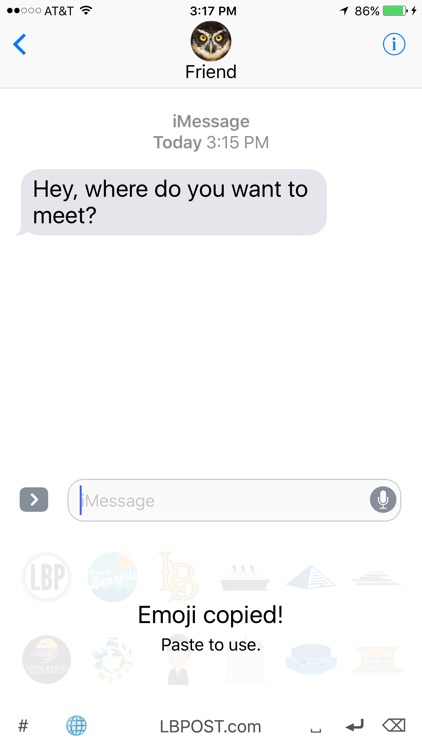
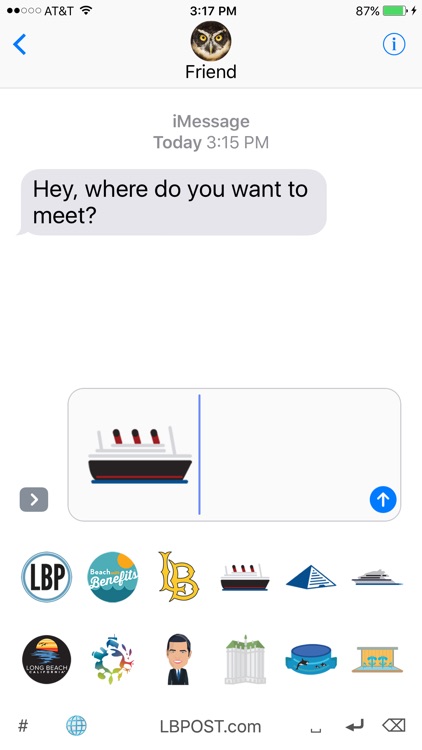
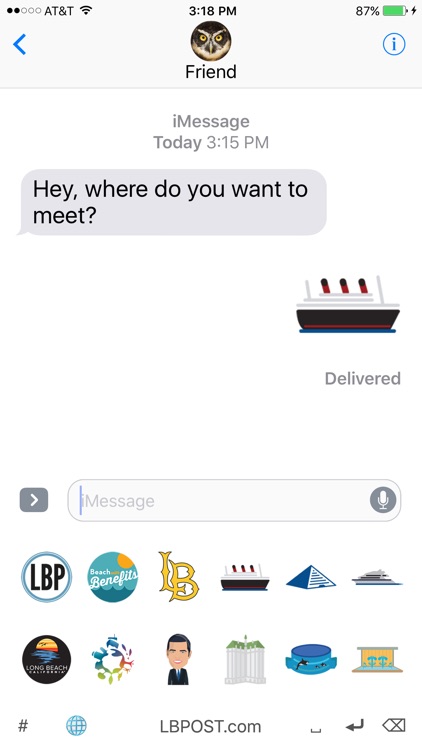
What is it about?
*****************************************
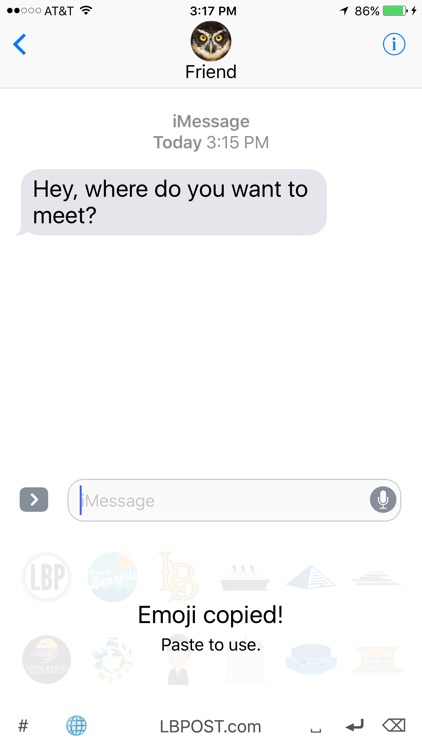
LBMoji has stickers







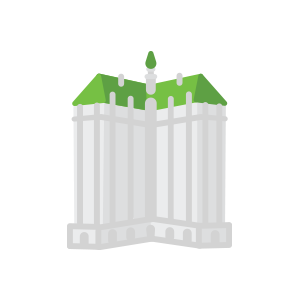
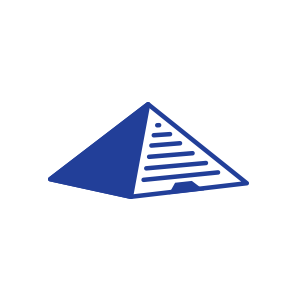










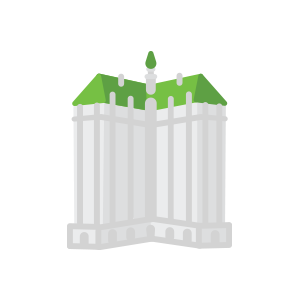
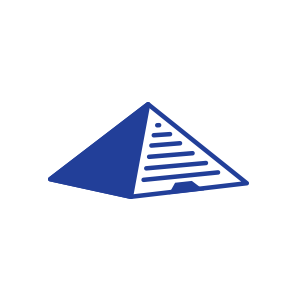



App Screenshots
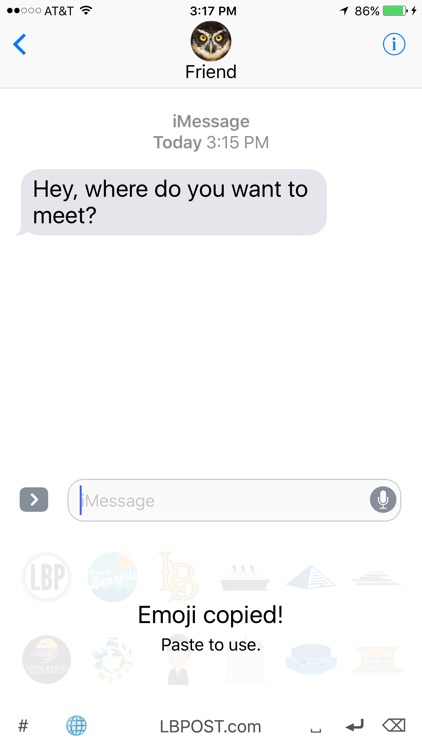
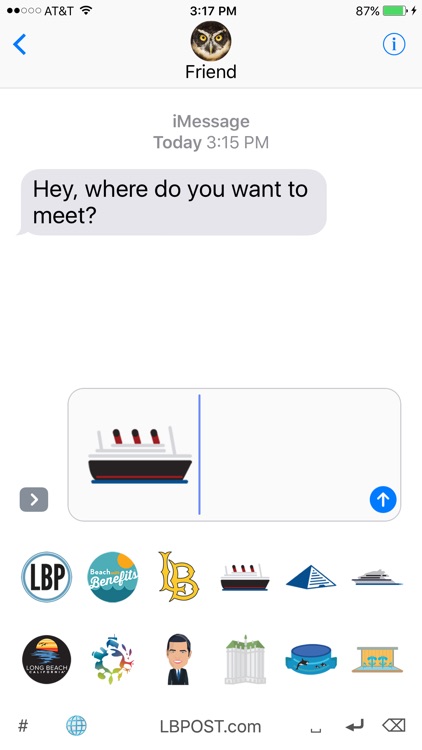
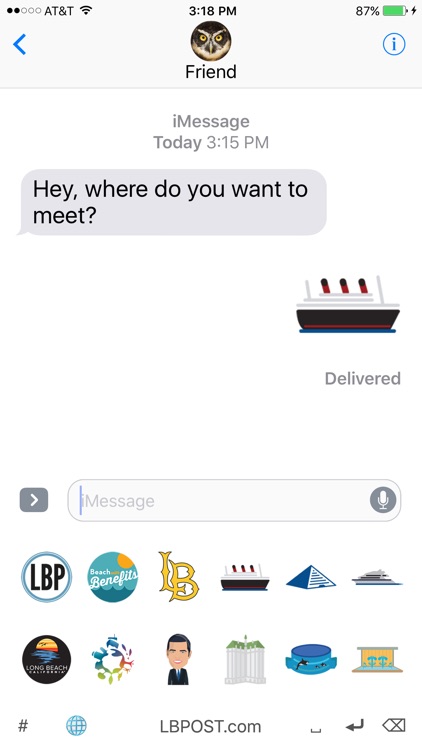
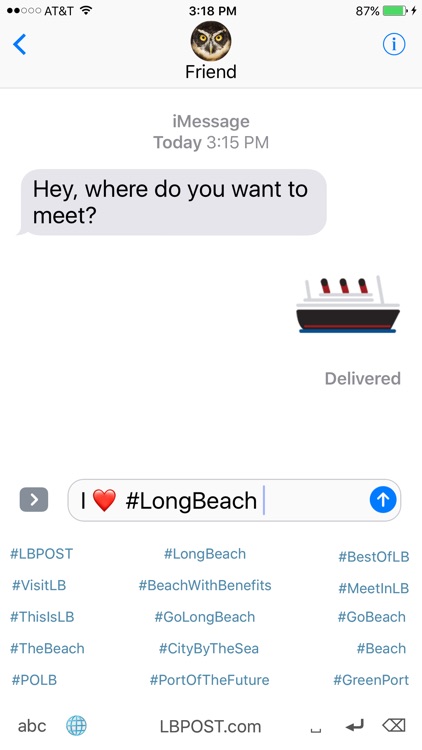
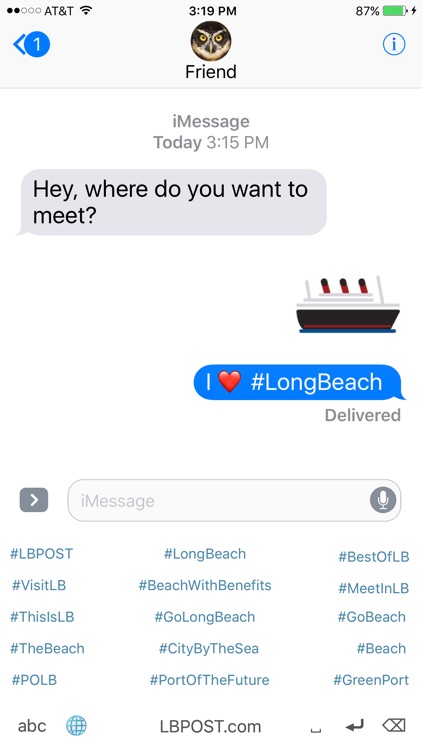
App Store Description
*****************************************
PLEASE READ BEFORE DOWNLOADING:
REGARDING "ALLOW FULL ACCESS"
*****************************************
IF YOU ARE CONCERNED ABOUT ALLOWING FULL ACCESS TO THIS APP, you can still opt to use the iMessage sticker pack, which is included with that app, and does NOT require full access. The sticker pack also comes with additional features, such as single-tap and peel-and-place sending.
The LBMoji app comes packaged with two ways to use LBMojis; an image keyboard, and a Messages sticker pack for iOS 10+.
In order to copy + paste the emojis from the LBMoji keyboard, Apple requires that you turn on "Allow Full Access."
When you turn on "Allow Full Access," your device will give you a warning regarding the privacy of your data.
The LBMoji keyboard app does NOT track or record any text you type, including sensitive information or credit card numbers, and does NOT transmit any data or information back to us, or to any other entity. Your privacy is of utmost importance to us.
Allowing full access is the only way to make custom keyboard apps, like LBMoji, work inside of other iOS apps, like Messages. This is how Apple handles custom image keyboard permissions in iOS. There is no way around it, and it has nothing to do with how this particular keyboard app is built.
*********
INTRO
*********
The Long Beach Post, with support from the Long Beach Convention and Visitor's Bureau and the Port of Long Beach, is proud to present LBMoji: Long Beach's Iconic Keyboard.
Featuring over 45 Long Beach-themed stickers for use in Messages, email, or anywhere else you can think of, LBMoji brings the fun and unique character of Long Beach to your iOS device.
***********************
Keyboard Installation
***********************
To finish installing the LBMoji keyboard, go to SETTINGS > GENERAL > KEYBOARD > KEYBOARDS > ADD NEW KEYBOARD and tap LBMoji. Then, tap LBMoji Keyboard - LBMoji and switch on "Allow Full Access."
To use LBMojis in a message, press and hold the globe icon on your keyboard and select the LBMoji keyboard. Tap the LBMoji you'd like to use, then tap your text input box in Messages (or any app that allows direct pasting of images) and hit PASTE.
The LBMoji keyboard also comes with a Long Beach-themed hashtag keyboard, and a normal QWERTY keyboard for your convenience. To cycle through these options, tap the "#," "abc," or [heart] in the bottom left corner of the keyboard.
*************************
Sticker Pack Installation
*************************
To install the LBMoji sticker pack extension for Messages, open an existing conversation, or start a new conversation.
Tap on the App Store icon next to the text input box and then tap on the four dots in the lower left corner to open your app drawer, which houses all installed Messanger apps. If you don't see the App Store icon, tap the right arrow next to the text input box first.
Tap the "+" icon to access the iMessage App Store.
Near the top, tap "Manage" to switch tabs. Toggle the switch next to "LBMoji Stickers" to turn it on (green). Tap "Done," then tap the LBMoji icon in the app drawer.
To send stickers in a message, either tap the sticker you want, then hit "Send," or long press to peel the sticker, which can then be resized or rotated using two fingers, and stuck to other stickers and/or messages.
AppAdvice does not own this application and only provides images and links contained in the iTunes Search API, to help our users find the best apps to download. If you are the developer of this app and would like your information removed, please send a request to takedown@appadvice.com and your information will be removed.