
Tap left side of screen to switch between lesson and your drawing

Learning How to Draw - Pro
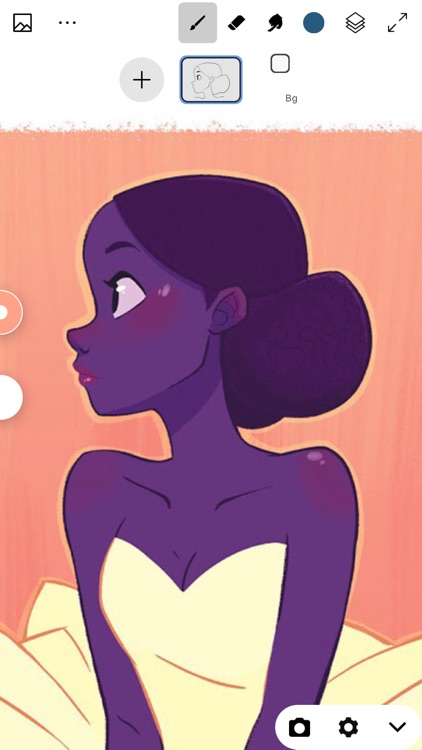
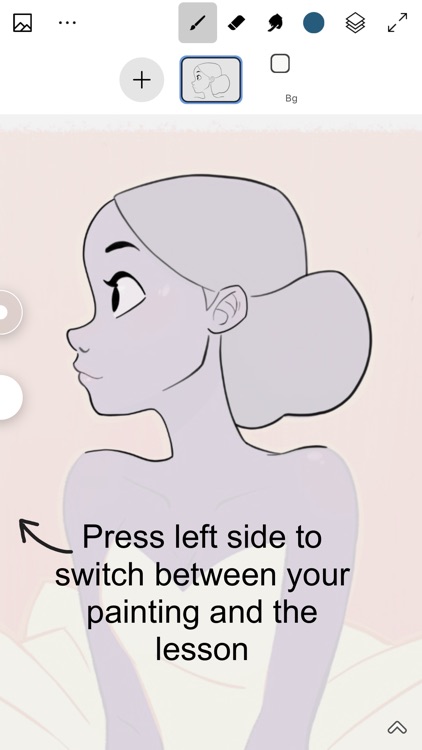
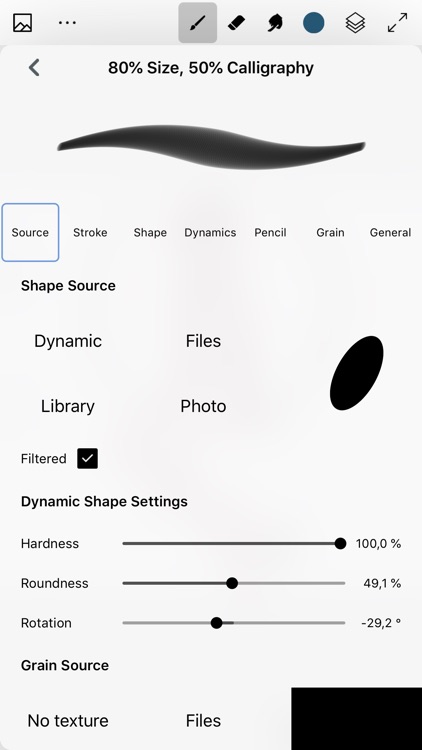
What is it about?
Tap left side of screen to switch between lesson and your drawing
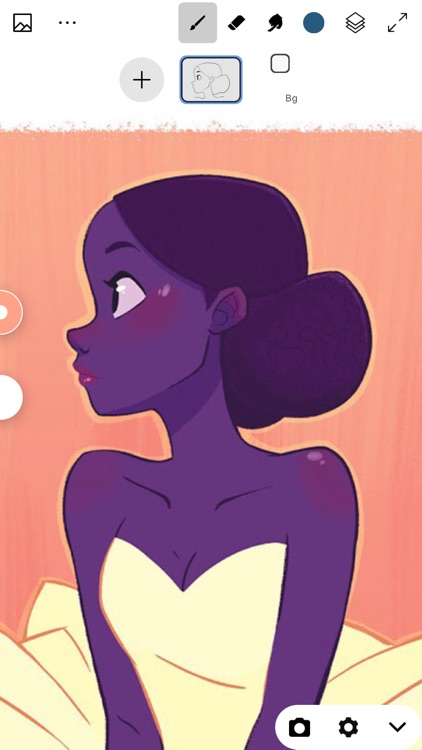
App Screenshots
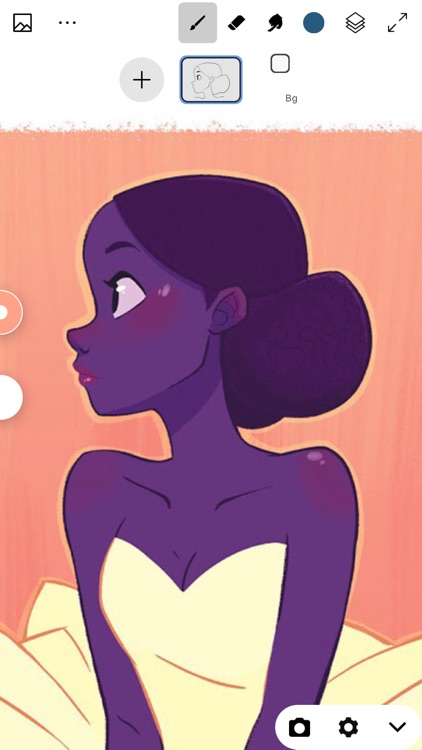
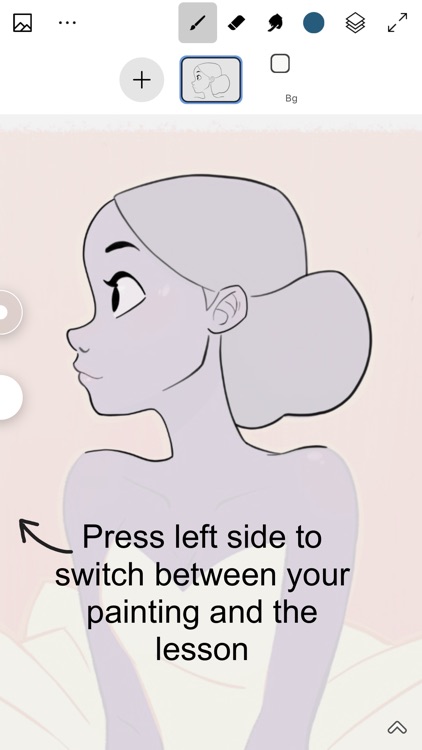
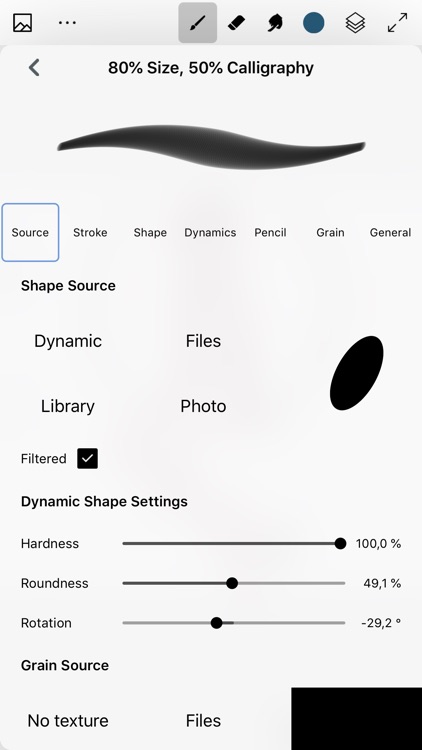
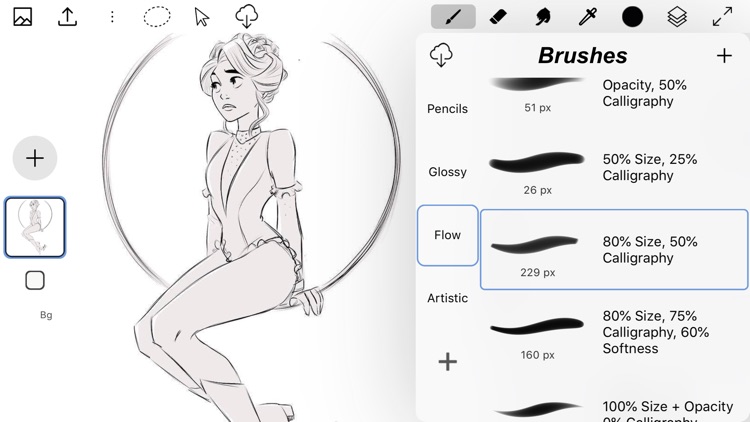
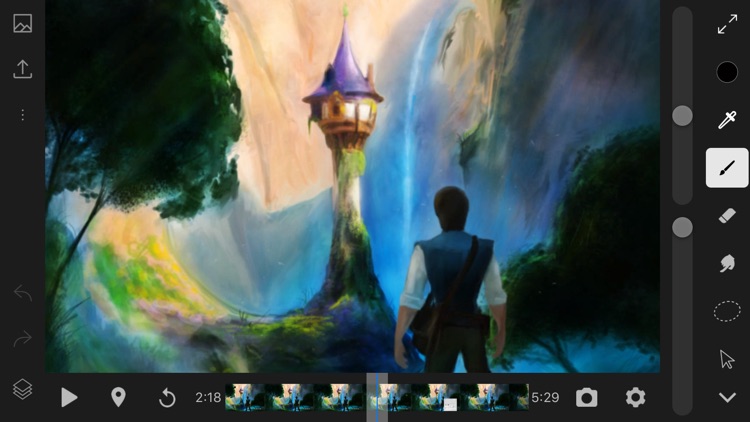

App Store Description
Tap left side of screen to switch between lesson and your drawing
Learn how to draw by professional images or time-lapse videos
LEARNING BY SPEEDPAINTS?
Usual painting lesson includes 3-10 large parts which you need to repeat
In video speedpaint you will get hundreds and thousands of very small parts. When you are learning from professional speedpaint, you need to repeat each line, frame by frame. You will get same result, as on video, step by step. You will learn professional technics and secrets. Soon, you will notice: you are not repeating any more, just painting with new pro skills
WHERE TO DOWNLOAD SPEEDPAINTS?
The app does not include any speedpaints. You can download it from Internet. Every day professional artists publish their own speedpaint videos
Import speedpaint videos from Internet Browser (Only video in .mp4, .m4v or .mov formats). You also can import video from Photos app. Or from Files app
You will get best results on speedpaints with constant position of canvas. But, if you want to repeat video with canvas resize, you can:
1) Check 'Free move|scale|rotate of video' option in Video Lesson Settings
2) Or use "Make Screenshot" button to continue from any video moment
HOW TO USE THE VIDEO-LEARNING?
Choose position of video:
- exact same as your canvas
- first layer
- horizontal split
- vertical split
When you are painting in "exact" mode: Switch between video and your canvas. In "split" modes you can hide only controls
Repeat each line on video, step-by-step
Use pipette to speed up color choosing
APPLE PENCIL
- Full Apple Pencil support
AppAdvice does not own this application and only provides images and links contained in the iTunes Search API, to help our users find the best apps to download. If you are the developer of this app and would like your information removed, please send a request to takedown@appadvice.com and your information will be removed.