
Note: This app is exclusively used within iMessage

Let's Watch it!
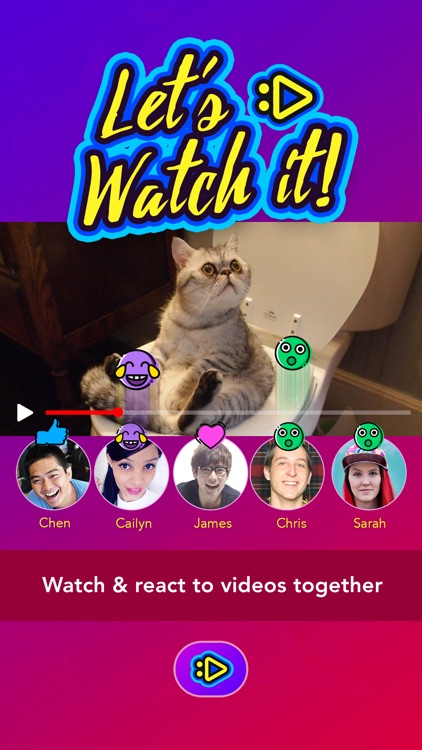
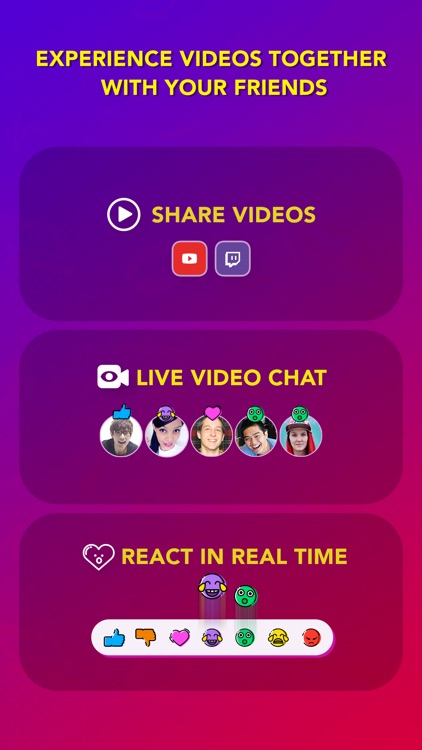
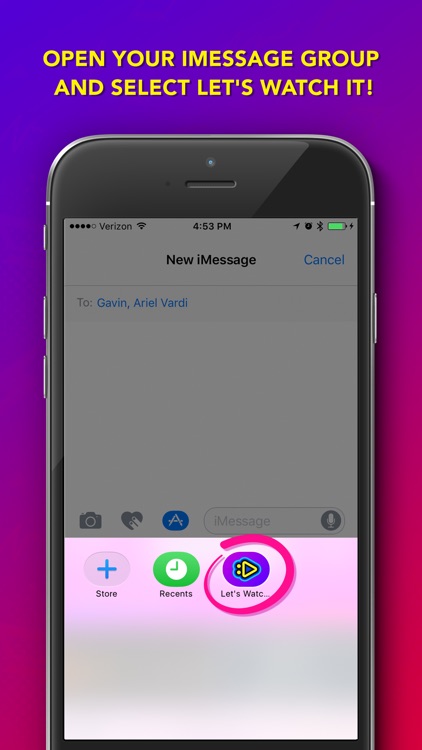
What is it about?
Note: This app is exclusively used within iMessage. Instructions below.
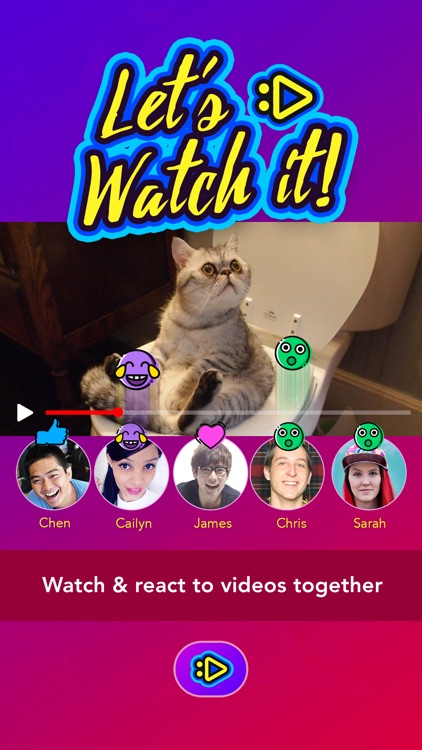
App Screenshots
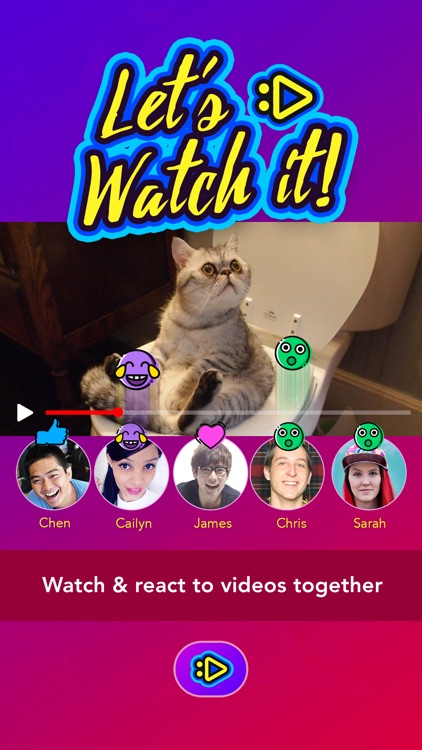
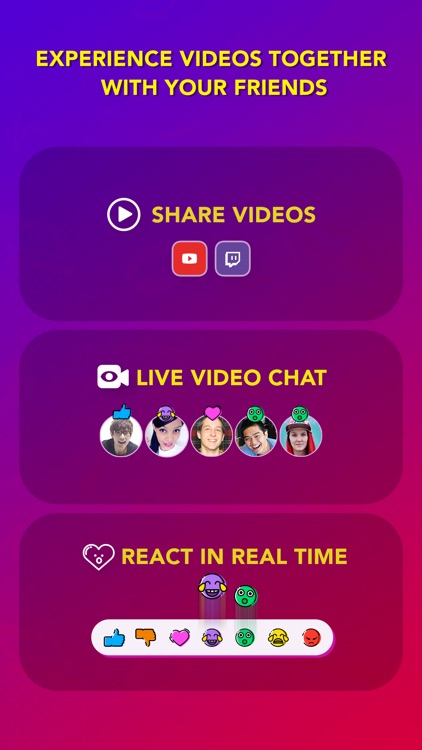
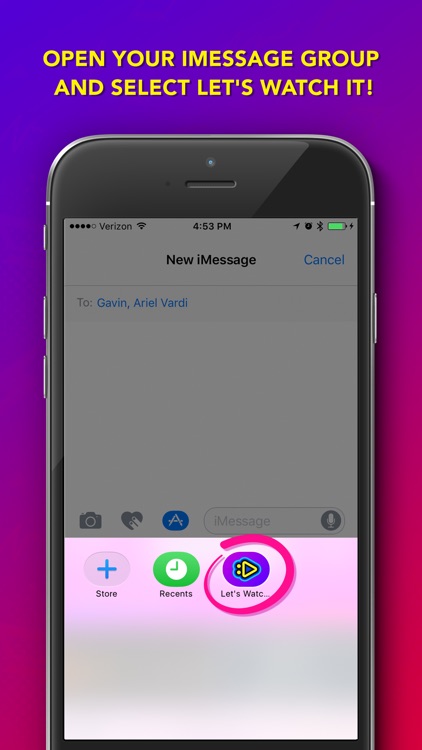
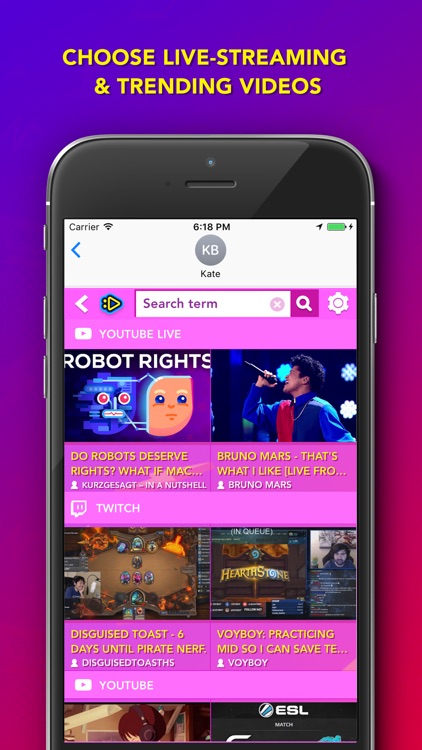
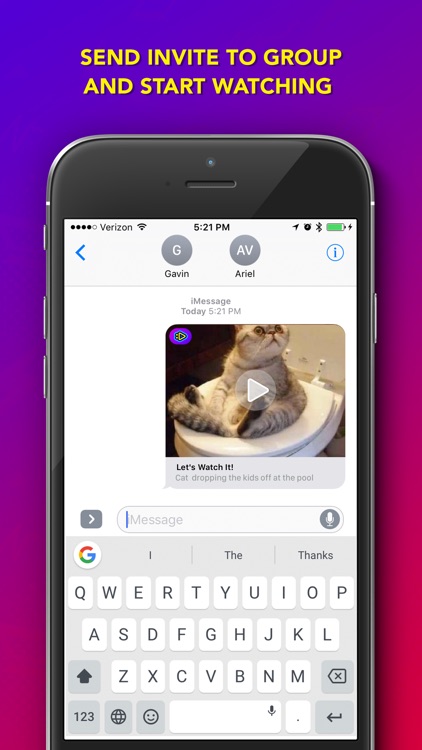
App Store Description
Note: This app is exclusively used within iMessage. Instructions below.
Let's Watch It is an exciting new way to watch and react to videos together with your friends in iMessage!
Features:
- Choose live-streaming videos that are trending now or search for that perfect video. Video channels include YoutubeLive, Youtube & Twitch (more channels coming soon).
- Invite your iMessage friends to share in the experience. Send to a single friend or a group of friends.
- Friends can immediately join the viewing party and share the experience as the entire group is seeing the video simultaneously.
- See & hear your friend’s reactions to what’s on screen with the front facing cameras & microphones. It’s like a little group face-time while watching videos!
-Toss emojis onto the screen at any time to share your “feels”
- Message the group by typing out a personalized text that appears above the video.
It’s like watching videos in the same room with your friends, even if you’re worlds apart!
Tips:
- Tap on the hamburger menu to change the video source (Twitch, Youtube Live or Youtube)
- Expand the iMessage screen to scroll through the full list of video choices
- Change your screen name with the settings cog icon
Please note that iMessage apps are ONLY compatible with devices on iOS 10.0 or above.
Quick tips on installing and using iMessage apps:
• Open your iMessage app
• Enter one of your conversations or start a new one
• Tap the App Store icon alongside the compose field to see your most recently used iMessage app. Swipe the screen to the left to see more of your iMessage apps
• To continue browsing, tap the icon on the lower left corner which brings up the app drawer. From there, tap the plus icon to access the App Store for iMessage, where you can browse and download more apps. Here, you can also go to Manage where you can add your apps to your app drawer.
CONNECT
Support: support@little-labs.com
Join our beta program: www.little-labs.com/products.html
About us: www.little-labs.com
AppAdvice does not own this application and only provides images and links contained in the iTunes Search API, to help our users find the best apps to download. If you are the developer of this app and would like your information removed, please send a request to takedown@appadvice.com and your information will be removed.