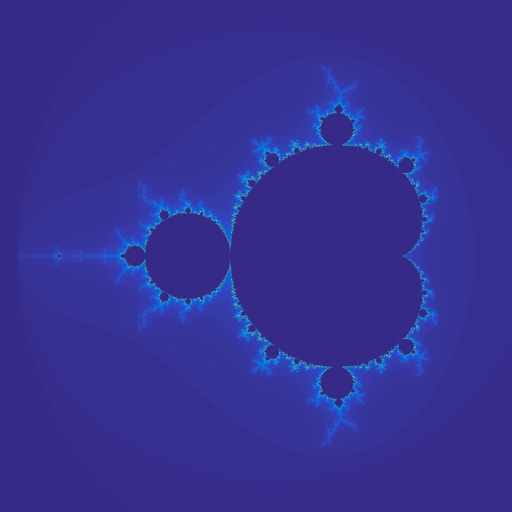
The app provides with a set of options to navigate through the Mandelbrot set in iPad

Mandelbrot Navigator



What is it about?
The app provides with a set of options to navigate through the Mandelbrot set in iPad. Starting from the initial range, you can zoom into a selected range and choose the color scheme and the maximum iterations. If you like the finding, you can save it for the furtuer navigation and/or share it.

App Screenshots






App Store Description
The app provides with a set of options to navigate through the Mandelbrot set in iPad. Starting from the initial range, you can zoom into a selected range and choose the color scheme and the maximum iterations. If you like the finding, you can save it for the furtuer navigation and/or share it.
How to Use
* The app is designed to use in iPad with the landscape orientation.
* After opening the app, choose an item under on the left pane.
- The Mandelbrot set within the saved region will show up with the information about the region and the maximum iteration.
- The bar items will be enabled.
* Click "Explore" to open a scene to navigate down the chosen region.
- The Mandelbrot set within the saved region is presented in the bottom-right image.
- The bottom-right image also has a white box, which can be dragged and pinched.
- While being dragged or pinched, the color of the box becomes yellow.
- When released, the color of the box becomes white and the top-left image will be updated.
- Try different color scheme and maximum iteration and click "Refresh" to update the top-left image.
- If you like the result, you may save it. Or you can go back to the original state by clicking "Reset".
- "Cannot explore further" will appear if the range is too small to navigate. This is because the single precision is used to represent numbers in a GPU.
AppAdvice does not own this application and only provides images and links contained in the iTunes Search API, to help our users find the best apps to download. If you are the developer of this app and would like your information removed, please send a request to takedown@appadvice.com and your information will be removed.