
Manage your manga library the right way with Manga Library on your iPhone / iPad

Manga Library, The FREE Manga and Comics Reader: Import your CBZ, ZIP, PDF, RAR, CBR files.

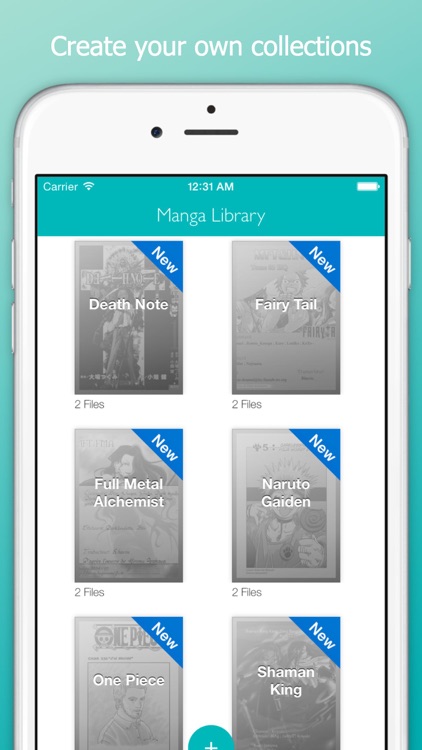
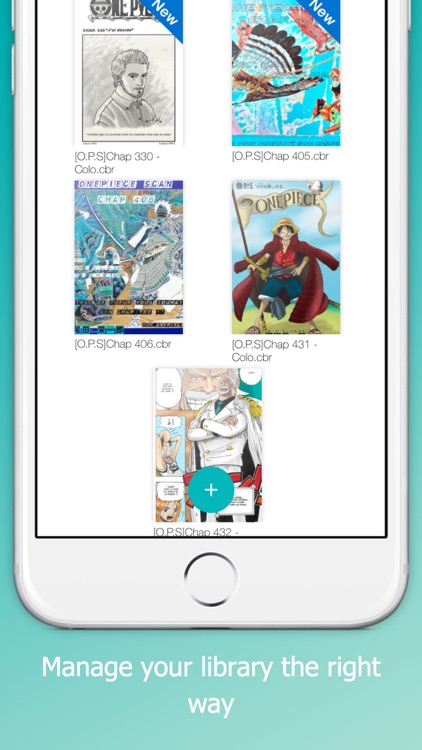
What is it about?
Manage your manga library the right way with Manga Library on your iPhone / iPad.

Manga Library is FREE but there are more add-ons
-
$3.99
Manga Library Unlimited
App Screenshots
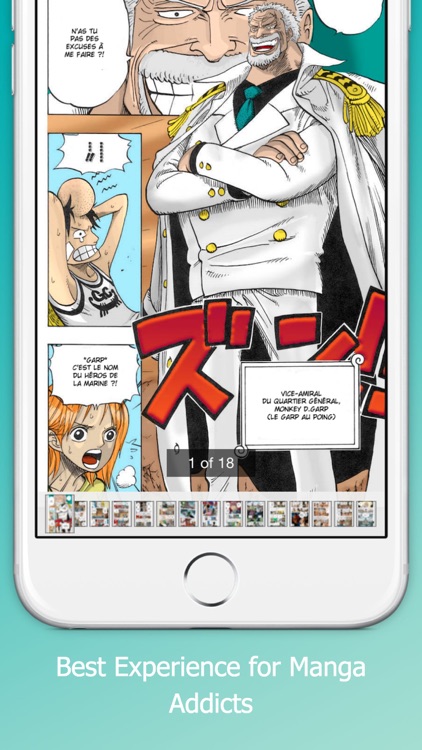
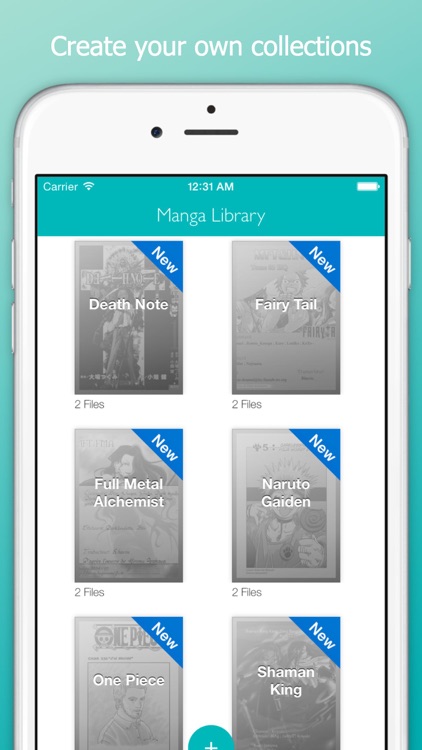
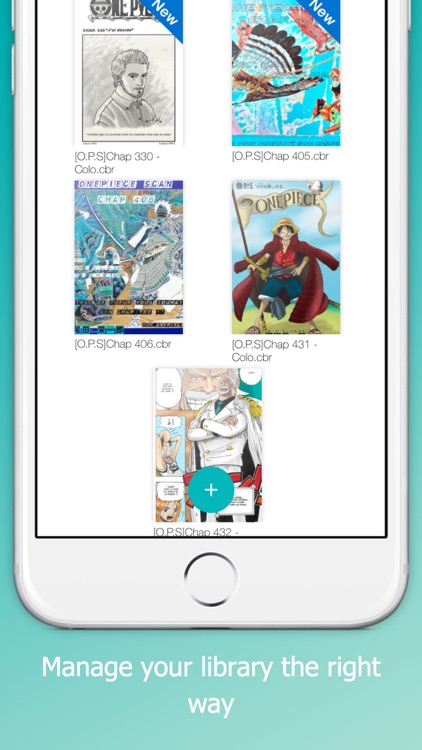
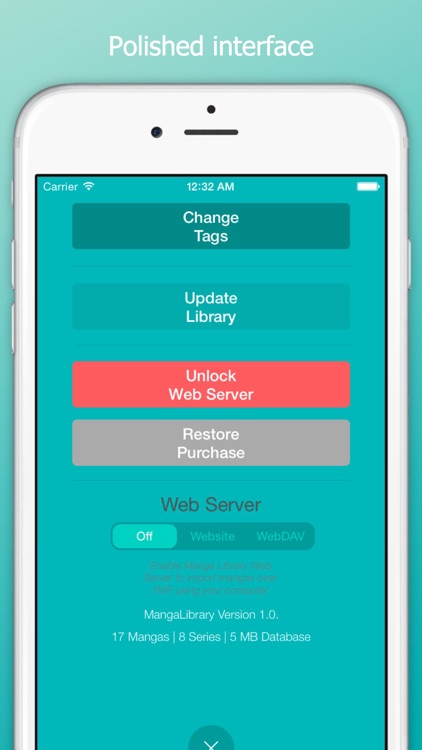
App Store Description
Manage your manga library the right way with Manga Library on your iPhone / iPad.
Manga Library was designed with one goal in mind: providing the best experience for manga addicts with large collections.
Features:
- Polished interface
- Can handle very large comic collections without crashing or becoming unusable
- Imports new mangas in the background
- Doesn't need to pre-process manga files before you can read them
- Supports .cbr, .cbz and pdf files
Importing Manga - iTunes with USB cable:
- Connect your iPhone/iPad to your computer and launch iTunes
- In the Applications section, select Manga Library in the list at the bottom
- Drag and drop manga files into the Documents area
- If Manga Library is already running, display the settings window ("Plus" Button) and tap on "Update"
Importing Comics - Web Server over WiFi (In-App purchase required for unlimited use):
- Make sure your iPhone/iPad and computer are on the same WiFi network
- Launch Manga Library
- Display the settings window ("Plus" Button) and set the Web Server setting to "Website" mode
- Open the provided URL in a web browser on your computer
- To upload mangas as part of collections, first create a folder then upload the manga files into it
Instead of a web browser, if you prefer to use a WebDAV client (e.g. Transmit or ForkLift for Mac or CyberDuck for Mac / Windows), set the Web Server setting to "WebDAV" mode and connect the client to the provided URL.
Deleting or changing a manga or series status:
- Tap and hold on a manga thumbnail or a series thumbnail
- Choose the appropriate option in the pop-up menu that appears
AppAdvice does not own this application and only provides images and links contained in the iTunes Search API, to help our users find the best apps to download. If you are the developer of this app and would like your information removed, please send a request to takedown@appadvice.com and your information will be removed.