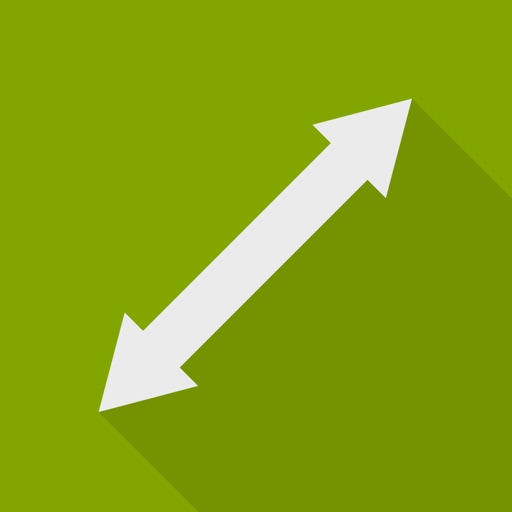
Marker Meter is a simple, user-friendly app for taking highly accurate measurements of a photographed object – dimensions, angles, and surface areas

Marker Meter
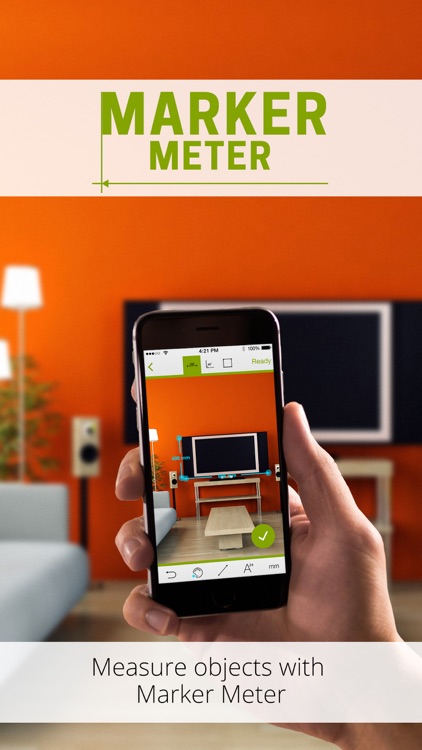
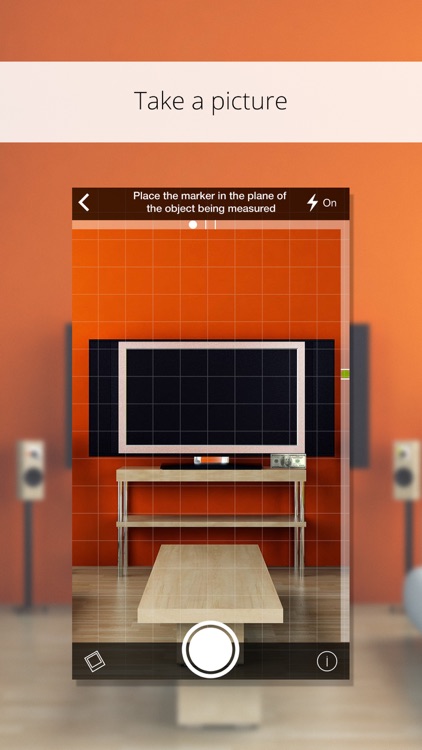
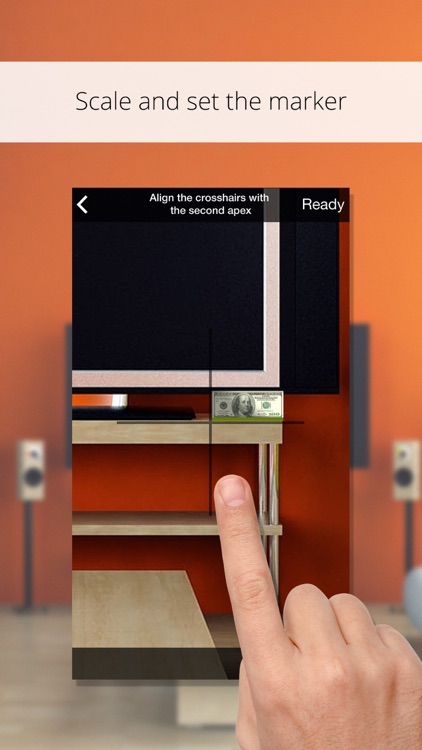
What is it about?
Marker Meter is a simple, user-friendly app for taking highly accurate measurements of a photographed object – dimensions, angles, and surface areas. You will no longer need to have a measuring tape or a protractor. The measurement error of less than 0.3% in the linear measurements is achieved thanks to the use of technology based on applying the simplest mathematical formulas.
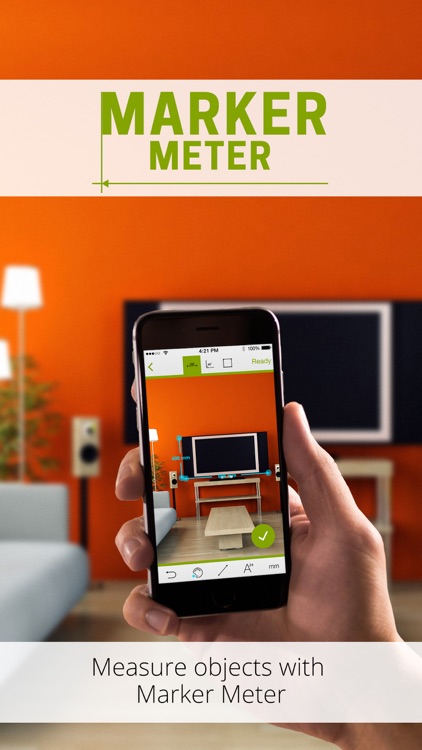
App Screenshots
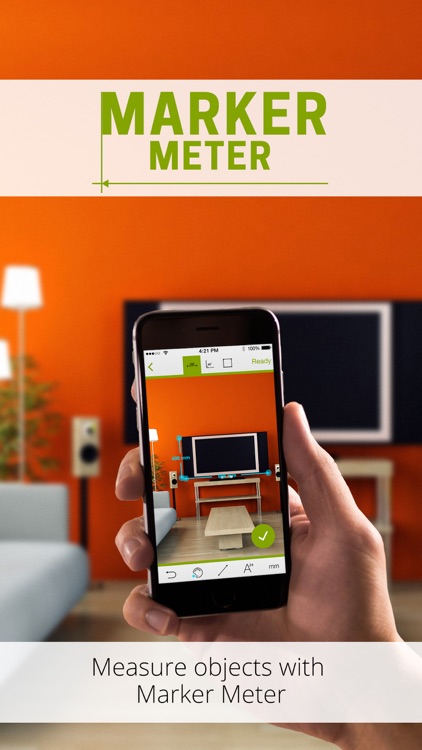
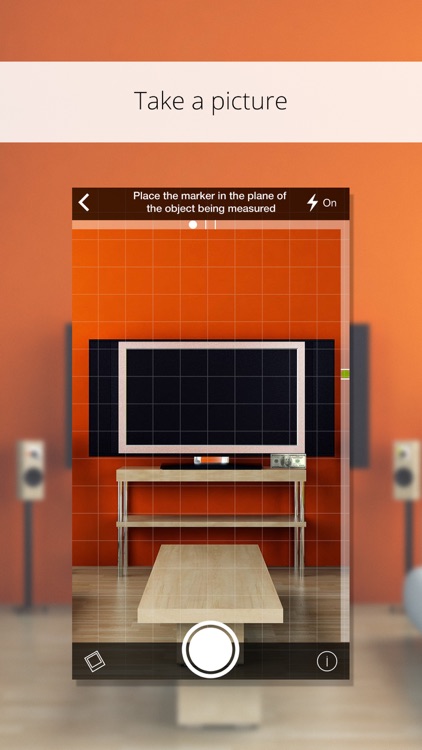
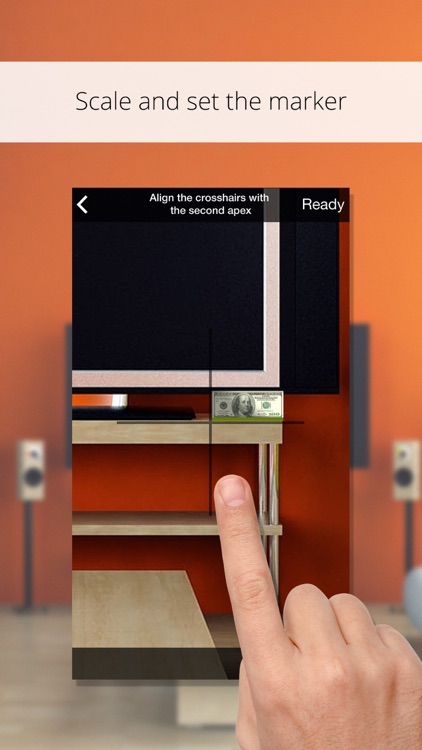
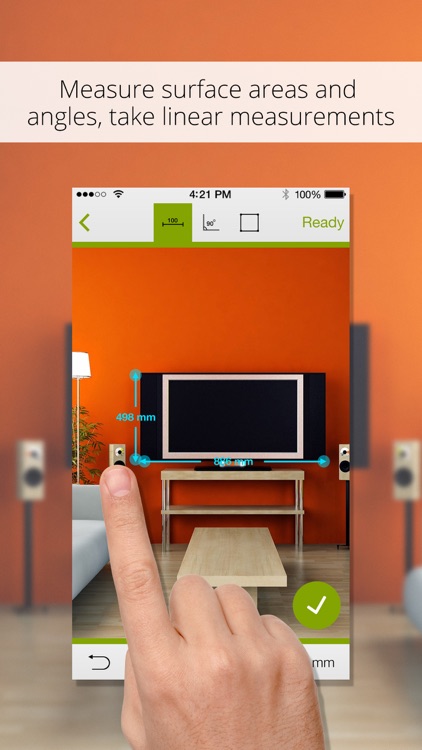
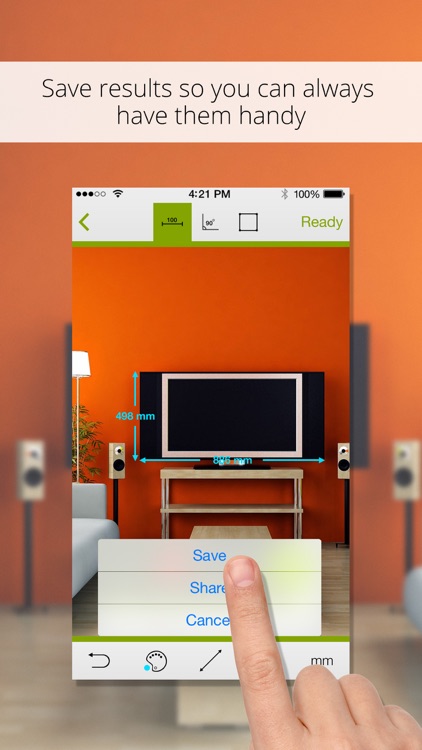
App Store Description
Marker Meter is a simple, user-friendly app for taking highly accurate measurements of a photographed object – dimensions, angles, and surface areas. You will no longer need to have a measuring tape or a protractor. The measurement error of less than 0.3% in the linear measurements is achieved thanks to the use of technology based on applying the simplest mathematical formulas.
The measurement process in the app is based on marker values (reference standards). In this capacity, the app uses both predefined markers (banknotes) and markers provided by the user (any object of known dimensions).
The main condition is that both the marker and the measured object need to fit in the photo, and they must be placed as close to each other as possible. Adhering to this condition impacts the measurement accuracy. The marker can be placed either next to the object or directly on it. For taking the picture, the camera must be held parallel to the measured object's surface. For convenience, the screen has a grid and a level.
- Establishing the borders is a very precise operation.
In order to start measuring, you need to determine the marker borders. The photo can be moved around so the marker's angles alternately align with the crosshair. The angles need to be marked either clockwise or counterclockwise, starting from any angle vertex and avoiding diagonal lines.
The more accurate your marker borders are, the more accurate the resulting measurements will be. For a more precise setting, use the magnification function.
- Taking the measurements is an interesting process.
1. The object's linear measurements.
2. Angles.
3. The object's perimeter and surface area.
In order to take the object's linear measurements, you need to place the crosshair on the first point and mark it by pressing the green button in the lower right corner of the screen. By moving the photo around, you need to mark the second point.
In order to measure an angle, you need to mark all of its sides and adjust the image.
In order to find the object's surface area and perimeter, you need to mark its outline with dots and close the contour.
All lines with measurements can be edited: set the units of measurement, change the color, the outline, the font. You can also change the color and type of fill.
You can save the created image with a single click as well as share it with friends and colleagues via e-mail or the social networks.
The app does not contain ads.
AppAdvice does not own this application and only provides images and links contained in the iTunes Search API, to help our users find the best apps to download. If you are the developer of this app and would like your information removed, please send a request to takedown@appadvice.com and your information will be removed.