
MATRIX A8 device is dedicated music, paging, discussion and zone management solutions for Commercial Audio applications

MATRIX A8
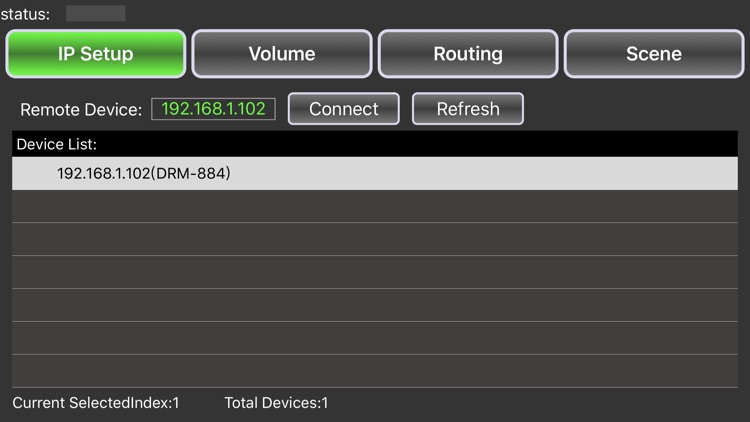
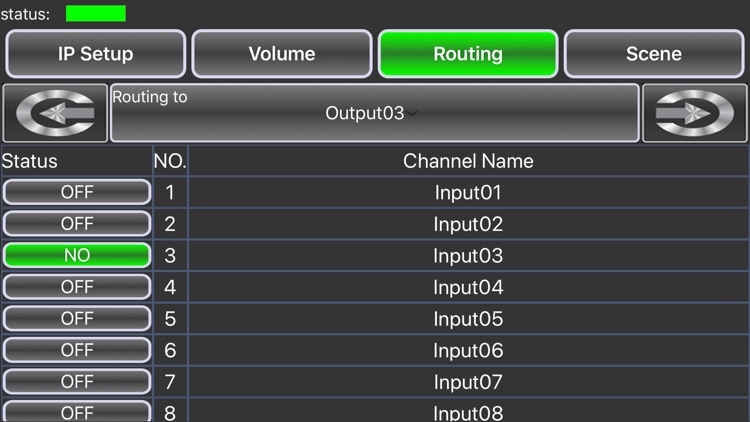
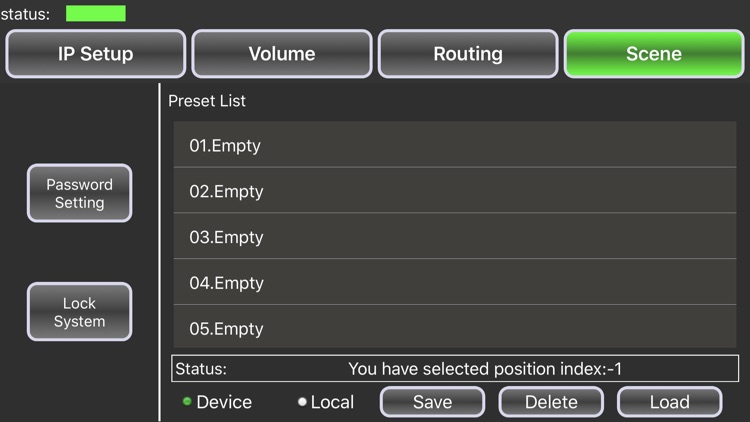
What is it about?
MATRIX A8 device is dedicated music, paging, discussion and zone management solutions for Commercial Audio applications. Easy to use and to implement, MATRIX-8 offers state-of-the-art signal processing in a cost effective package.
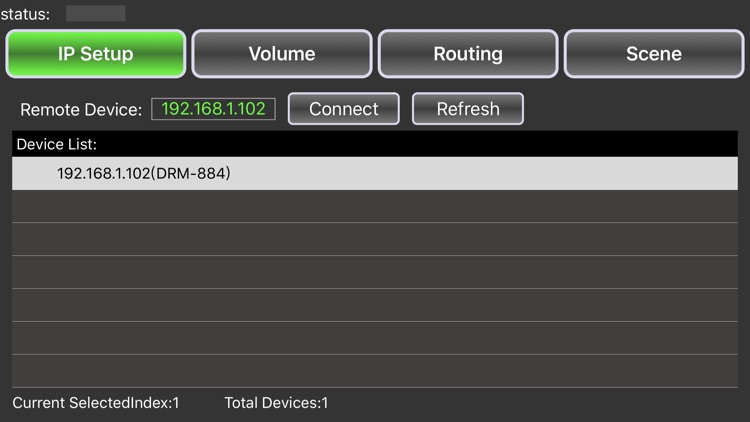
App Screenshots
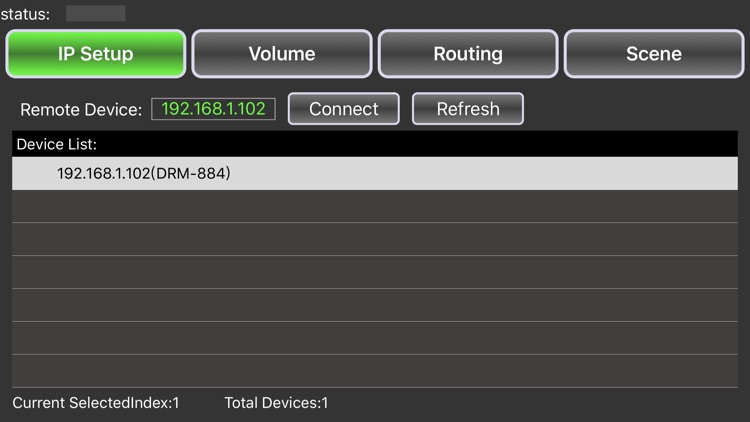
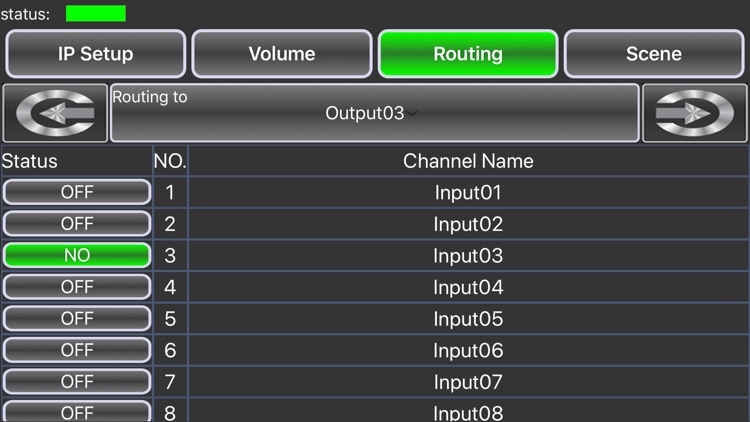
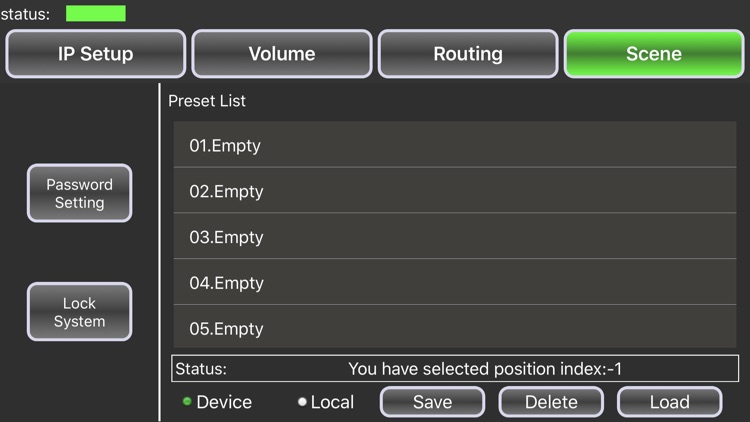
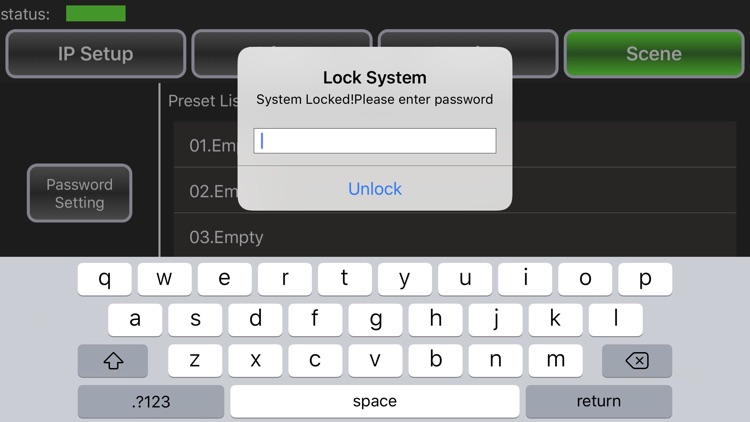
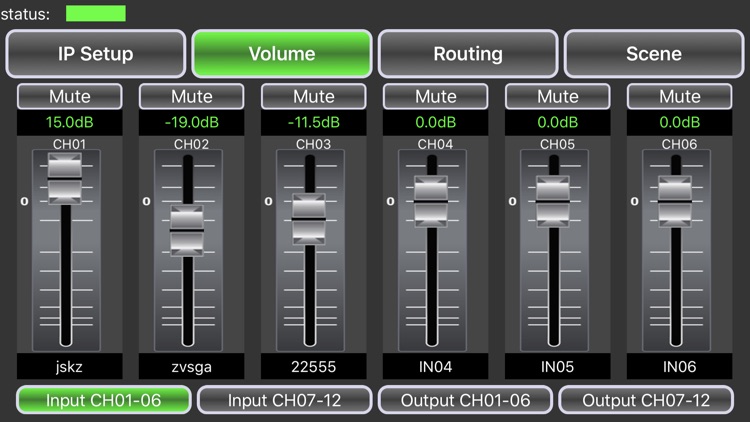
App Store Description
MATRIX A8 device is dedicated music, paging, discussion and zone management solutions for Commercial Audio applications.
Easy to use and to implement, MATRIX-8 offers state-of-the-art signal processing in a cost effective package.
Projects using DSP platforms usually require a minimum number of inputs and outputs. This determines the choice of dedicated matrix models. MATRIX-A8 offers a large choice of I/O options in order to cover most of applications:
Open the app, it will display the IP Setup interface, and connect to the LAN via WIFI. It will automatically search for the devices that have connected to Matrix A8 in the LAN of this interface. If no device is found, click the Refresh button to manually search. Select the device and click the Connect button to connect the device. When the indicator lights green, it indicates that the device is successfully connected.
The Volume interface displays the gain value and channel name of each channel. You can select and change the channel name, adjust the gain value, and mute the channel in this interface.
The Routing interface displays and adjusts multiple input channels assigned to the output channel. Specifically, the output channel can be selected through the “routing to” button in this interface. Select the input channel by clicking on the buttons in the list below.
The Scene interface can control the device to save, delete and read the corresponding presets. The preset contains all the settings of the device. You can determine the saving location of the preset by selecting Device or Local.
Click Lock System to lock the device so that the app cannot change its parameters. If the device is locked, you can only unlock or change the password by entering the password already set or super password “MA88”.
AppAdvice does not own this application and only provides images and links contained in the iTunes Search API, to help our users find the best apps to download. If you are the developer of this app and would like your information removed, please send a request to takedown@appadvice.com and your information will be removed.