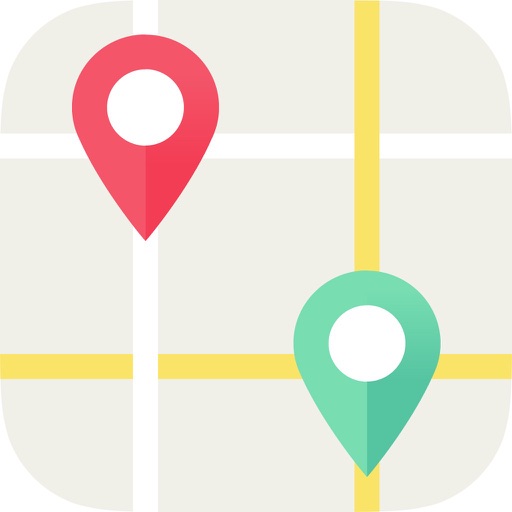
** Note: To continue to use the Me Here Where You app all users need to upgrade to 1

Me Here Where You
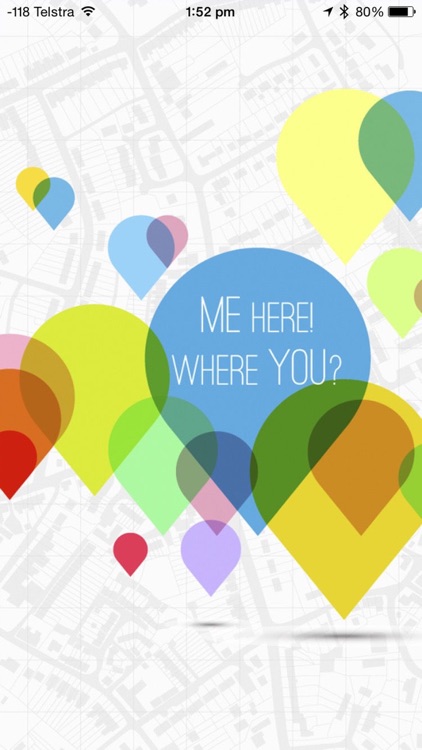
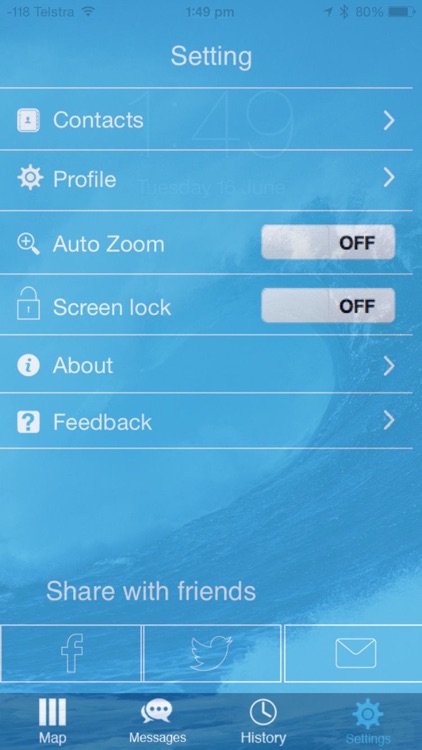
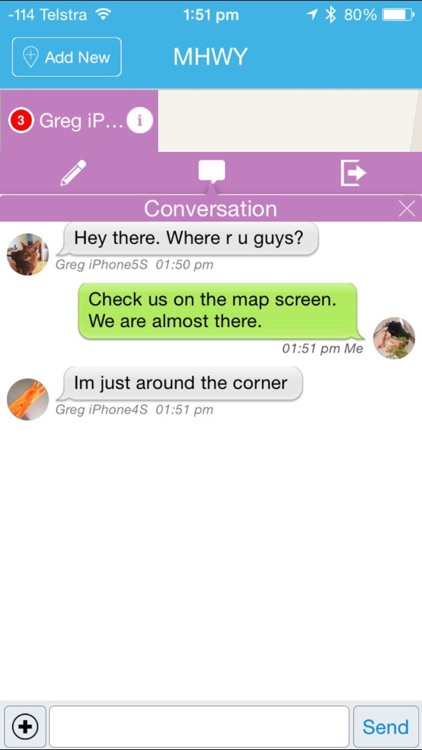
What is it about?
** Note: To continue to use the Me Here Where You app all users need to upgrade to 1.1.6 or above. Thanks :-)
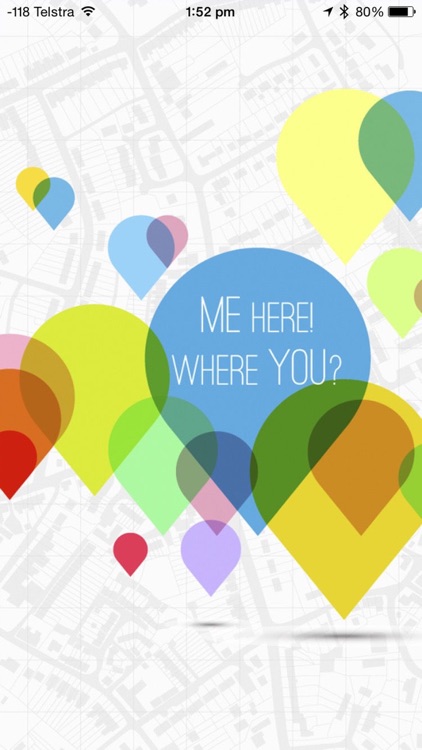
App Screenshots
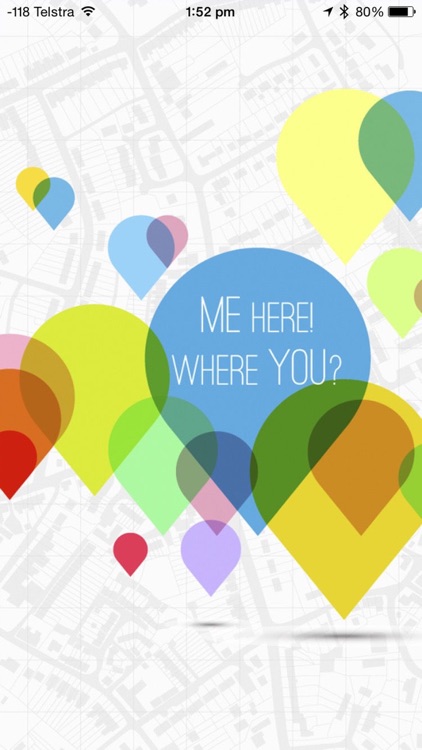
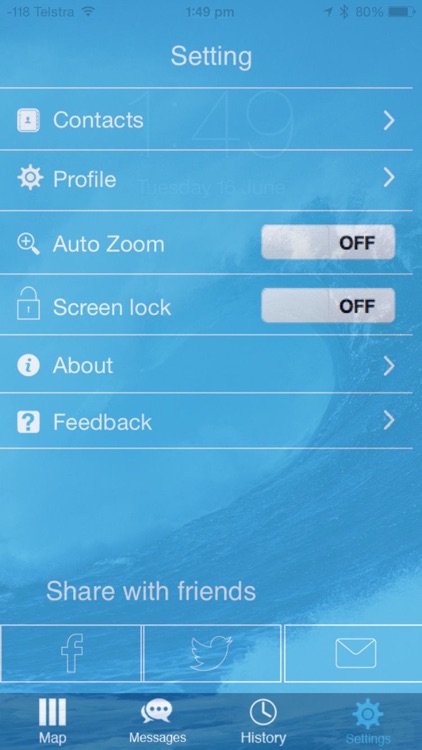
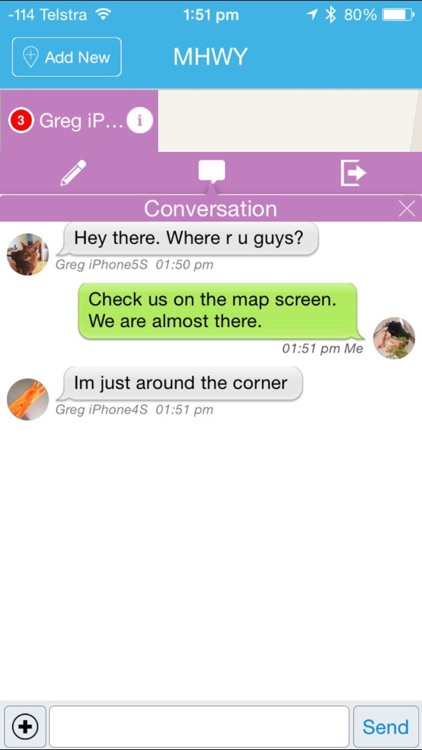
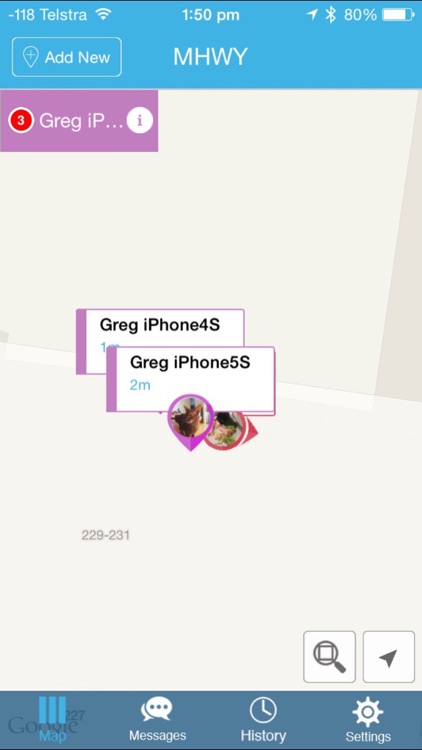
App Store Description
** Note: To continue to use the Me Here Where You app all users need to upgrade to 1.1.6 or above. Thanks :-)
Me Here Where You is a fun app to help your geographically challenged friends and family find their way to your location easily.
Now you can also message your friends and send/receive files from within the Me Here Where You app as well as connection with your friends directly from your chat sessions.
"Continued use of GPS running in the background can dramatically decrease battery life."
To use Me Here Where you, follow these steps:
1. Check that your friend(s) you want to connect with using Me Here Where You is already added in your Contacts. If your friend(s) are not in your Contacts then add your friend(s)'s phone number (please make sure you include the country phone area code as Me Here Where You is global and some countries use similar phone numbers, but with different area codes) and name into your Contacts before you start (most people will be connecting with friends and family who are already in their Contacts). If you don't add the country phone number code to your Contacts, the Me Here Where You app will assign the country code your phone is registered by default. If your Contact doesn't show in the MHWY list, then you can go to your Contacts and check that you have added the country phone code to the number. Once updated, you close the Me Here Where You app down and then open it again so that the app will update your Contacts with Me Here Where You.
2. Then download the Me Here Where You app and register by selecting your country and entering your cell/mobile phone number.
3. After registering you will be taken to a page to enter the PIN code that will come by SMS to the cell/mobile phone number you registered your account with. Enter the PIN code and also enter your name.
If you can not receive the SMS, please click +17142940300 beneath the 'Join Now' button and send a 4-6 digits code of your own, then use that code to complete your registration.
4. You will then see a quick introduction to the basic features of the app. Click or slide through these and then click Get Started.
5. You will then be taken to the main screen that shows a map. In the top left corner there is an 'Add New' button. Click on 'Add New' to start a new group, you will be taken to your Contacts list. If the person you are trying to locate is already a Me Here Where You user, they will show under the MHWY tab. If they are not a MHWY user, they will show in the All tab. If the person isn’t a Me Here Where You user then you can send them an Invite by SMS.
Once the user you want to connect with has registered and activated their account with the PIN code sent to them by SMS you will be able to select this user and any other Me Here Where You users in the MHWY tab.
If you cannot see the user in your MHWY contact list close the app completely and restart the app.
6.Click ‘Done’ in the top right corner and you will be taken to the map page. The user(s) you invited to the group will be notified and you will see them once they approve your invitation to the group.
7.If you want to create a separate group to connect with a different set of friends you can click on the ‘Add New’ button in the top left corner of the Map screen and follow the steps in point 5 above.
You initiate chats from either the map screen or in the top right navigation by selecting Messages or Groups. In the map screen click on the (i) and then the message symbol. In Messages or Groups you can select an existing message or click on New in the top right corner.
Enjoy :-)
Email info@meherewhereyou.com for more info.
AppAdvice does not own this application and only provides images and links contained in the iTunes Search API, to help our users find the best apps to download. If you are the developer of this app and would like your information removed, please send a request to takedown@appadvice.com and your information will be removed.