MicroSNAP is a mobile app specifically developed for use with the EXC-100 WiFi-enabled microscopes (required) from ACCU-SCOPE Inc
MicroSNAP
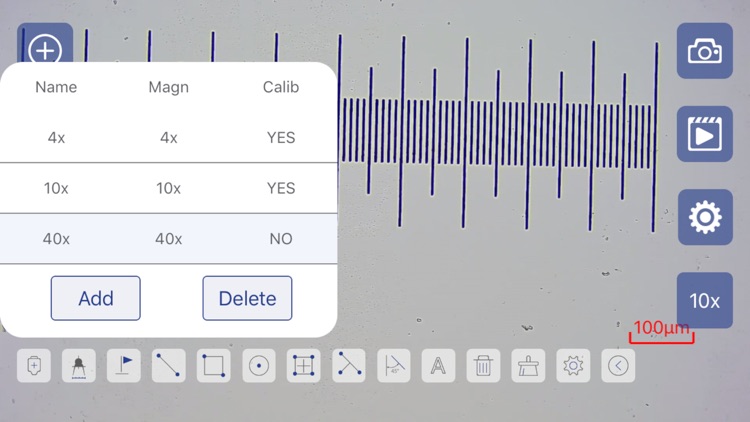
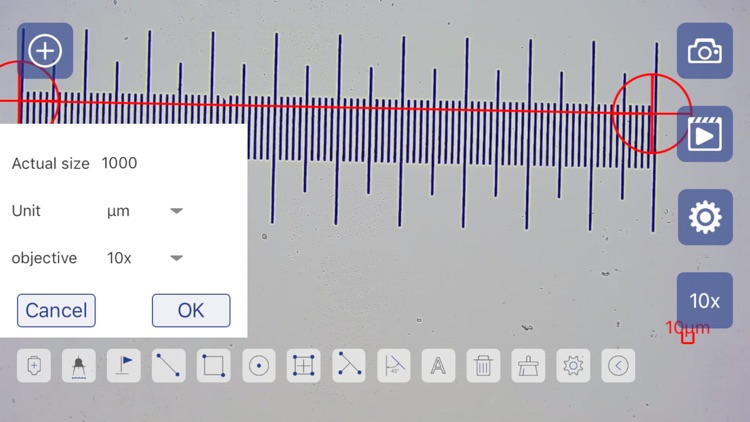
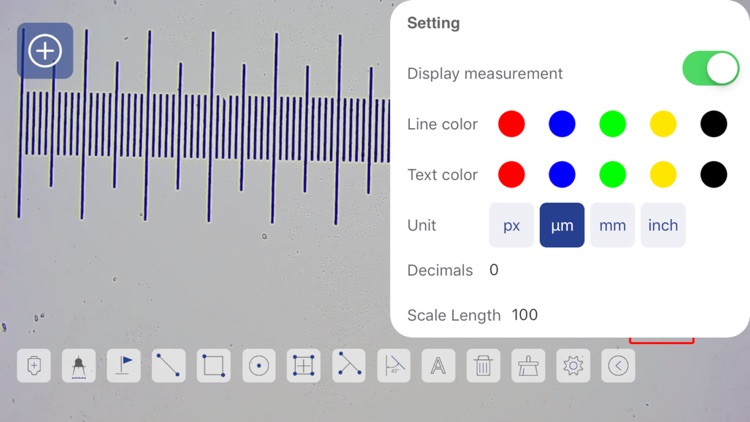
What is it about?
MicroSNAP is a mobile app specifically developed for use with the EXC-100 WiFi-enabled microscopes (required) from ACCU-SCOPE Inc. MicroSNAP allows the user to use their mobile device to view live images, capture images, or capture video from the EXC-100 WiFi-enabled microscopes (the mobile device connects to the built-in WiFi camera of the microscope via IEEE 802.11ac signal). MicroSNAP offers a selection of measurement tools and, after calibrating the camera using the app and a stage micrometer (purchased separately), accurate measurements of features in the sample image can be made.
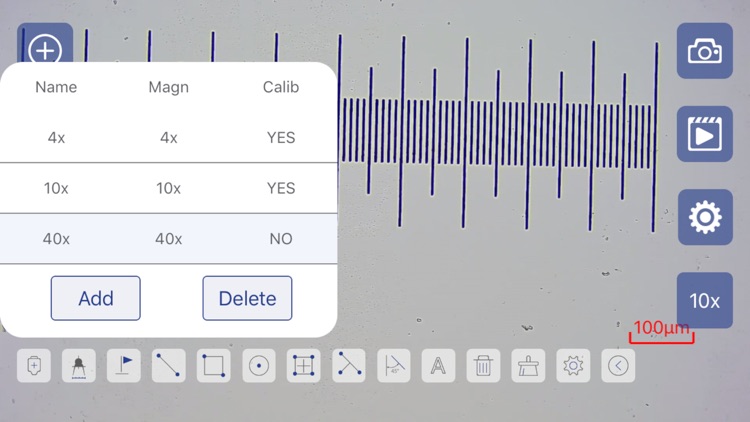
App Screenshots
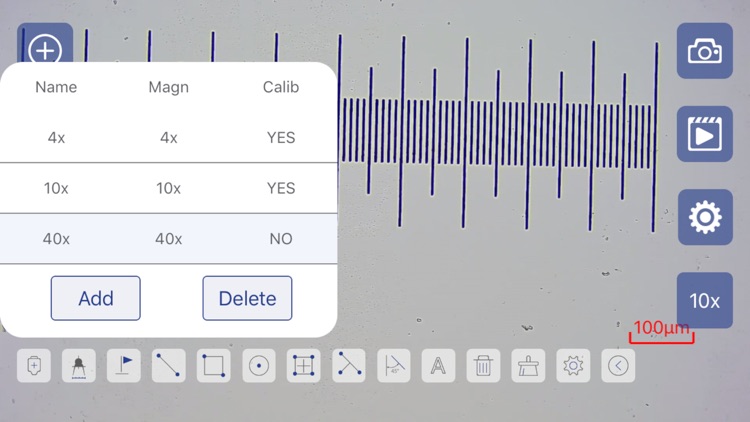
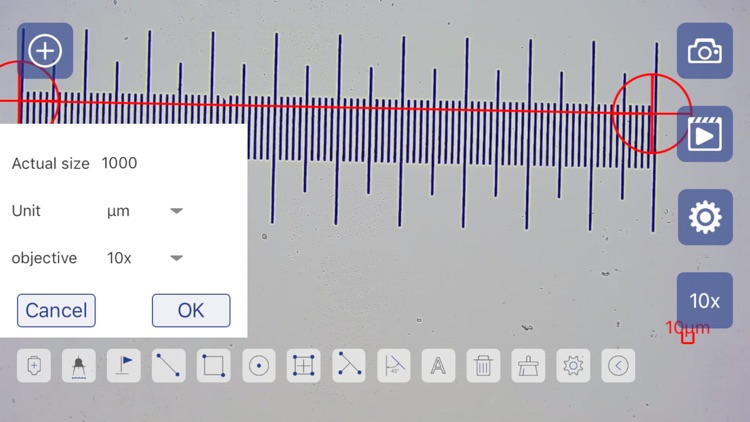
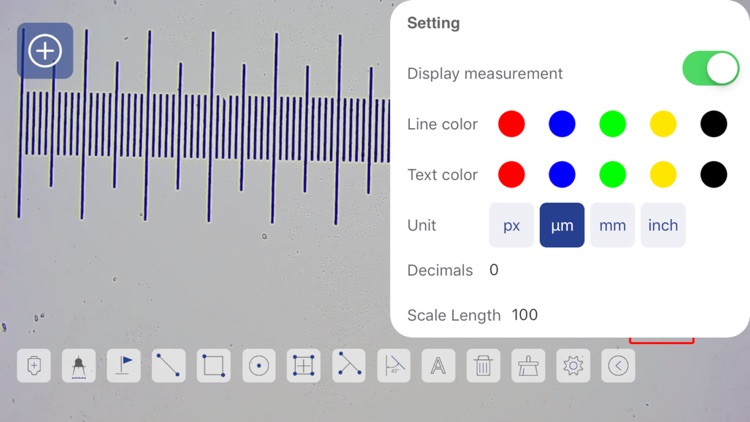
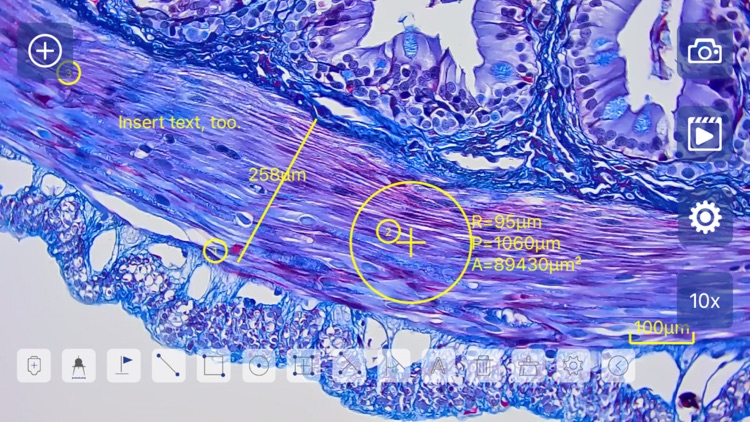
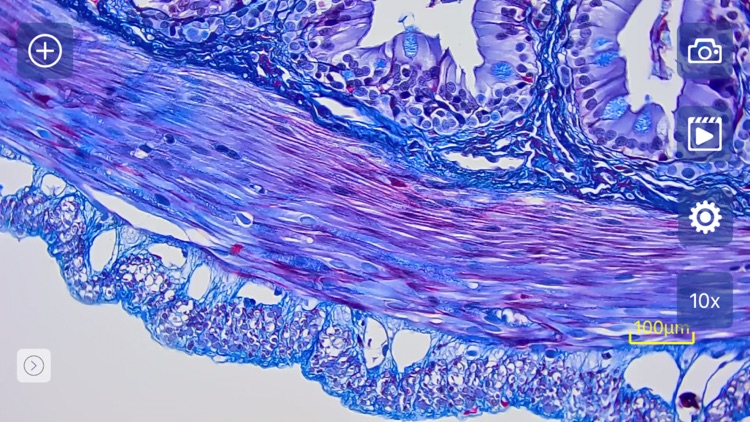
App Store Description
MicroSNAP is a mobile app specifically developed for use with the EXC-100 WiFi-enabled microscopes (required) from ACCU-SCOPE Inc. MicroSNAP allows the user to use their mobile device to view live images, capture images, or capture video from the EXC-100 WiFi-enabled microscopes (the mobile device connects to the built-in WiFi camera of the microscope via IEEE 802.11ac signal). MicroSNAP offers a selection of measurement tools and, after calibrating the camera using the app and a stage micrometer (purchased separately), accurate measurements of features in the sample image can be made.
MicroSNAP and EXC-100 WiFi-enabled microscopes only allow one mobile device connection at a time. When multiple people want to use the same microscope, please disconnect from the camera’s WiFi signal before the next user can operate the camera.
Using MicroSNAP is a “snap”! Plug-in the microscope – the camera gets its power directly from the microscope. Turn the microscope light on by rotating the light intensity control knob – you will hear a click and then see light coming up from the bottom of the microscope. To connect to the microscope, launch the MicroSNAP app, press the [-] button and use the camera on your phone or tablet to scan the QR code on the microscope. Alternatively, you can open the WiFi settings on your mobile device and choose the “MicroSNAP-xxx” network. You may see a message about no internet connection – this is OK as your mobile device is connected to the WiFi camera and not the internet. Next, tap the MicroSNAP icon on your mobile device and you are ready to start using the camera. Even if someone wants to view the sample using the eyepieces of the microscope, you will still see what they see on your mobile device.
IMPORTANT: Always unplug the microscope when not in use.
For more detailed information about the MicroSNAP app for mobile devices and the MicroSNAP app for Windows PC, please visit our Support page https://accu-scope.com/support/instruction-manuals, and scroll down to Manuals – Current Cameras.
AppAdvice does not own this application and only provides images and links contained in the iTunes Search API, to help our users find the best apps to download. If you are the developer of this app and would like your information removed, please send a request to takedown@appadvice.com and your information will be removed.