Cast to Roku from iPhone or iPad with the ultimate Roku Screen Mirroring App developed by AirBeamTV
Roku Remote Control・Cast to TV



What is it about?
Cast to Roku from iPhone or iPad with the ultimate Roku Screen Mirroring App developed by AirBeamTV. Easily enjoy your favorite content on the big screen in record time!

App Screenshots
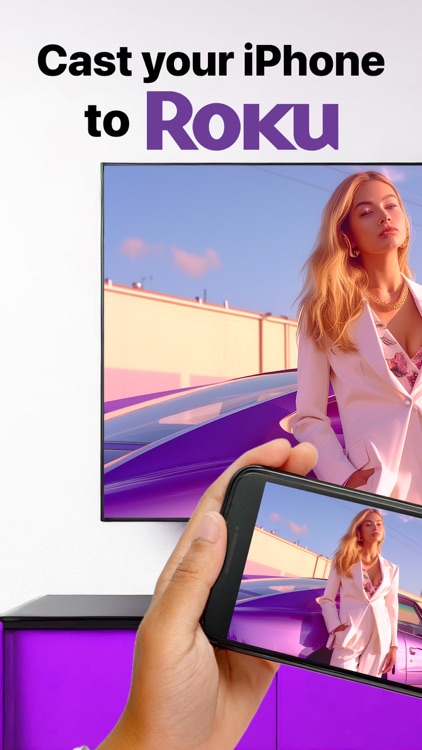









App Store Description
Cast to Roku from iPhone or iPad with the ultimate Roku Screen Mirroring App developed by AirBeamTV. Easily enjoy your favorite content on the big screen in record time!
ADVANTAGES:
- Seamless Mirroring: Instantly mirror your iPhone or iPad screen to your Roku device. No more squinting at small screens!
- Cast with Ease: Stream videos, photos, presentations, and even apps directly to your Roku. Share your memories and enjoy movies like never before.
- High-Quality Streaming: Experience high-definition casting with minimal lag and superior audio. Your home theater just got a serious upgrade.
- User Friendly Interface: Simple setup and intuitive controls. Anyone can use it!
- Reliable & Secure: Top-notch security ensures your data stays safe while you enjoy seamless streaming.
Application to mirror the screen and audio of your iPhone or iPad to your Roku. This can be any Roku Streaming Player, Roku Stick or Roku TV (from Hisense, TCL, Insignia, JVC, RCA, Westinghouse, Philips, Sanyo, Hitachi, Magnavox, Element, Onn and Sharp)! You can mirror any app on your iPhone or iPad to your Roku.
HOW IT WORKS:
1. Make sure that your iPhone or iPad is connected to the same local network as your Roku. Don't use multiple VLANs, a VPN or subnets.
2. Launch the Mirror for Roku app. It will start looking for your Roku(s) on your local network. When a Roku Player, Stick or TV is found, please select it. When you use this app for the first time, your Roku will go to the Mirror for Roku install page. Select Add Channel to add the Mirror for Roku receiver on your Roku.
3. Turn on notifications for this app. We will not spam you, but we will use this to let you know if your Roku is working correctly or not. So please, please allow it, otherwise when things don't work as they should, you are left in the dark.
4. Click on Start Mirroring to start mirroring on the Roku that is currently selected. After that, you can just go to any other app on your iPhone or iPad and the mirroring just continues to run.
5. To stop mirroring, there are two options. (1) click on the red top bar that you will see on your iPhone or iPad. (2) Go to the Mirror for Roku app and click on Stop Mirroring.
DRM:
Some apps block Screen Mirroring. This means that application developers can choose themselves if they want to block Screen Mirroring. For instance, Netflix, Disney and AppleTV+ have decided to block this. There is a simple test that you can do to see if the app that you want to mirror has blocked Screen Mirroring:
ENJOY ALL FEATURES:
The Pro Version has the following features:
1. Adds audio to the screen mirroring
2. Provides for free lifetime updates of the app
3. Gives the option to choose higher screen resolutions, like 720p and 1080p
* Payment will be charged to iTunes Account at confirmation of purchase.
* Subscription automatically renews unless auto-renew is turned off at least 24-hours before the end of the current period.
* Account will be charged for renewal within 24-hours prior to the end of the current period, and identify the cost of the renewal.
* Subscriptions may be managed by the user and auto-renewal may be turned off by going to the user’s Account Settings after purchase.
* Any unused portion of a free trial period, if offered, will be forfeited when the user purchases a subscription to that publication, where applicable.
Our Terms of Use: http://bit.ly/ABTV-TOU21
Our Privacy Policy: http://bit.ly/ABTVPrivacy
More info & FAQ: https://www.airbeam.tv/brands/mirror-for-roku-tv/
Please give us feedback by mailing to support@airbeam.tv
AppAdvice does not own this application and only provides images and links contained in the iTunes Search API, to help our users find the best apps to download. If you are the developer of this app and would like your information removed, please send a request to takedown@appadvice.com and your information will be removed.