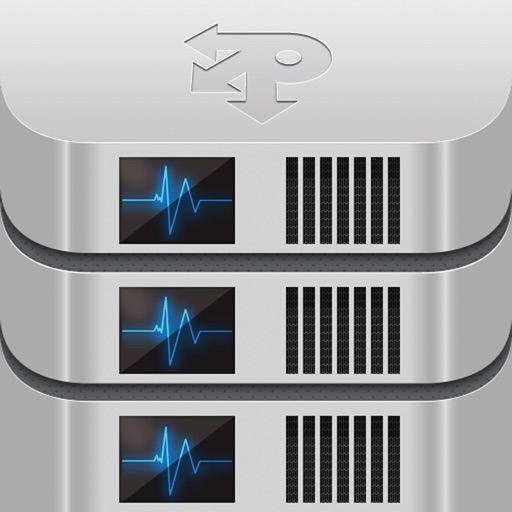
Triple Point’s Mobile System Console is a business solution providing remote, secure access for Commodity XL™ environments

Mobile System Console

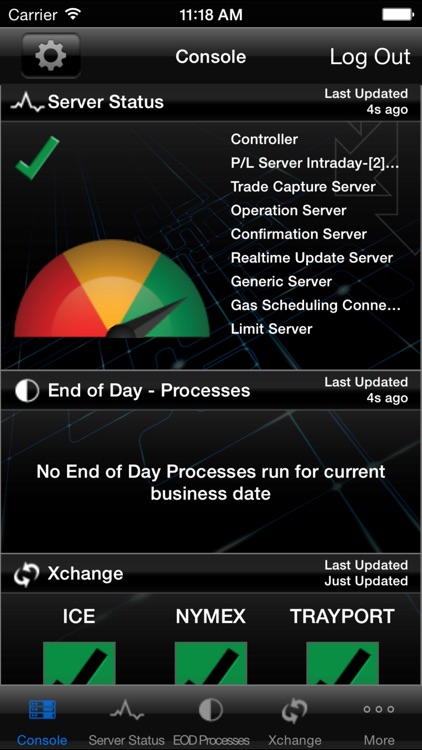
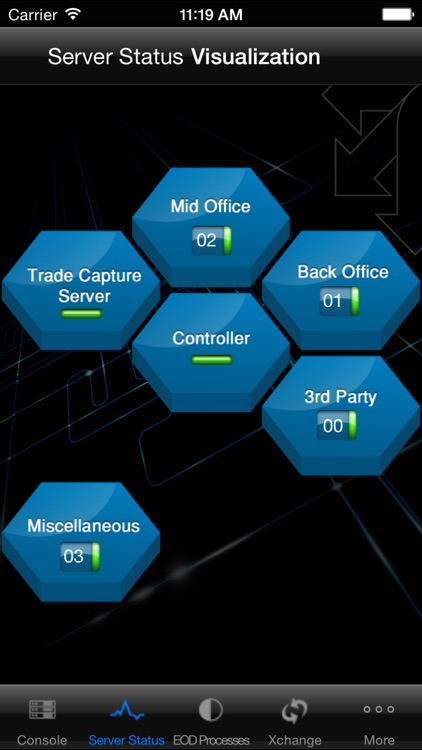
What is it about?
Triple Point’s Mobile System Console is a business solution providing remote, secure access for Commodity XL™ environments. It allows existing clients to remotely monitor, manage, and troubleshoot Commodity XL deployments while at home, in transit, or walking the floor for faster issue resolution and response times.

App Screenshots

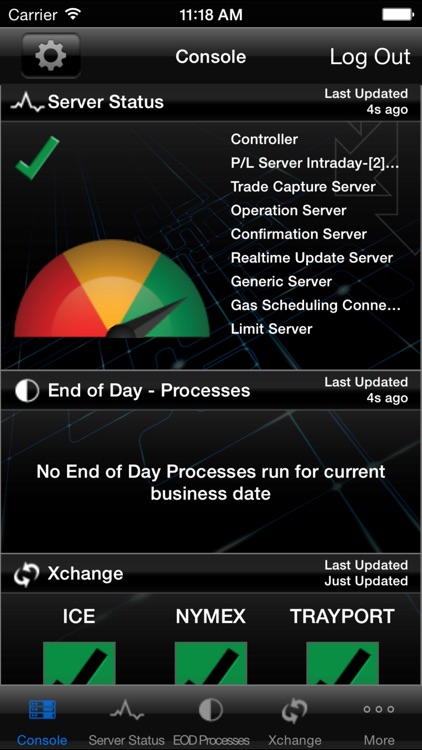
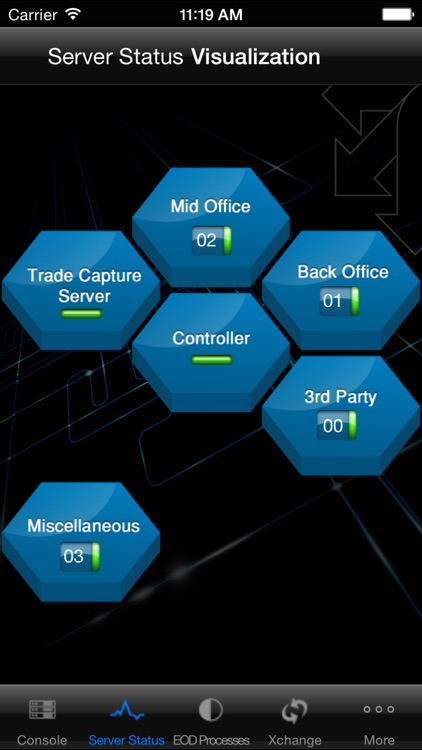
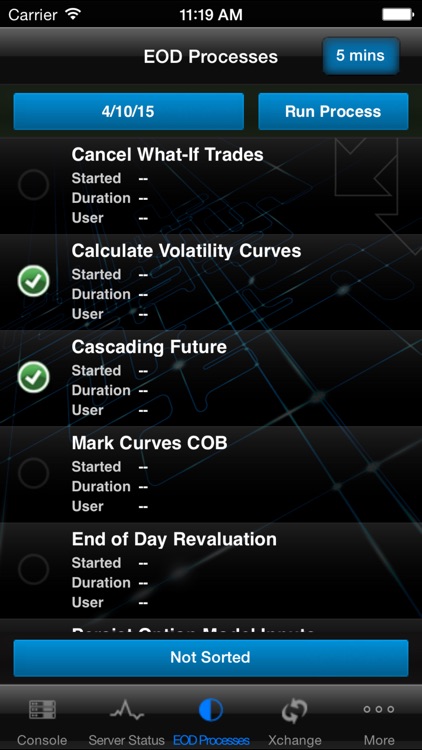
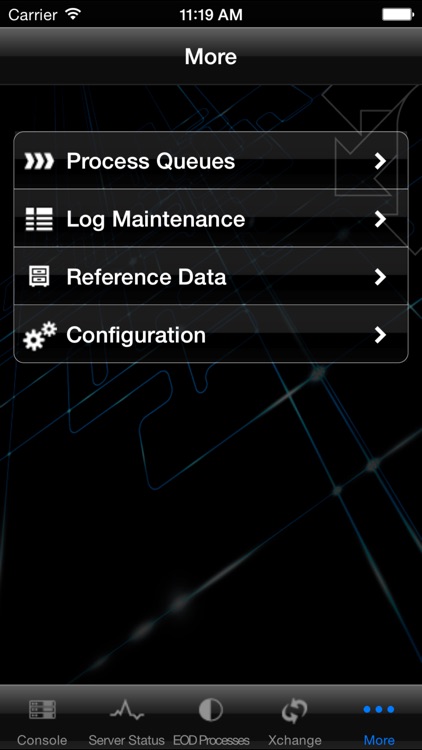
App Store Description
Triple Point’s Mobile System Console is a business solution providing remote, secure access for Commodity XL™ environments. It allows existing clients to remotely monitor, manage, and troubleshoot Commodity XL deployments while at home, in transit, or walking the floor for faster issue resolution and response times.
Overall system health is easily determined with a glance at the Console’s single, intuitive dashboard, which pinpoints problems so there’s no need to mine through excess data. The Mobile System Console effortlessly triggers end-of-day processes, keeps an eye on the condition of the process queue, and tracks server status. It also enables IT Technical Support to create and edit users, edit reference information, and view system configurations. Running logs, server logs, and access logs may also be viewed.
To connect to a CXL Installation you will need:
- User ID
- Password
- Provide the correct server URL
The server must URL must be a visible IP Address or Server Name
(i.e. - the address must be visible to your device)
Example - http://IPAddress:PortNumber/Login
AppAdvice does not own this application and only provides images and links contained in the iTunes Search API, to help our users find the best apps to download. If you are the developer of this app and would like your information removed, please send a request to takedown@appadvice.com and your information will be removed.