
◇◆◇AR-equipped business card video playback application "Motion Card" is finally born

MotionCard
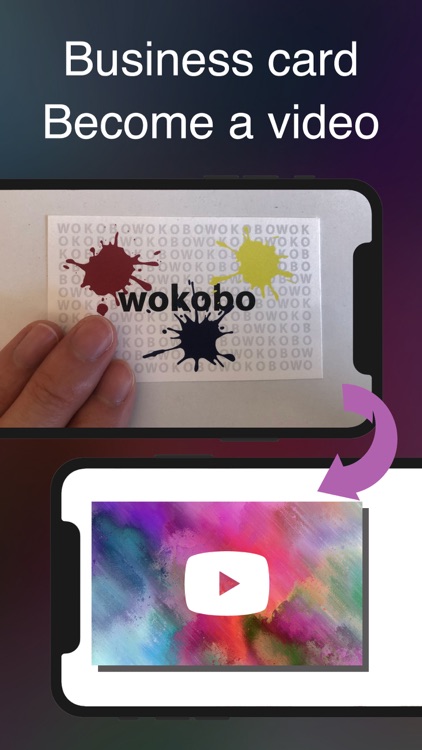
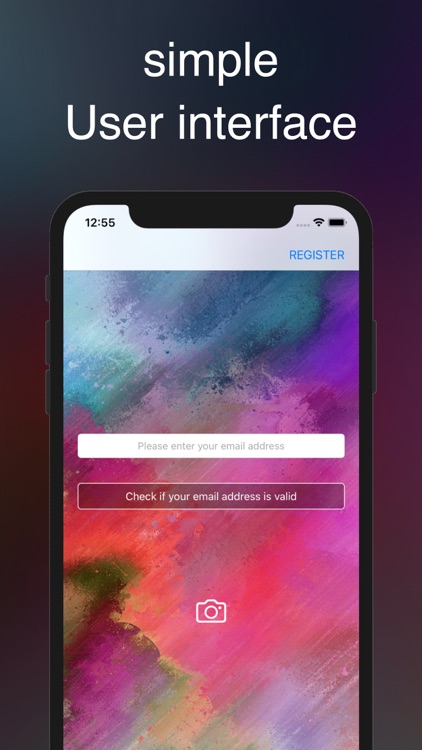
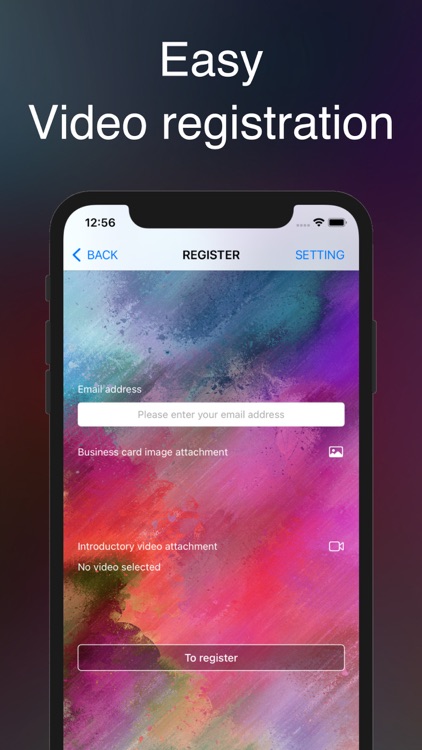
What is it about?
◇◆◇AR-equipped business card video playback application "Motion Card" is finally born!◇◆◇
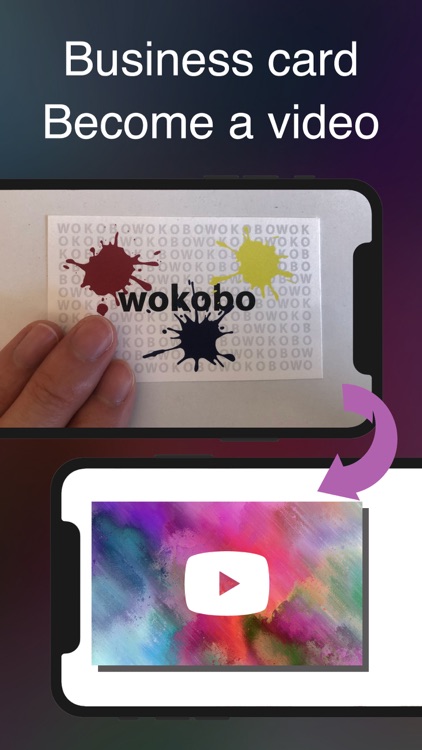
App Store Description
◇◆◇AR-equipped business card video playback application "Motion Card" is finally born!◇◆◇
Your business card starts moving! ??
Just look at the business card through your iPhone to play the video!
Once registered, anyone with your business card
You can play the video by looking your business card using this app!
Using the ultimate self-introduction tool "Motion Card"
Let's appeal yourself to your heart's content!
You as a businessman
Register your video on your business card and show off to your heart's content!
You in the shop
Register your shop card and promote your store!
You on YouTuber
Let's appeal with a video like YouTube even with a business card!
You as an athlete
If your play is projected on the business card, the business card holder will be your captive!
You as a student
Let's register the video on your student ID card and play!
◇◆◇How to use◇◆◇
Very easy to use!
Enter your registered email address and check if it is valid
If you press the camera icon to move to the shooting screen and look at the business card, the video will play.
◇◆◇How to register◇◆◇
* Please prepare images and videos for registration before registration.
1: Enter the email address on your business card
(One video can be registered for each email address)
2: Business card image attachment
Please trim the business card when attaching.
If the part other than the business card remains, it may not be read properly.
3: Video attachment
Video can be registered up to 30M. Since it is compressed when attached, the standard for the original video is 100M.
4: When all the entries and attachments are completed, click the register button to register.
◇◆◇Change / update of registration information◇◆◇
First, delete the registered contents from the setting screen.
Please register again from the registration screen.
◇◆◇About the orientation of registered images and videos◇◆◇
Make sure that the orientation of the image and video to be registered is the same.
You can rotate the image when cropping the image.
If the video is in landscape orientation, save the business card in landscape orientation even if it is in portrait orientation.
The video will be played in the same orientation as it was registered.
◇◆◇How to check the video size◇◆◇
1: Open the photo app.
2: After selecting the video whose size you want to check, tap "Share" at the bottom left of the screen.
3: Select "Save File" to save to a file.
4: Next, open the file app.
5: Select the photo you saved earlier and display it. Press and hold it to display the menu. Tap "Information".
6: "Size" is the size of the video.
AppAdvice does not own this application and only provides images and links contained in the iTunes Search API, to help our users find the best apps to download. If you are the developer of this app and would like your information removed, please send a request to takedown@appadvice.com and your information will be removed.