
Both iPads place side by side to be a big screen

MultiScreen
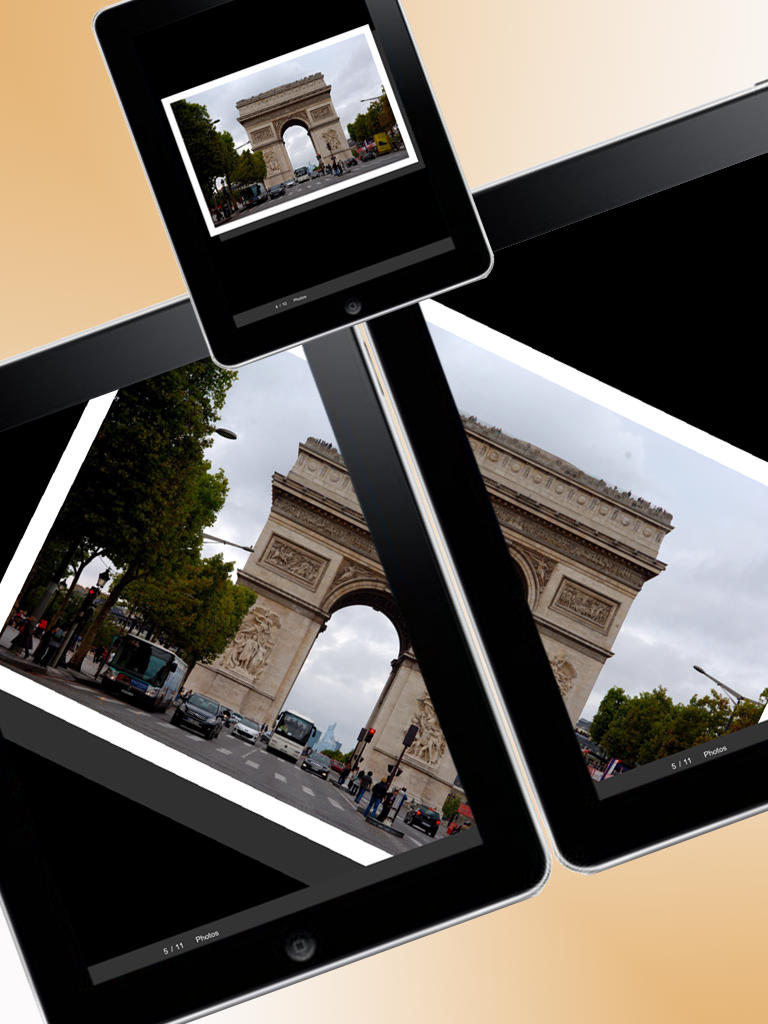


MultiScreen is not a wireless display for your Mac or Windows computer. Instead, it will extend your iPad's screen to a second iPad. There are many limitations, however. Basically, all you can do is view a photo across two iPads. You cannot use it like a traditional second monitor. We love the concept of this app and would love to see more like it, but its limited functionality make it a hard app to recommend just yet.
What is it about?
Both iPads place side by side to be a big screen.
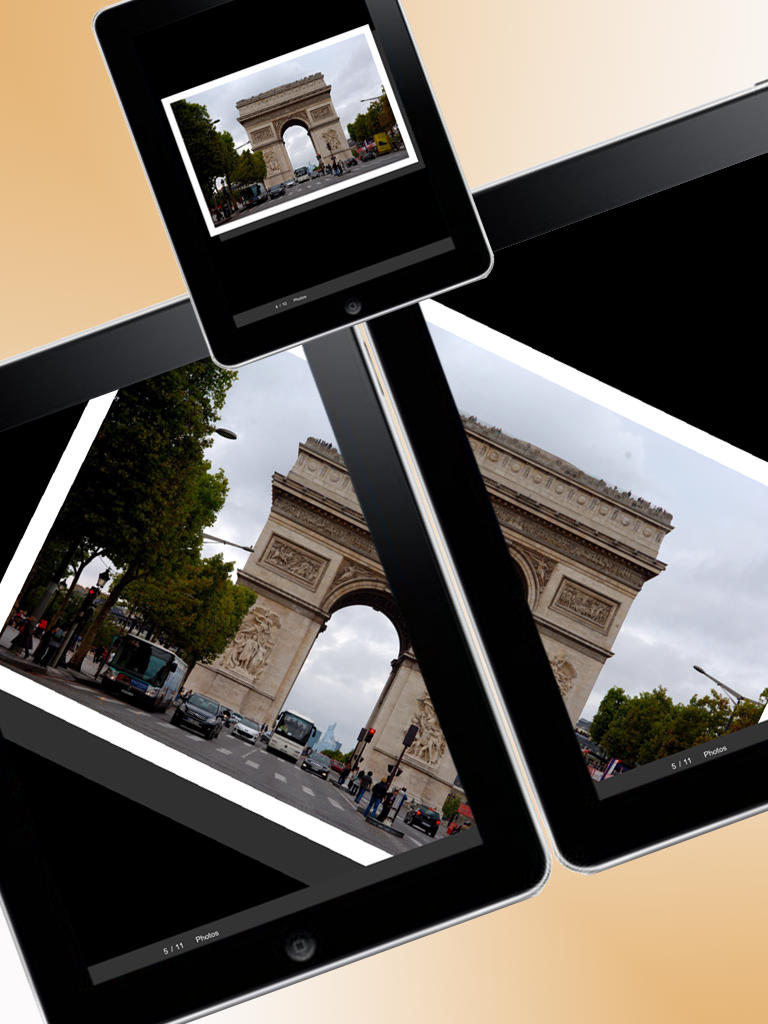
App Screenshots
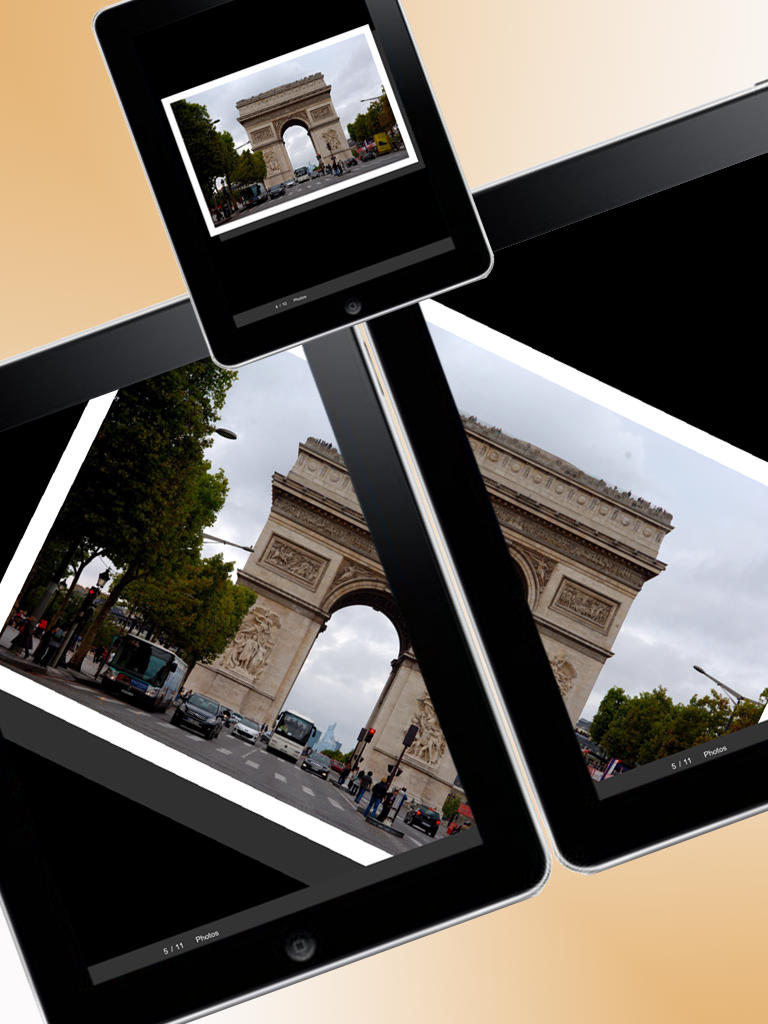




App Store Description
Both iPads place side by side to be a big screen.
1,536×1,024 or 2,048×768 Photo available!!
A Photo moves/enlarges/reduces on both iPads.
If there is not a WiFi hot spot nearby, we recommend using a small WiFi router to connect with both iPads.
Features:
-Both iPads place side by side to display a photo on them like a big screen.
-You can move/enlarge/reduce/rotate/slide a photo.
-You can move/enlarge/reduce/rotate/slide a photo on both iPads.
-You can adjust a space between two iPads.
Operation:
1.Connection
-Tap the 'connect' button on the top of the screen to display the connection window.
-Tap the 'ID' on the connection window to connect with the other iPad.
-Connect with the set Group Code.
2.Operation
-At first tap the screen to decide the side.
-Tap the '+' button on the top of the screen and select photos in the Photo album.
-Slide the bar in the bottom of the screen on the right iPad to adjust a space between two iPads.
-Tap a thumnail to display in full view.
-Pinch a photo to enlarge/reduce.
-Rotate a photo with 2 fingers.
-Flick a photo to move.
-Tap the side of the screen to slide a photo each side.
-Tap the center of the screen to display a thumnail again.
3.Delete photo
-Tap a photo long to delete,and tap the 'trash can' button on the top of the screen to delete all.
4.Setting
-Tap the 'setting' button to set the following item.
-your ID
-Group Code
5.The way of getting photos from your Mac/PC.
-Email with a photo from the PC/Mac to your iPad.
-Move a photo to the Photo Album in your iPad from email.
Note:
-Both iPads require to connect in the same WiFi network.
AppAdvice does not own this application and only provides images and links contained in the iTunes Search API, to help our users find the best apps to download. If you are the developer of this app and would like your information removed, please send a request to takedown@appadvice.com and your information will be removed.