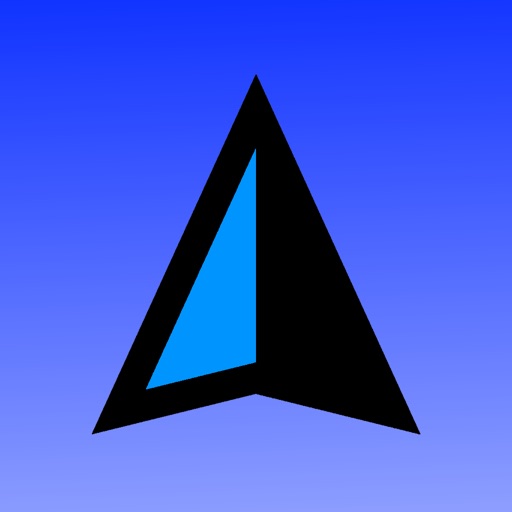
Where did I park my car

My Heading
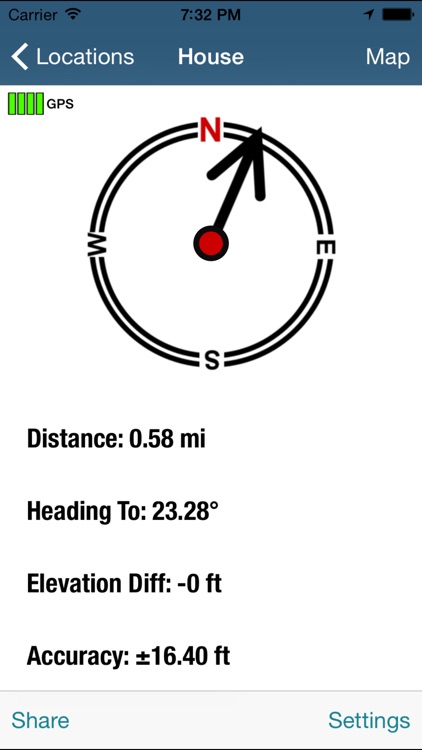
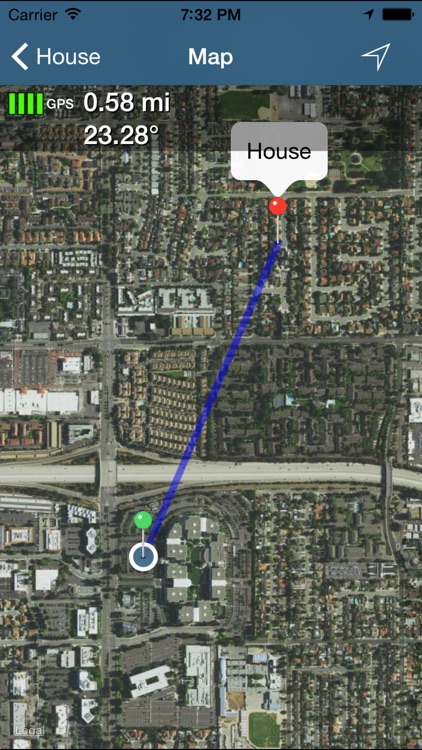
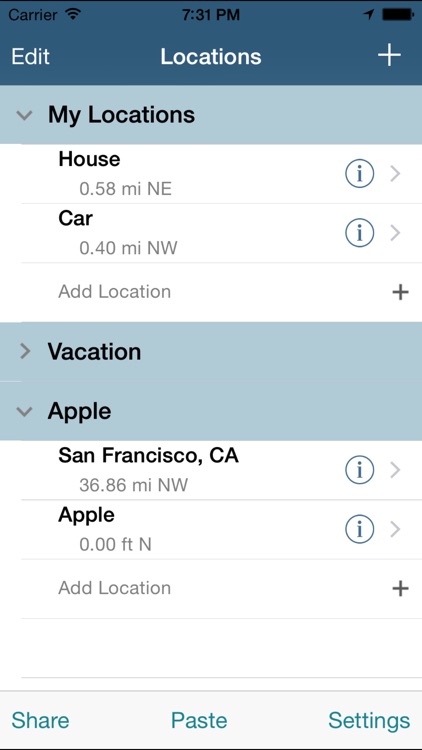
What is it about?
Where did I park my car? Where’s the hotel? How do I get back to the campground? Where did I find those fish?
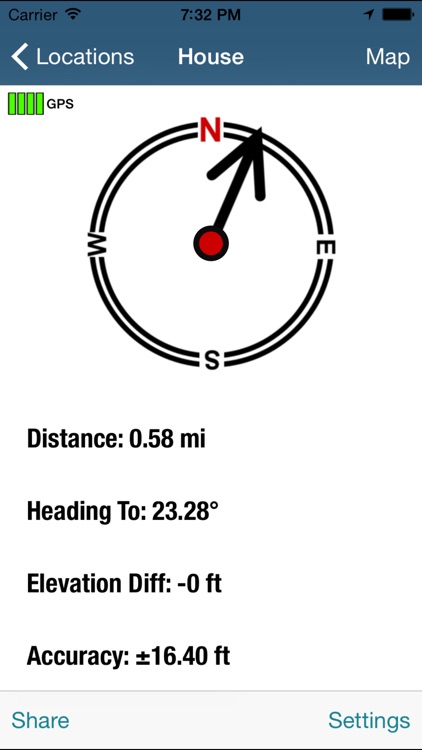
App Screenshots
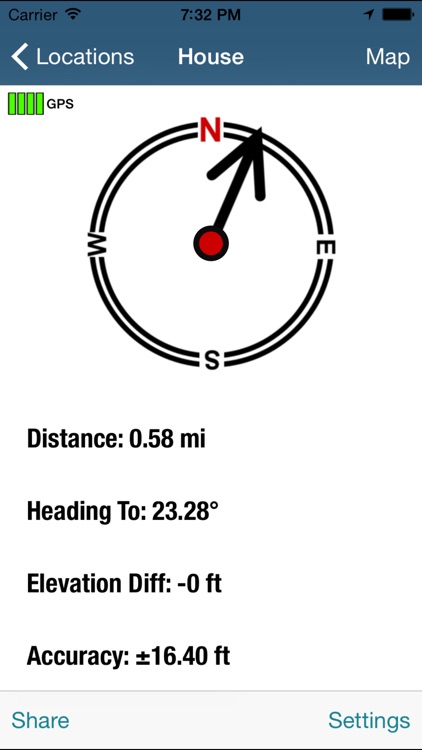
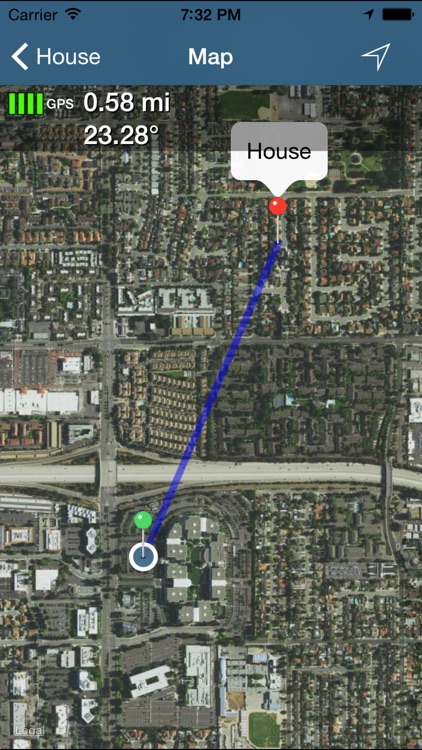
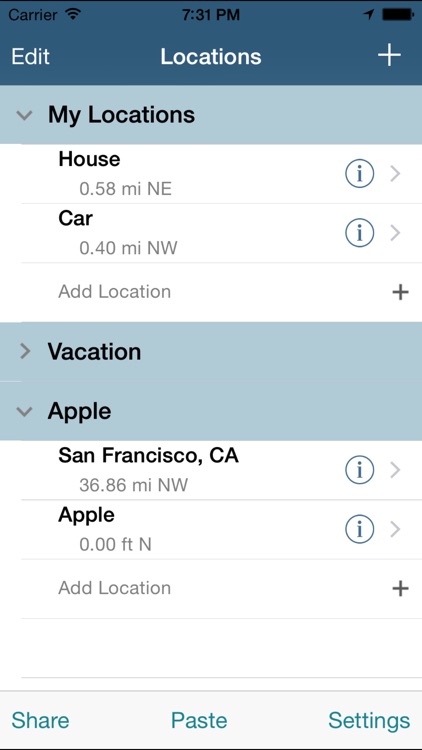
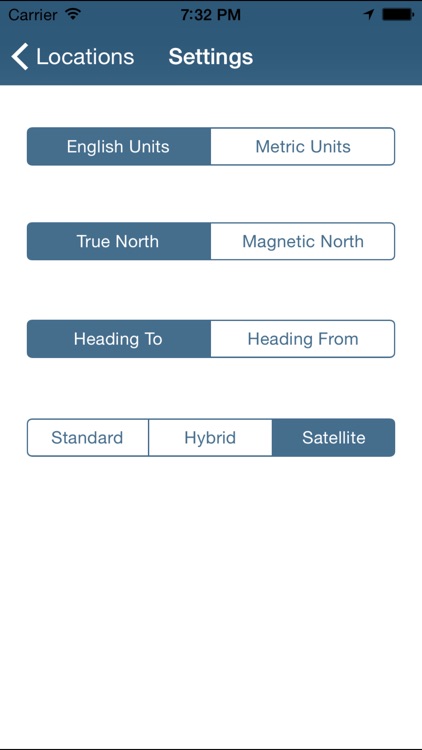
App Store Description
Where did I park my car? Where’s the hotel? How do I get back to the campground? Where did I find those fish?
"We have our heading!". My Heading is an essential resource for travelers, campers, hikers, fisherman, and geocachers. To get started, simply tap add waypoint. You can enter custom coordinates, use your current location, or tap on your desired location on the map. Once set up, you'll see an arrow pointing toward your selected waypoint or destination. My Heading automatically updates as you move. Use the compass or map view to navigate.
My Heading provides several ways to share your waypoints. Share your current location or destination with other My Heading users via email, text, or social networks. Shared links will take you directly into Google Maps to view the location. Links can also be directly imported into My Heading. Simply copy and paste the entire message into My Heading to add the location to your list.
My Heading can produce and consume KML files for use with Google Earth. Create placemarks in Google Earth and export them to KML or KMZ for import directly into My Heading. Export your entire list of waypoints in KML for others to use or view in Google Earth. You can also use this export to transfer your list to another device for use with My Heading.
Groups enable you to organize your waypoints. To create a group click the add button at the top right corner of the screen. Use edit mode to drag waypoints into your new group. Reorder groups by collapsing all of them before entering edit mode. You can also rename groups by tapping the name of the group inside of edit mode. When a group is open you click the sort icon to sort it by distance, date, or name.
NOTE: Requires a GPS. Enable Wi-Fi to improve location accuracy. The map view requires an internet connection or data plan. A data plan is not required for the compass view.
AppAdvice does not own this application and only provides images and links contained in the iTunes Search API, to help our users find the best apps to download. If you are the developer of this app and would like your information removed, please send a request to takedown@appadvice.com and your information will be removed.