"My Rock-Bottom Price List(MyRBPrices)" is to record the lowest price free app
My Rock-Bottom Price List
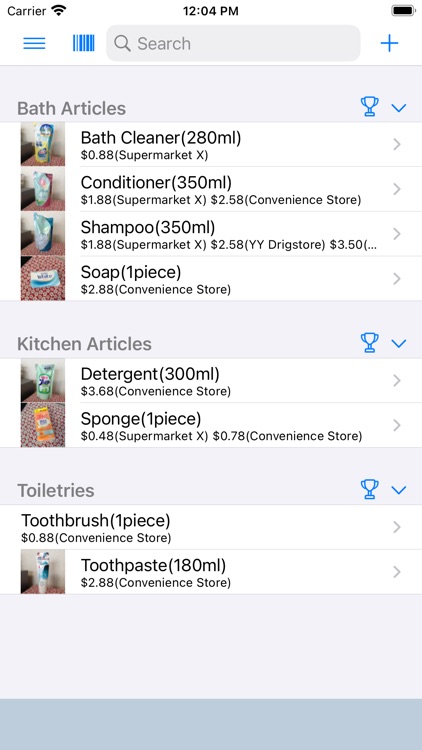
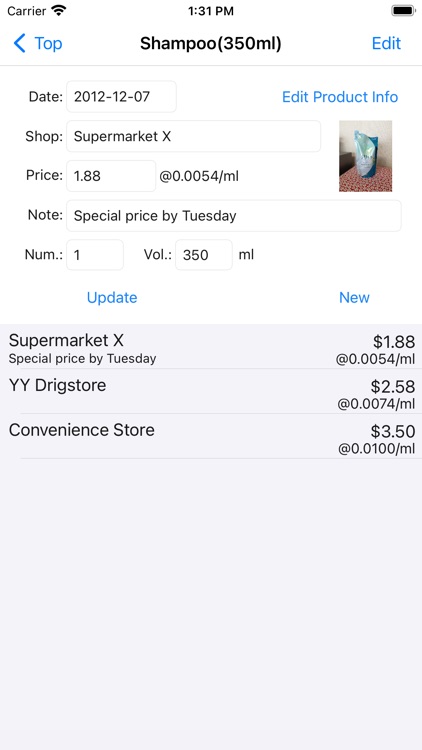
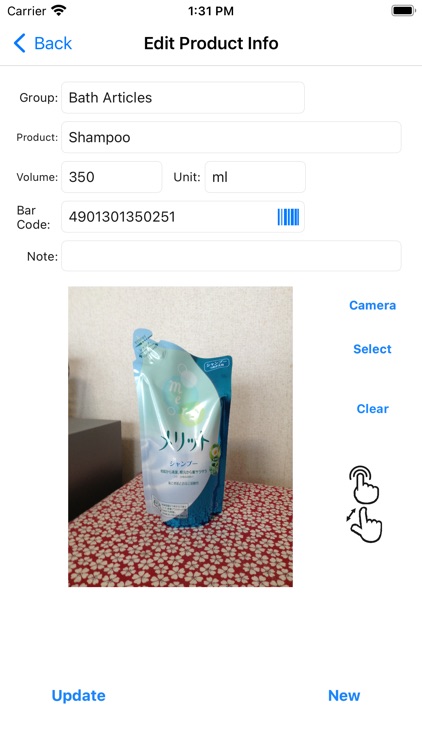
What is it about?
"My Rock-Bottom Price List(MyRBPrices)" is to record the lowest price free app.
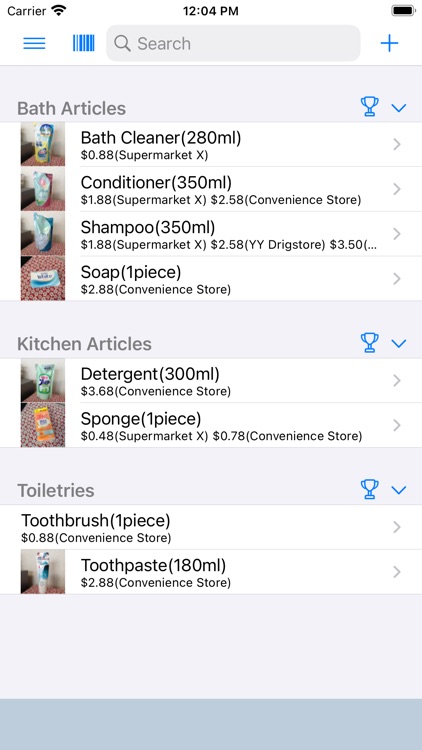
App Details
App Screenshots
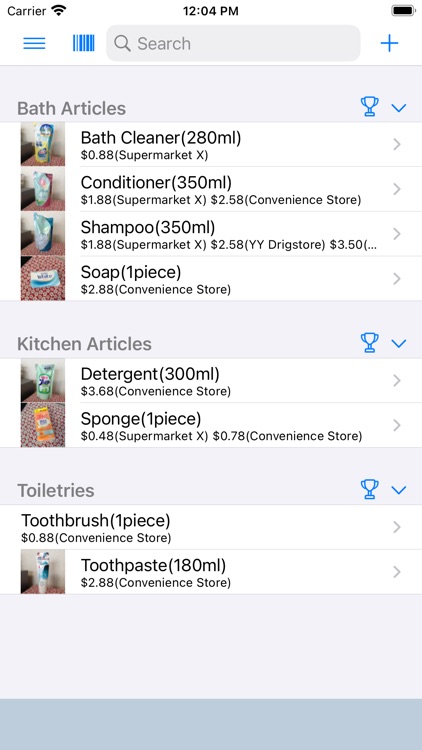
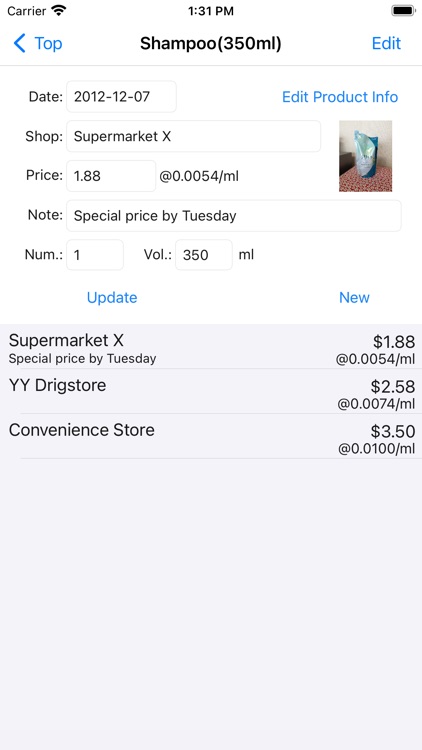
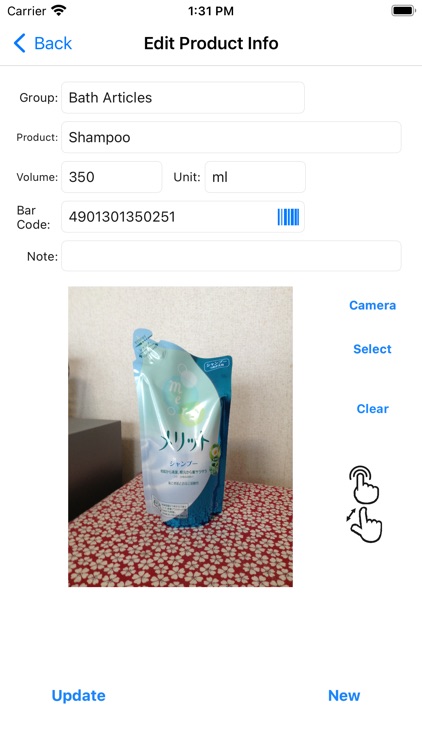
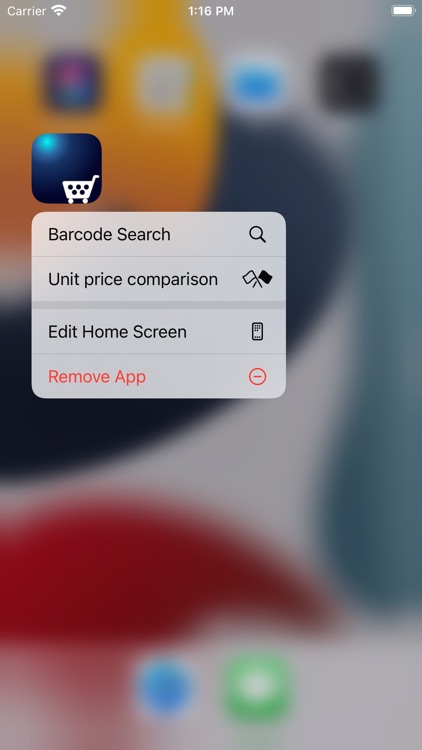


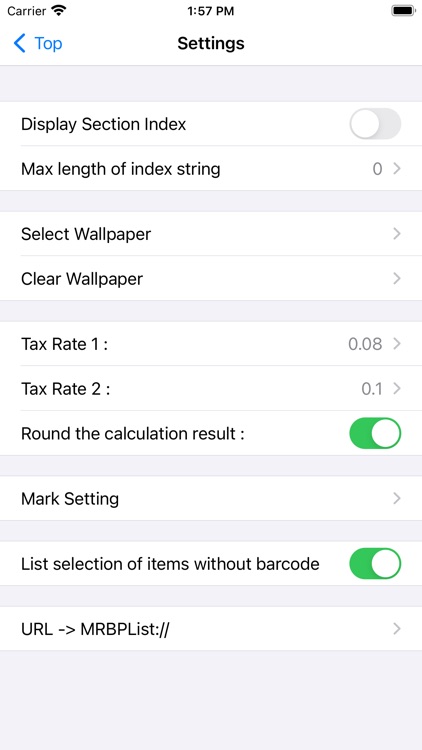
App Store Description
"My Rock-Bottom Price List(MyRBPrices)" is to record the lowest price free app.
Please enjoy the cheap shopping with this app.
The easy input is the first priority, so it is very simple.
Because treated as a single product the number difference and capacity difference, you can compare easily the price of extra large size.
You can easily compare the unit price of two products at the store.
Since You can change the group easily, just register the product rapidly and later on you can arrange it as you like.
[Explanation of a little difficult procedure]
Product row replacement:
Tap [Command] button -> Tap [Edit List] button -> Horizontal stripe icon drag and drop in the own group
Group row replacement:
Tap [Add Product] button ->Tap the group field->Tap [Edit List] button -> Horizontal stripe icon drag and drop
Delete Product:
Tap [Command] button -> Tap [Edit List] button ->Tap red circle in front of name->Tap [Delete] button
or
Swipe the target line to the right->Tap [Delete] button
Delete Price:
Tap [Edit] button ->Tap red circle in front of name->Tap [Delete] button
or
Swipe the target line to the right->Tap [Delete] button
Delete Group/Shop/Unit:
Tap the input field->The list will be displayed->Tap [Edit List] button->Tap red circle in front of name->Tap [Delete] button
or
Tap the input field->The list will be displayed->Swipe the target line to the right->Tap [Delete] button
Change the group:
Tap [Command] button -> Tap [Edit List] button -> Horizontal stripe icon drag and drop to the other group
or
Select the product from the list->Tap [Edit Product Info] button->Tap the group field->Change the group->Tap [Update] button
Modify the price of the product:
Select the product from the list->Select the price from the list->Change the price->Tap [Update] button
Marge the product of the other volume:
Select the product from the list->Tap [Edit Product Info] button->Change equal to the volume of the product which you want to match->Tap [Update] button->Tap [OK] button in dialog box
AppAdvice does not own this application and only provides images and links contained in the iTunes Search API, to help our users find the best apps to download. If you are the developer of this app and would like your information removed, please send a request to takedown@appadvice.com and your information will be removed.