NAS File Transfer is an app to transfer file from Samba (SMB) NAS network drive, file server, windows shared folder, mac shared folder to appropriate app in iOS device
SMB Explorer
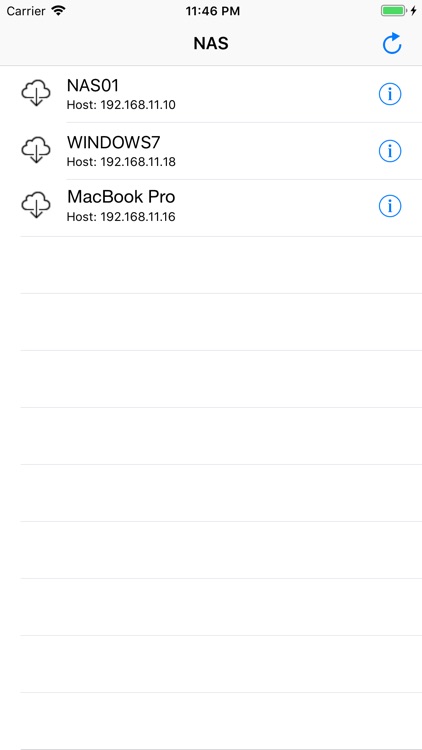
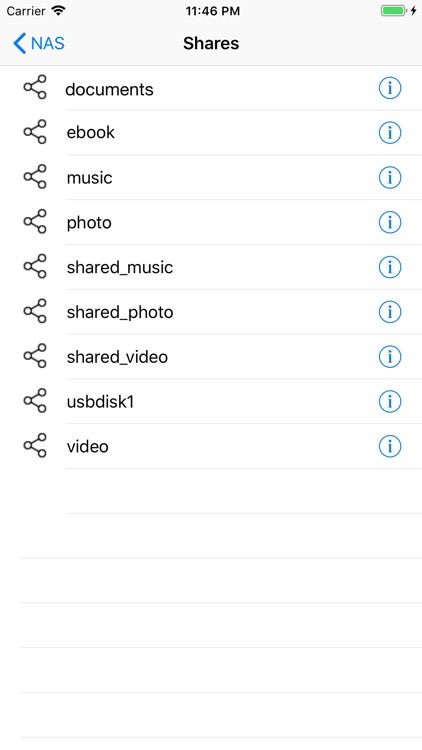
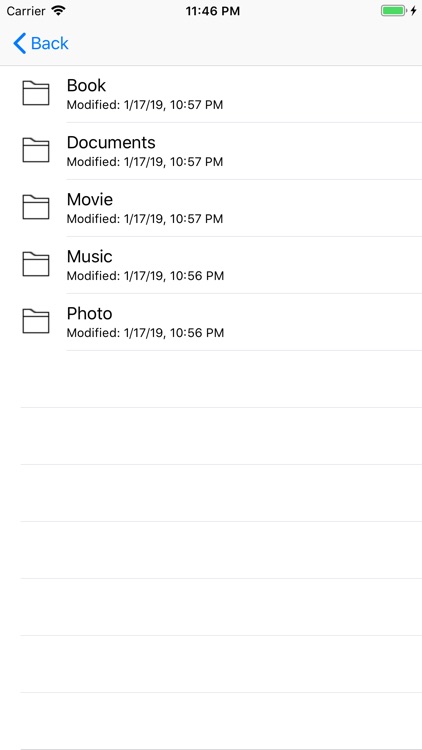
What is it about?
NAS File Transfer is an app to transfer file from Samba (SMB) NAS network drive, file server, windows shared folder, mac shared folder to appropriate app in iOS device.
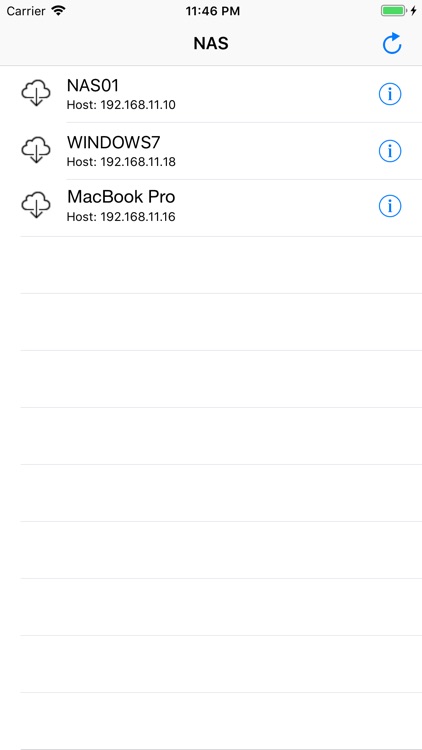
App Screenshots
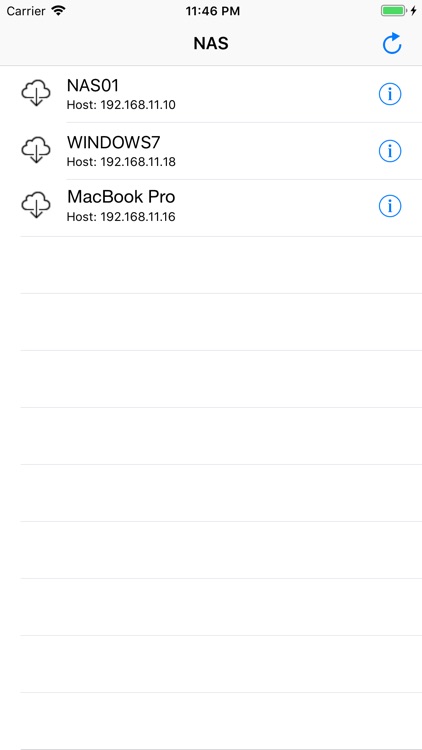
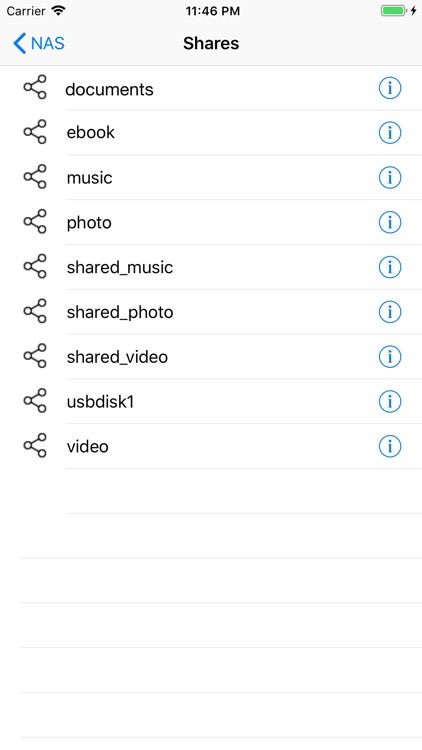
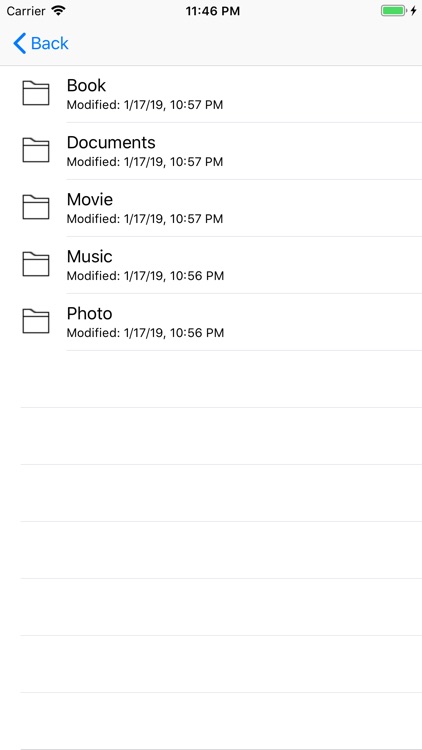

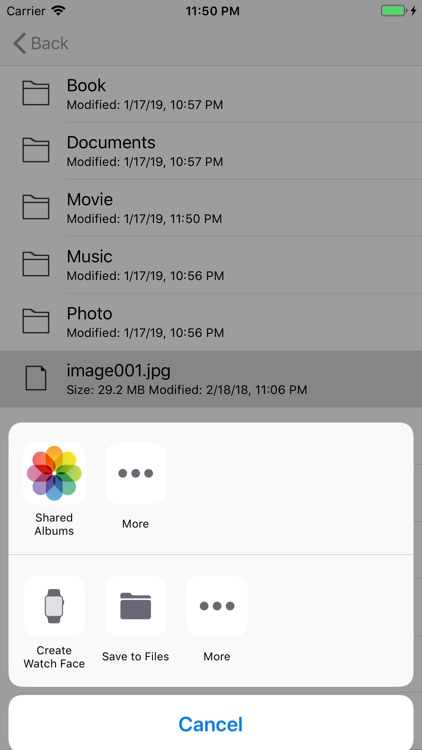

App Store Description
NAS File Transfer is an app to transfer file from Samba (SMB) NAS network drive, file server, windows shared folder, mac shared folder to appropriate app in iOS device.
Features
* Download movie file from file server and open it with movie player app in iOS device.
* Download music file from file server and open it with music player app in iOS device.
etc.
How to use
1. Launch the NAS File Transfer app.
2. App show the list of file servers.
3. Tap the file server to connect with.
If the file server requires the login, tap the 'Info' icon on the right of file server name and enter the user and password.
4. App shows the shared folder list in selected file server.
5. Tap the share folder name.
If the shared folder requires the login, tap the 'Info' icon on the right of file share name and enter the user and password.
6. App show the list of filed and directories in the selected share folder.
7. Drill down to the folders and select the name of file to download.
8. App download the selected file.
9. After the file is downloaded, app shows the icons of app that can open the download file.
10. Select the icon of the app to open the dowloaded file with.
11. Enjoy the movies, music, ebooks etc that you have downloaded.
AppAdvice does not own this application and only provides images and links contained in the iTunes Search API, to help our users find the best apps to download. If you are the developer of this app and would like your information removed, please send a request to takedown@appadvice.com and your information will be removed.