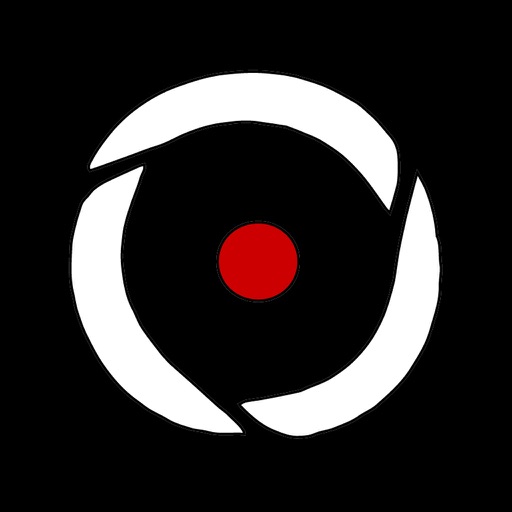
DESCRIPTION: neo 360 allows the user to fully control the speed and direction of slow motion video on their mobile device

neo 360 - Slow Motion Video Mobile Controller
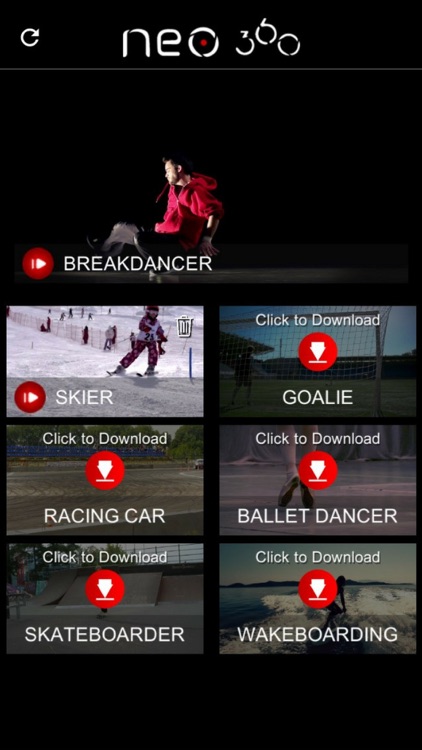
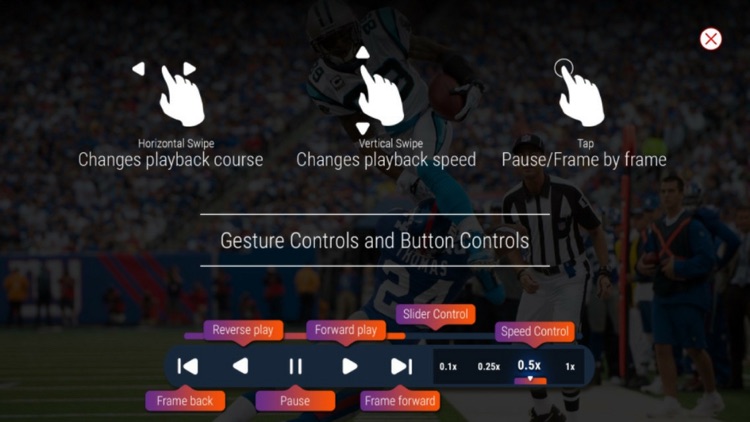
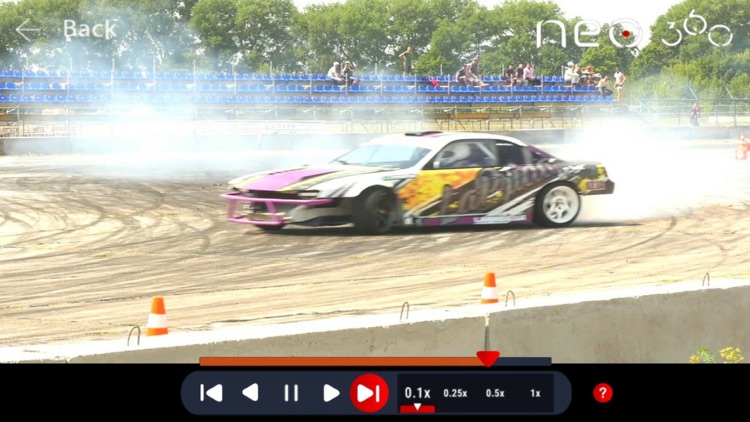
What is it about?
DESCRIPTION: neo 360 allows the user to fully control the speed and direction of slow motion video on their mobile device. The app includes demo videos and a video player demonstrating the following controls from left to right: frame by frame left, reverse play, pause, forward play, and frame by frame forward-- and the following speeds which go from slowest to fastest: 0.1x, 0.25x, 0.5x, 1x.
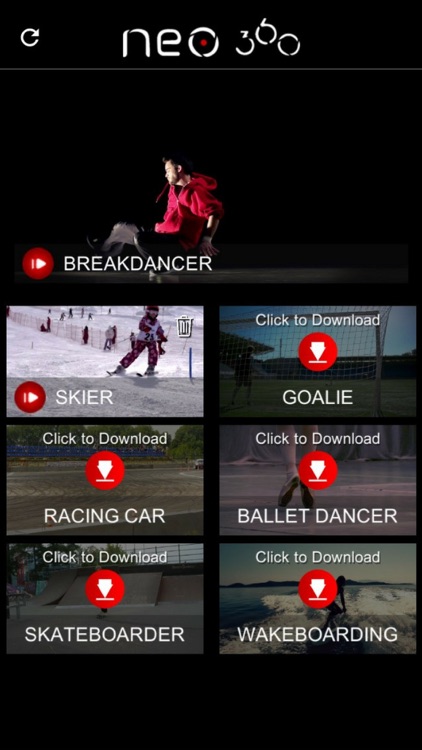
App Screenshots
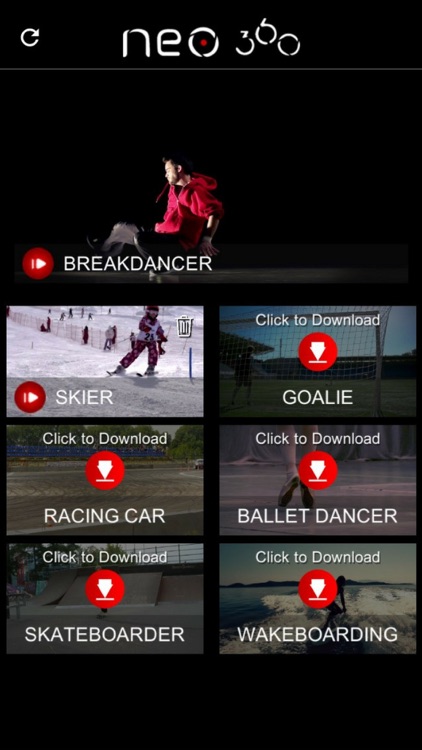
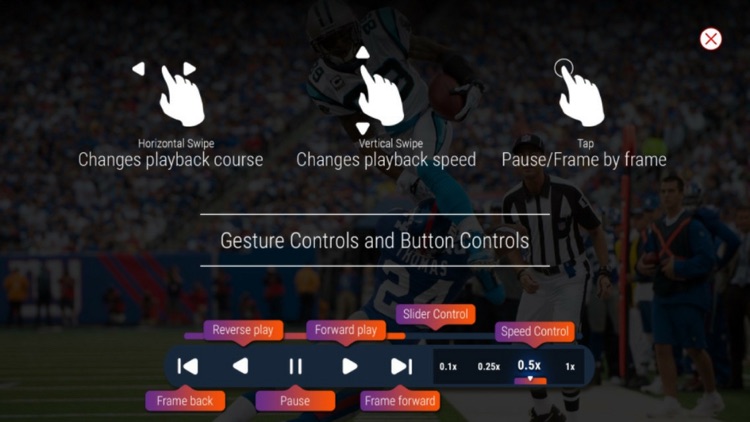
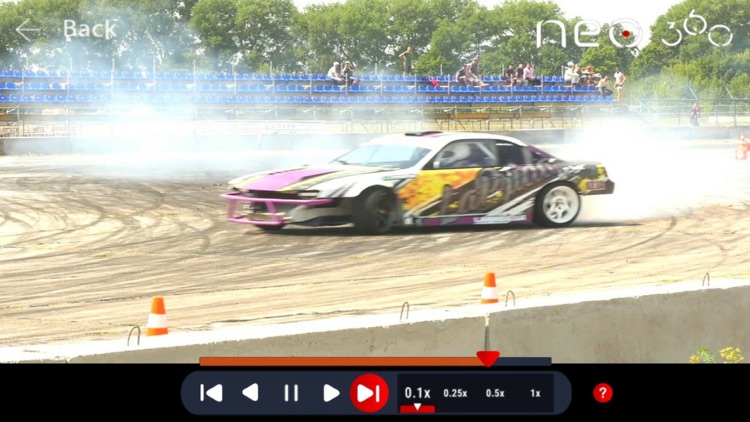
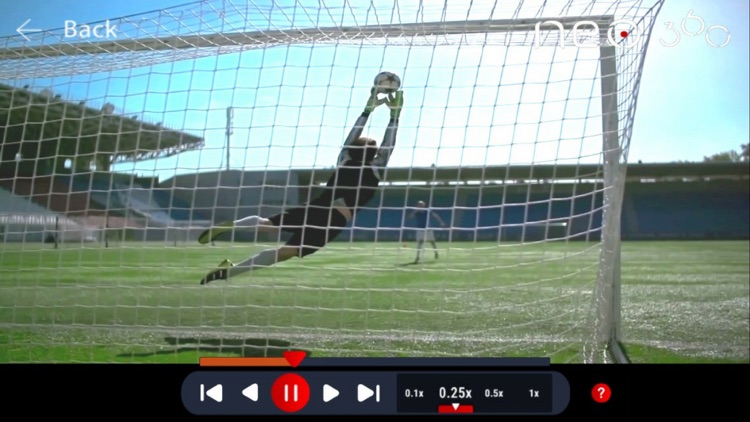
App Store Description
DESCRIPTION: neo 360 allows the user to fully control the speed and direction of slow motion video on their mobile device. The app includes demo videos and a video player demonstrating the following controls from left to right: frame by frame left, reverse play, pause, forward play, and frame by frame forward-- and the following speeds which go from slowest to fastest: 0.1x, 0.25x, 0.5x, 1x.
DIRECTIONS: When you first open the app you will see one demo video at the top which can be played immediately by tapping the play button on the bottom left-hand side. After tapping on the button, a screen with instructions showing gesture controls and buttons controls will appear. After reading over the instructions, press the X in the upper right-hand corner of the screen. Your video will then begin playing immediately. Either use gesture controls by swiping up / down, left / right and tapping once or multiple times on the screen, or use the buttons on the player at the bottom of the screen to change the speed and direction of the video playing. When you are done with the video, press the back button on the top left-hand side to go back to the list of additional videos.
TO PLAY NEW VIDEOS: If you would like to play another video from the app, click on the down arrow button to download the video from the main screen. Once the percentage reaches 100% the video is ready to play. Then, simply press the play button on the bottom left-hand side. If you no longer want the video downloaded on your phone, you can press the trash icon on the top right-hand corner to remove the video. You can always download it again using the same instructions above.
AppAdvice does not own this application and only provides images and links contained in the iTunes Search API, to help our users find the best apps to download. If you are the developer of this app and would like your information removed, please send a request to takedown@appadvice.com and your information will be removed.