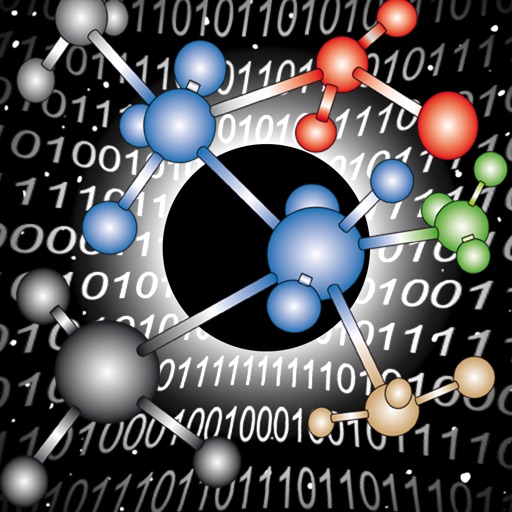
If you are using IOS 7 & 8 please use the tool:

Network Diagnostics Utility Pro
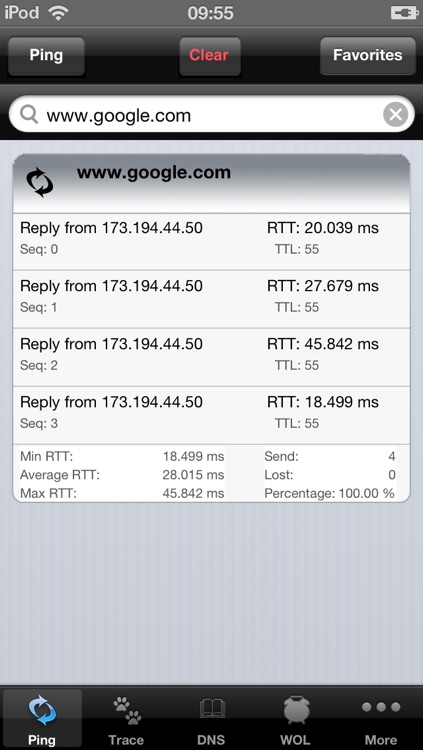
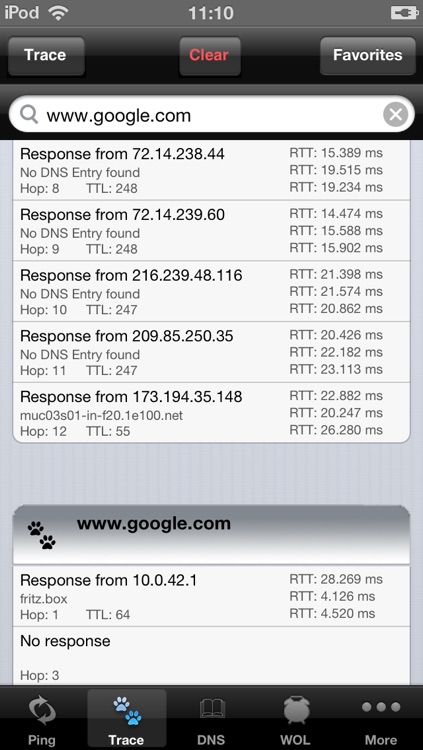
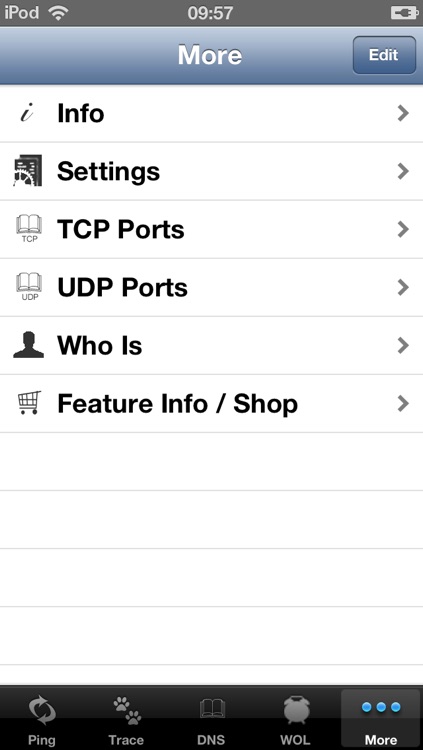
As advertised, Network Diagnostics Utility Pro delivers in the area of features. This app, being perhaps the most functional network diagnostic app out there, contains features from every app listed here and more. To fully cover Network Diagnostics Utility Pro would take a separate review, but the bottom line is although this app has a few quirks, it is a good choice for people who troubleshoot even medium sized networks often.
What is it about?
If you are using IOS 7 & 8 please use the tool:
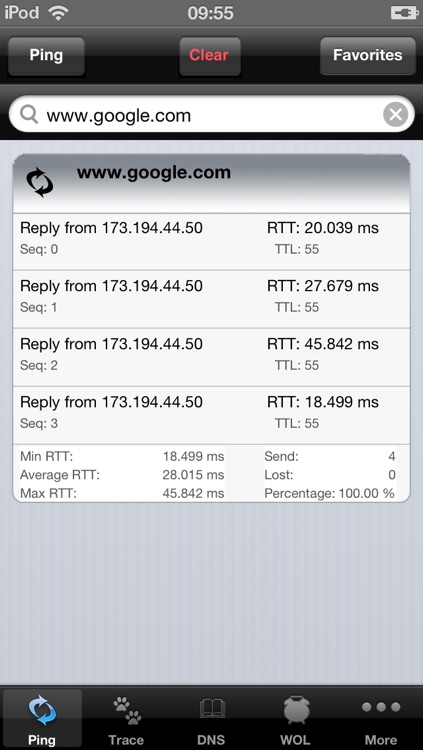
App Screenshots
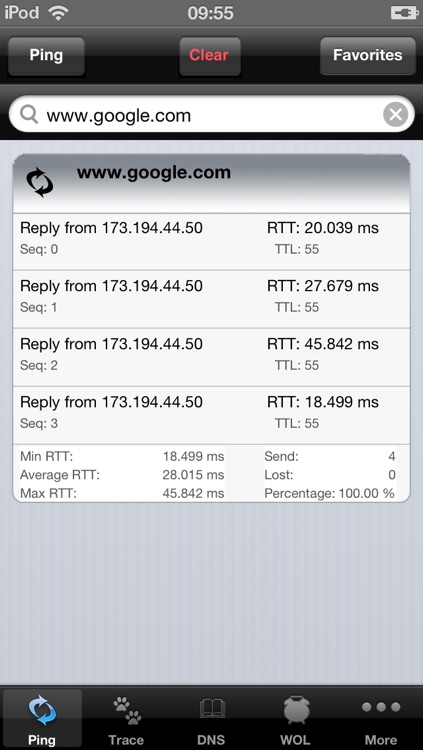
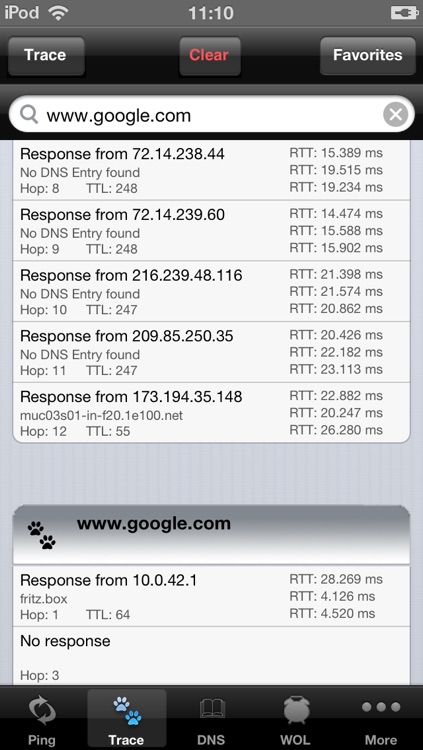
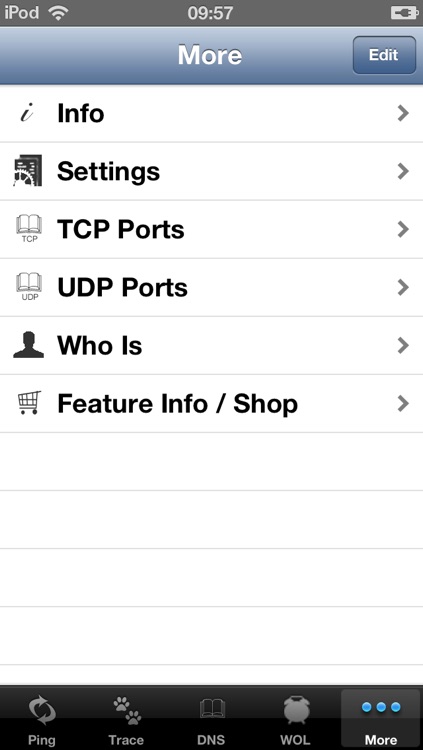
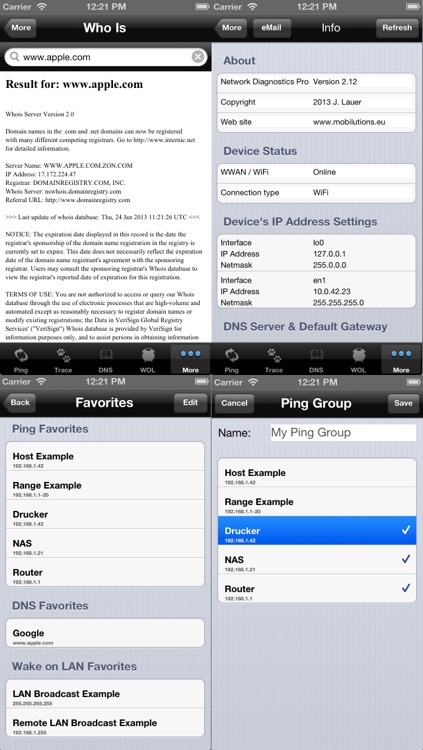
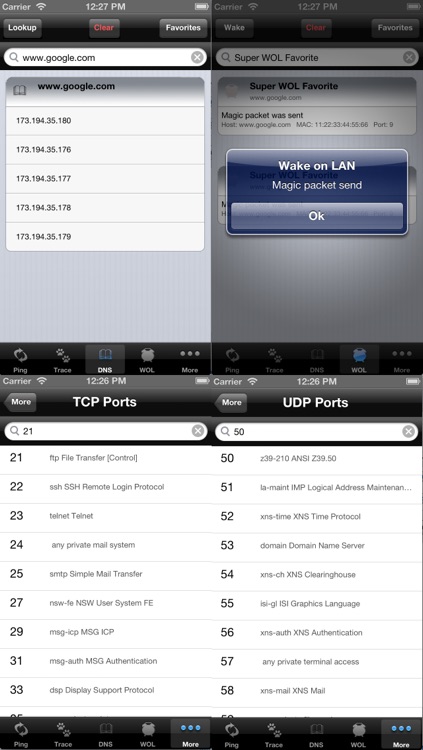
App Store Description
If you are using IOS 7 & 8 please use the tool:
Joe`s Network Diagnostic Analyzer Monitor Scanner and Security Utility Professional
where two apps have been merged together and which is currently also offered with a very attractive *** timely limited promotional release price ***
----
Do only buy this tool if you use it with old IOS versions. It will only remain for purchase to support former IOS versions. The tool mentioned above is the one being updated and continued.
ND Pro is the professional tool to help you analyzing & troubleshooting your network. It is continuously being further developed to eventually provide an all-in-one tool solution. All tools are included within the Pro version of the tool
It currently consists of the following tool sets
-Ping
*including Ping ranges e.g. 192.168.1.1-254
*Ping groups
-Fast Traceroute
*including automatic reverse IP DNS lookup of IP addresses
-DNS lookup
*including reverse DNS lookup
-Wake on LAN
-Network Info / Device Info Section
-Settings section now also inside the tool
- whois
- tcp / udp port list
Feature overview:
-all functions are being implemented the iphone/ipod touch GUI way
-list with your favorites separated for each each tool
-usage of your favorites between tools (as long as possible for required functionality)
-grouped history of Pings being send and a summary for each ping session, grouped history for traceroute path, lookups being done, magic packets being send
-definition of number of packets to send
-timeout definition for each ping, ping answers being received later than the timeout are marked in red
-trace route timeout values and maximum path length adjustable
-if nothing is entered in the input section a so called super favorite is being used
-usage of result entries as inputs for different sections just tap a result
-eMail results of any section just tap a result
-access application settings (such as timout, repeat count etc) now from witin the application
-works via Wifi, 3G, EDGE, GPRS and VPN networks
Ping determines the availability of a host and packet round trip times. Ping ranges allow you to ping up to a „class c“ address range to determing responding hosts within the range. (e.g. 10.0.0.1-254 or 192.168.1.15-31). Ping groups allow you to create groups of hosts (create your printer, server WAN groups). Host can be selected from the Ping favorite section and associated to a group. If selected and started all selected hosts are being fast pinged to determine their rechability. Ping groups must be selected from the favorite section for usage. You cannot simply enter their name. As soon as the input field is being entered the input field is treated as normal host entry again and not as Ping group.
Trace route determines the path to a destionation (if not prohibited by firewalls). Is is being optimized for very fast path determination.
(WoL) Wake-on-LAN allows you to wake up a device via your network, the internet or VPN by sending a magic packet to wake it up. Please note that the remote device must be configured to listen to those kind of packets for being able to be woken up.
For WoL to work you should always configure the LAN Broadcast address instead of host address to prevent problems with timeouted arp caches and thus not possible packet delivery within the target network. (e.g. for Host 192.168.1.42 network mask 255.255.255.0 you should use 192.168.1.255 as WoL host address)
Info section includes
-about / version information
-device status ( Online Connection type & status)
-device's IP address settings
-DNS server
-Default gateway
-device's interfaces
-currently network
the device status displays the following information
-WWAN / WiFi status
-connection type such as (WIFI / WWAN / IPSEC / Tunnel)
Application settings section.
Change almost any application setting on the fly.
AppAdvice does not own this application and only provides images and links contained in the iTunes Search API, to help our users find the best apps to download. If you are the developer of this app and would like your information removed, please send a request to takedown@appadvice.com and your information will be removed.