
“This is a super-clean writing space with a lot of configurability that stays out of sight when you don’t need it

Paper: Writing App, Notes


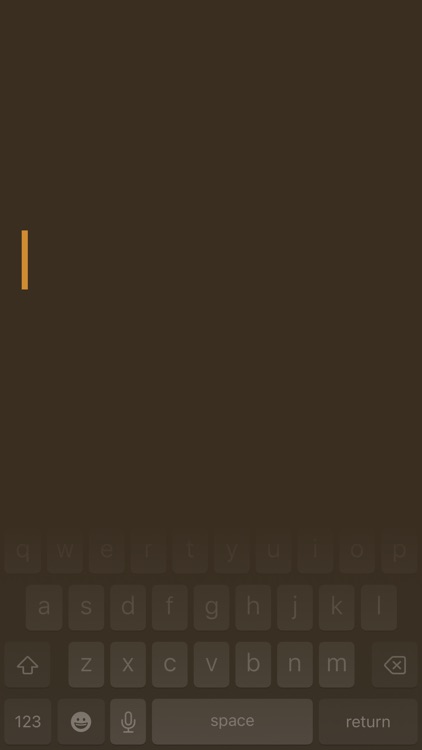
What is it about?
“This is a super-clean writing space with a lot of configurability that stays out of sight when you don’t need it.”

App Screenshots


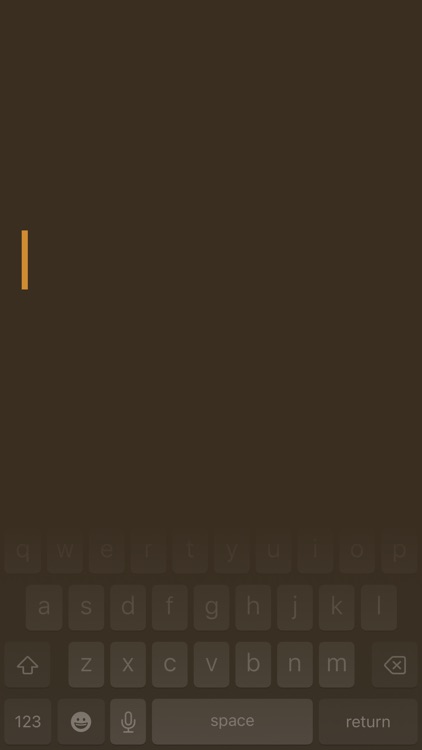
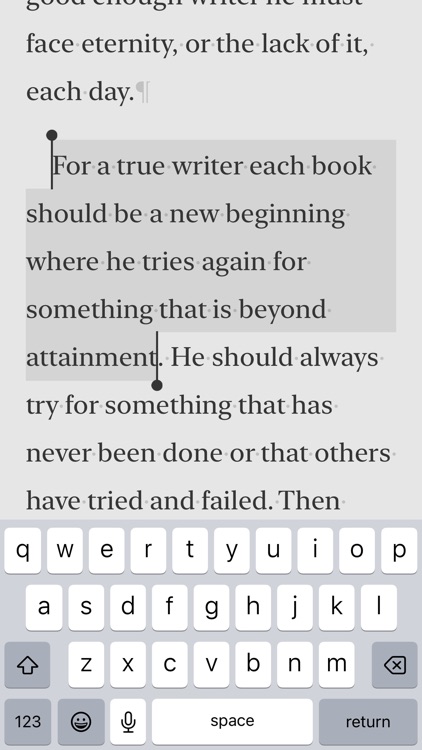


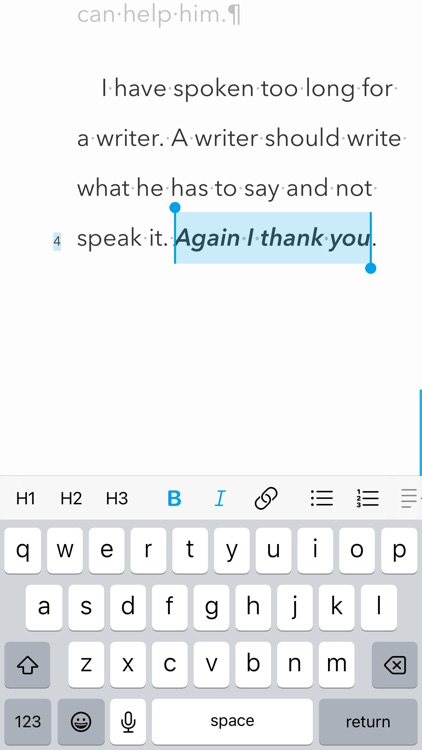



App Store Description
“This is a super-clean writing space with a lot of configurability that stays out of sight when you don’t need it.”
App Store Review,
2020
# STORY
Read it here → papereditor.app/story
# HIGHLIGHTS
· Gorgeous writing space
· Silky-smooth typing
· Deep personalization (Pro)
· Markdown or Plain Text
· Syncs with iCloud
· Integrates with TextExpander
· Publishes drafts to Medium, WordPress, or Ghost
· Exports to PDF, HTML, RTF, DOCX, image, or clipboard
· Works seamlessly across your iPhone, iPad, and Mac
# PRO FEATURES
Basic adjustments like text size are free in Paper. More advanced personalization can be purchased with Pro Features. You will not be buying anything blindly though. The trial period for Pro Features is untimed so you can take your time to decide if they are a worthy investment.
While trialing Pro Features you might occasionally see a popup. Just press Reset in the popup to get rid of it completely.
Pro Features is either a subscription or a one-time purchase. Both the subscription and the one-time purchase unlock Pro Features on all your iPhones and iPads that share the same Apple ID. This subscription (or one-time purchase) applies only to iPhones and iPads. Macs require a separate subscription (or one-time purchase).
The one-time purchase is hidden by default. To enable it go to the Settings app, scroll down, select Paper, and under Purchases toggle Show Lifetime Option.
In case you want to upgrade from a Monthly subscription to a Yearly one (or to a Lifetime license) go to Paper’s page in the App Store and press the rounded button with the price next to the Yearly subscription option (or next to the Lifetime in-app purchase).
# BUSINESSES, SCHOOLS & ORGANIZATIONS
Businesses, schools, and organizations can use one of the following methods to purchase the Pro version of the app:
· Apple Business Manager
· Apple School Manager
· Volume Purchasing
The Pro version of the app can be accessed from this link → papereditor.app/pro
# MARKDOWN FORMATTING SYNTAX
# Heading 1
## Heading 2
### Heading 3
#### Heading 4
##### Heading 5
###### Heading 6
**Bold**
__Bold__
*Italic*
_Italic_
~Underline~
~~Strikethrough~~
==Highlight==
::Highlight::
`Inline Code`
```
Code Block
```
[Link Text](https://link.url.com)

- Bulleted List
- Bulleted List
- Nested Bulleted List
* Bulleted List
* Bulleted List
* Nested Bulleted List
1. Numbered List
2. Numbered List
3. Numbered List
1. Nested Numbered List
- [ ] Task List
- [x] Task List
> Blockquote
>> Nested Blockquote
>>> 2x Nested Blockquote
Text that needs a footnote[^Footnote description]
++ Inline comment ++
/* Inline comment */
%% Comment block
| Col 1 | Col 2 |
| ------ | ------ |
| Cell 1 | Cell 2 |
| Cell 3 | Cell 4 |
--- ← Horizontal Rule
\_ ← Markdown Escape
° ← HTML Escape
# FREQUENTLY ASKED QUESTIONS
## How do I share my document?
· On the main screen with documents: Tap and hold the document. Select "Share" from the menu.
· In the document editor: Tap the title of the document in the top bar then tap the round "Share" button in the popup.
## How do I print my document?
· On the main screen with documents: Tap and hold the document. Select "Print" from the menu.
· In the document editor: Tap the title of the document in the top bar. Select "Print" from the menu.
## Can I draw in the app?
No. Paper is purely a plain-text editor.
## Can I add pictures?
You can only link to public images on the Web.
## Can I password-protect my notes?
No.
## Paper changes the font when I switch between alphabetic and non-alphabetic keyboards. How to prevent it?
· Change the keyboard to a non-alphabetic one (Japanese, Chinese, Korean, etc).
· Tap the "Settings" button in the top right corner.
· Under the "Font" submenu toggle "Keep for ABC Keyboards".
## Need more help?
You can reach me from the in-app chat: Settings button → Chat with the Maker
# TERMS OF USE
https://papereditor.app/terms-of-use
AppAdvice does not own this application and only provides images and links contained in the iTunes Search API, to help our users find the best apps to download. If you are the developer of this app and would like your information removed, please send a request to takedown@appadvice.com and your information will be removed.