
PhotoAtlas provides a way to relive your travels using a map-centric interface

PhotoAtlas
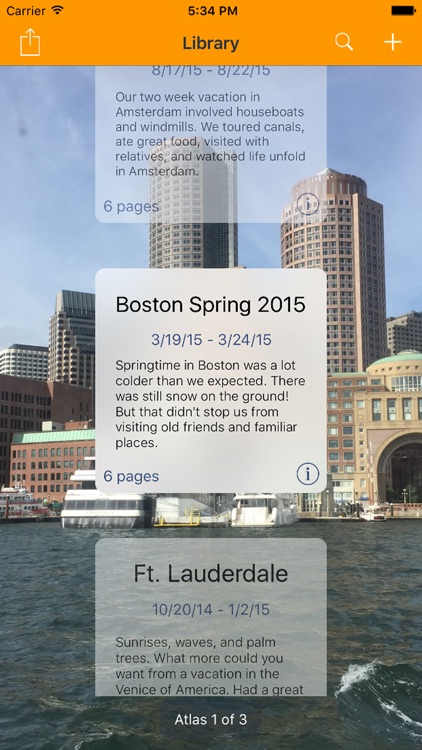

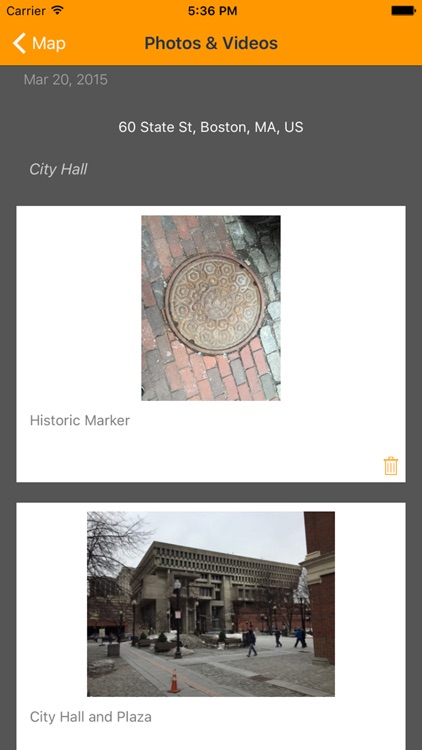
What is it about?
PhotoAtlas provides a way to relive your travels using a map-centric interface. Each journey is described by an Atlas - a collection of pages, one per day, of your journey - containing pins that locate specific places you have been. Each pin is a collection of photos and videos.
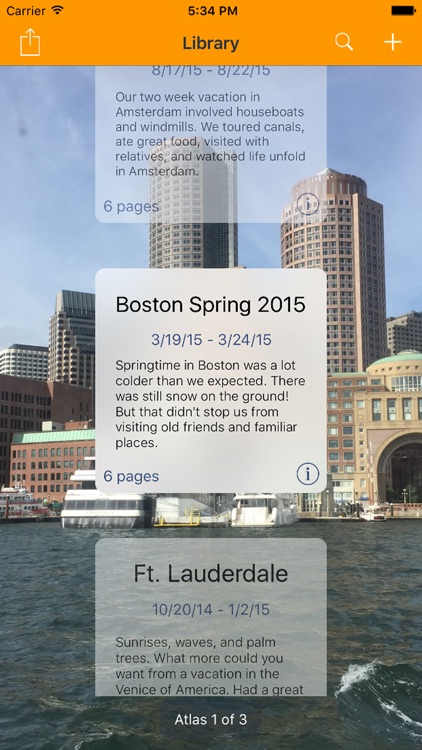
App Screenshots
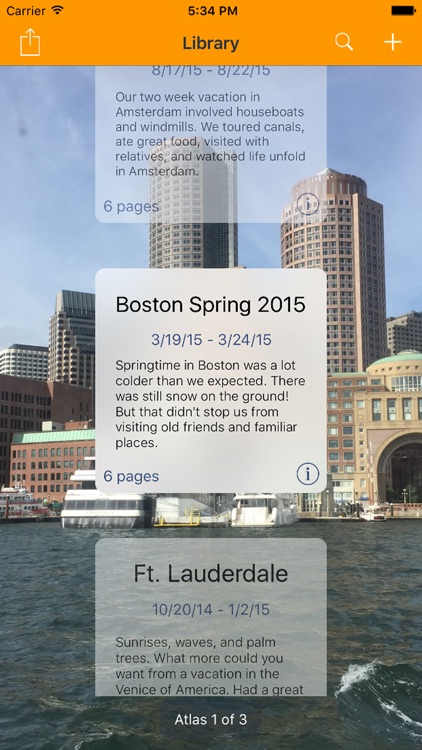

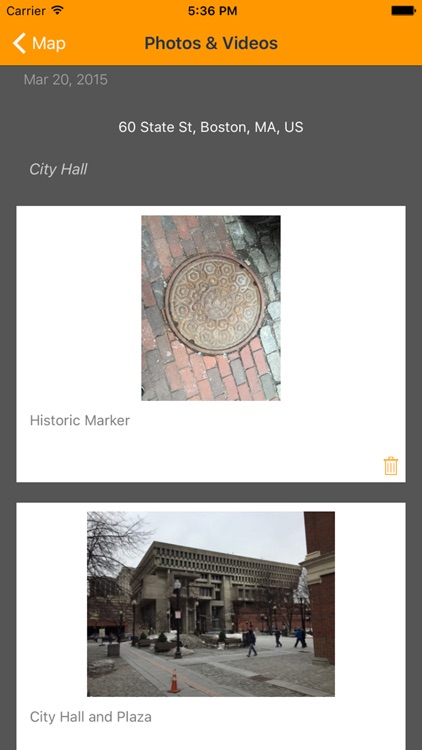
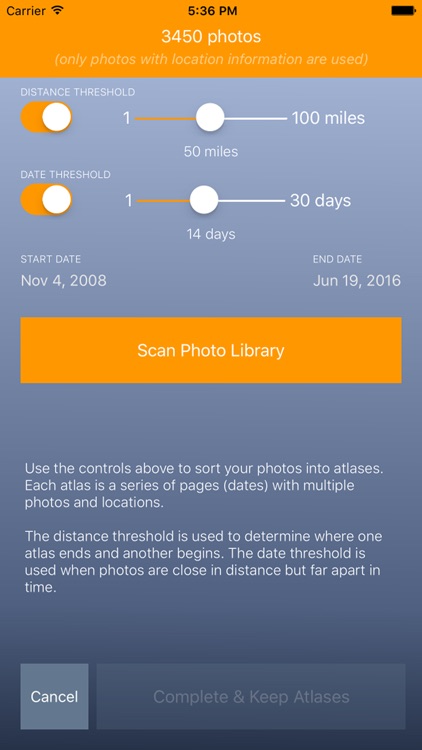
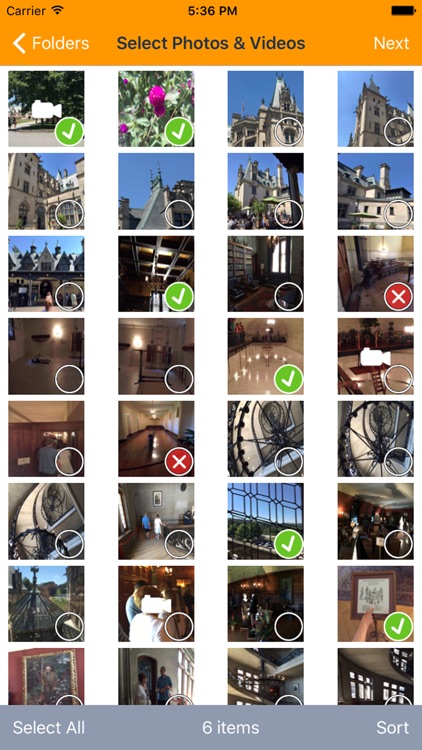
App Store Description
PhotoAtlas provides a way to relive your travels using a map-centric interface. Each journey is described by an Atlas - a collection of pages, one per day, of your journey - containing pins that locate specific places you have been. Each pin is a collection of photos and videos.
PhotoAtlas can automatically build atlases from your Photo Library using the photos' dates and locations. Or you can make custom atlases using specific photos and videos.
PhotoAtlas is a great way to get a sense of where you've been and what you've seen.
Here's how to use PhotoAtlas to get the most out of it:
When PhotoAtlas begins for the first time you'll have the choice to scan your Photo Library or select specific photos. Having PhotoAtlas scan you photos and build atlases is a great time saver. When the scanning dialog appears, you can set the start and end dates in your Photo Library to reduce the number of atlases. Then pick the big Scan button in the middle. Photo Atlas will analyze your photos and let you know how many photos and atlases it has created. Adjust the dates and the sliders to change the number of atlases. Finally, when you think you have the atlases you want, pick the "Complete & Keep Atlases" button at the bottom. PhotoAtlas then makes the atlases and opens the Library.
The Library is a continuous loop of atlas covers. You can rename an atlas and give it a proper description using the Info button in the bottom corner of the atlas cover.
Tap the atlas cover to open the atlas. The entire screen fills with a map. The slider at the bottom is the timeline for that atlas. Simply slide the orange dot to change the dates and watch the pins change.
Each pin represents one or more photos or videos (the number inside the pin head is the number of items at that location). Tap on a pin to get the location and tap the pop-up to reveal the photos and videos.
For iPads, a strip appears on one side of the screen with all of the photos and videos for that pin. For iPhones, the strip pushes on top of the map. You can tap on the captions to edit them or tap the photo or video itself to view it fullscreen.
In the upper-right corner above the map is the "wrangle" button. Use this to scroll and zoom the map to show all of the pins on that day; useful if you've been panning around the map and loose track of the pins.
Use the Add (+) button if you want to add more photos to an atlas (if the atlas is open) or create a new atlas (if viewing the library). The photos and videos you select will be sorted and pages created.
I hope you enjoy reliving your travels.
AppAdvice does not own this application and only provides images and links contained in the iTunes Search API, to help our users find the best apps to download. If you are the developer of this app and would like your information removed, please send a request to takedown@appadvice.com and your information will be removed.