
With PhotoBackup, you can easily upload and backup all your photos and videos on your iOS devices to your own computers that run Mac OS X or Linux, without the need to plug iPhone/iPad into the computers via USB, and without the need to install additional software on the computers

PhotoBackup - Backup photos and videos via rsync
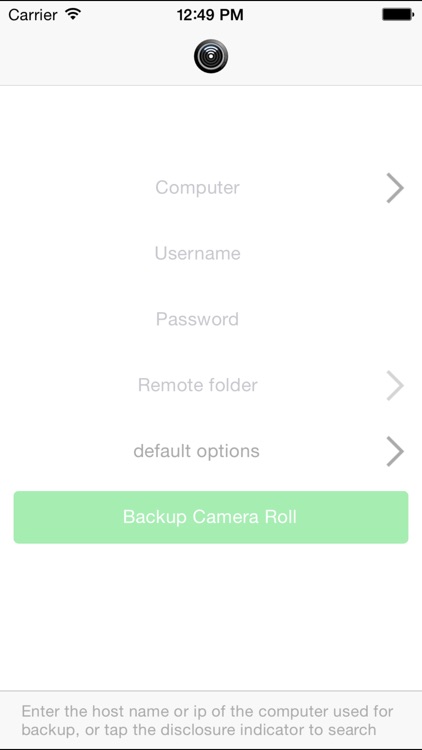
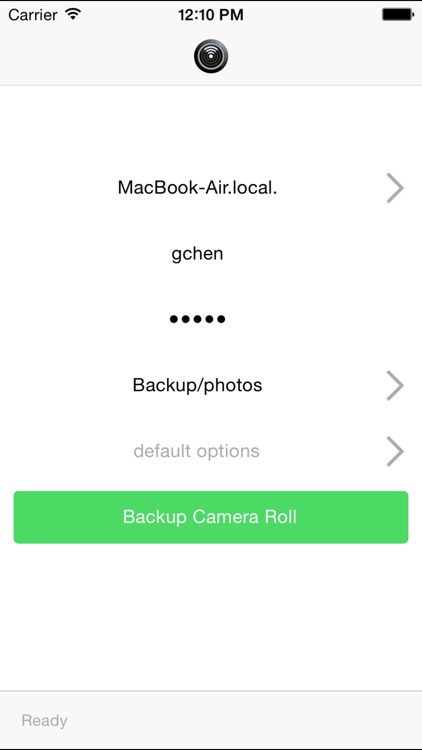
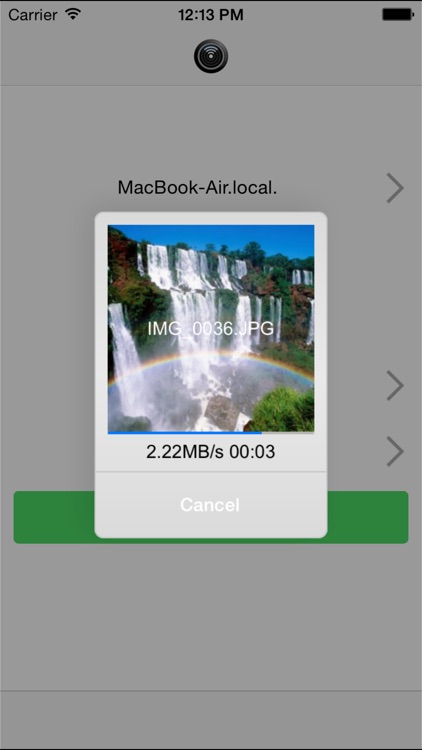
What is it about?
With PhotoBackup, you can easily upload and backup all your photos and videos on your iOS devices to your own computers that run Mac OS X or Linux, without the need to plug iPhone/iPad into the computers via USB, and without the need to install additional software on the computers.
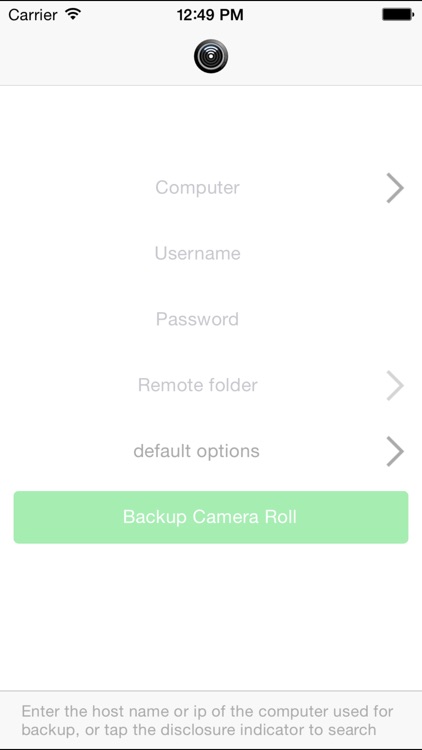
App Screenshots
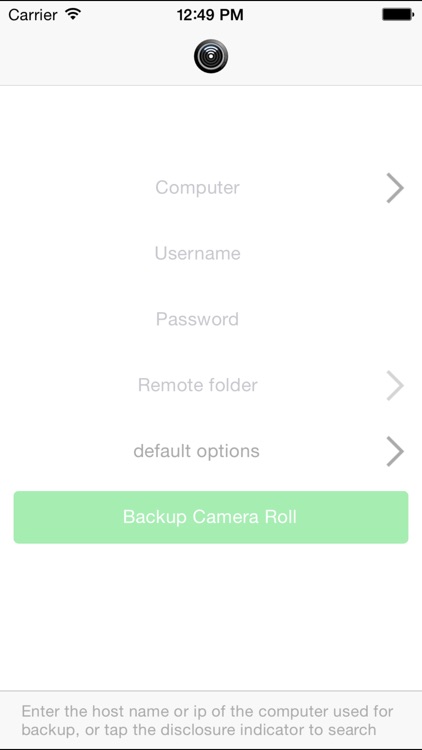
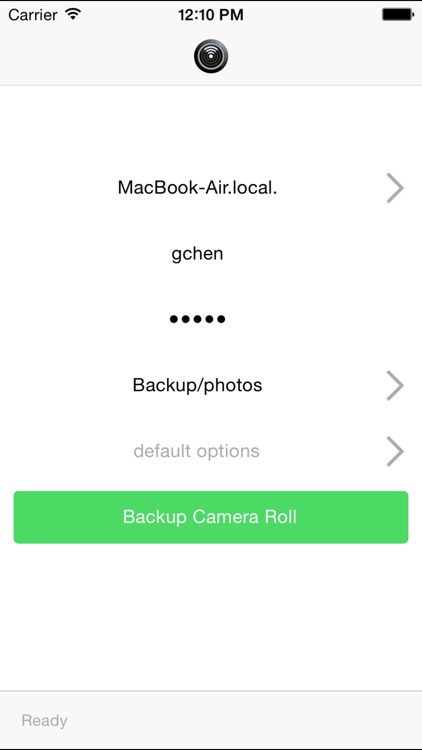
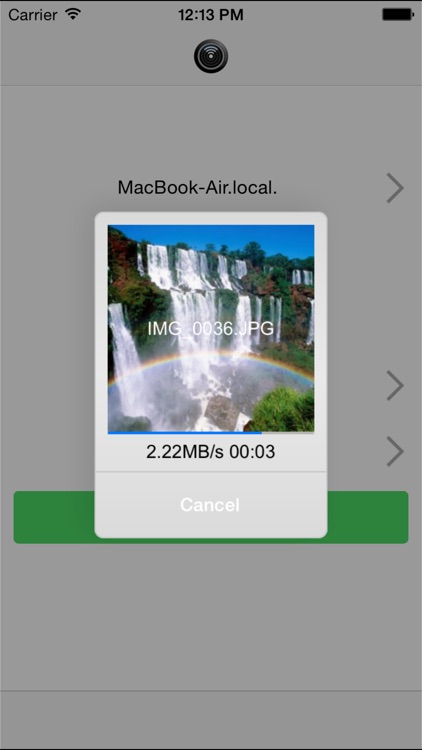
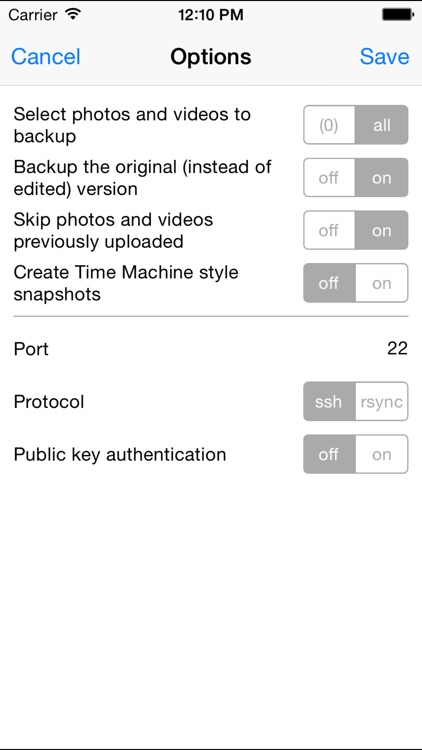
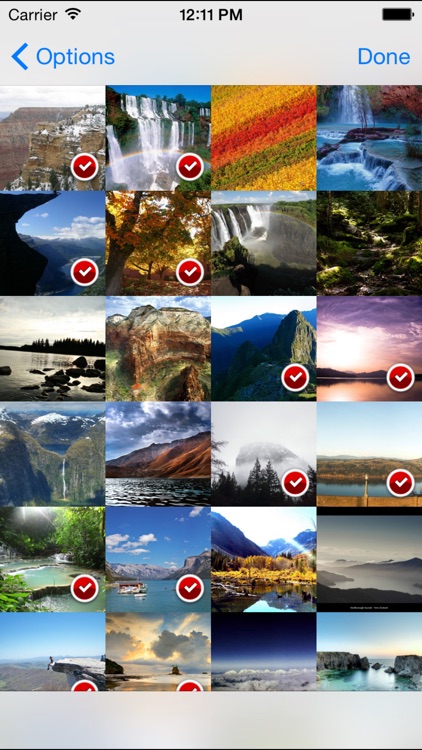
App Store Description
With PhotoBackup, you can easily upload and backup all your photos and videos on your iOS devices to your own computers that run Mac OS X or Linux, without the need to plug iPhone/iPad into the computers via USB, and without the need to install additional software on the computers.
PhotoBackup is very easy to use. You just need to select the computer from a list of available computers (alternatively you can enter directly the host name of the IP address of the computer), type in the username and password for logging into the computer , and then select the folder to backup to using a built-in remote folder browser. Once it is configured, all you need to do is to tap the green button to start the backup. On subsequent backups, only new photos and videos since last backup will be uploaded.
There is no need to hand pick photos or videos one by one. PhotoBackup will backup everything in the Camera Roll, which includes those taken by the camera, those imported from a SD card, and those saved by other apps. This ensures that every photo and video will get backed up.
Under the hood, PhotoBackup uses the rsync protocol to upload photos and videos. The rsync protocol is fast, efficient, and smart enough to skip photos and videos that exist on the computer. Unlike other popular file transfer protocols like ftp or sftp, the rsync protocol is to only one that verifies every transferred file with a checksum, thus file corruption can never happen.
PhotoBackup also provides several very useful options for advanced users:
• Select any number of photos and videos to backup instead of all photos and videos
• Backup the current, rendered version if the photos have been edited. By default, PhotoBackup will always upload the original, highest quality version (for instance, RAW files if they are imported). If you like to edit photos on your iOS devices, this option should be turned on.
• By default PhotoBackup skips photos and videos that have been uploaded before. So if some photos and videos are deleted on the computer, PhotoBackup will not attempt to upload them again. If you never delete photos or videos backed up to the computer, you may disable this option.
• Create Time Machine style snapshots. With this option on, for every backup PhotoBackup will create an incremental snapshot on the computer that shares the same copies of old photos and videos existing in previous snapshots. Only new photos and videos will take up space.
• How to connect to the computer. The default is rsync over ssh, but PhotoBackup can also connect to an rsync daemon directly. The port number is configurable as well. Public key authentication for ssh login is also supported.
PhotoBackup works with most Mac or Linux computers, or Network Attached Storage devices like those made by QNAP and Synology. There is no need to install special software on these computers. For Mac computers, ‘Remote Login’ must be turned on. If it is not on already, simply open ‘System Preferences’, and then choose the ‘Sharing’ preferences, and you will see the option for ‘Remote Login’.
For PhotoBackup to work with Windows computers, installing cygwin is recommended. The two required cygwin packages are openssh and rsync.
PhotoBackup also officially supports online storage providers such as HiDrive, rsync.net, and Strongspace.
The rsync client library used by PhotoBackup was built from scratch and recently released as an open-source project.
AppAdvice does not own this application and only provides images and links contained in the iTunes Search API, to help our users find the best apps to download. If you are the developer of this app and would like your information removed, please send a request to takedown@appadvice.com and your information will be removed.