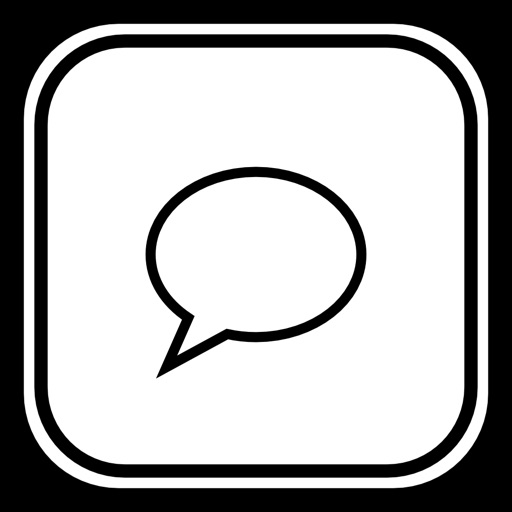
It is a Keyboard for Fixed Phrase

Phrase Keyboard
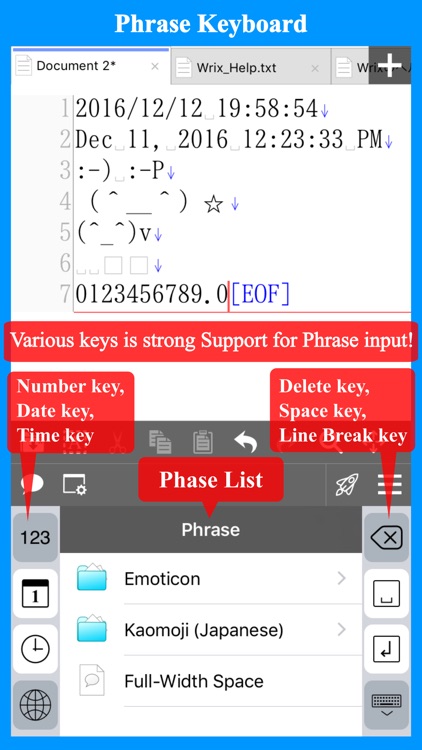
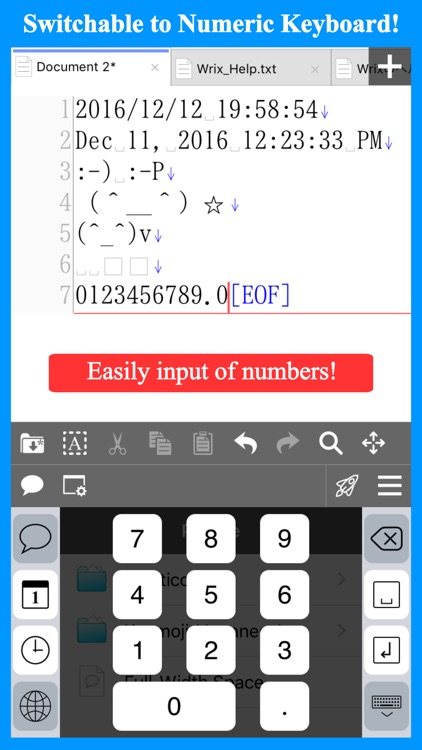
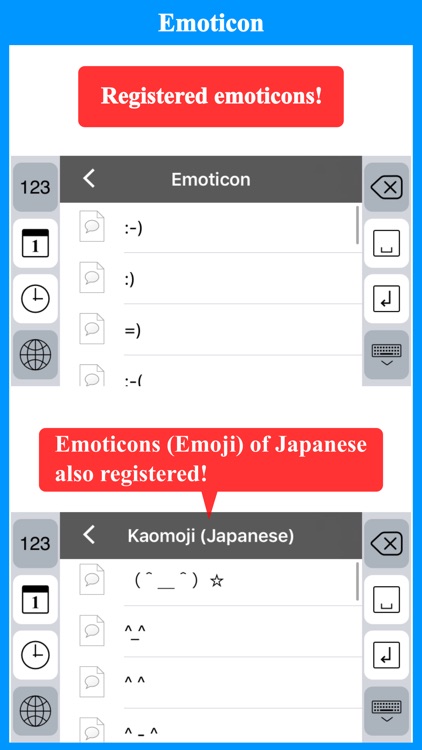
What is it about?
It is a Keyboard for Fixed Phrase. It is possible to be registered the text (Fixed Phrase) you want to daily well used, will text(Fixed Phrase) input is much faster!
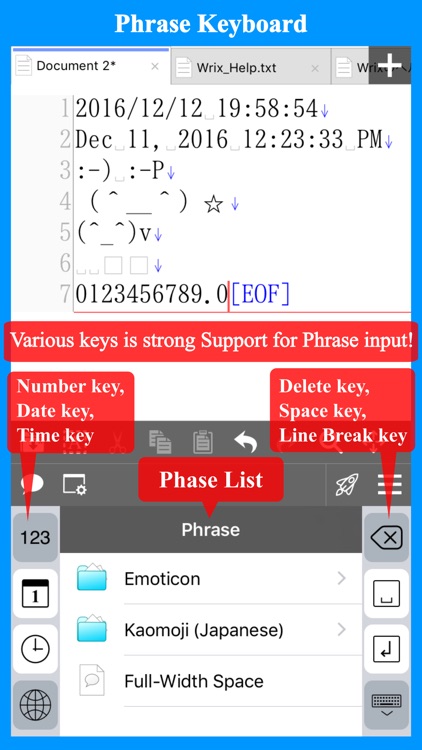
App Screenshots
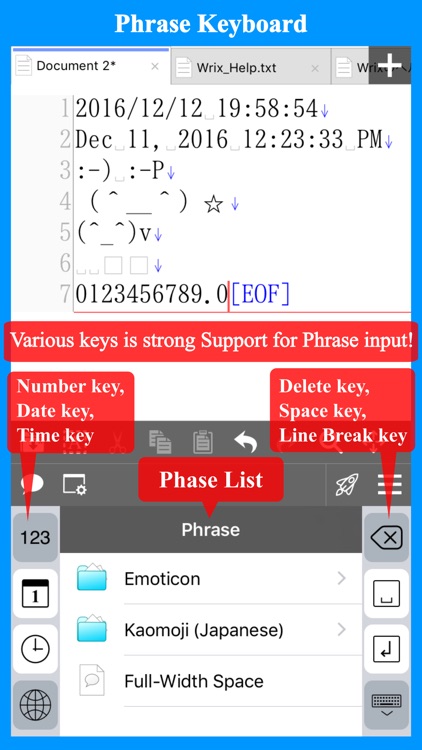
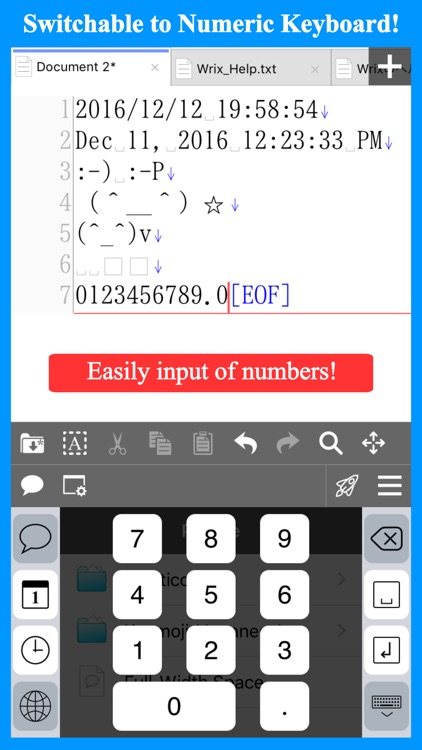
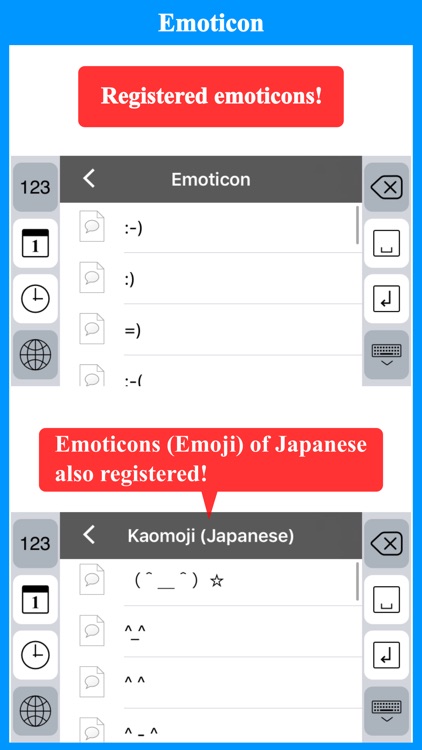
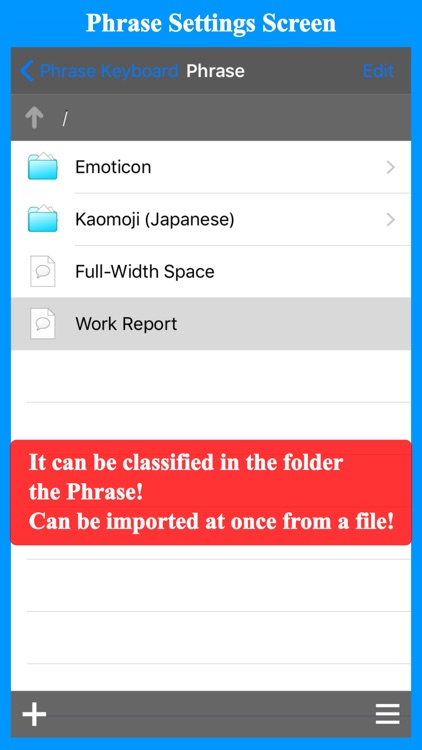
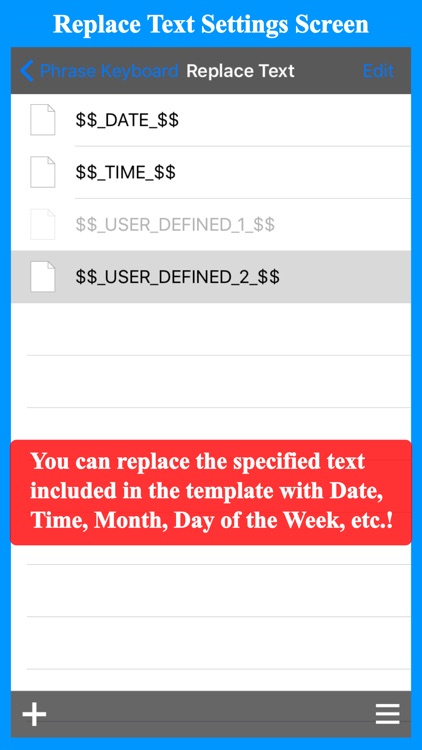
App Store Description
It is a Keyboard for Fixed Phrase. It is possible to be registered the text (Fixed Phrase) you want to daily well used, will text(Fixed Phrase) input is much faster!
Because it equipped the function to replace the character in the Fixed Phrase, we will automatically replace Text such as Date, Time, Day of the Week etc!
Also, if you switch to a Number key, you can easily enter Numbers!
Ideal for work etc. when entering fixed text frequently!
*There is a track record of introducing a customized version for corporate users!*
Emoticons data has been prepared from the beginning, you can enter immediately emoticons.
Phrase can be used are classified in the folder. Therefore, you can enter immediately also a growing number of Phrase.
In addition, it is also possible to register the Phrase in bulk from a CSV file.
Note: CSV File can be received by sending it from the Mail App, File Management App, Cloud Storage App etc.
Because it has provided a key to other Phrase list, you will be able to respond quickly to minor fixes at the time of Phrase input.
The following keys are available.
+Number key (Switchable to Numeric Keyboard!)
+Date key
+Time key
+Delete key
+Space key
+Line Break key
+Hide Keyboard key
This app, you'll can be using, such as listed below.
+ It is also possible to register a Phrase statement to daily well used, to enter quickly.
+ New Emoticons, ASCII art, etc. and inputs by registering at once.
+ To register and use the input to characters such as Tab character or double-byte blank.
+ Input the Date and Time.
+ Input the Number using Number key.
[Replace Test Function]
This function replaces automatically when the specified replacement source text is included in the text of the selected fixed form sentence. Launch the application and make the settings.
You can register a formatted fixed sentence and insert text by dynamically replacing the date part etc.
The replacement values are as follows.
1. Date
2. Year
3. Month (Jan-Dec)
4. Day
5. Day of the Week (Mon-Sun)
6. Time
7. Hour 24H
8. Hour 12H
9. AM / PM
10. Minute
11. Second
12. User Defined
[Configuration of the app]
This application is made up of two parts below.
+App ... Are used when performing the setting of the Phrase.
+Keyboard ... You used to input the actual Phrase/Text.
Note: This configuration is third-party keyboard for iOS are all the same.
[How to Set before using the Keyboard]
To use the Keyboard, you will need to set in after you have installed this app.
Setting in order to use will be as follows.
1. Start the "Settings" app of iOS.
2. Choose "General" -> "Keyboard" -> "Keyboards".
3. Select the "Add New Keyboard...", and then select the "Phrase Keyboard" from "THIRD-PARTY KEYBOARDS".
Now became like use is "Phrase Keyboard".
In addition, you will need to "Allow Full Access" in order to use the content that you Add / Edit the Phrase in the App body.
To "Allow Full Access" is as follows.
1. Start the "Settings" app of iOS.
2. Choose "General" -> "Keyboard" -> "Keyboards".
3. Select the "Phrase - Phrase Keyboard" that has been added.
4. Enable the switch of "Allow Full Access".
At this time, a warning dialog will appear, please press the "Allow" button.
[About "Allow Full Access"]
In the keyboard, you can enter by selecting the phrase.
Phrase that can be used, will be in the following manner.
If "Allow Full Access" is enabled, you can be used with reference to the phrase data that was edited in the application body.
If "Allow Full Access" is disabled, you can only use phrase you have prepared from the beginning.
Additional Phrase, editing, etc. do in the app body.
Therefore, if you want to see the data from the keyboard you will need to "Allow Full Access".
In this application, the ability to use if you have "Allow Full Access" is only a reference Phrase data.
[More information]
https://skyarts.com/products/ios/phrasekeyboard/
AppAdvice does not own this application and only provides images and links contained in the iTunes Search API, to help our users find the best apps to download. If you are the developer of this app and would like your information removed, please send a request to takedown@appadvice.com and your information will be removed.