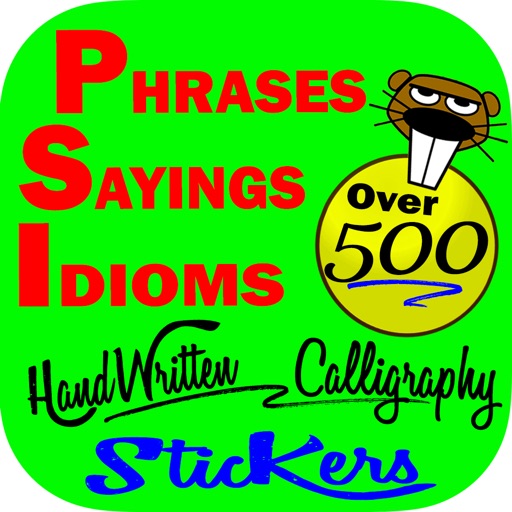
Yes you heard right
Phrases Idioms Quotes Stickers
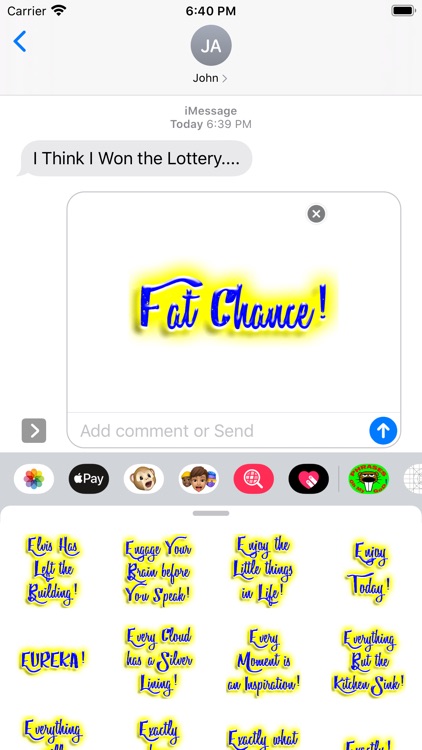
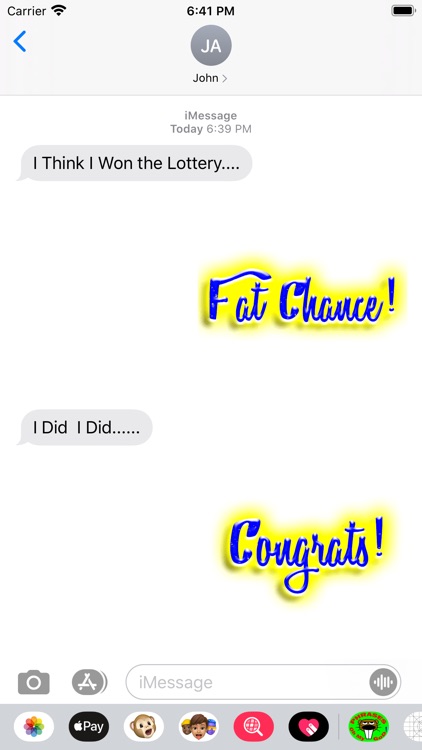
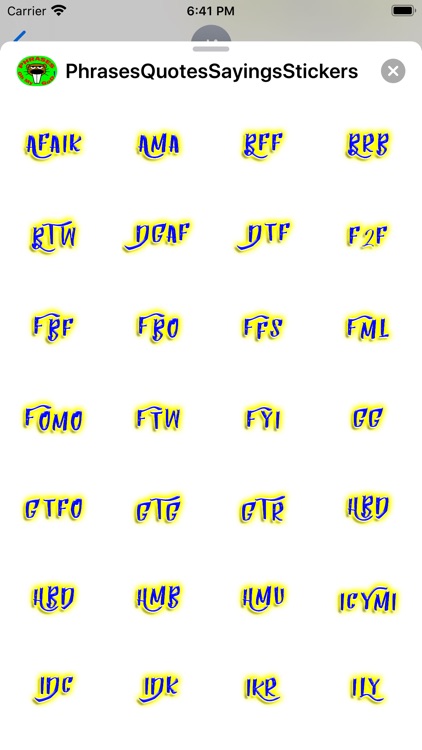
What is it about?
Yes you heard right! Over 500 Cool Phrases, Sayings - Idioms to Pick from in this sticker pack.
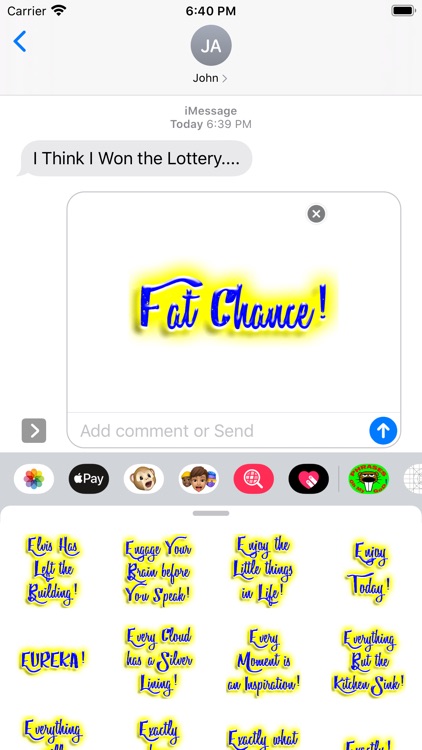
App Screenshots
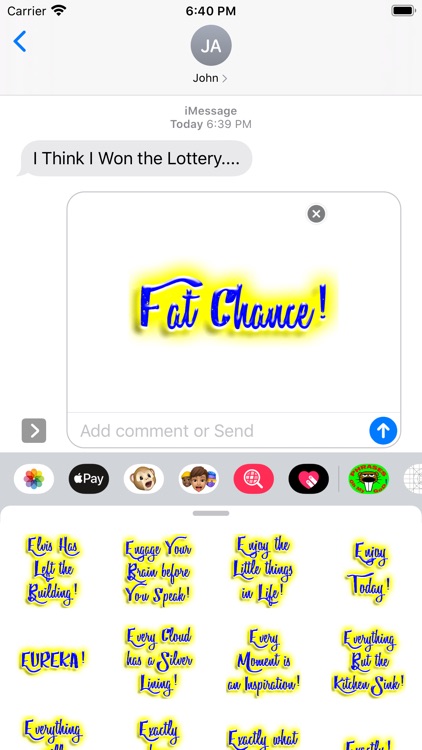
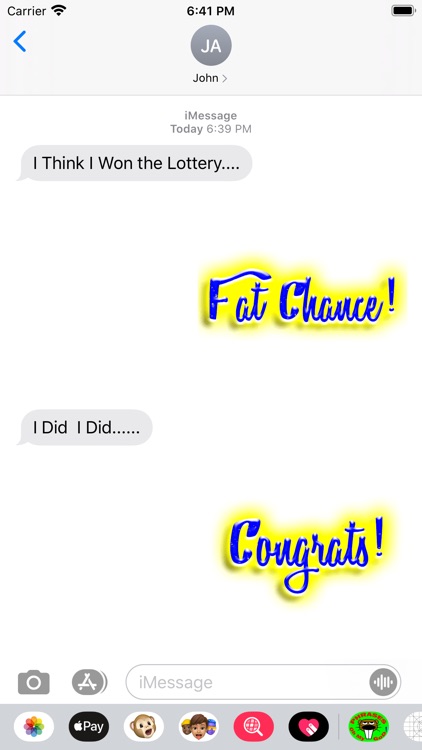
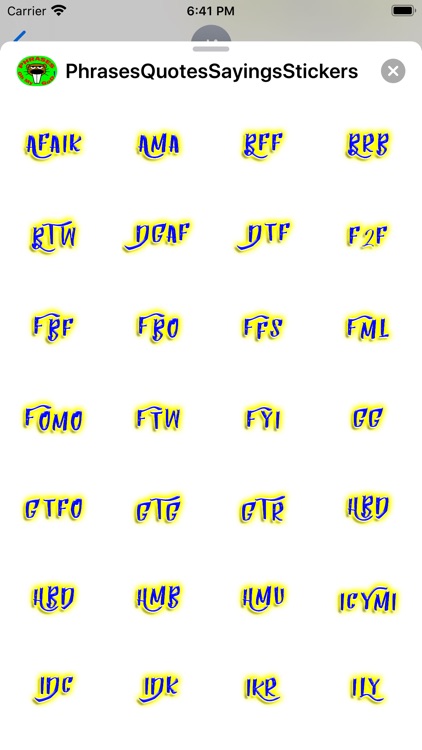
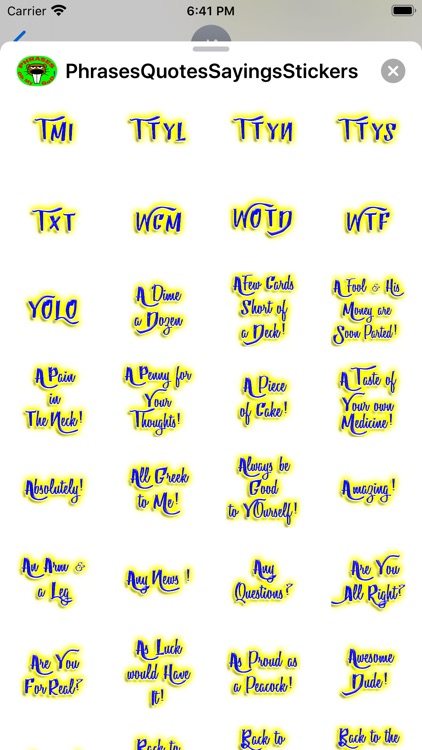
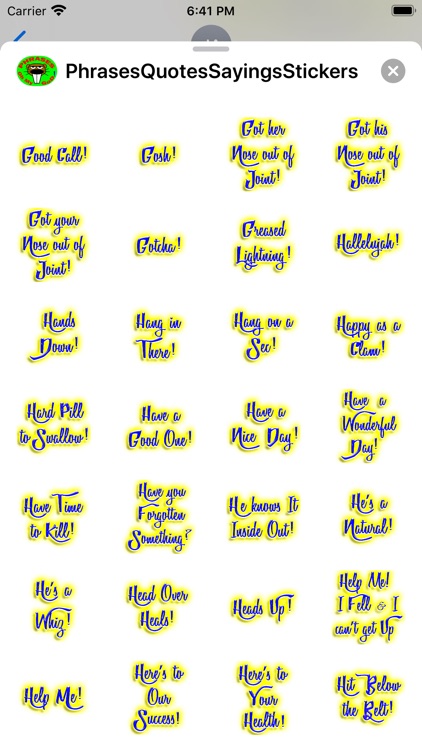

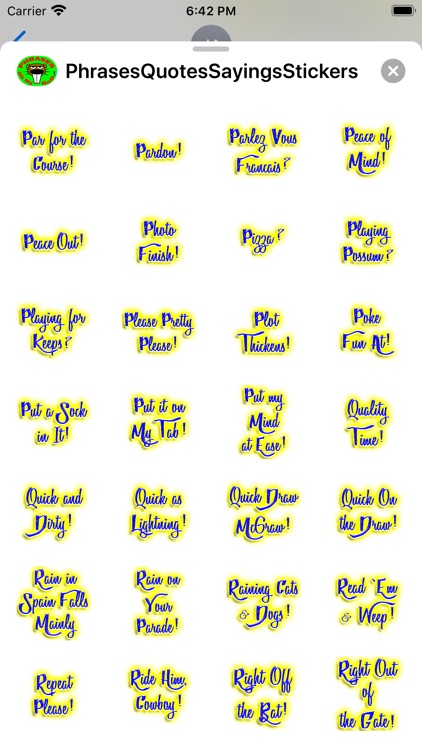
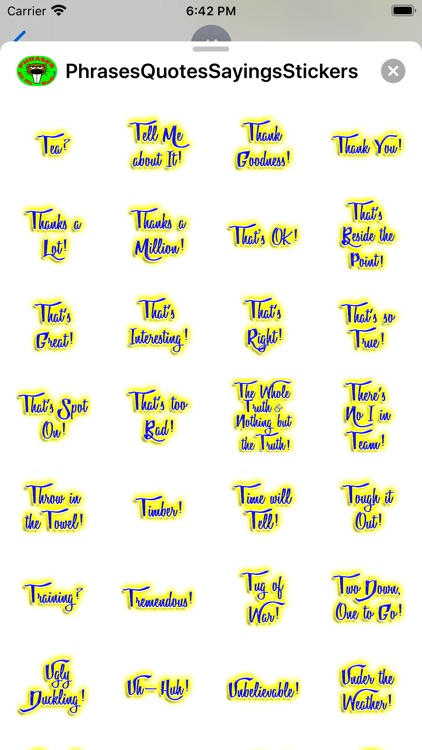
App Store Description
Yes you heard right! Over 500 Cool Phrases, Sayings - Idioms to Pick from in this sticker pack.
Look no further for all the greatest exclamations that you will ever need & use in everyday. All
phrases using Handwritten Calligraphy for a great look that friends & family will love to see.
First 65 are acronyms like LOL, BFF etc followed by nearly 500 more sayings
all in order (A to Z). So have fun with these stickers in your conversations with family & friends.
Remember that you can:
1. Decorate both messages & photos with these stickers
2. You can Rotate and Scale your Stickers
3. You can Layer Stickers on both messages and Photos.
Please check out our other Sticker Packs:
Alien Emoji Space Stickers
Happy Easter Emoji Stickers
Izzy's Animated Girl Stickers
Retro Pin-Up Girl Stickers
Sexy Girl Stickers
Valentine's Day Love Emoji
To Add a Sticker to a Conversation
1. When you're in the Message App, the App Tray/Drawer is right there with your keyboard.
2. Tap the App Tray button next to your text field, above the keyboard. It looks like the App Store logo.
3. Using your Finger, Swipe left or right over the app drawer to find the Sticker App that you want to use. When you touch an App Icon, it will increase in size.
4. Once you have found your app, Tap it to open it.
5. If you want to add a sticker? Touch and hold the sticker, then drag it to the message bubble.
6. The sticker will automatically send when you add it to the message. You can also pinch or zoom to resize stickers before sending.
Note: If you receive a Message with a Sticker from an iMessage app that you don’t have, touch and hold the sticker, then TAP Sticker Details to view the app in the App Store.
To Rotate & Scale my Stickers
Stickers can be resized or rotated before they're placed, a feature that's especially useful when you want to accent a photo.
When you drag a sticker from the sticker drawer onto the conversation, you'll need to have one finger on the sticker (usually your index finger).
1. You can use your thumb to pinch-to-zoom which will scale the sticker.
2. While still holding with your index finger, you can use the rotate gesture with your thumb to rotate your sticker.
For more How To's, go to our support page on TygerOnline.com
Thank you and have fun.
AppAdvice does not own this application and only provides images and links contained in the iTunes Search API, to help our users find the best apps to download. If you are the developer of this app and would like your information removed, please send a request to takedown@appadvice.com and your information will be removed.