Description:-
Picking List

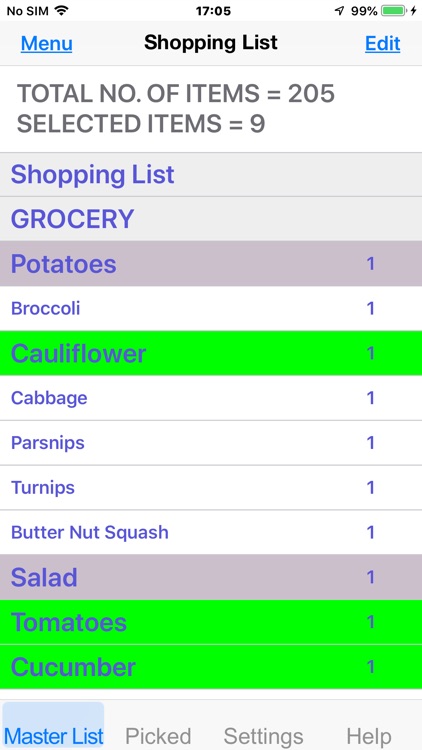

What is it about?
Description:-

App Screenshots

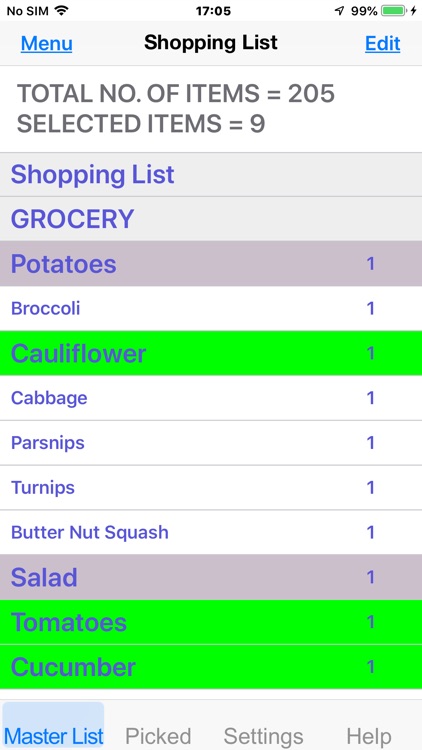

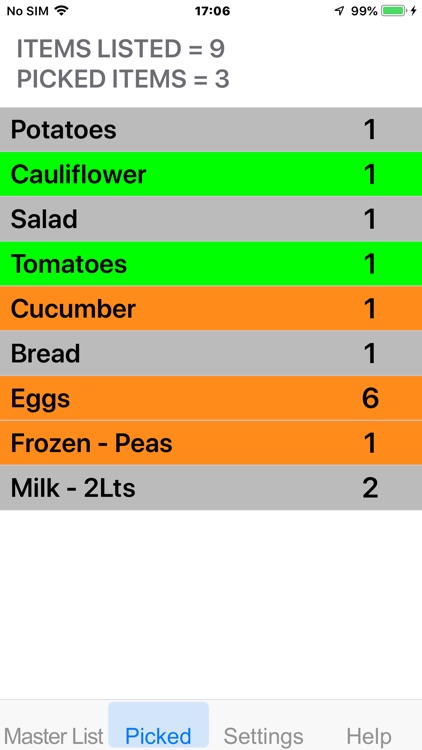
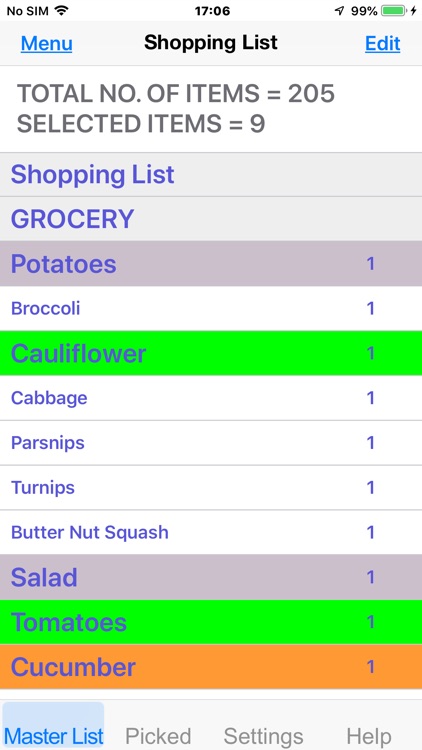
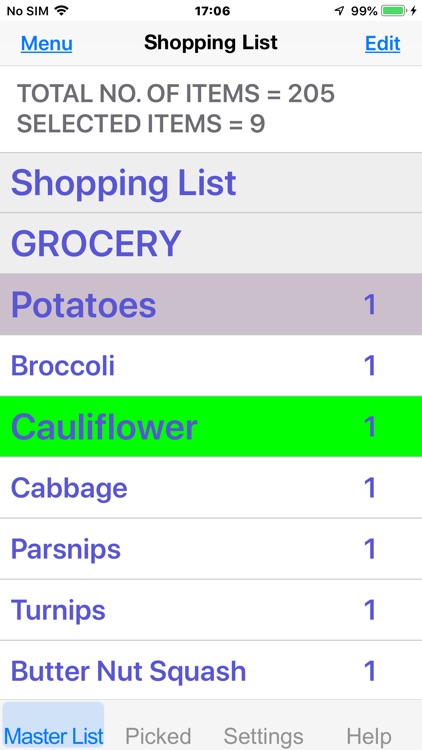
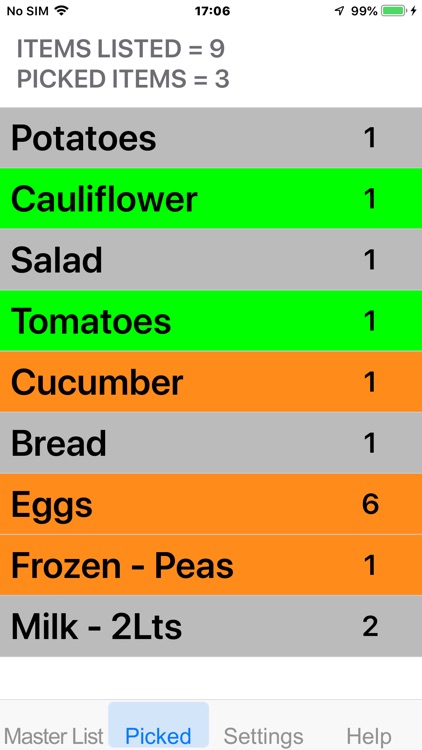

App Store Description
Description:-
This is a simple to use app that doesn't use the internet for selecting items from a list before shopping or packing a suitcase and then as the items are selected they are marked as ‘Picked’. The app comes with various templates for food shopping, packing for a holiday or possibly even a cruise. These templates can be customised by adding, editing or deleting items and then saved. The app can be closed at any time and when reopened, continue using as before. It works on either an iPhone, iPad or 5th generation iPod and because doesn't require the Internet its completely private.
Basic method of use:-
1/ Open app and select one of the templates.
2/ By tapping an item in the ‘Master List’, its colour changes.
3/ When ready to pack a suitcase, shopping or even loading a vehicle, open the ‘Picked’ tab.
4/ As each item is ‘placed’ in a suitcase or shopping trolley, touch the item in the list and it goes Orange, signifying it’s been ‘Picked’.
5/ If you change your mind click it again and it will go green, indicating it hasn’t been picked.
Short Cuts:-
Tab ‘Master List’
1/ Short Touch item description, this reverses selection.
2/ Long touch an item and the editing window appears.
3/ Long touch in empty area below items and the option to Add an item appears.
4/ If you want to edit any of the details of an item do a long touch and a window appears allowing you to change Description, Quantity or Type / State of item. Note the minimum number of letters in a description is 4.
5/ The Shake function is to create a “Quick List”. The List can be quickly added just by shaking iPhone and either typing or using ‘Speech to Text’ into description box. The normal Selected style and a quantity of 1 but these can be edited at a later date if you decide to keep the list.
A/ Unselected = White.
B/ Selected = Green.
C/ Standard = Brown.
D/ Female = Pink.
E/ Male = Blue.
F/ Kids = Yellow.
Tab ‘Picked’
1/ Touch item description, this changes selection to Orange, signifying it’s been ‘Picked’.
2/ If you decide not to pick / pack an item, touch description again and this changes it back to ‘Selected’ (Green).
Menu (top left)
Here you have the options to Add, Edit, Delete or Insert an item or Subtitle.
When you add an item the list is displayed with green ‘+’ symbols and is always placed under the item you select.
If you delete an item the very top cell doesn’t have a red ‘-‘ symbol because this shouldn’t be deleted as its used in the Save list found in settings. You can edit this first title cell but not change its position.
Edit (top right)
When selected you can change the order of the items by grabbing one and dragging to a new place in the list.
To end click Done.
If you have any suggestions or would like a new template added please email me :-
supportcaduk@icloud.com
Compatibility:-
Picking List is Universal & compatible with all iPad’s & iPhone’s from iPhone 4S to iPhone 11, iPhone 11 Pro & iPhone 11 Pro Max.
Requires iOS 9.0 or later on the iPad or iPod and iPhone.
AppAdvice does not own this application and only provides images and links contained in the iTunes Search API, to help our users find the best apps to download. If you are the developer of this app and would like your information removed, please send a request to takedown@appadvice.com and your information will be removed.