
Pixelate My Image for iPhone/iPad lets you pixelate/censor a whole image or just some areas and then save/share the result

Pixelate My Image

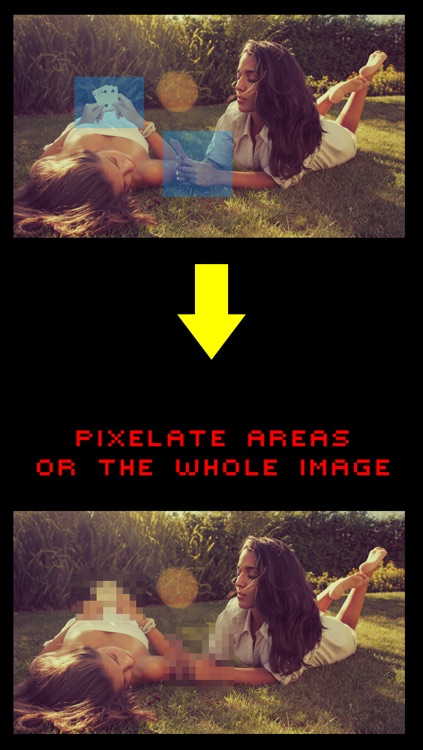
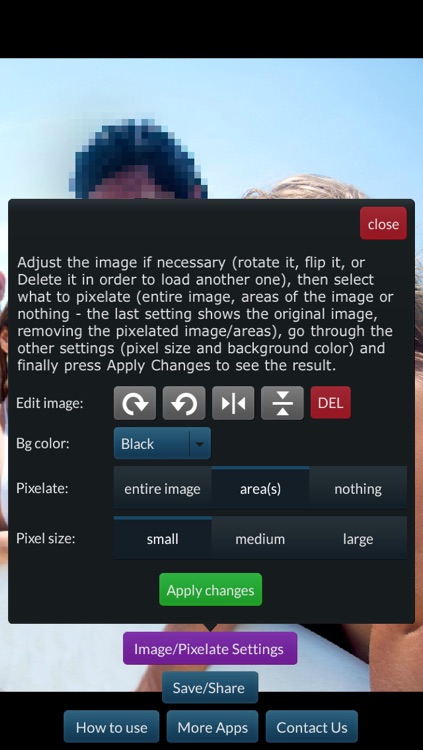
What is it about?
Pixelate My Image for iPhone/iPad lets you pixelate/censor a whole image or just some areas and then save/share the result

App Screenshots

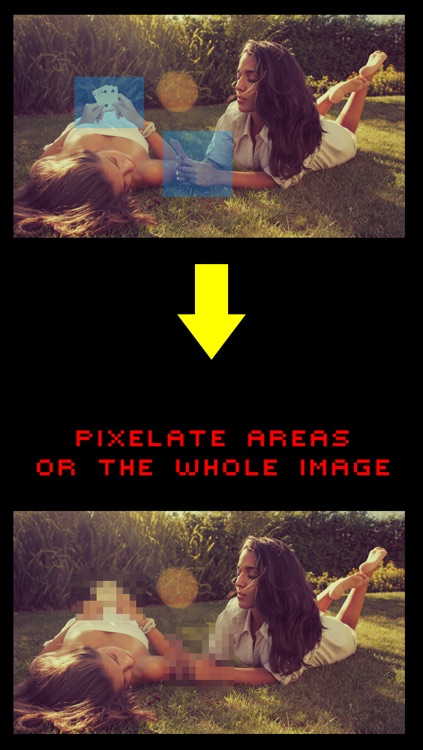
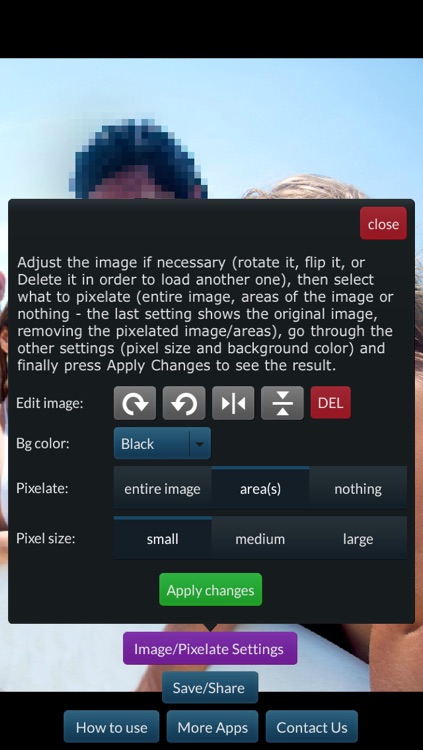


App Store Description
Pixelate My Image for iPhone/iPad lets you pixelate/censor a whole image or just some areas and then save/share the result
• Featured in iTunes
• Featured in AppZapp's "Best Utility Apps (22/11)"
TRY before you buy: look for "Pixelate My Image Free"
Main features:
• load image from device's library or straight from the camera
• works in portrait/landscape modes on all iOS devices
• DOUBLE TAP the screen to show the main buttons
• 3 pixel dimensions (small, medium, large) + custom background color
• Pixelate Areas - draw rectangles (tap them again to delete them) over the desired areas and when you're finished press Pixelate Area(s)
• save/email/share the resulting image
How to use the app:
- first, load an image from the library or take one with the camera using the 2 main buttons when the app starts
- then, open Image/Pixelate Settings, make sure that Pixelate - entire Image is selected, then press Apply Changes and the image will be pixelated
- to pixelate just a portion (or portions) or the image, open again Image/Pixelate Settings, and select Pixelate - area(s) the Apply Changes and follow the instructions.
Please read all the instructions provided in the How to Use/Info popup.
Too see the demo video from your device, go to Rating and Reviews page and then tap the App Support button.
• Demo video (copy/paste the address in a new tab on your browser):
http://youtu.be/hrFqy3QIS-4
Enjoy this app!
AppAdvice does not own this application and only provides images and links contained in the iTunes Search API, to help our users find the best apps to download. If you are the developer of this app and would like your information removed, please send a request to takedown@appadvice.com and your information will be removed.