POLISMART is an application for different Radiation Control Instruments - Radiation Detectors and Dosimeters designed and manufactured by Polimaster
Polismart

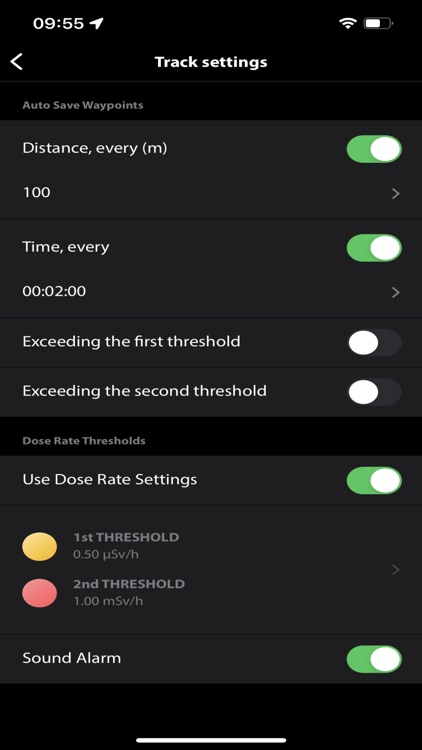
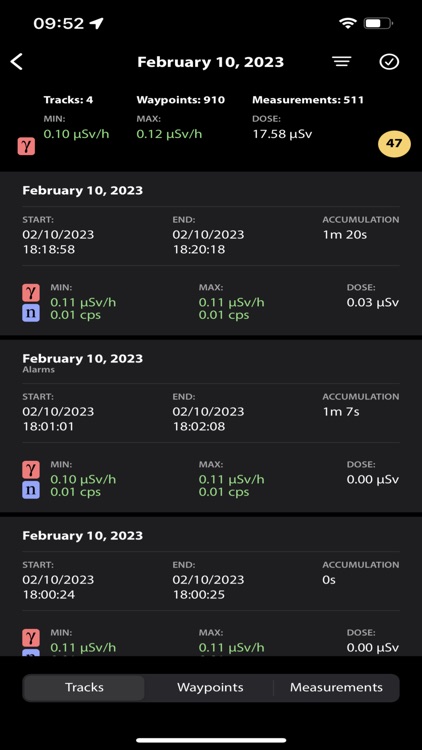
What is it about?
POLISMART is an application for different Radiation Control Instruments - Radiation Detectors and Dosimeters designed and manufactured by Polimaster.

App Screenshots

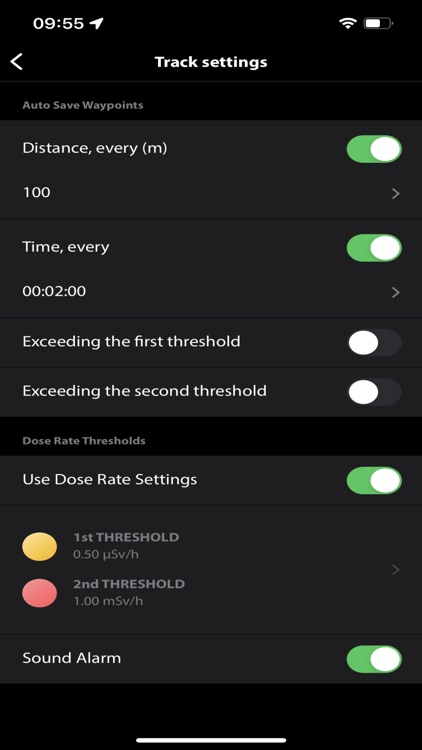
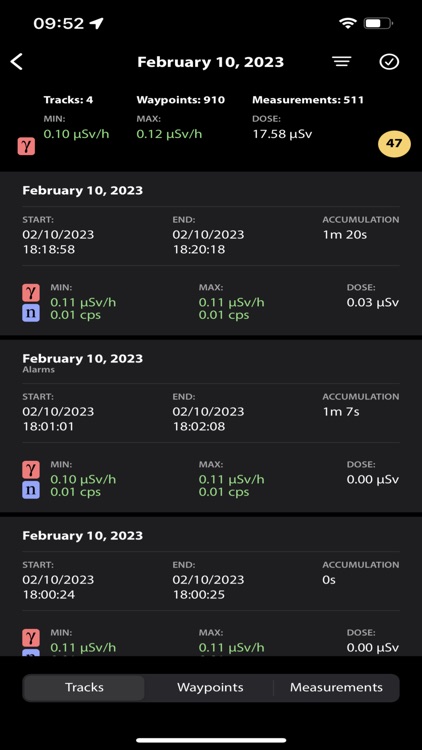
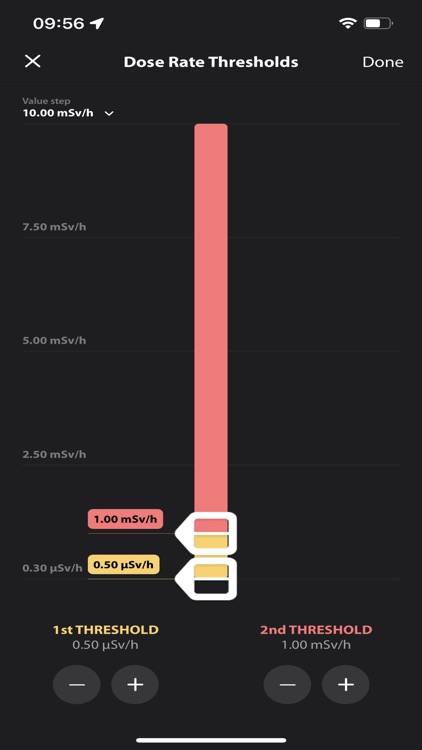
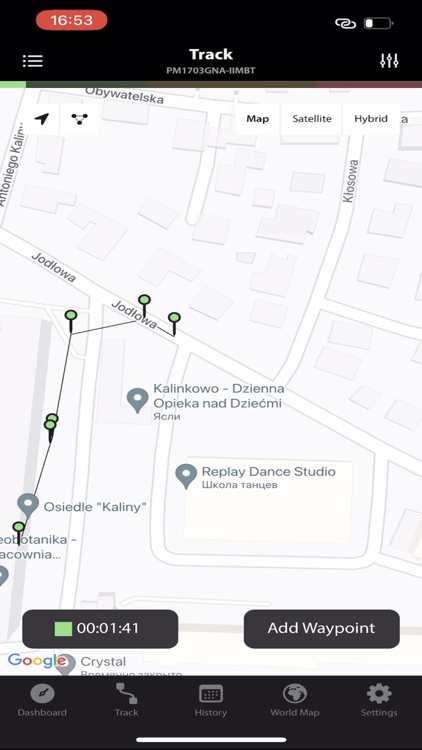
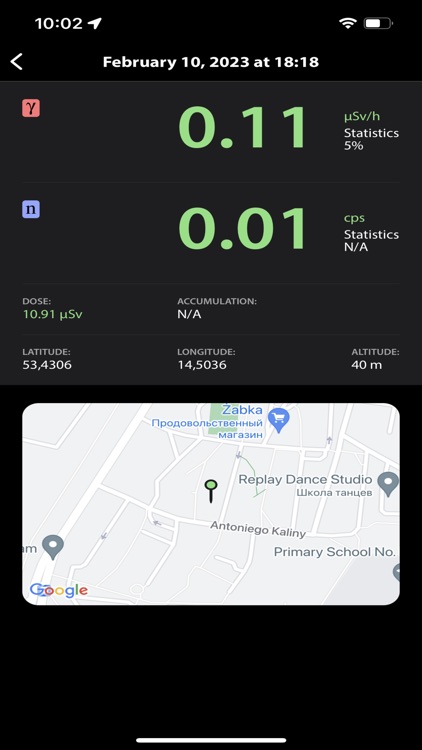
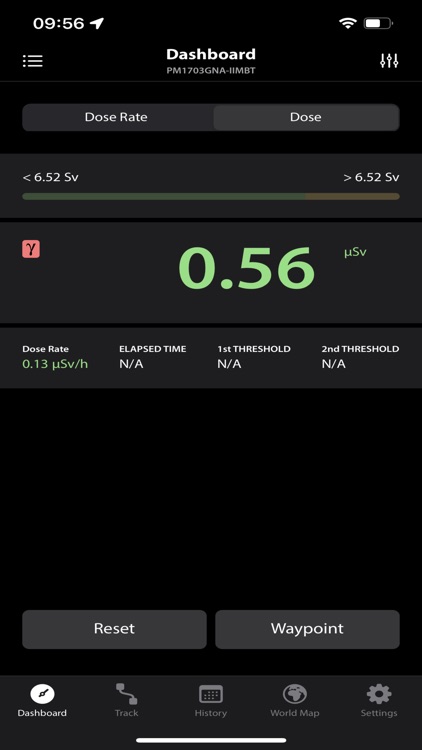
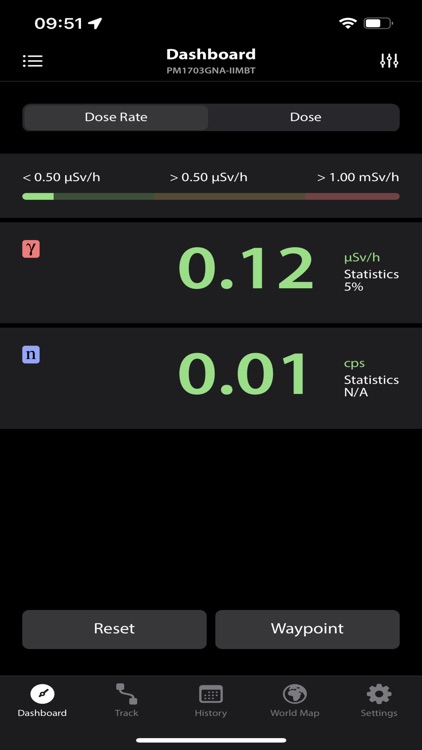
App Store Description
POLISMART is an application for different Radiation Control Instruments - Radiation Detectors and Dosimeters designed and manufactured by Polimaster.
The application POLISMART has five different screens:
• Dashboard
• Search mode
• Track
• History
• World Map
• Settings
Dashboard screen
The Dose Rate value appears after the detector initialization is complete.
The statistical error of average measured value will be displayed in the middle of the screen to the right from the Dose Rate value.
The Dose Rate and Dose buttons are used to switch between the gamma-radiation Dose Equivalent Rate (otherwise Dose rate or DER) screen (indication units are μSv/h, mSv/h, Sv/h or μR/h, mR/h, R/h), and the Dose Equivalent (otherwise Dose or DE) screen (indication units are μSv, mSv, Svor μR, mR, R), the Dose accumulation time is displayed in days, hours and minutes (if a particular type of instrument allows it).
While in the Dose rate screen press the Reset button to reset accumulated Dose rate statistical data and to restart a new accumulation. Press the Mode Settings button to open the settings window where the User can change Dose rate thresholds, enable or disable the sound alarm or restore the Dose rate thresholds to default.
While in the Dose screen press the Reset button to reset the accumulated dose and DE accumulation time values.
Press the Mode Settings button to open the settings window where the User can change Dose thresholds, enable or disable the sound alarm or restore the Dose thresholds to default.
The Waypoint button allows the User to save the current Dose rate and Dose value into the Smartphone’s memory in accordance with the actual GPS-position. Press Add to save the value.
Press the Track button to switch the device to the tracking mode. Press the Record button to save the route in accordance with the current track settings.
Press the History button to open the history window displaying events/values stored in the instrument memory. Saved events can be sorted by time, alarm or name*. The User can send saved data by e-mail by pressing the Send button. Press the Delete button to clear the screen and the instrument memory. Software will suggest the User to save the data.
*Reading of big amount of data stored in the instrument can take a considerable time. Please wait until the process is finished to transfer all data to Smartphone’s memory correctly.
Press the World Map button to enter the World Map mode. This mode allows viewing the map with the waypoints stored in the Smartphone’s memory. Current user location is marked on the map as a blue point. Touch this point to see a pop-up message on current user location. To zoom the map in/out: double press or slide the fingers on the Smartphone’s screen.
Press the Settings button to open the settings window. This mode allows the User to choose settings of the device.
Note: The appliction does not support 1904A product line, do not update if you use this device.
Continued use of GPS running in the background can decrease battery life.
AppAdvice does not own this application and only provides images and links contained in the iTunes Search API, to help our users find the best apps to download. If you are the developer of this app and would like your information removed, please send a request to takedown@appadvice.com and your information will be removed.