
Welcome to the Printer Scanner & Copier Shop

Printer & Scanner Simulator

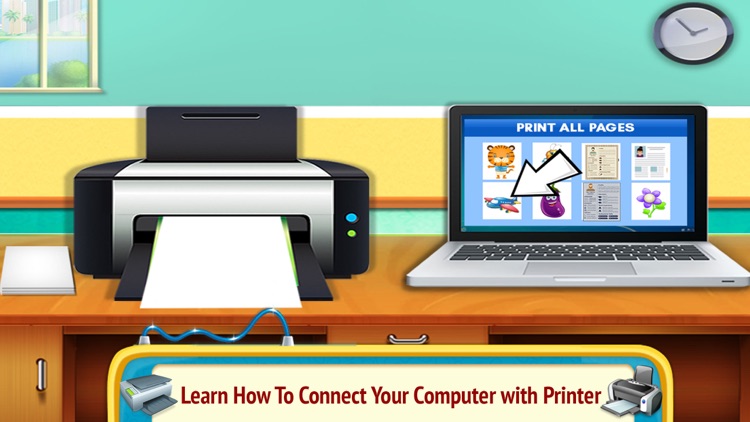
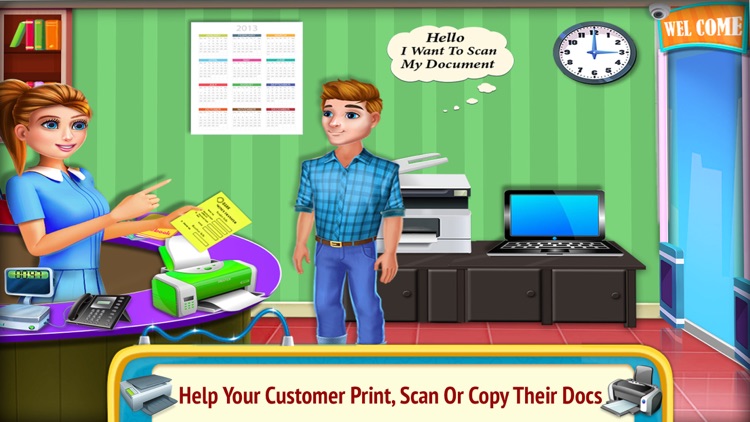
What is it about?
Welcome to the Printer Scanner & Copier Shop. Help your customer print, scan or copy their docs. Get the printer ready to print the documents. Scan their documents and pictures with Scanner. Fix and repair the machines at regular intervals.

App Screenshots

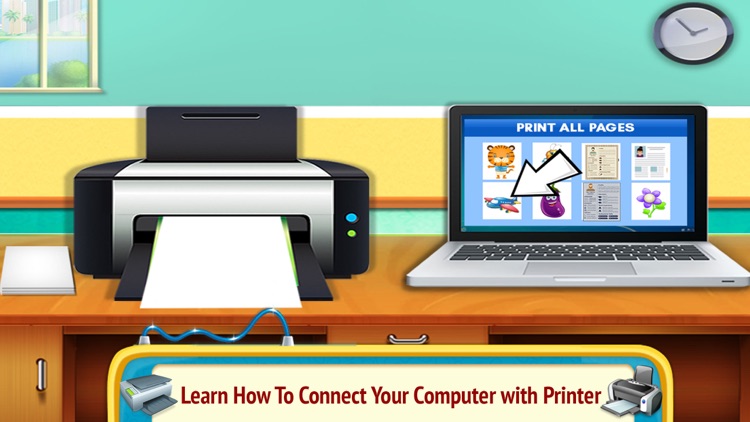
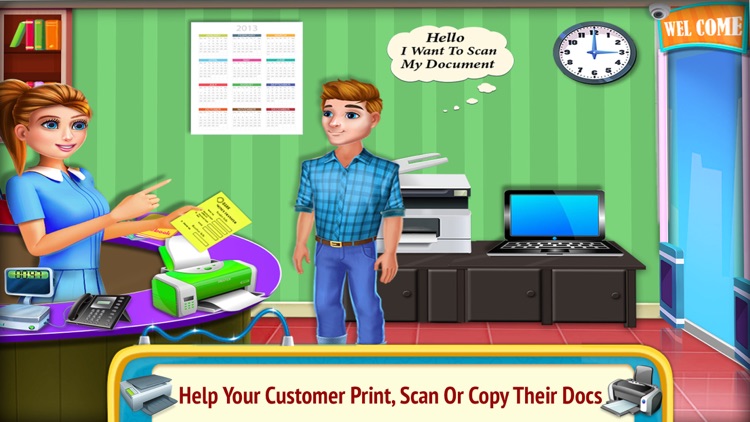
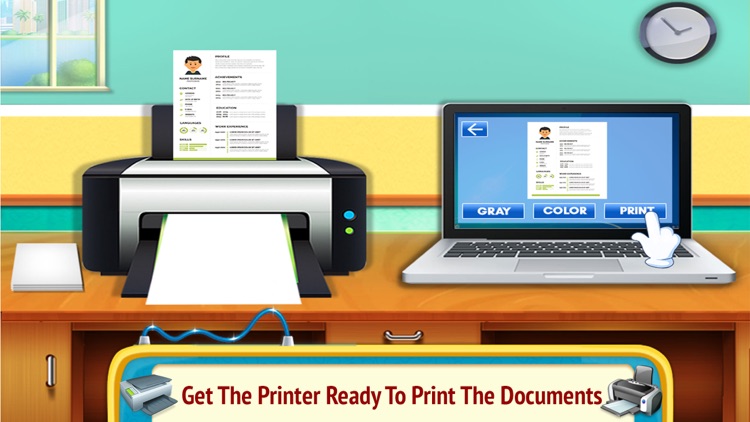
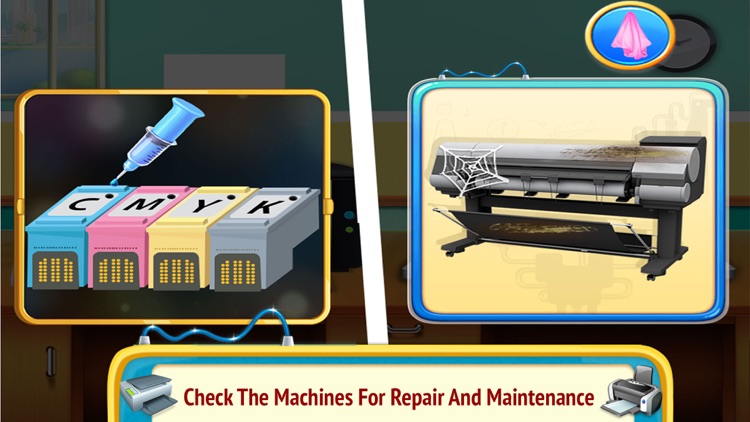
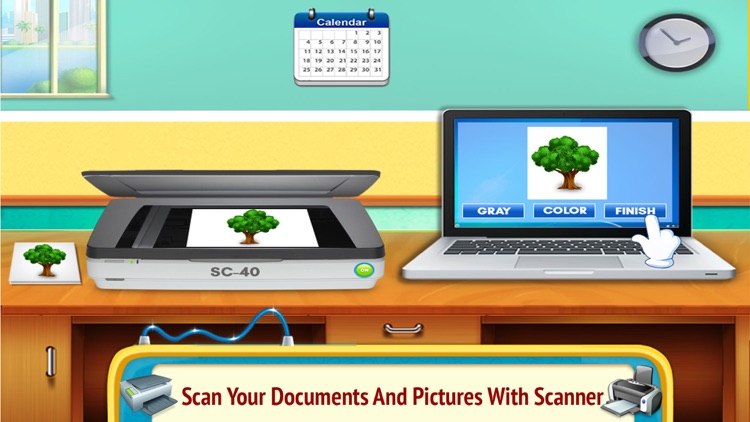

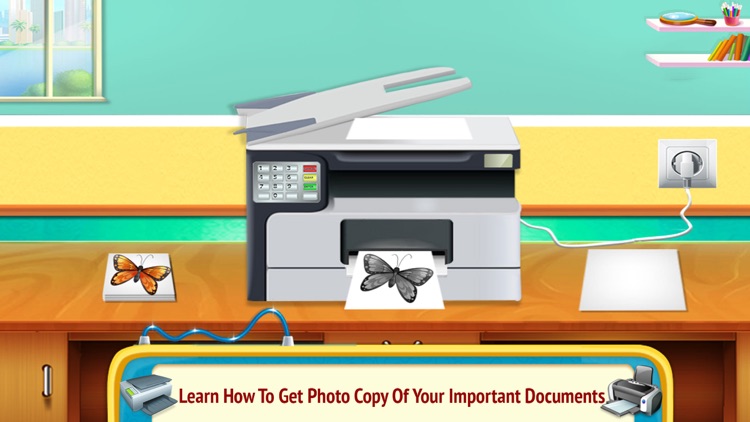
App Store Description
Welcome to the Printer Scanner & Copier Shop. Help your customer print, scan or copy their docs. Get the printer ready to print the documents. Scan their documents and pictures with Scanner. Fix and repair the machines at regular intervals.
Features :
- Learn how to connect your computer with printer
- Check the machines for repair and maintenance
- Learn how to get photo copy of your important documents and images
How To Play ?
First of all, check what your customer wants you to do ? Print, Scan or Photocopy ?
Then, according to their demand, choose the right machine : Printer, Scanner or Photocopier machine.
Install the printer and search for the right printer in the search bar. Then, search for the printer driver.
To use a printer with your laptop, first set it up. Plug in the printer, and ensure that it's turned off. Also, set up the printer with ink and paper according to your requirement. Using a printer even basic printer is extremely easy to do. There are many different models of printers out there in the app to choose from.
How to Use a Scanner? Connect the scanner to your PC. Place the document to be scanned into the scanner, just as though you were using a photocopier. Press the scan button on the scanner, which is the button to acquire a digital image. Preview the scan and give it to your client.
Buy products related to fast printer products and see what your customers say about your service. Your Printer should provide Photolab quality printing to your clients. Your scanner machine enables you to quickly scan documents on the go and export your scans as JPEG or PDF with multiple pages. So, be quick and give your customers, their copies on time.
AppAdvice does not own this application and only provides images and links contained in the iTunes Search API, to help our users find the best apps to download. If you are the developer of this app and would like your information removed, please send a request to takedown@appadvice.com and your information will be removed.