Welcome to QuickStar
QuickStar
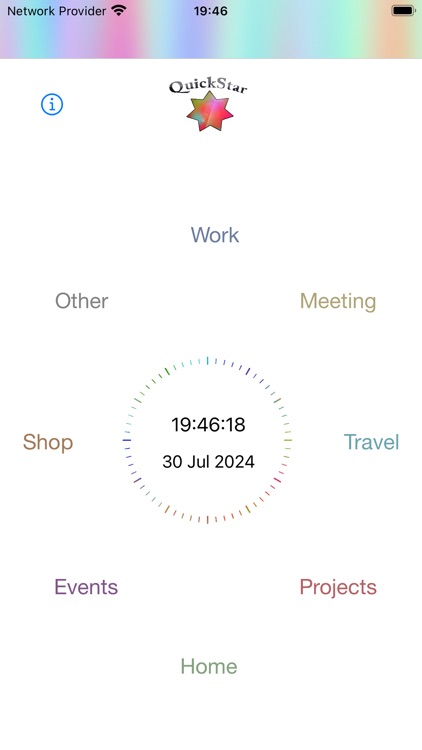
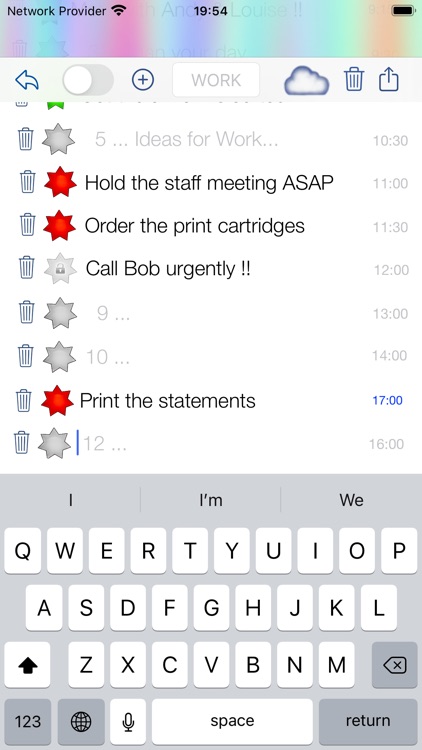
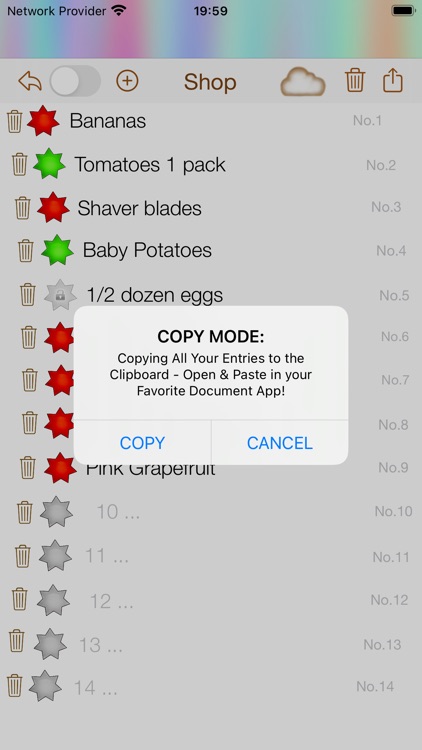
What is it about?
Welcome to QuickStar. This app has been designed to be used mainly with iPad, but the iPhone app can be used as stand alone or better in conjunction with the iPad version for all your super fast, saved entries for all your Daily Planning, Ideas, Tasks and To Do’s.
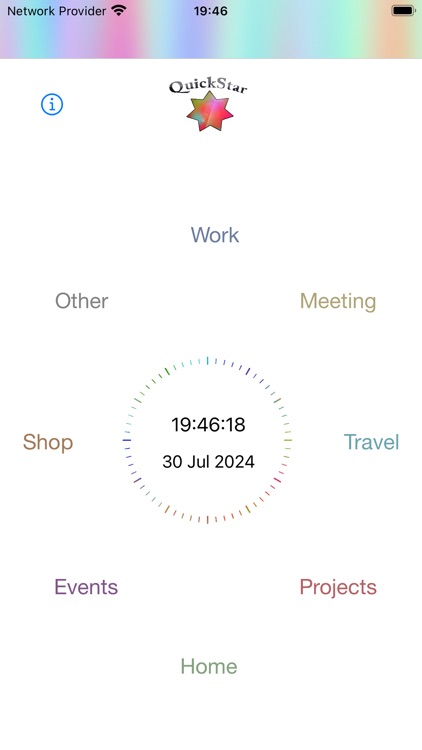
App Screenshots
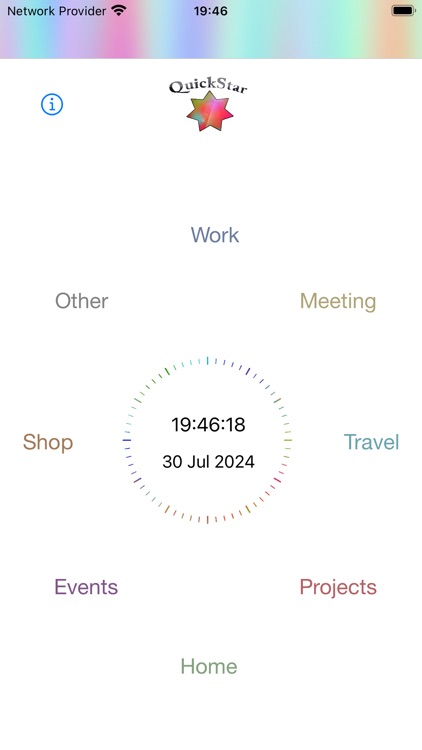
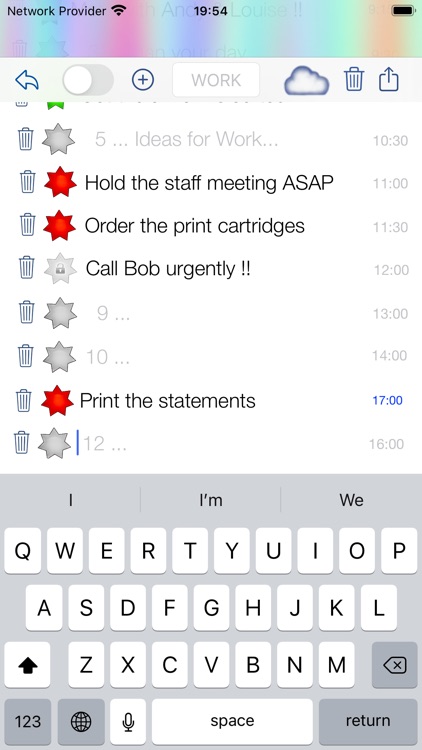
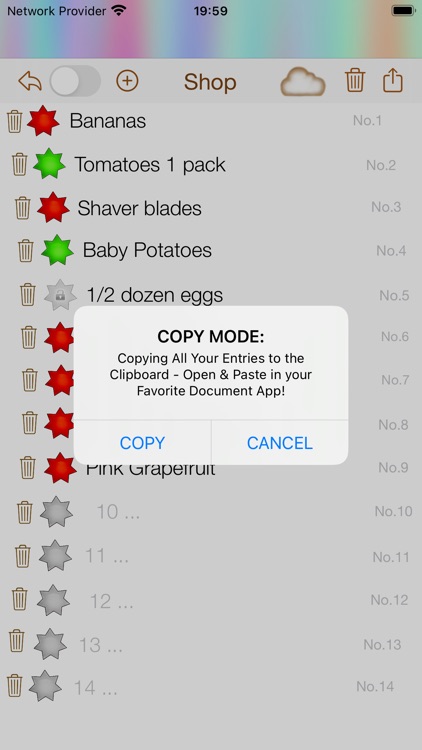
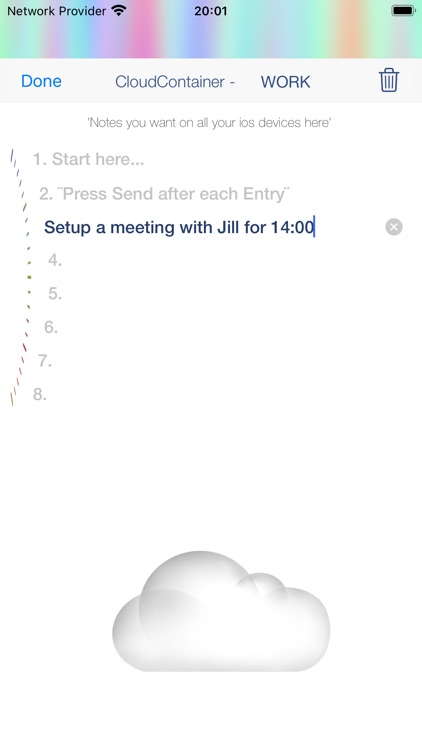
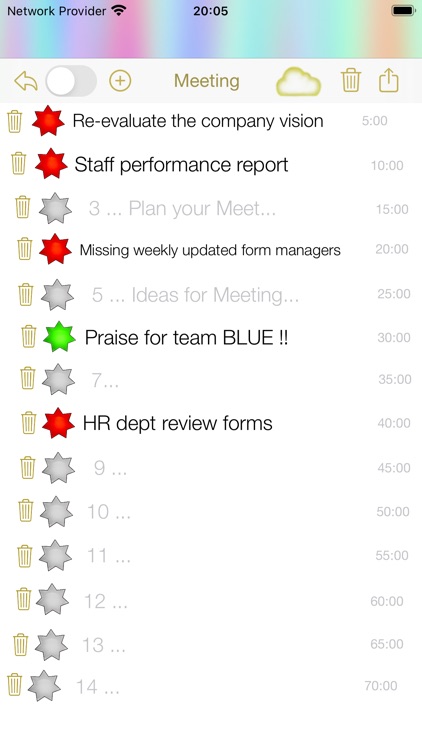
App Store Description
Welcome to QuickStar. This app has been designed to be used mainly with iPad, but the iPhone app can be used as stand alone or better in conjunction with the iPad version for all your super fast, saved entries for all your Daily Planning, Ideas, Tasks and To Do’s.
About QuickStar: QuickStar is an app for planning. Instead of lists, QuickStar allows you to plan within a clocklike timeline, that you are in control of and can change however you want.
Fill in your procedure for the day. Using the infinity loop method, as soon as you edit or make a new entry the star turns red.
Adjust the time, continuing your existing timeline and keep ‘starring’ away.
Using the App for the first Time -
Select a Tab at the bottom of the screen. The entry points are set in a clockwise direction. Start at the top or anywhere you like. Touch the Grey Star and Punch in your entry. Touch the Red Star to mark completion, which turns the star Green. Tap trash can ONCE to delete entry, TWICE to delete both entry and schedule entry. You’re done
INSTRUCTIONS: for example WORK TAB.
Plan your Work day. Fill in your meetings, ToDo’s… @ work, First TOUCH the Grey Star at the top. The Keyboard should display and you can immediately enter your ToDo or Note & Adjust the time if need be.Now you can simply dismiss the keyboard and
the entry is saved or touch the next Grey Star. Pop the next entries into the circular timeline. You can scroll the screen to get to any of the STARS.
Next try 'Always on Mode’. This will keep your iPad awake permanently or on a countdown timer for 10min.
You will need to attach a power source. This is for your very busy day. When you need to reference your screen all the time &
you don’t want the iPad, to go to sleep. Setup your iPad in front of you, so it is always there through the WORK day. So everything gets done, in order, on time and you arrive prepared and not stressed for your appointments.
Once you have put all your entries in you will notice the star goes RED immediately. Once you have completed an item 'Star' it off. Your RED star turns GREEN. Once you have completed the. loop start deleting old entries and thus using the infinity loop method and you can keep going.
Lastly…
QuickStar planning in a clock theme means your entries are endless. With QuickStar you have nice big stars to ‘star off’ as you go. QuickStar forces you to condense your scheduling entries to a minimum, so you know at a glance
what you need to do quickly and you can keep on top of everything. Your timeline could be minutes, hours, days, items or just numbered or anything you can dream up!
Go QuickStar!
AppAdvice does not own this application and only provides images and links contained in the iTunes Search API, to help our users find the best apps to download. If you are the developer of this app and would like your information removed, please send a request to takedown@appadvice.com and your information will be removed.