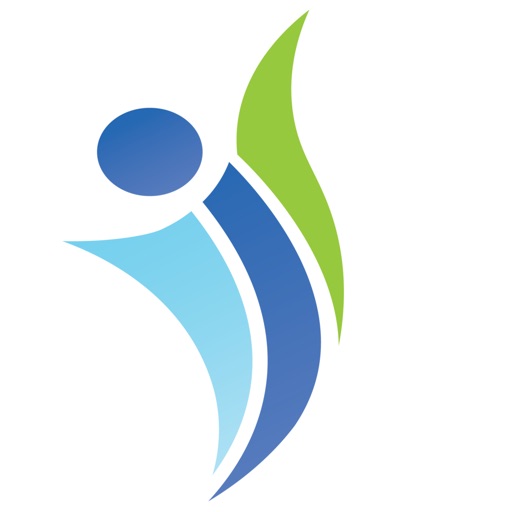
You will navigate from the country screen, to the grade screen, to the topic screen, to the lesson screen, and finally to the player screen or a pdf viewer

Reaching For English

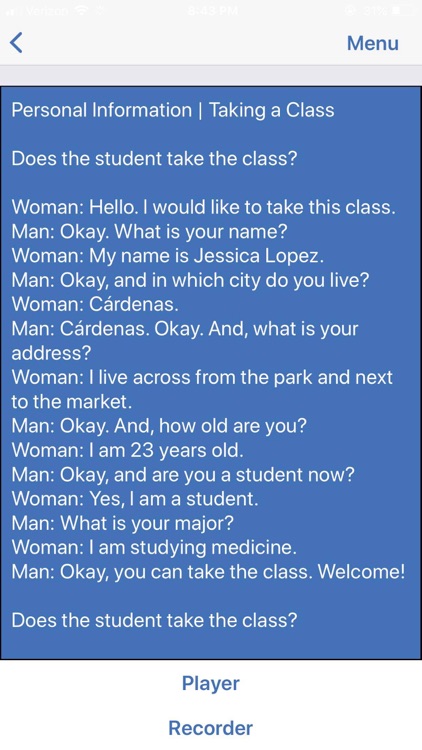
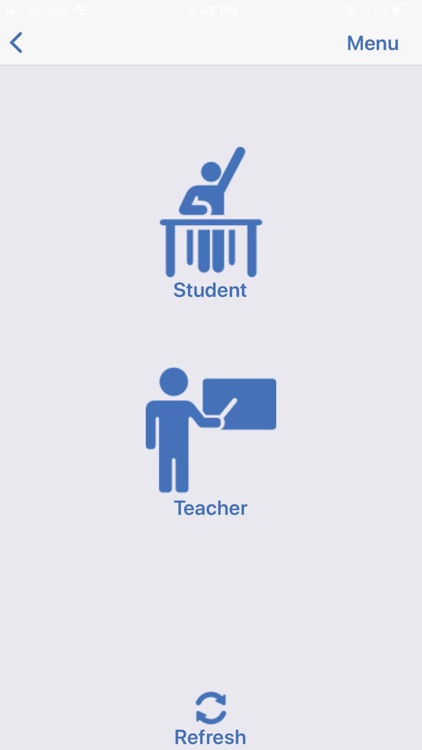
What is it about?
You will navigate from the country screen, to the grade screen, to the topic screen, to the lesson screen, and finally to the player screen or a pdf viewer. You can listen and read the lesson you go to and you can choose to record yourself reading the lesson. This app is meant to be a learning assistant for the Educative English Material curriculum.

App Screenshots

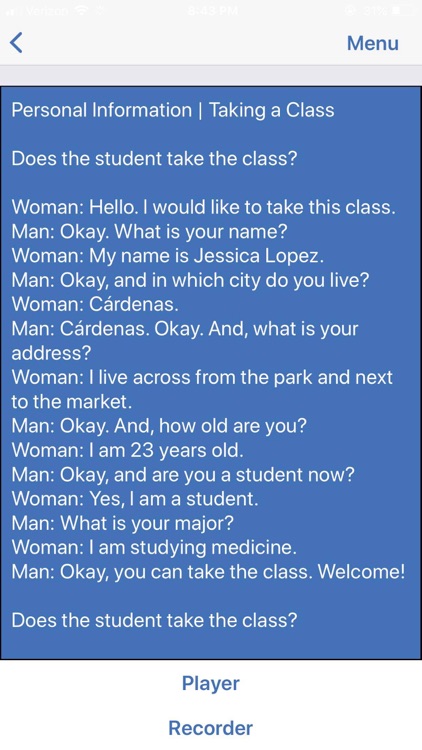
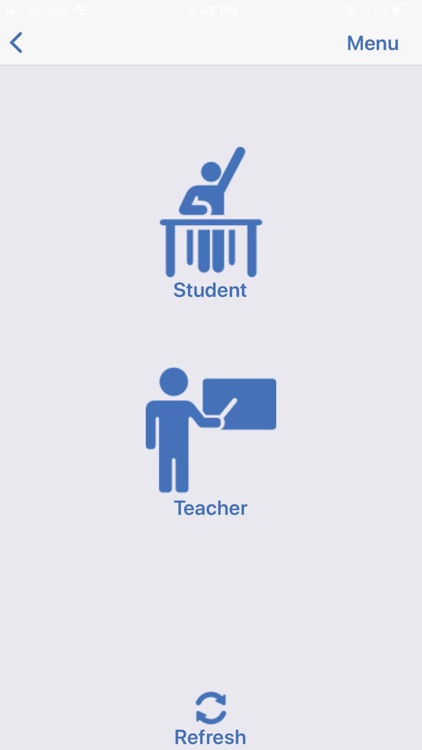
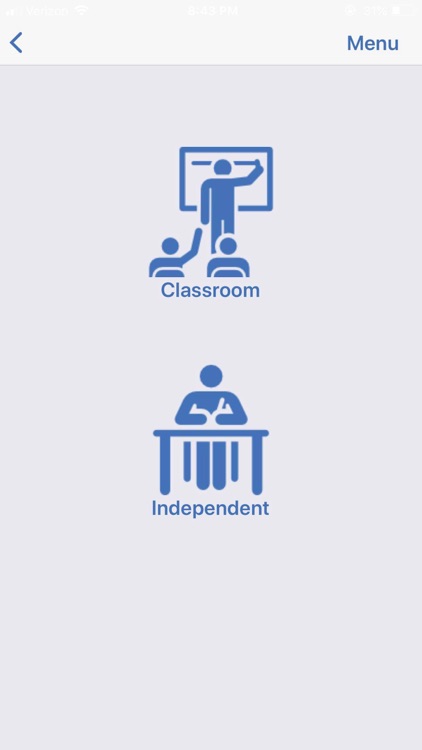
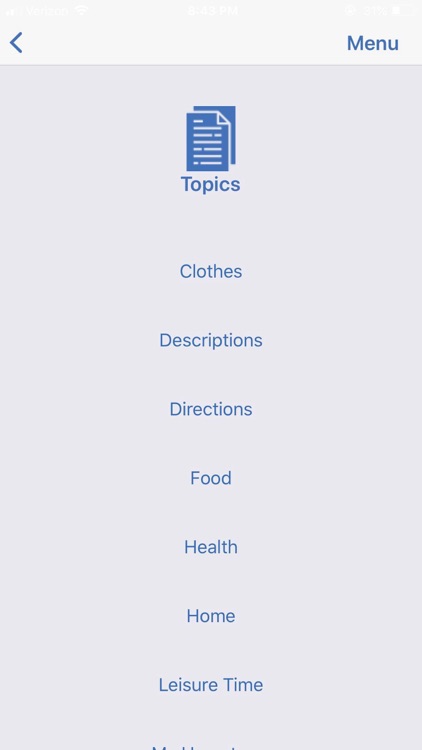
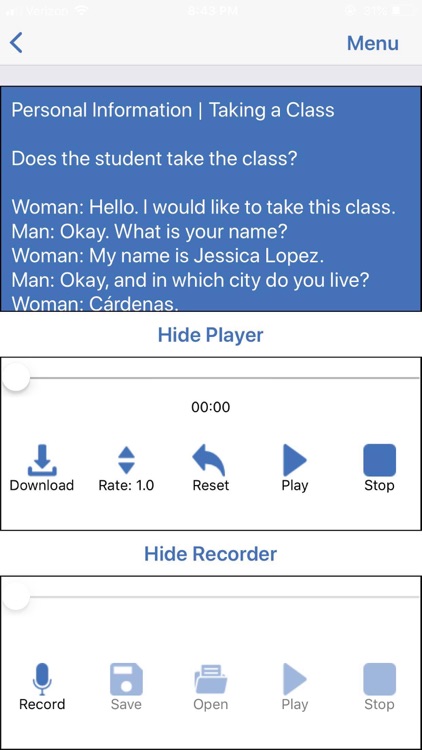
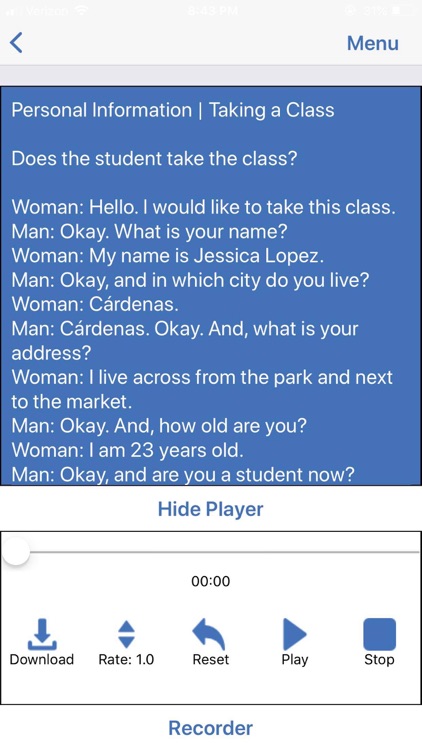
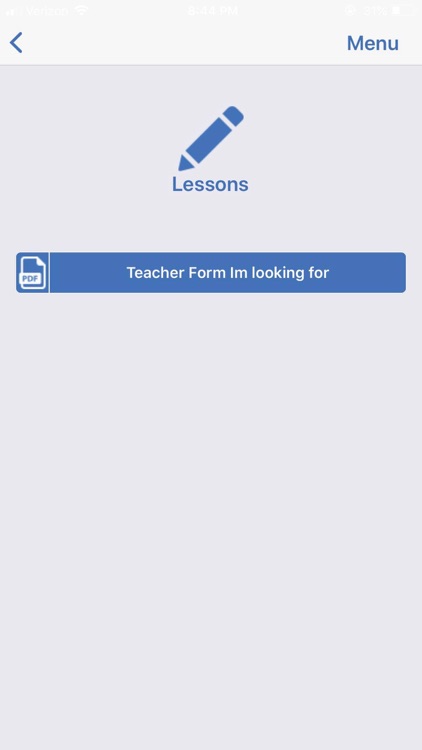
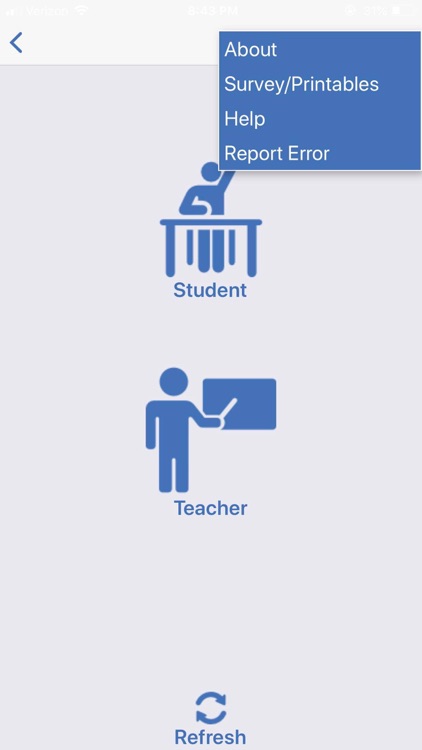
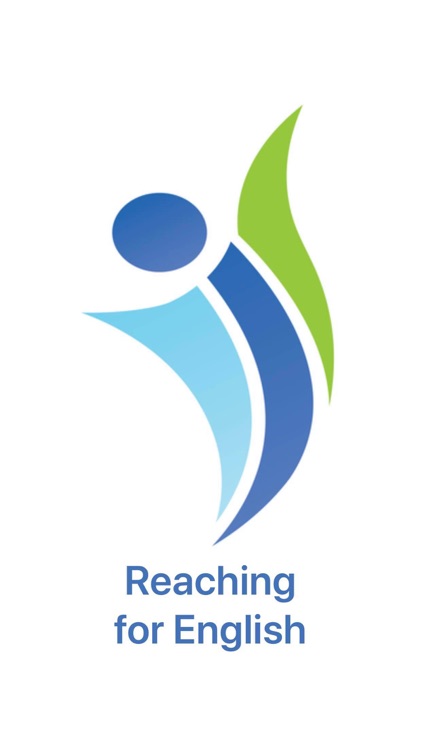
App Store Description
You will navigate from the country screen, to the grade screen, to the topic screen, to the lesson screen, and finally to the player screen or a pdf viewer. You can listen and read the lesson you go to and you can choose to record yourself reading the lesson. This app is meant to be a learning assistant for the Educative English Material curriculum.
How to use the app:
Country:
• ‘Country’: On this screen the user will pick what country they are in to begin learning curriculum associated with that country. They can go back and pick any country and will not be locked into the first one they choose. (In the current version the app only supports one country)
Grade:
• ‘Grade’: On this screen the user will pick what grade level they wish to view topics in. The user can go back and pick through any grade levels and will not be locked into one they choose.
Topic:
• ‘Topic’: On the topic screen the user will see all the topics associated with a country and grade. They then pick the topic they wish to view to see what lessons are associated with that topic. The user can go back and pick through different topics and will not be locked into the first one they choose.
Lesson:
• ‘Lesson’: On the lesson screen the user will see all the lessons associated with a certain country, grade, and topic. They can then pick a lesson to view and will be taken to the player screen. If instead the lesson is a pdf file it will transfer the user to their default web browser and open a pdf viewer for them to view and download the associated pdf file. The user can go back and pick any lesson and will not be locked into the first one they choose.
Player:
• ‘Player’: On the player screen the user will be able to play the audio file associated with the lesson chosen. They can play, pause, or stop the audio at any time and you can change the rate at which it plays. The user can also choose to download that lesson locally so they can view it offline. There is also an option to record yourself reading the lesson and you can play that back to hear yourself or you can save it locally and open it whenever you wish.
Recording:
• ‘Recording’: User will navigate to this screen when you go to open a saved recording and they can only access this screen if they have a saved recording. This will list out all the recordings the user has saved (with a limit of 15) and allow them to open one and when they open one they will be sent to the player screen with that recording loaded up in the player. The user can listen to it or delete it within that player screen.
Menu items:
About:
• ‘About’: When the user clicks the ‘about’ option within the menu they will be alerted info about the application they are using.
Survey:
• ‘Survey’: When the user clicks the ‘survey’ option within the menu they will be redirected their browser with a list of surveys they can take provided by the admin. (if available)
Report Error:
• ‘Report Error’: When the user clicks the ‘Report Error’ option this will prompt the user to open their preferred email application and will fill out the subject and email recipient text boxes. The user can then write out what Error occurred in the email body and send the email to report the Error to the owner of the application.
AppAdvice does not own this application and only provides images and links contained in the iTunes Search API, to help our users find the best apps to download. If you are the developer of this app and would like your information removed, please send a request to takedown@appadvice.com and your information will be removed.