Remote Desktop Control with central administration of authentication and authorization
Remote Desktop Guest
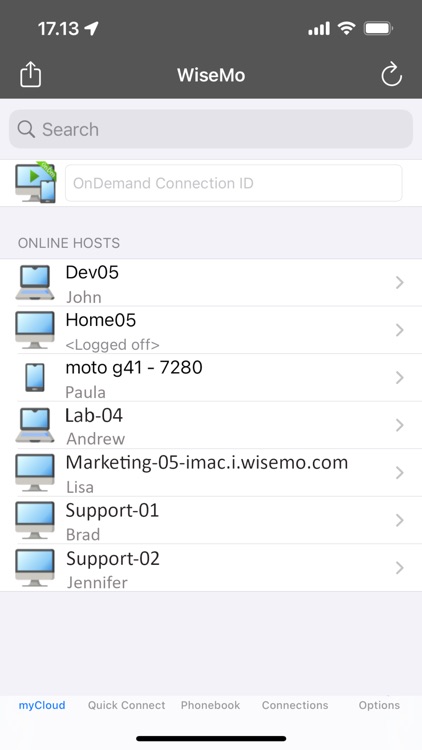
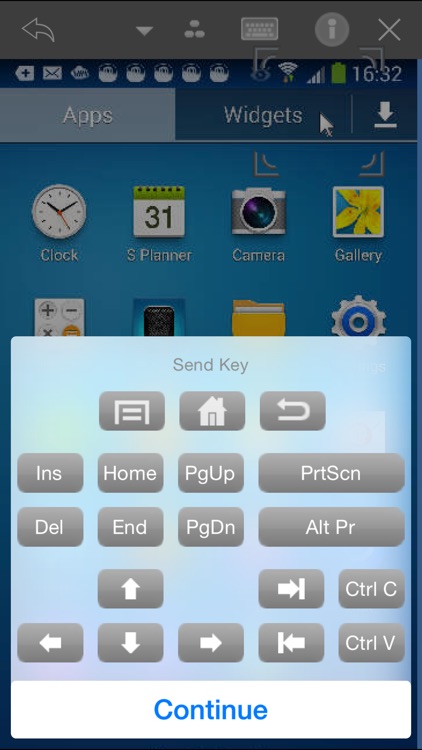
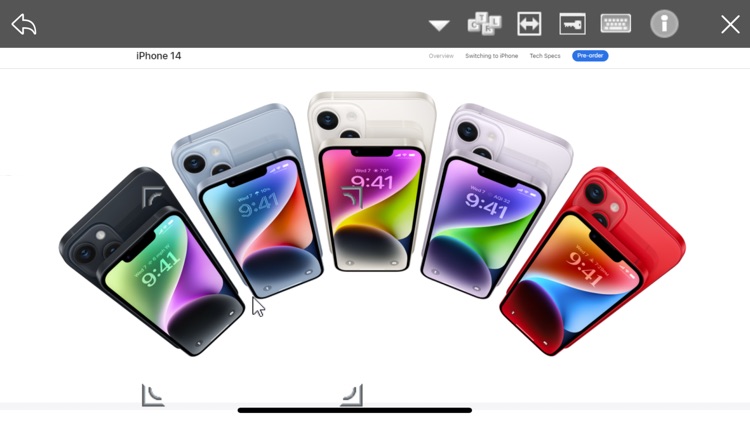
What is it about?
Remote Desktop Control with central administration of authentication and authorization.
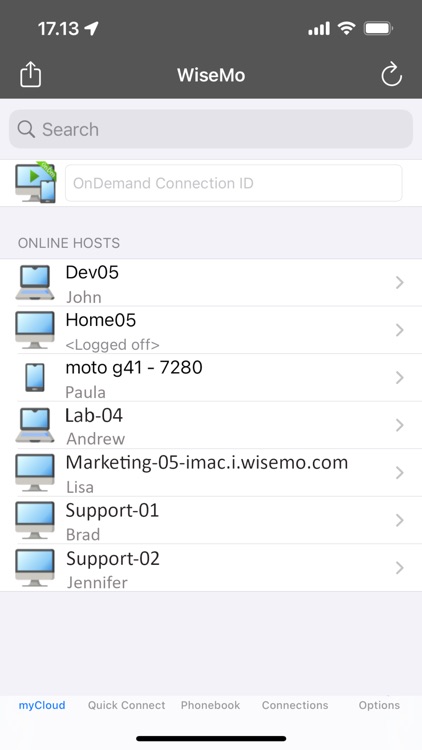
App Screenshots
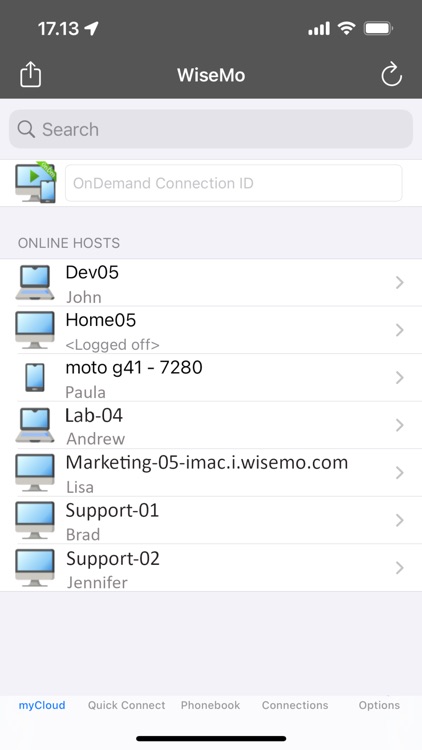
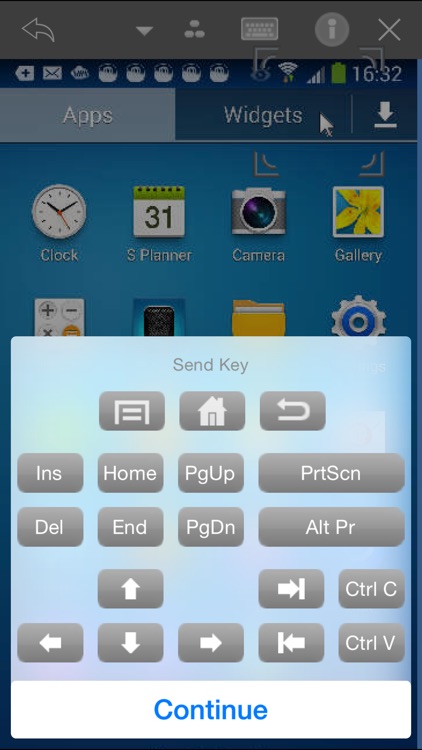
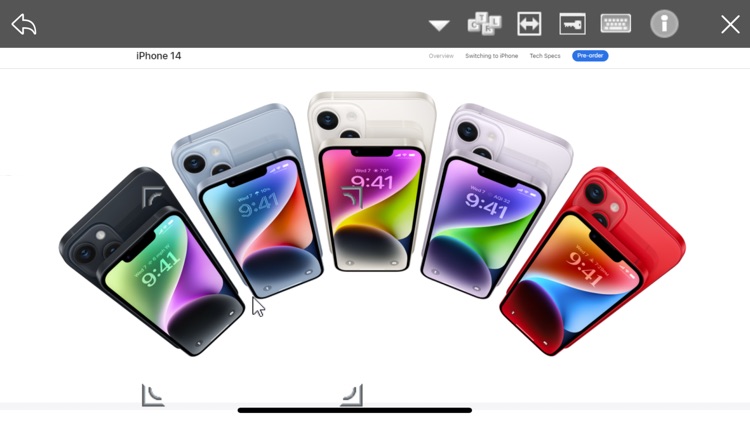
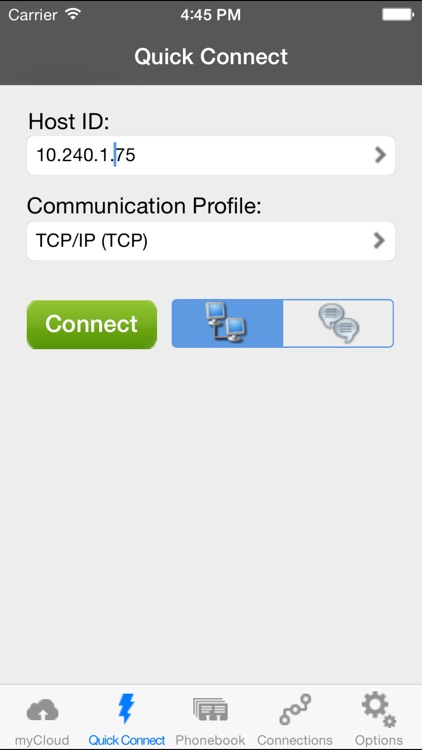
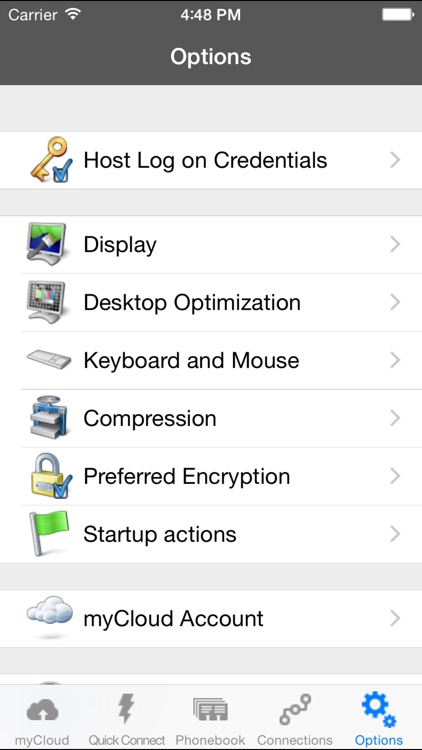
App Store Description
Remote Desktop Control with central administration of authentication and authorization.
Experience the ultimate freedom of seamless connectivity with WiseMo's Remote Desktop Control, offering central administration of authentication and authorization for an unparalleled remote access experience.
Unlock the power to connect to and control computers and internet-enabled devices from any location – whether you're relaxing in your living room, at the office, or on the move. With the flexibility to use your iPhone or iPad, remotely access and manage Mac computers, Windows PCs, Windows Servers, Android devices, and more. It's like having the distant computer or device right in front of you, at your fingertips.
Immerse yourself in the real-time screen updates of the remote desktop, taking command of the keyboard, mouse, and touch screen with precision and ease. Perfect for remote access to PCs, Servers, Macs, Smartphones, Tablets, and various embedded devices, WiseMo's solution lets you seamlessly navigate between devices, providing a unified experience across platforms.
Connect effortlessly through mobile networks (3G, 4G or 5G) or Wi-Fi, utilizing the TCP protocol for LAN/WAN connections or leveraging WiseMo's myCloud connectivity for seamless internet access through firewalls and proxies.
Gain access to all your data and applications on Mac or Windows computers, Android Smartphones, Tablets, and other mobile devices. Showcase and utilize documents stored on remote PCs and Servers directly on your iPhone or iPad, bringing your office to you wherever you go.
Tailored for professionals, WiseMo's Remote Desktop Guest ensures optimized performance:
* Remotely log in to attended or unattended devices
* Real-time transfer of the remote screen to your iPhone/iPad
* Control the remote keyboard, mouse, and touch screen
* Chat feature for enhanced communication
* Support for multiple simultaneous remote connections
* Quick buttons for executing hot-keys and essential functions
* Intuitive multi-touch gestures for seamless remote mouse tasks
* Quick Connect and Phonebook tabs for efficient connectivity
* Separate tab for WiseMo myCloud users, ensuring easy internet connectivity
* Empower your work with WiseMo's Remote Desktop Control – the gateway to a world of limitless, secure, and efficient remote access.
How to get started ?
1.
Download the free WiseMo Remote Desktop Guest App right away.
2.
Install a WiseMo Host* module on your remote computer or device (free trial available from WiseMo).
3.
Now you can access the remote computer or device from the WiseMo Guest app. For example by entering the IP address of the remote computer or device into the Quick Connect Tab, selecting TCP and tapping the Connect button.
* The WiseMo Host supports a number of computers, Smartphones, Tablets and other devices. A complete detailed description is available via the WiseMo home page.
AppAdvice does not own this application and only provides images and links contained in the iTunes Search API, to help our users find the best apps to download. If you are the developer of this app and would like your information removed, please send a request to takedown@appadvice.com and your information will be removed.