You are using an outdated browser. Please
upgrade your browser to improve your experience.
Make a reversing playback video with this app
RevMov - Reverse Video
by REAFO CO., LTD.


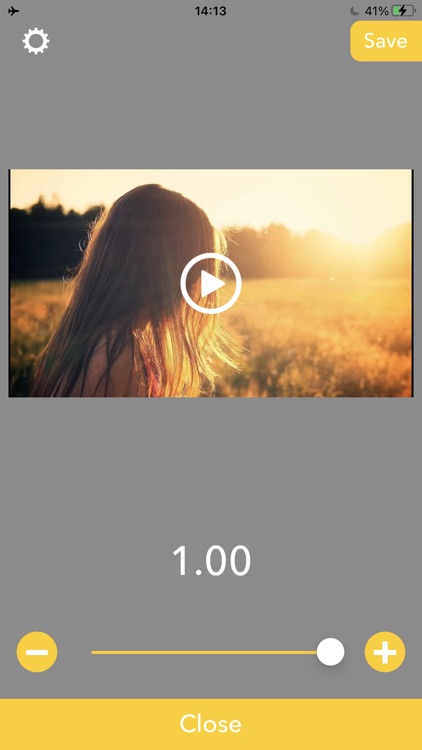
What is it about?
Make a reversing playback video with this app.

App Screenshots


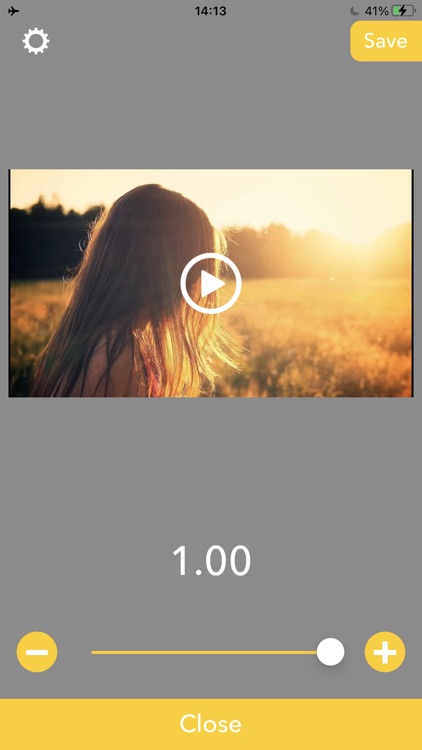
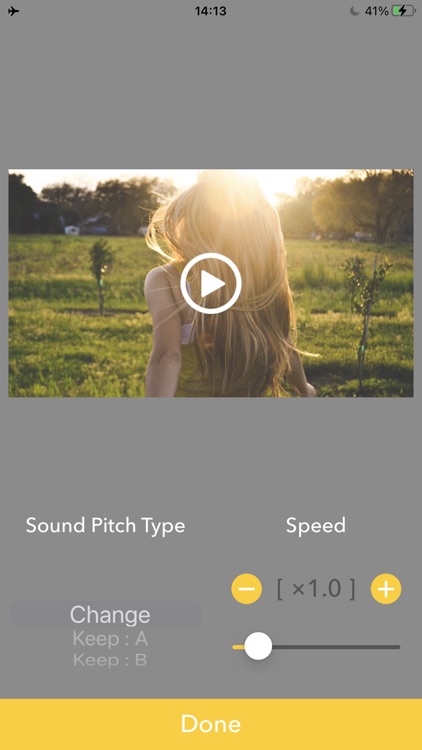
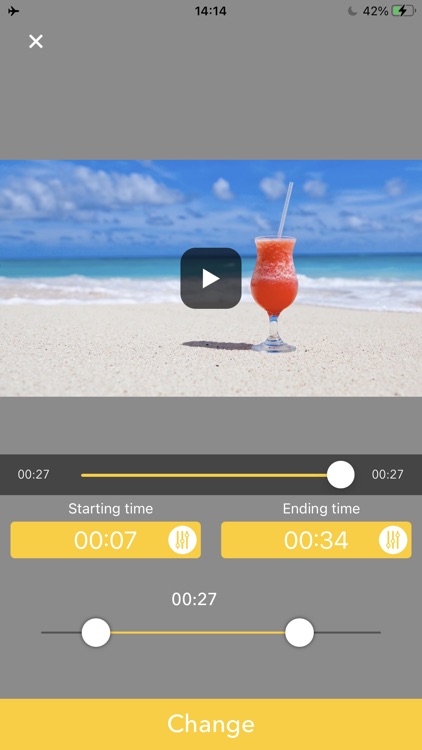

App Store Description
Make a reversing playback video with this app.
-- How to use.
1. Select a video.
2. Wait for making a preview.
3. Press Save.
-- Editing
After finished making preview, you can edit the reversed video like below.
Triming:Press Scissors icon then set the time range you want to need.
Playbackspeed:Press Meter icon then set the playback speed to be fast forward/slow motion.
Volume:Press Speaker icon then set the volume you want to set.
BGM:Press Music note icon then adds BGMs.
Reset Editing:Press circle arrow icon to reset these editings.
Disclaimer:
AppAdvice does not own this application and only provides images and links contained in the iTunes Search API, to help our users find the best apps to download. If you are the developer of this app and would like your information removed, please send a request to takedown@appadvice.com and your information will be removed.
AppAdvice does not own this application and only provides images and links contained in the iTunes Search API, to help our users find the best apps to download. If you are the developer of this app and would like your information removed, please send a request to takedown@appadvice.com and your information will be removed.