
****IF YOU WANT TO FIGURE OUT THIS ESCAPE ON YOUR OWN DO NOT LOOK INTO REVIEWS DEEPLY

Room Escape
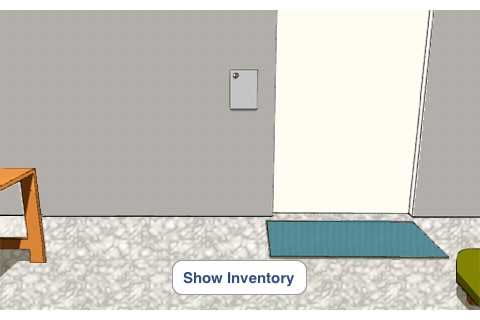
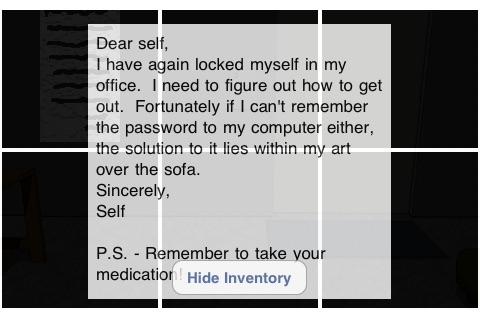
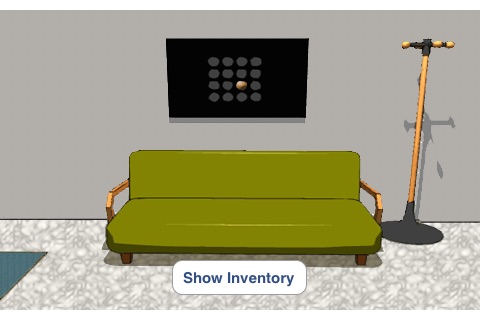
What is it about?
****IF YOU WANT TO FIGURE OUT THIS ESCAPE ON YOUR OWN DO NOT LOOK INTO REVIEWS DEEPLY. MANY REVIEWERS ARE NOW GIVING AWAY THE ANSWERS TO THE PUZZLES TO ESCAPE. IF YOU HAVE ALREADY POSTED A SPOILER IN A REVIEW PLEASE REMOVE IT, SO THAT FUTURE PLAYERS CAN LOOK THROUGH REVIEWS WITHOUT HAVING THE GAME RUINED FOR THEM.****
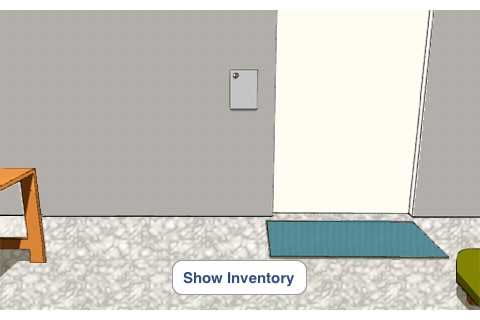
App Screenshots
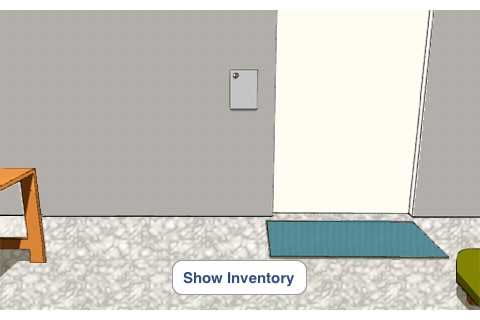
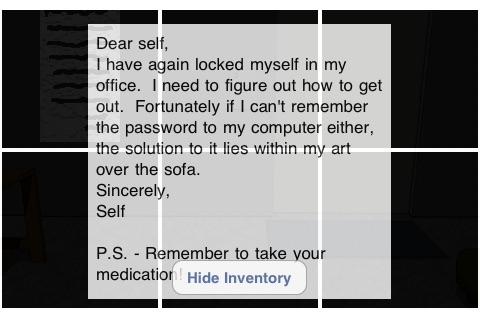
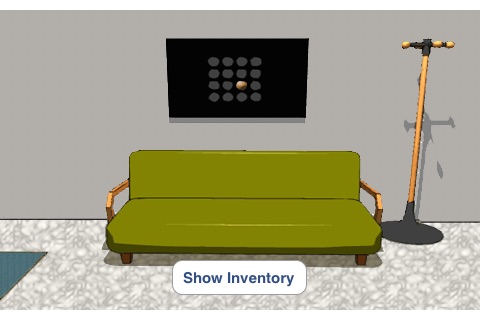
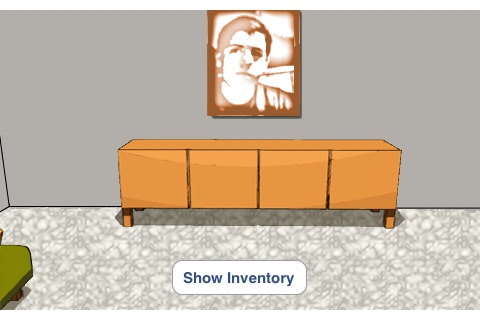
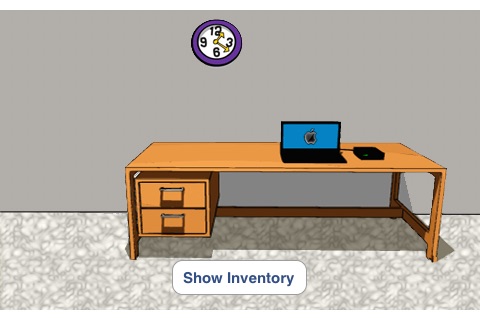
App Store Description
****IF YOU WANT TO FIGURE OUT THIS ESCAPE ON YOUR OWN DO NOT LOOK INTO REVIEWS DEEPLY. MANY REVIEWERS ARE NOW GIVING AWAY THE ANSWERS TO THE PUZZLES TO ESCAPE. IF YOU HAVE ALREADY POSTED A SPOILER IN A REVIEW PLEASE REMOVE IT, SO THAT FUTURE PLAYERS CAN LOOK THROUGH REVIEWS WITHOUT HAVING THE GAME RUINED FOR THEM.****
In Room Escape you find yourself stuck in a room, you must figure out how to escape by finding different object and solving different puzzles.
Navigation:
Navigation in Room Escape is handled in touches and swipes. You can touch many objects to gain information, some useful to escape, some not. Some objects when touched will take you to a zoomed in view of the object. If you are zoomed in on an item in the room and want to see the entire wall again, swipe up. To switch which wall you are looking at swipe left or right. At times swipes down can be used as well. To view your inventory at any time tap the screen with two fingers or press the inventory button. To remove the inventory view tap with two fingers again or press the inventory button.
Items:
There are 6 items that can be found and added to your inventory in the game. When you find them, touch them. You will pick them up and place them in your inventory. Some items are just used to explain a solution, others are needed to be used to open items.
Inventory:
Once you find items, if they can be used on object in the room, you will be able to touch them in the inventory room and a border will be placed around them. When the border is placed around an item it is currently being used. More then one item can be used at a time. To unuse an item simple tap on the item again, the border will be removed. Selected items remain selected while in the room. When you re-enter the inventory all selected items become unselected.
AppAdvice does not own this application and only provides images and links contained in the iTunes Search API, to help our users find the best apps to download. If you are the developer of this app and would like your information removed, please send a request to takedown@appadvice.com and your information will be removed.