Scale and SticKey makes understanding music theory simple and enjoyable by synthesizing 5 theoretical concepts (modes, key signatures, scales, chord progressions, and solfa) into the concept of building a Note Team (TM)
Scale and SticKey

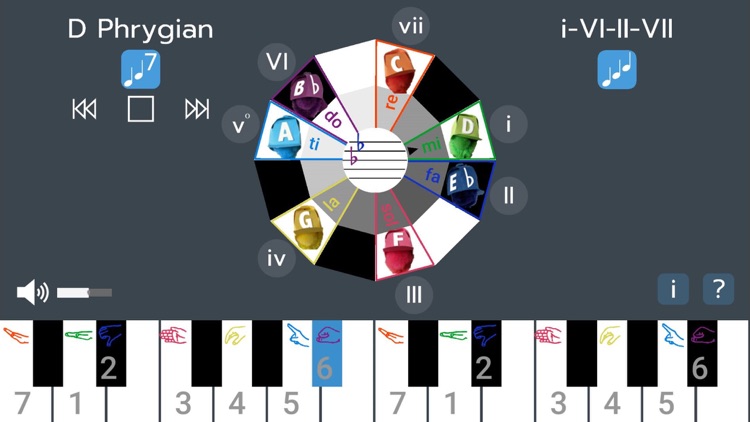
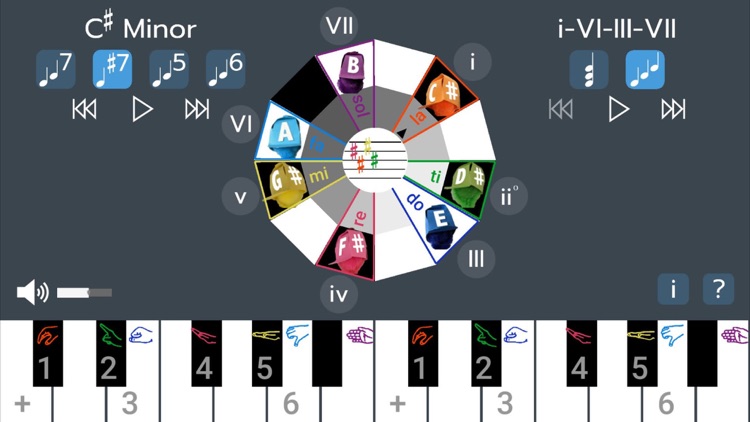
What is it about?
Scale and SticKey makes understanding music theory simple and enjoyable by synthesizing 5 theoretical concepts (modes, key signatures, scales, chord progressions, and solfa) into the concept of building a Note Team (TM).

App Screenshots
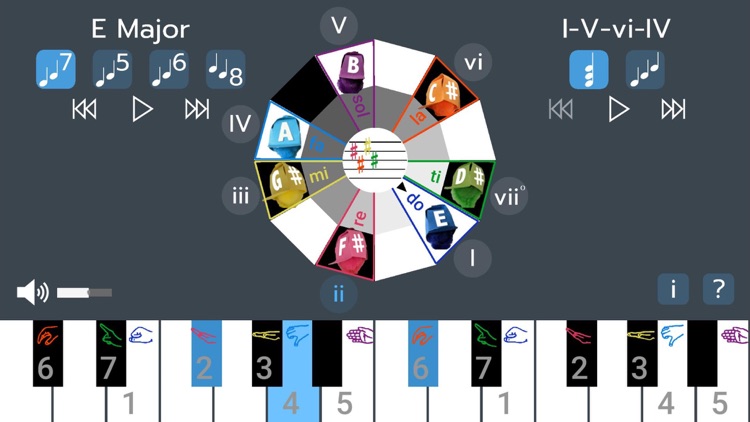
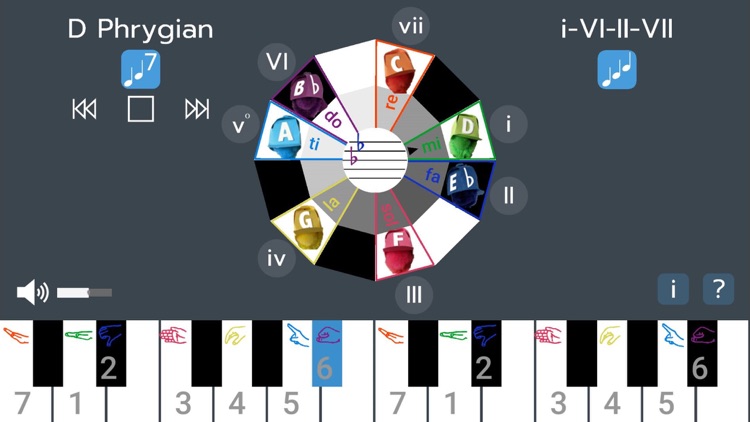
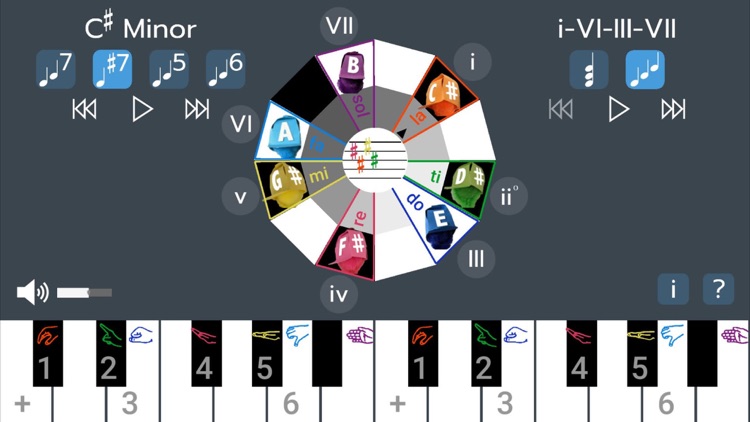
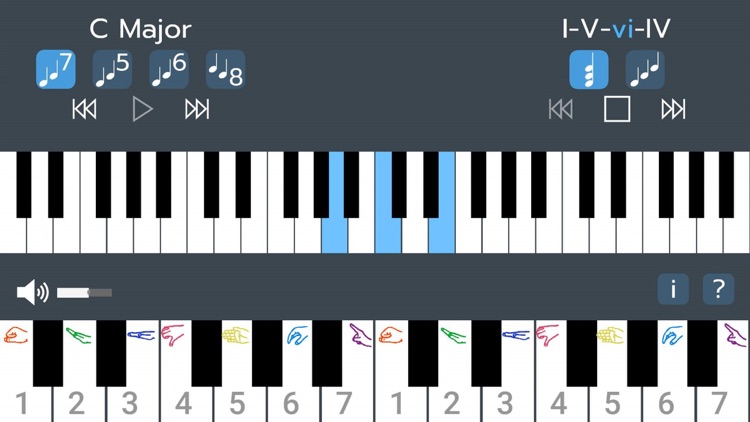
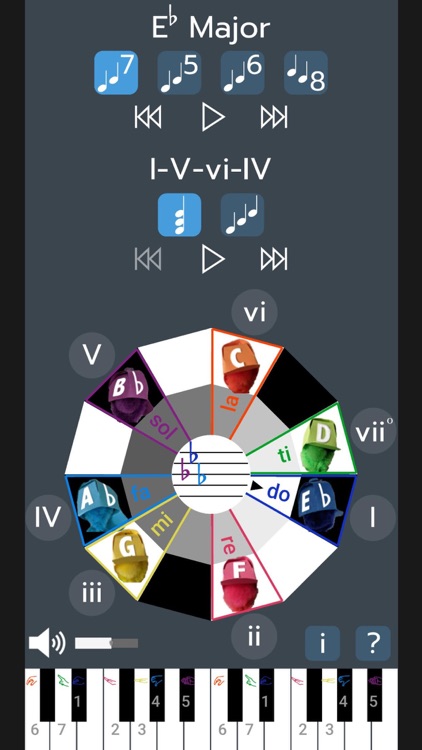
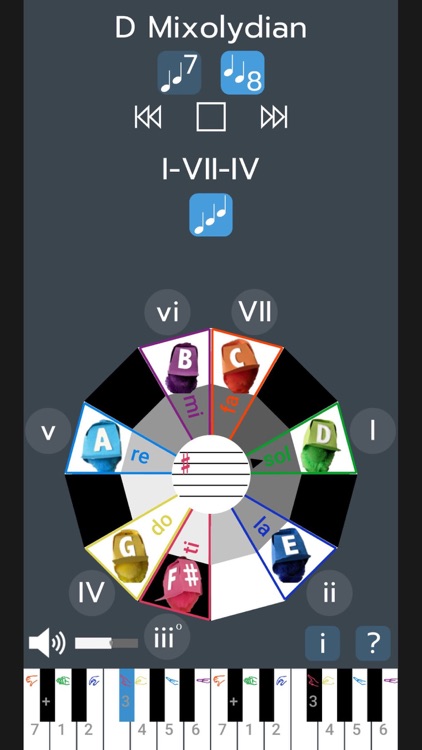
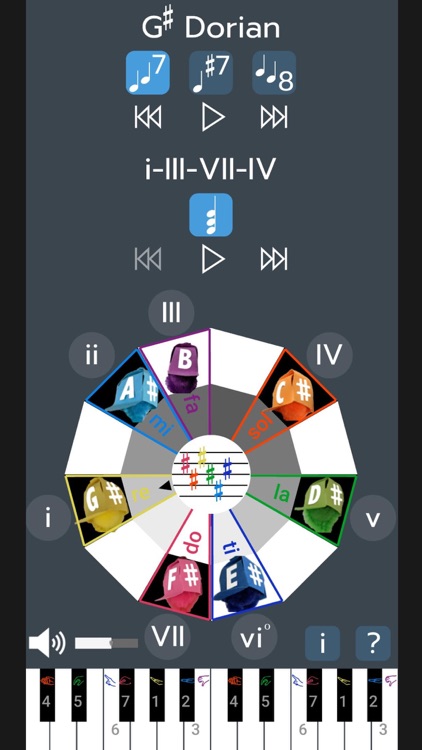
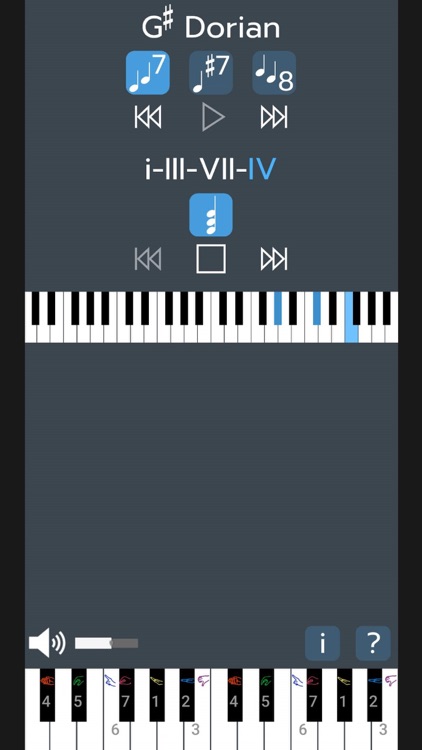
App Store Description
Scale and SticKey makes understanding music theory simple and enjoyable by synthesizing 5 theoretical concepts (modes, key signatures, scales, chord progressions, and solfa) into the concept of building a Note Team (TM).
To get started (clicking the help '?' icon in the app will walk you through these steps):
1. Spin the solfa wheel or drag the solfa slider to put 'do' on a new position.
2. Drag the players around the outside of the wheel so that every player lines up with one of the seven solfa positions. (If you get stuck, click the central circle with the '?' to have the app move the players for you.)
3. Once every player is on a solfa position, you have formed a Note Team (TM)! The team captain has an arrow pointing at his solfa symbol, the key signature is shown in the center of the wheel, and the key is named at the top of the screen.
4. To change modes, either double-click on a new solfa name or use the arrows under the key name at the top of the screen. Each time you change modes, you are changing the tonal center (or tonic), which means your team has a new captain. The key name always begins with the name of the team captain.
5. Listen to the scales by clicking the play arrow under the key name. Change the type of scale by selecting a new icon under the key name. Options include: 7-note (heptatonic), 5-note(pentatonic), 6-note (blues), 8-note (bebop) and raised 7th (harmonic or melodic minor) scales.
6. Listen to chord progressions by clicking the arrow under the chord progression. Change the progression style by selecting a new icon under the chord progression, or switch to a new progression using the previous / next arrows next to the play button.
7. Play an individual chord by pressing the chord symbols inside the circles just outside the wheel.
8. Return all elements to their original positions by clicking the reset button.
AppAdvice does not own this application and only provides images and links contained in the iTunes Search API, to help our users find the best apps to download. If you are the developer of this app and would like your information removed, please send a request to takedown@appadvice.com and your information will be removed.