A text from a book can be handled as a message and can be shared
Scan Note Write
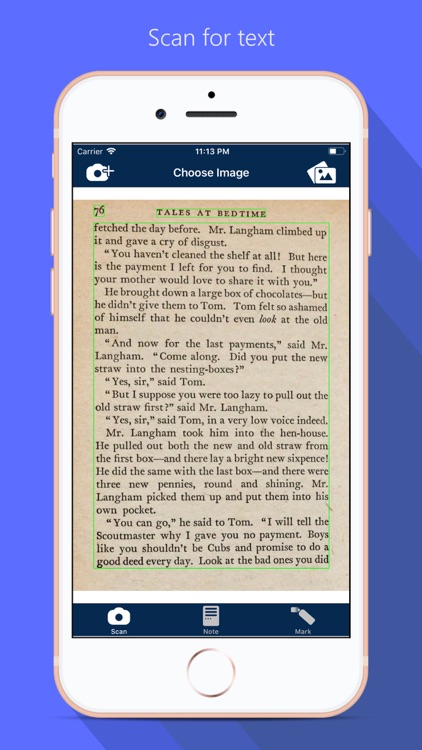

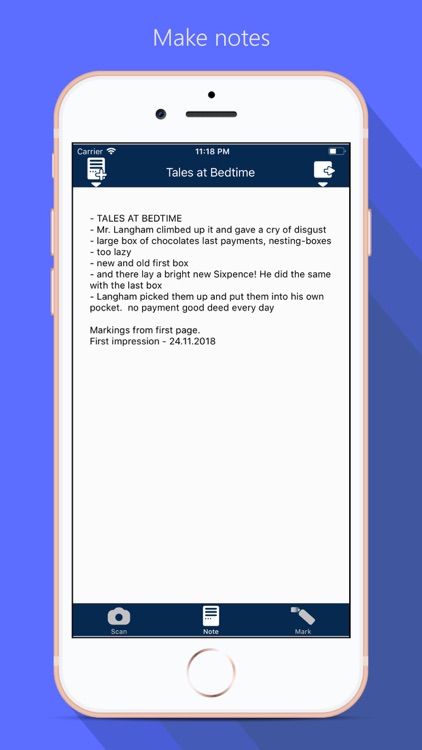
What is it about?
A text from a book can be handled as a message and can be shared. It also contains marking and writing tools to make learning and working more efficient. No pen and paper is required anymore.
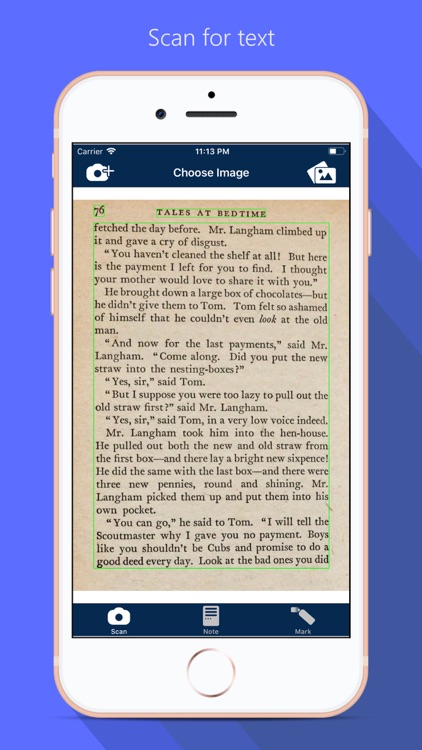
App Screenshots
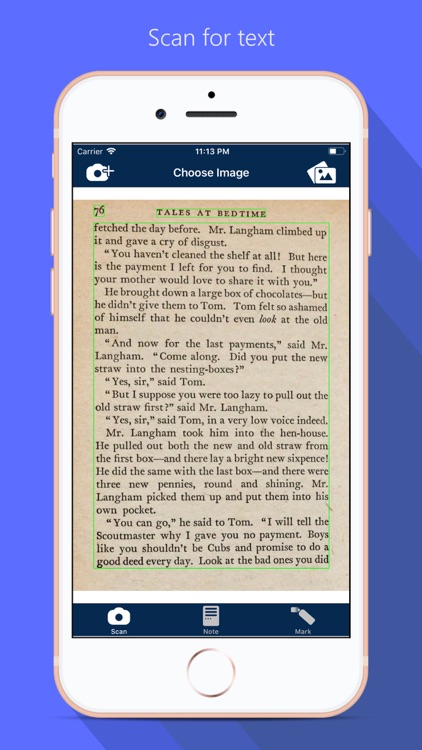

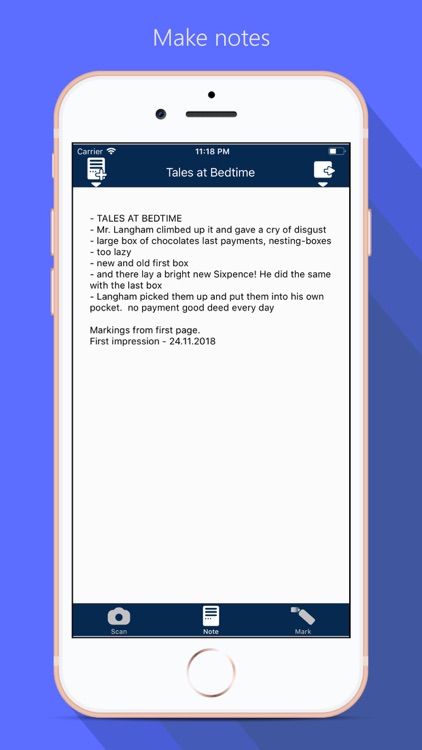
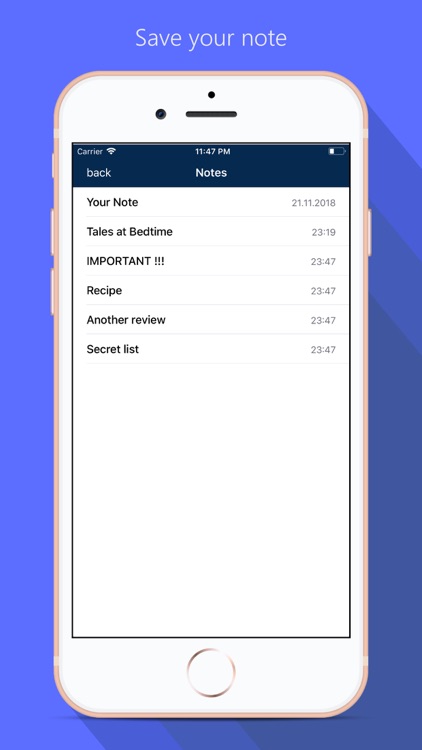
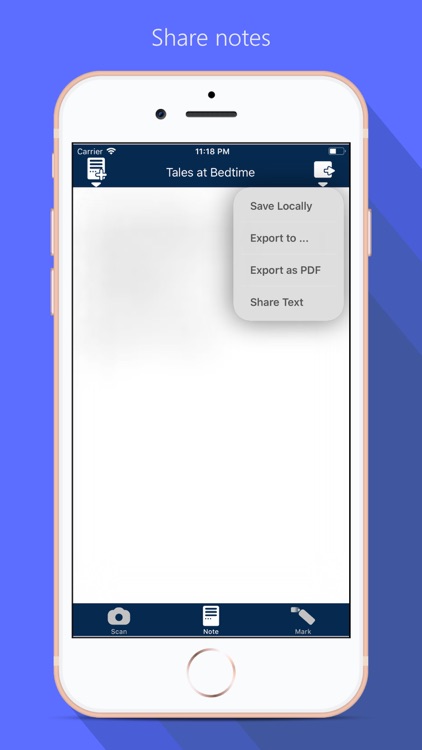
App Store Description
A text from a book can be handled as a message and can be shared. It also contains marking and writing tools to make learning and working more efficient. No pen and paper is required anymore.
Attention: Optical Character Recognition (OCR) is a complicated task, but we are working on improving our technology steadily. We ask for understanding that special cases, crazy fonts, different languages, weak light conditions, etc. will be supported step by step via prospective updates. If there are unsatisfying results which our dev-team should focus at, feel encouraged to send us the targeted photo and/or a short explanation of your topic via mail at: contact@flooki.de
[ How to use ]
- open a new or an existing note from your local savings
- take a photo via camera or library
- extract the text
- mark informations from the extracted text you want to keep (yellow marks)
- when one headword is complete, tap button to move it to your personal note (yellow marks become grey)
- on your personal note, you will find the gathered informations in a headword format like "- ..."
- these headwords can be edited, saved and shared
Important: Pictures are only saved temporarily. But the extracted text and note sheet can be saved locally.
[ Setup OCR language ]
The app notices your prefered operating system language and scans for this. To change the language to scan for you have to change your operating system language in your device settings.
[ Best results ]
- supported languages before iOS14: english, french, german
- new supported languages since iOS14: chinese, portuguese, spanish, italian
- latin alphabet in general is supported, but the best results are achieved with the languages described above
- standard fonts
- horizontal text orientation
- consistent light conditions
- dark font on lighter background
- best results on common book pages
AppAdvice does not own this application and only provides images and links contained in the iTunes Search API, to help our users find the best apps to download. If you are the developer of this app and would like your information removed, please send a request to takedown@appadvice.com and your information will be removed.