Turn an iPad or iPhone into an on-set player screen
Scenica Player
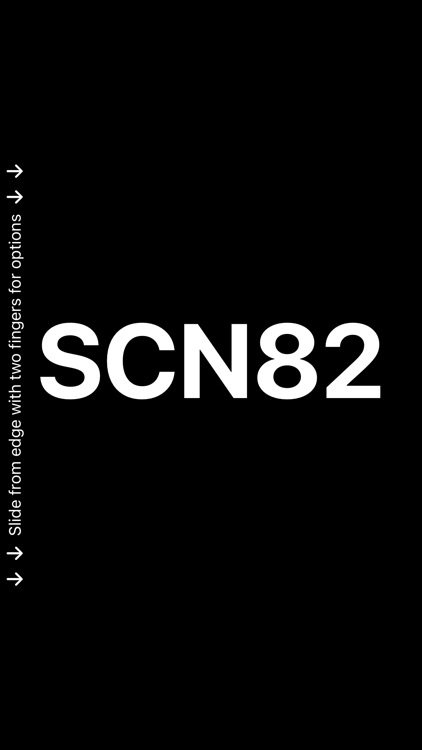
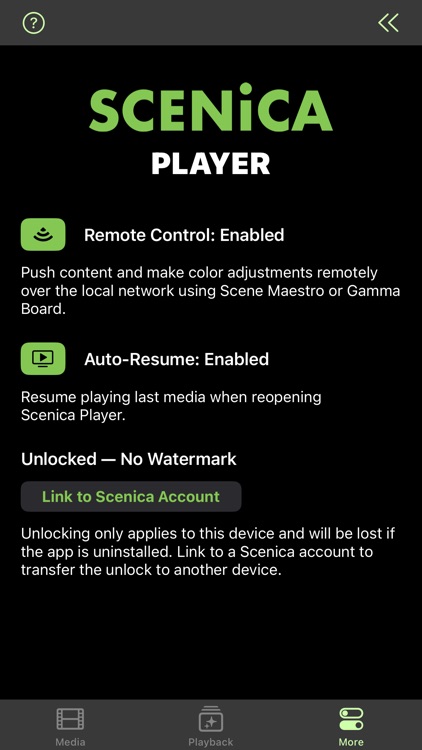
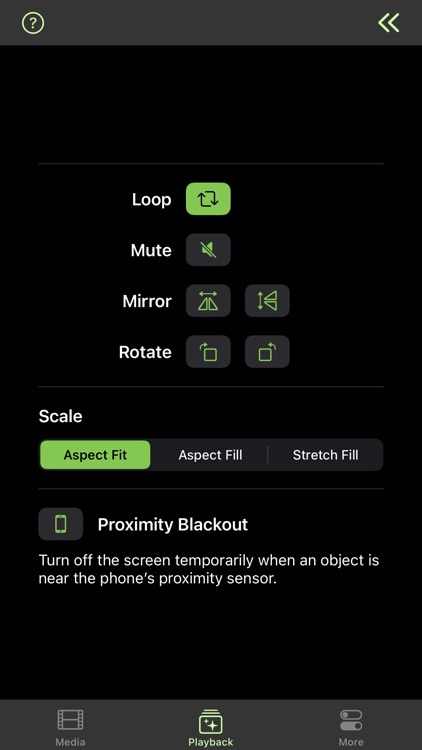
What is it about?
Turn an iPad or iPhone into an on-set player screen. Scenica Player can play video loops, NDI streams from the local network, and still images. And it can be controlled remotely, in sync with other players.
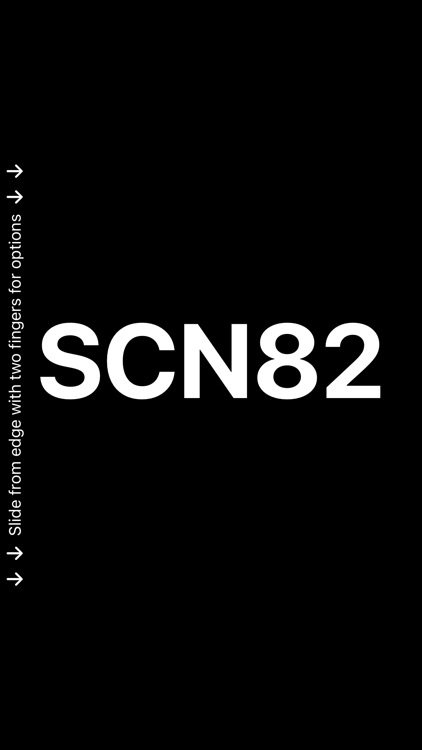
App Screenshots
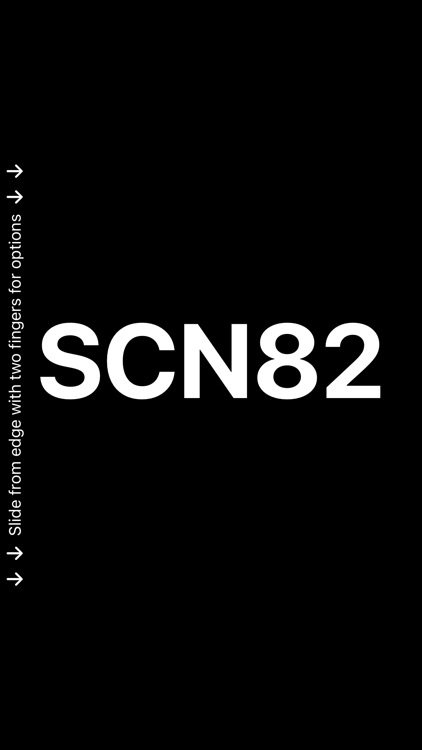
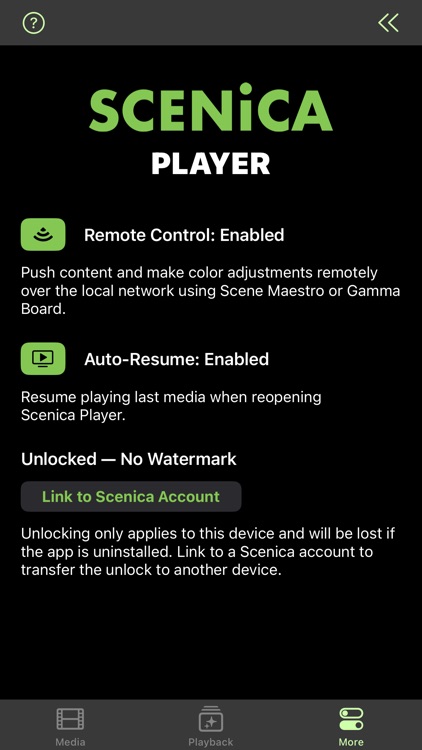
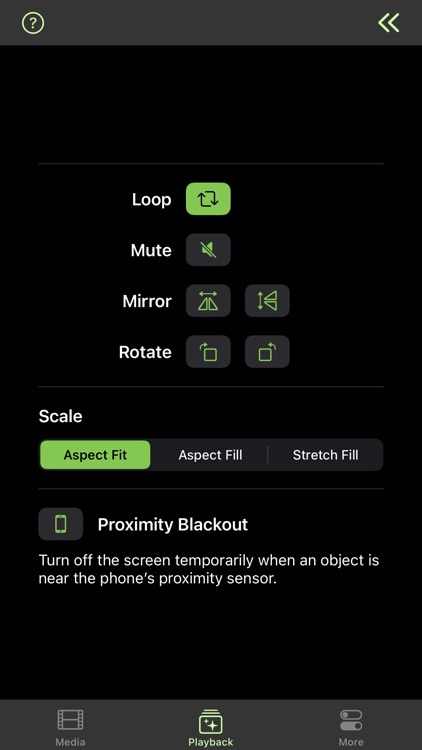
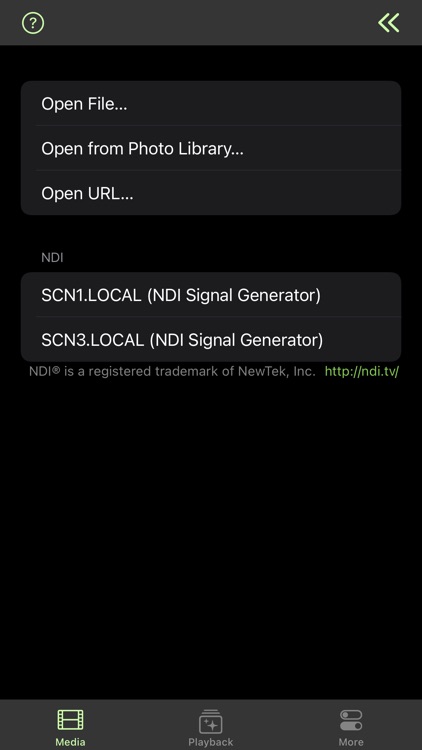
App Store Description
Turn an iPad or iPhone into an on-set player screen. Scenica Player can play video loops, NDI streams from the local network, and still images. And it can be controlled remotely, in sync with other players.
PERFECT REMOTE CONTROL
While you can use Scenica Player by itself, it works best with Scene Maestro. Using a Mac on the network, you can:
• create presentations mixing video, image, and NDI layers
• see edits reflected live on connected players
• trigger simultaneous transitions on all players, or a subset of them
• adjust playback and color settings
• simultaneously scrub through videos on multiple players
Remote control works well with video over Wi-Fi because files are sent to each player in advance and played on command. After pushing the content, very little bandwidth is required to send commands to the players.
COLOR CORRECTION
Is the white point matching the surrounding lighting? Is the image too dark?
You can change color settings remotely in two ways:
• Using Scene Maestro, you’ll find the color settings in the Screen inspector on the right, where you can change the white point, black point, color balance, temperature, tint, vibrance, saturation, brightness and contrast.
• Or you can use Gamma Board to change the color settings for playback initiated locally in Scenica Player (white point, black point, and color balance).
PLAYBACK SETTINGS
If a screen is rotated or seen through a mirror, you can adjust the image to match.
Is the content to play perfectly matched to the screen dimensions? If not, three resizing modes are available. Choose to either fit or fill the screen, or just ignore the aspect ratio and stretch the image to the edges.
On iPhone, Proximity Blackout will turn the screen off while holding the phone to your ear. A simple way to make phone call without making an actual phone call.
NDI PLAYBACK
Scenica Player can be used to play content from NDI sources it finds on the local network. This can include live cameras or video software with NDI outputs.
A gigabit Ethernet connection is recommended for smooth NDI playback. Use an iPad with a USB-C to Gigabit Ethernet adapter for best results.
NDI® is a registered trademark of NewTek, Inc.
SETUP
Scenica Player has no internet connectivity requirement other than to install and unlock the app initially, and it’ll continue to run happily without internet thereafter.
UNLOCKING
An in-app purchase is required to unlock Scenica Player and remove the watermark. A separate purchase is required for each device the player is installed on.
You can transfer a purchase between devices by creating a Scenica account, or store them in the account for later use.
AppAdvice does not own this application and only provides images and links contained in the iTunes Search API, to help our users find the best apps to download. If you are the developer of this app and would like your information removed, please send a request to takedown@appadvice.com and your information will be removed.