
SharpRemoteControl allows control various types of Sharp TVs over IP

SharpRemoteControl2
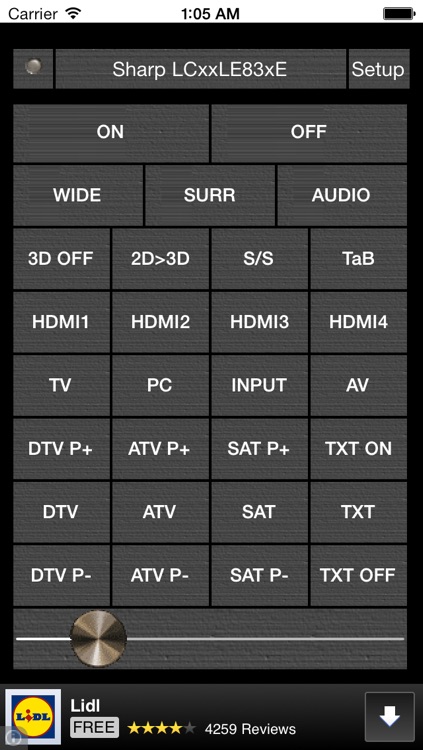
What is it about?
SharpRemoteControl allows control various types of Sharp TVs over IP. (IP remote control for Sharp Aquos TV set.)
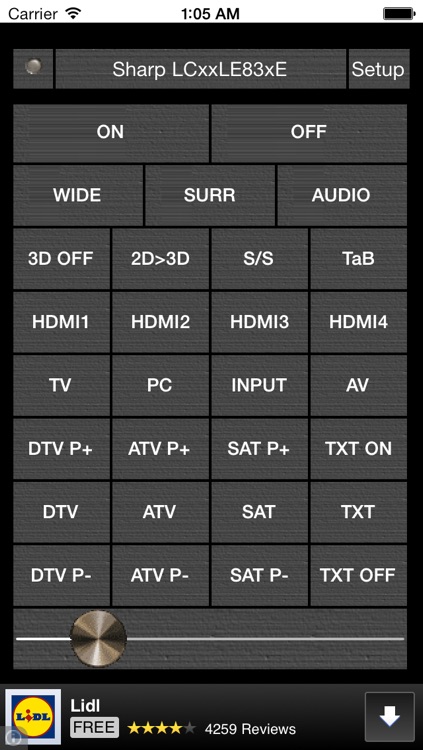
App Store Description
SharpRemoteControl allows control various types of Sharp TVs over IP. (IP remote control for Sharp Aquos TV set.)
To use the program with your LC70C8470U , LC60C8470U , LC70C7450U and LC60C7450U TV, use the 2nd and 3th pages. Problems may occur while using the program with these types of TVs, since they are not sold in Europe and their functionality is not officially tested. If the problems occur, please, send me an email (pavtomsoft@gmail.com).
To use the program with your European type TV, e.g. LC40-46LE830ETV-RU and LE831E-RU_OM_GB , use the 1st page. The program is fully functional for most European types of TVs.
To change the screens, use horizontal gesture.
Your phone must be on the same network. Connect via wifi!
Funcionality is limited by TV firmware.
Short tutorial:
First step
TV set:IP setup
1 Go to “Menu” > “Setup” > “View setting” > “Network setup” > “IP setup” > must be set to work on your home network.
For example:
IP address:
NetMask:
Gateway:
DNS:
MAC:
Second step
TV set:IP Control setup
1 Go to “Menu” > “Setup” > “View setting” >
“Network setup” > “IP Control setup” > select
“Change”.
2 To use IP Control, select “Enable”.
3 Set the device name.
4 Set your login ID: ““ (empty) and password: ““ (empty). 5 Set the port to use with IP Control: 10002.
6 Confirm the settings, and then press “OK”.
Third step
Setup phone
1 Connect the phone to your wifi network 2 Setup SharpRemoteControl.
3 Set IP port: 10002.
4 Set IP address: example 192.168.1.110
(must by the same as the television) 5 Start SharpRemoteControl
AppAdvice does not own this application and only provides images and links contained in the iTunes Search API, to help our users find the best apps to download. If you are the developer of this app and would like your information removed, please send a request to takedown@appadvice.com and your information will be removed.