
We’ve created a special Christmas focused “silly darn cat” collection
Silly Darn Cat (Christmas)
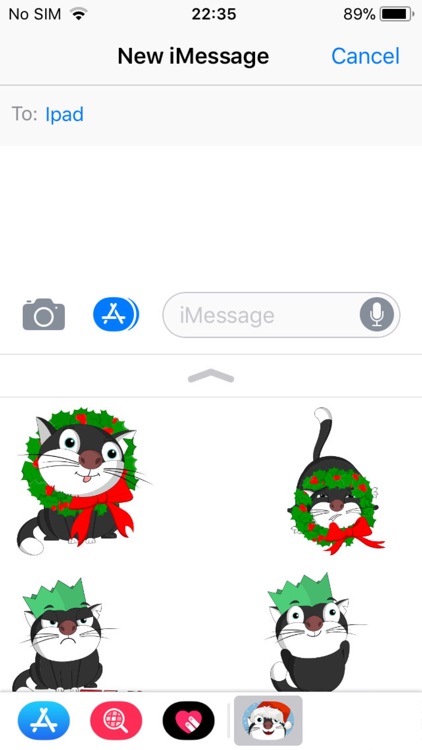
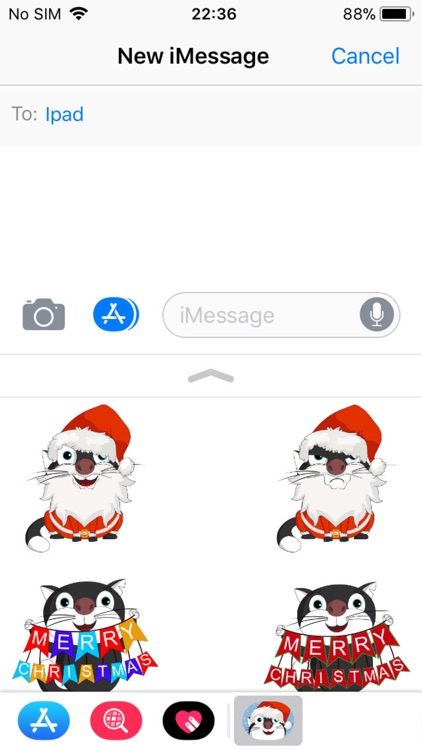
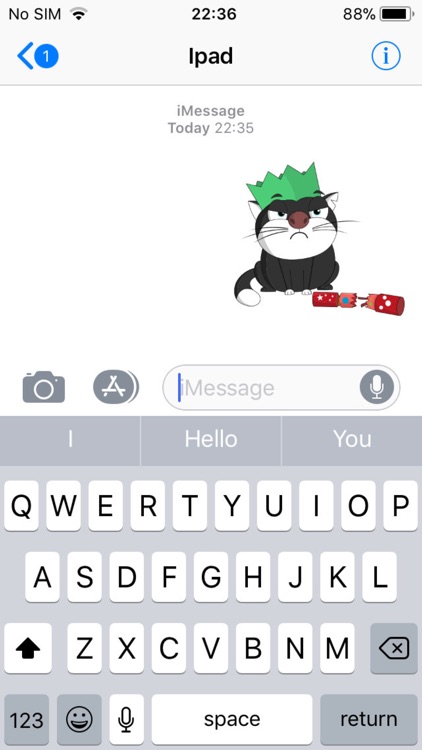
What is it about?
We’ve created a special Christmas focused “silly darn cat” collection. The original collection being based on the antics of our old office cat who had a mischievous side to his loveable nature. The phrase “silly darn cat” was something that office started to say to reflect his all too often comic behaviour as though he was playing to the audience.
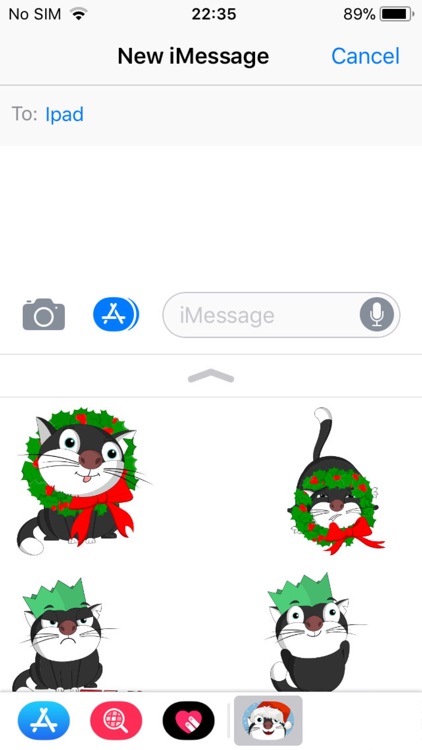
App Store Description
We’ve created a special Christmas focused “silly darn cat” collection. The original collection being based on the antics of our old office cat who had a mischievous side to his loveable nature. The phrase “silly darn cat” was something that office started to say to reflect his all too often comic behaviour as though he was playing to the audience.
Anyway, we hope you enjoy these stickers as much as we do when sending messages to friends and loved ones including of course the odd cat lover we all know at this special time of year for many.
To find “Silly Darn Cat (Christmas Edition)” stickers visit the iMessage App Store which is found inside the Messages app:-
1. Tap the App Store icon next to any open text box in Messages.
2. Tap the four-dot "expand" icon in the bottom left and then tap the plus-sign (+) Store icon to visit the iMessage App Store.
3. Use the search facility and search for “Silly Darn Cat (Christmas Edition)” and download.
To user the stickers on a message:-
1. For a new message, insert your contact, then tap the App Store icon ("A") to the left; or for an existing conversation tap on the right-pointing arrow to the left of your message to open the app drawer
2. Recently used stickers will display first but you can then swipe to cycle through your other available stickers and iMessage apps.
3. Tap a sticker to insert into a message, add some text and then press “Send” to delight and entertain the recipient.
4. Tap on the “+” button to add an extra dimension to your sticker and add a speech bubble. Choose a character (by swiping left or right) tap on a bubble, drag it into the desired position, tap inside to enter a small piece of text (you can also choose a colour for your test as well), close the keyboard and tap on “OK”.
AppAdvice does not own this application and only provides images and links contained in the iTunes Search API, to help our users find the best apps to download. If you are the developer of this app and would like your information removed, please send a request to takedown@appadvice.com and your information will be removed.