This iPad only app, is for those people who perform a SERVICE on the go
Simple Invoices - Services
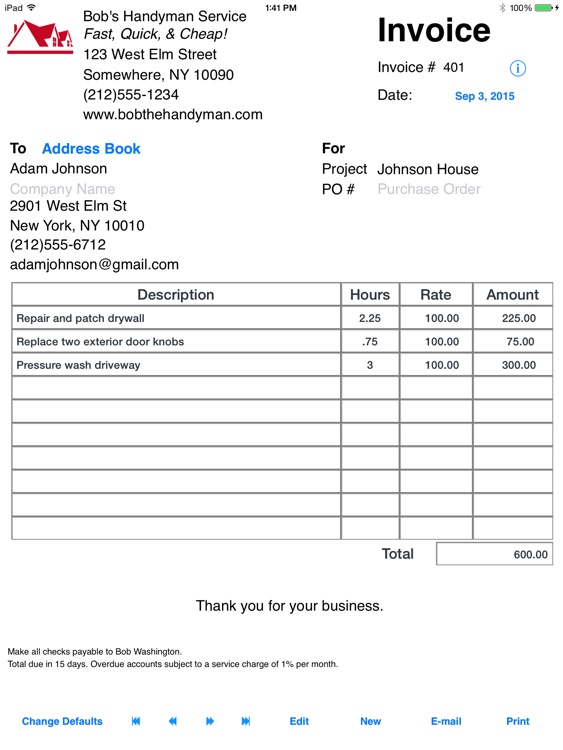
What is it about?
This iPad only app, is for those people who perform a SERVICE on the go. Are you a handyman, independent computer technician, a lawn maintaince professional, etc... Do you buy those pads of blank invoices at the office supply store? Well, you don't need to restock anymore, this app will replace that need.
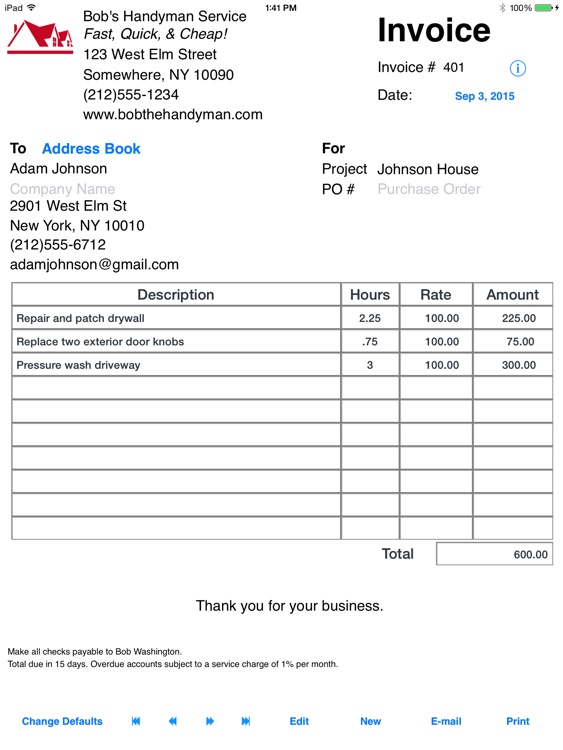
App Store Description
This iPad only app, is for those people who perform a SERVICE on the go. Are you a handyman, independent computer technician, a lawn maintaince professional, etc... Do you buy those pads of blank invoices at the office supply store? Well, you don't need to restock anymore, this app will replace that need.
AirPrint Enabled!
We have a another invoicing app that is for SALES. PLEASE READ DESCRIPTION BEFORE BUYING.
SETTING UP COMPANY INFORMATION:
Open up the app, and the first thing you want to do is fill in your company information, tap on “Change Defaults” to start and tap on "Save" when you are finished. This information will be displayed on each invoice. You can change this information later by tapping on the "Change Defaults" button.
CHANGE DEFAULTS:
The following fields can be edited: Company Name, Company Slogan, Address 1, Address 2, Phone Number, Fax Number (some users change this to website address or e-mail address), Invoice Number, Company Policy 1, and Company Policy 2. Tap on the “Save” button when you are done editing the defaults.
NOTE: If you change the company information it will only appear on future invoices.
ADDING A LOGO:
Your logo file should be named “logo.png” NOTE: lowercase spelling and PNG format. If you don’t know or you aren’t sure how to change the format of your logo file, you need to contact your graphics designer. NOTE: YOU CANNOT CHANGE THE FORMAT BY SIMPLY RENAMING THE EXTENSION TO PNG. A logo designed with 100 x 100 pixels works best. You can use the default logo if you like.
Connect your iOS device to your computer. Open up iTunes. On the left column select your iOS device and then click on the “Apps” near the top of the right hand pane. Scroll down to the bottom and from the “File Sharing” section on iTunes, Choose “Simple Invoices.” Click on “Add” and choose the your logo.png and when iTunes prompts select to overwrite or replace the file.
CREATING A NEW INVOICE:
Tap on the "New" invoice button and fill out your customer information and if you want, the “For” information. Next, fill out the description, hours, and rates. Simple Invoices will calculate the total.
USING YOUR IOS ADDRESS BOOK:
Tap on “Address “ button next to “To” above where you would input the customer information and you can then select a contact to have the customer information auto fill from the iOS address book.
When your invoice is complete, you tap on save. At this point if you like to, you can e-mail a copy of the invoice that was created so your customer will have a digital copy. No more misunderstandings due to bad handwriting!
Once you have more than one invoice, you can conveniently scroll between invoices using the "Next" and "Previous" buttons. These buttons will not function if you are in the middle of creating an invoice or editing an existing invoice.
You can edit an existing invoice by navigating to an existing invoice, tapping on the "Edit" button. You can edit any inputted data field EXCEPT the invoice number, and your company information. When you are done editing, tap on the "Save" button.
This app has iTunes file sharing enabled. Simply plug in your iOS device to your iTunes computer to sync it.
To Backup: Select your iOS device on the left column and then click on the “Apps” tab, scroll down to the “File Sharing” heading, select Simple Invoices - Services and you will see invoice.sql file under “Documents”. You can right click it with your mouse and choose “Save As” to create the backup. Save your information to a safe place.
To Restore: From the “File Sharing” section on iTunes, Click on “Add” and choose the previous backup file invoice.sql and when iTunes prompts select to overwrite or replace the file.
NOTE: YOU CANNOT EDIT THE BASIC FORM OF THE INVOICE ITSELF, the words description, hours, and rates price cannot be changed.
All data is stored in a SQLite database.
AppAdvice does not own this application and only provides images and links contained in the iTunes Search API, to help our users find the best apps to download. If you are the developer of this app and would like your information removed, please send a request to takedown@appadvice.com and your information will be removed.