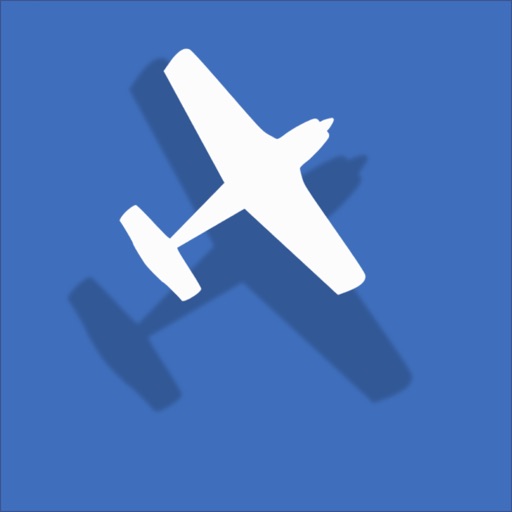
Watch sky wide
Sky Wide

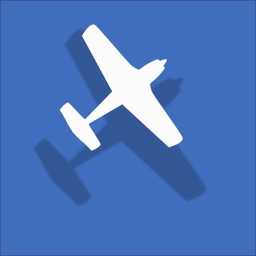
Check the details on WatchAware
What is it about?
Watch sky wide. Pilots use at your own risk.
App Store Description
Watch sky wide. Pilots use at your own risk.
- Identify busy air traffic around
- Watch the airport traffic pattern
- Check out airport runways, concrete, dirt, turf or water
- ATC radio frequencies at your wrist
Quick instruction:
- Double tap Main view for Settings
- Click Back from Settings view back to Main view
- Swipe up for Airport view from either Main or Settings view when a destination airport is selected. Swipe down to get back to Main or Settings view
Main view:
- Main view consists of the range circle and traffic in the center surrounded by flight metrics
- A wind flag is provided in the main view page and the airport view
- Wind flag position indicates the wind magnetic direction, wind gust speed is color coded: green for up to 8NM, yellow to 15, orange to 20 and red for stronger than 20
- Aircrafts are color coded depending on its relative altitude to the user's altitude, within 1000 feet below red, 1000 feet above orange, 1000 feet to 3000 feet yellow, 3000 to 10000 green and above blue
- In navigation model, a heading needle points to the destination airport and the remaining distance is live updated at the bottom
- A haptic feedback is provided when the heading needle moves in or out of the plus or minus 10-degree range of the destination airport. A small blue downward point triangle indicates the exact heading
- The haptic feedback stays off when the watch display turns off
- Ground speed, ground course, true altitude and absolute altitude are provided at the top and bottom of the main view page
- Tap three times either the true altitude or absolute altitude to calibrate the altimeter to the local GPS altitude. A haptic feedback is provided for successful calibration. Calibration should be done on the ground
- The digital crown rotation scales the view range, from 1NM to 30NM in the main page, from 0.5NM to 30NM in the airport view page. A blue font NM number at the bottom of the blue circle indicates the radius of the blue circle range
- The heading degree at the top center points to magnetic orientation when the speed stays below 5 Knots. When the speed goes up, the heading automatically switches to the ground course heading
- Main view automatically zooms in when the user aircraft approaches the destination airport when the distance is less than 5 NM. The zoom stops at 2 NM
- When the user speed decreases to 5 Knots and below, the automatic zoom turns off
Settings view:
- On the setting page, a list of nearest airports is presented for user's convenience
- Double tap the NRST airport picker, a combination is presented for selection of any US airport farther out
- When an airport is selected NRST or farther out, tap the frequency picker to see a list of associated radio frequencies. User can scroll down through the list
- Two toggles are provided to turn off aircraft call sign for cleaner view, or companions only mode, where only aircrafts 1000 feet above or below are included in the traffic view
Airport view:
- Airport view is distinguished from the main view by the color of the range color and different arrangement of the heading and distance
- Zoom in to see runway details and out for air traffic around the airport. Allow couple of seconds for the traffic to load
- Runway is color coded indicating the surface, gray for concrete and asphalt, orange for dirt, green for turf and blue to water runways
- Runway mark, width and length are proportional to actual runway width and length
Caveat:
- Apple Watch may need utilize the iPhone for data in the lower altitude air
- Certain functionalities may not work in upper air when the connectivity is lost
- One aircraft symbol is provided to indicate traffic, with no distinction of aircraft types
AppAdvice does not own this application and only provides images and links contained in the iTunes Search API, to help our users find the best apps to download. If you are the developer of this app and would like your information removed, please send a request to takedown@appadvice.com and your information will be removed.