The simplest and most convenient memo app
Smooth Note (with Folders)

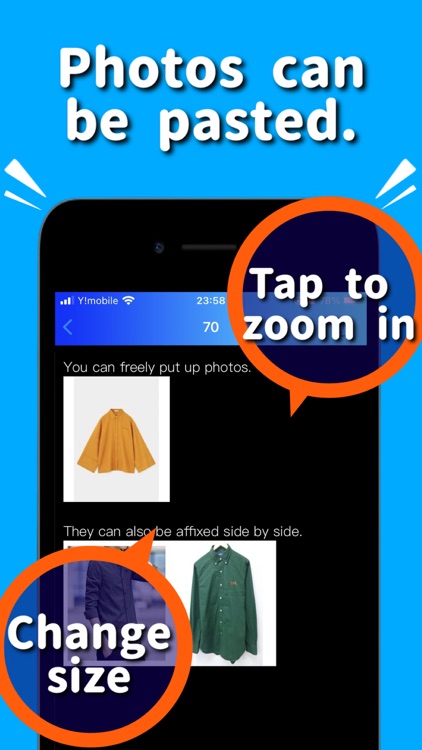
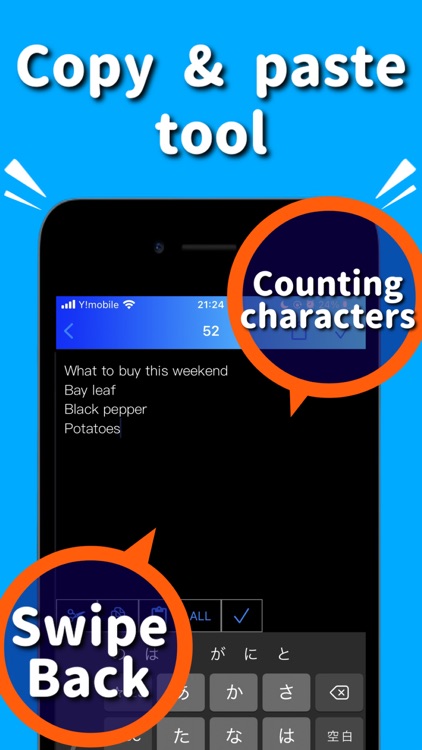
What is it about?
The simplest and most convenient memo app. Since there is no character limit, it is also suitable for notebooks and manuscripts.

App Screenshots
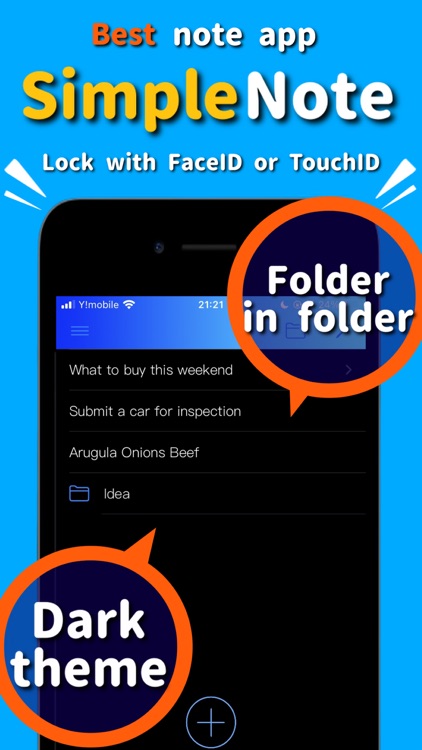
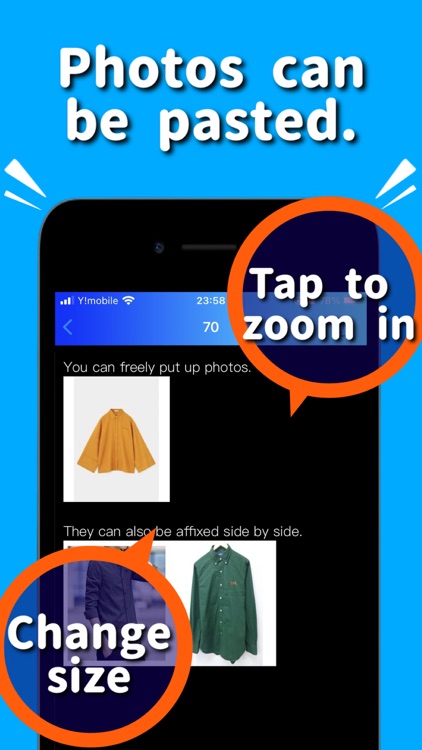
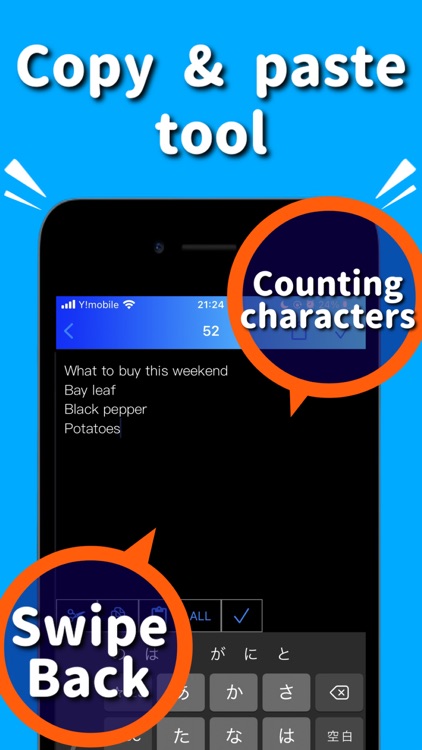

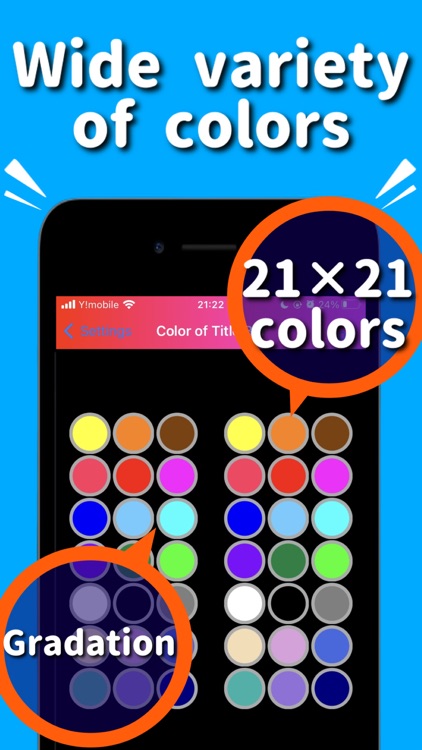
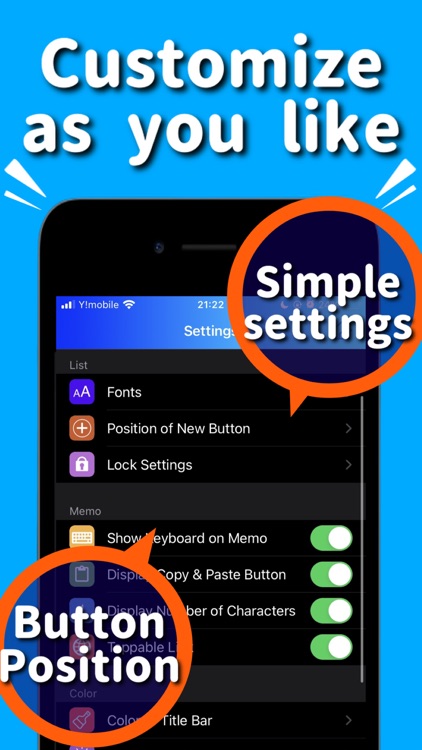
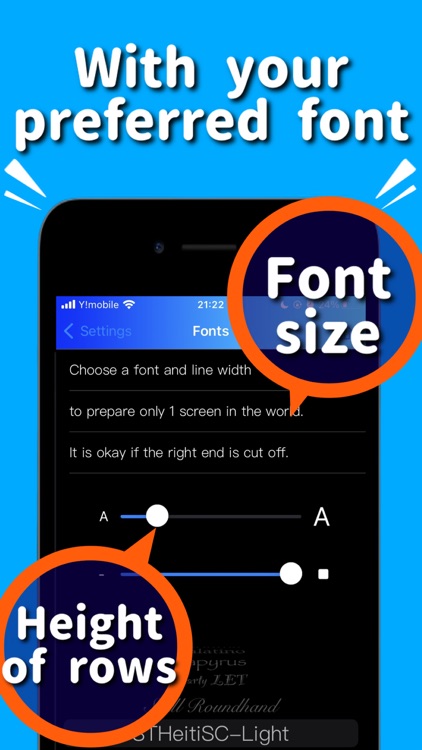
App Store Description
The simplest and most convenient memo app. Since there is no character limit, it is also suitable for notebooks and manuscripts.
・ Dark mode compatible
・ Folder in folder function
・ App launch is fast
・ Support available
・ Character count
・ Font and size can be changed
・ Convenient copy and paste button
・ Swipe the screen to the right to return
・ Abundant color variations
・ Voice input is also possible with iPhone settings
・ Can be sent by email
・ You can share notes on SNS
・ Easy data migration
・ If you don't need various functions, you can turn it off in the settings.
・ We also accept requests for new features
■ Recommended use
・ Todo list
·Shopping list
・ As a draft of the document. For example, reports, minutes, sentences, novels, lyrics, etc.
・ Write down the idea
I will explain how to use the app for each screen.
■ List screen
This screen allows you to see a list of memos and folder titles. If you set the dark mode, it's easy on your eyes. You can view and edit the memo by tapping the line of the memo. Tap a folder line to go to the screen inside that folder.
If you delete a folder, you can delete all its contents.
● Add new button (round + mark) → Go to the screen for registering a new memo.
● Add folder button → You can add a folder to the displayed location. You can register a folder in a folder without any upper limit, such as registering a folder in a folder and then registering a folder in that folder.
● Edit button (pencil mark) → You can rearrange the lines. You can easily change the folder name by pressing the i button displayed in edit mode. You can move them to another location by selecting the rows in edit mode and pressing the round folder move button. Of course, you can move notes and folders.
■ Folder move screen
If you press the round check button while the screen you want to move to is displayed, you will be moved to that folder.
● Add folder button → You can register a folder in that location.
■ Memo screen
You can view and edit your notes in your favorite font. There is a text full selection button and a copy / paste button, so you can easily transfer data to and from other apps. Swipe the screen to the right to save the text you have entered and easily return to the list screen. You can rest assured that it will be saved automatically even if you receive a call and close the app.
● Clipboard button → You can show or hide the copy and paste button.
● Share button → You can link the memo to other apps. Twitter, Facebook, Gmail, LINE, iPhone memo app, Twitter, discord, Microsoft Outlook, Teams, etc.
● Cut button → Cut the selected text
● Copy button → Copy selected text
● Paste button → Paste the text on the clipboard (you can also paste by pressing the button continuously)
● ALL button → Select all text
● Check button → Close keyboard
■ Setting screen
For example, you can set the following.
·font size
-List row height
-Title bar color (left and right gradation. No color can be selected)
・ Display the character count of the memo at the top of the screen
You can also set the keyboard to be displayed from the beginning when you open the memo by changing it. Turn this on so you don't have to make one tap to edit your notes.
You can also set the copy / paste button to always appear when you edit a memo. You can also hide the copy / paste button by pressing the clipboard button at the top right of the memo screen.
■ Postscript
It is an application that eliminates waste and leaves only the necessary functions. Fine settings are possible and it is designed to fit in the hands of each user. It's a hassle, and I really wanted to reduce unnecessary small operations as much as possible, so I pondered and arrived at the current design. After a long app test, it was successfully completed and the app was released.
We hope that many people will use it and use it in their daily lives, and we will be more than happy.
AppAdvice does not own this application and only provides images and links contained in the iTunes Search API, to help our users find the best apps to download. If you are the developer of this app and would like your information removed, please send a request to takedown@appadvice.com and your information will be removed.