Every ten minutes, every twenty minutes, or every thirty minutes, listen our favorite music from Apple Music, when our device is locked, or when we are using many other app
Sound Reminder Lite
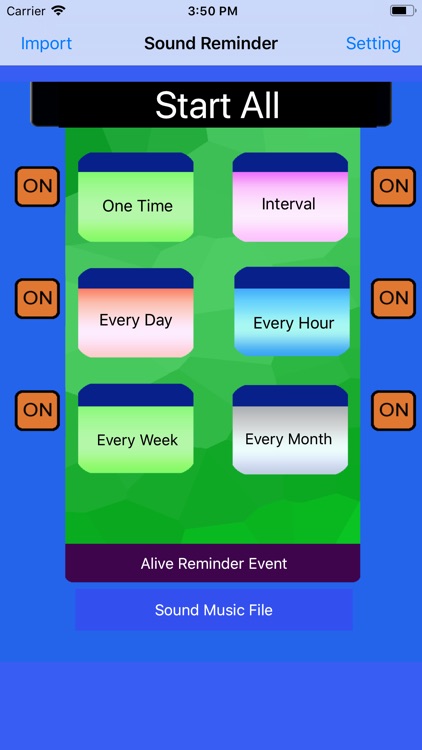

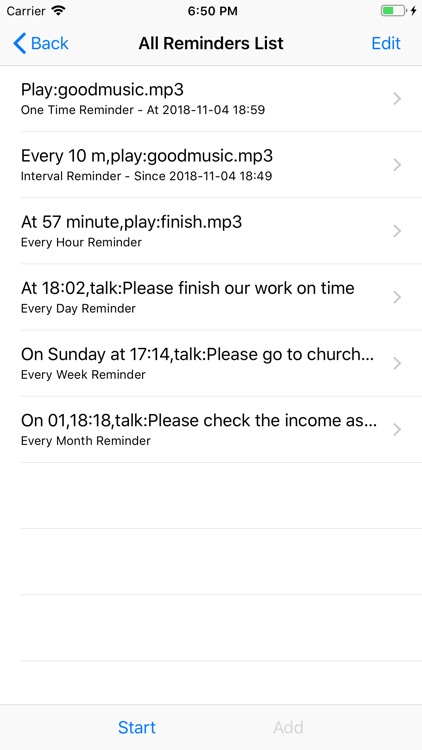
What is it about?
Every ten minutes, every twenty minutes, or every thirty minutes, listen our favorite music from Apple Music, when our device is locked, or when we are using many other app. Every morning, play our favorite music and remind us to wake up. Every hour, this App could talk the text message and talk the current time in the language we select.
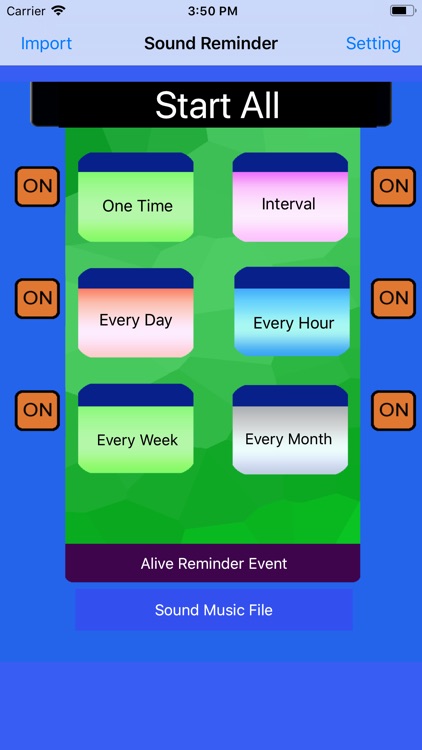
App Screenshots
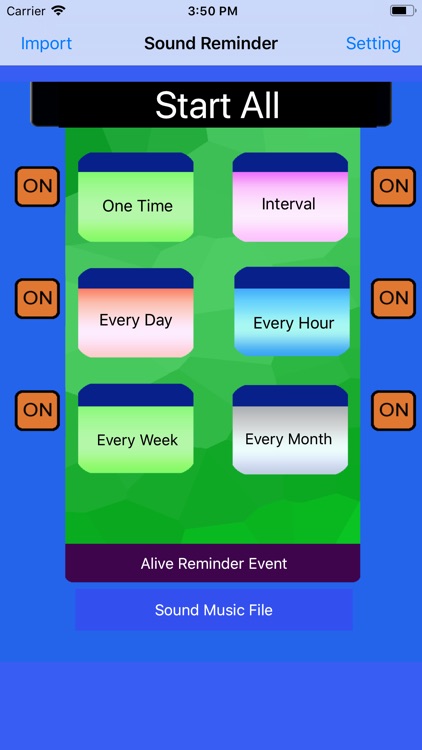

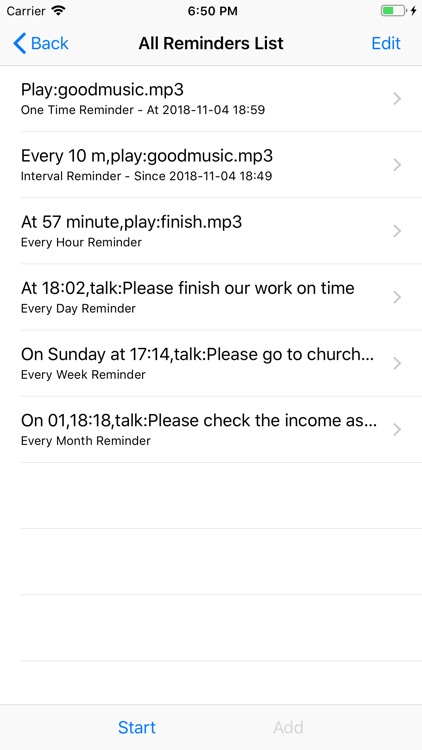
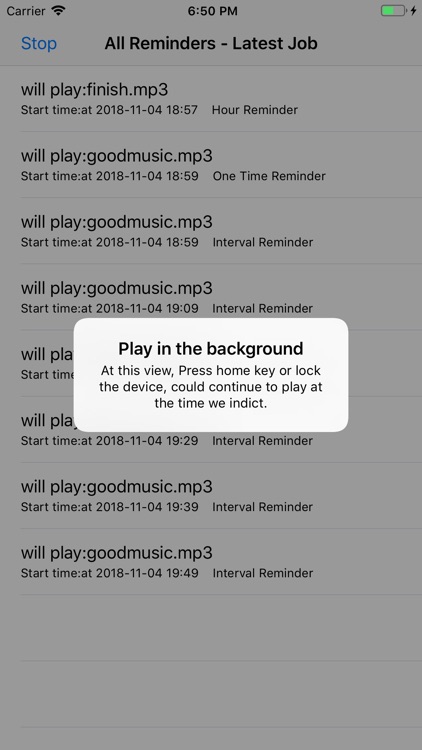
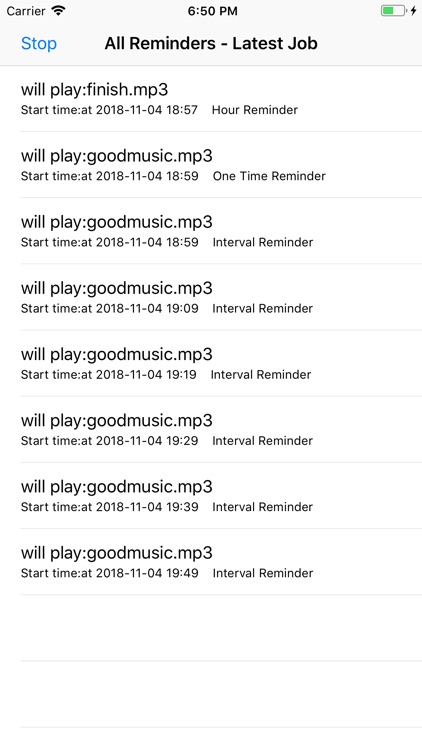
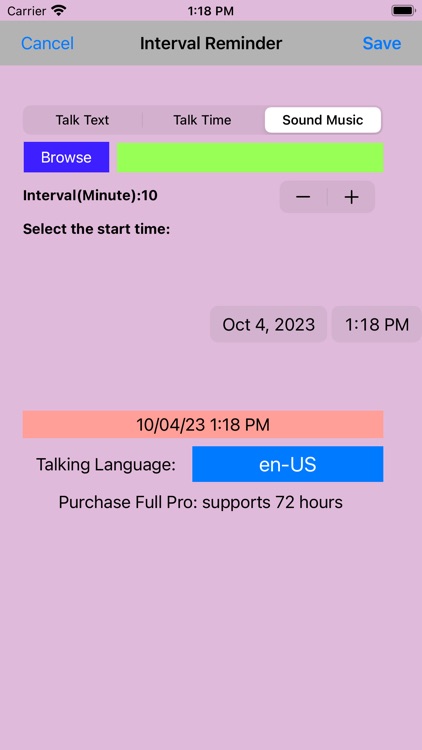

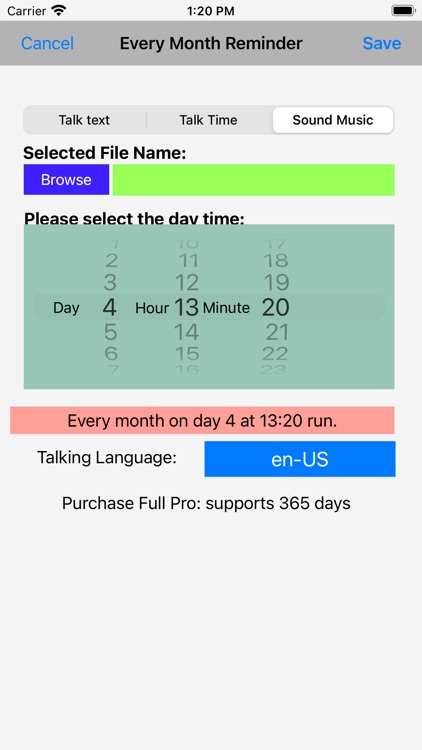
App Store Description
Every ten minutes, every twenty minutes, or every thirty minutes, listen our favorite music from Apple Music, when our device is locked, or when we are using many other app. Every morning, play our favorite music and remind us to wake up. Every hour, this App could talk the text message and talk the current time in the language we select.
1 Use this App as the partner of Apple Music
When the device is locked, or when we are using many other Apps. The App could start playing our favorite music every five minutes, every 10 minutes, every 30 minutes, the number of minute could be 1 to 59.
Step1: in Apple Music, select our favorite music, then download it to the local
Step2: in this App, tap the import button, and import this music.
Step3: add the interval event. select the music and set the number of interval minutes.
Step4: save the event and tap start button.
Step 5: when the job list view is displayed, press the home key or lock the device.
2 Use this App as the background sound reminder by playing our favorite sound file.
Every night, before going to bed, just tap the start button, and lock the device, in the next morning, the App could remind us to wake up by playing our favorite music or sound file.
First Step: Add the every day event, set the remind time, for example, 6:00 and select the sound file or music, tap the save button.
Second Step: Every night, before going to bed, launch this App, tap start button. Then, locked the device.
3 Use this App as the background talking reminder
Every hour, at the indict time, report the current time by talking in the language we select.
Step: Add the every hour event, set the remind time, select to talk the time, select the talking language. If we hope this App to talk text message, we need to select to talk text and input the text message. Then tap save button, and tap the start button. When the job list view is displayed, we could press the home key or lock the device.
Main Features:
1. Import the sound file from iCloud disk, Import the sound file by using iTune File Sharing
2.It could talk the current time or talk the text messages in more than 20 languages.
3. In the background status, this App could run when we are using safari, when we are reading the file , when we are viewing the video.
4. When this App is running in the background, we could hear a little running sound of clock.
5. This App includes every day, every hour, every week, every month, one time and interval event.
6. The sound file from iCould or iTunes File Sharing could be: MP3 file,M4A ,WAV, MP4, CAF ,AIFF file
7. Save our reminder data to the Core Data database system
8 When Sound Reminder is running in the background, we want to stop the running status, then just relaunch Sound Reminder, tap the stop button at the top left corner in the job view.
9 The background job will be interrupted by incoming phone call, or Siri, or some other apps. So in the situations above, we need to notice whether the App could recover correctly. If the App cannot play the background running sound correctly, we need to launch this App again.
AppAdvice does not own this application and only provides images and links contained in the iTunes Search API, to help our users find the best apps to download. If you are the developer of this app and would like your information removed, please send a request to takedown@appadvice.com and your information will be removed.