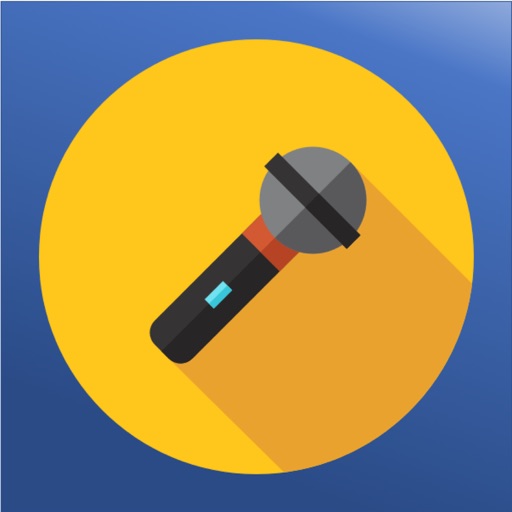
Speakeasy was designed to help patients in the hospital who have lost their ability to speak, communicate more effectively

Speakeasy - Communication Aid
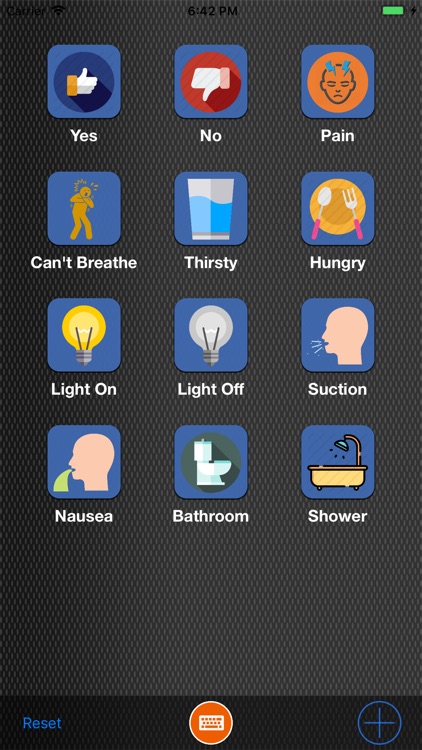
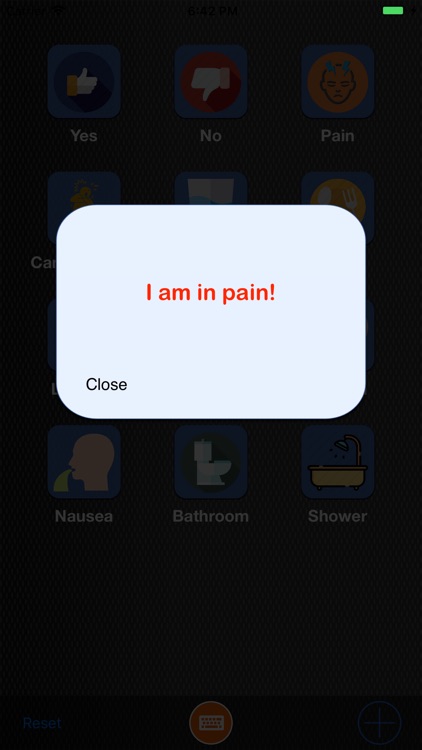
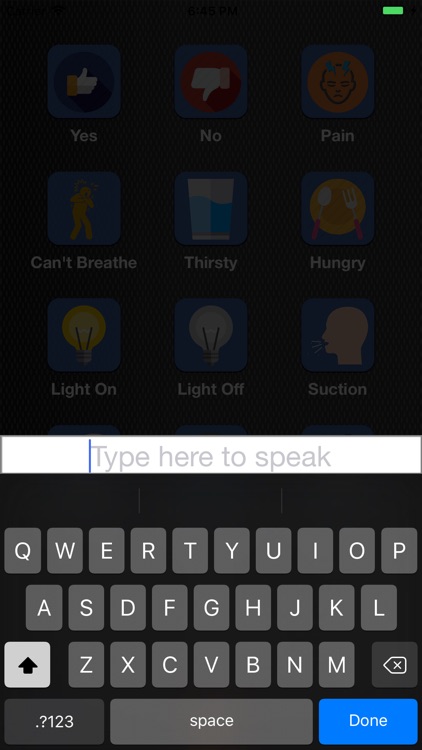
What is it about?
Speakeasy was designed to help patients in the hospital who have lost their ability to speak, communicate more effectively. Especially useful for patients undergoing tracheostomy, laryngectomy, or vocal cord surgery.
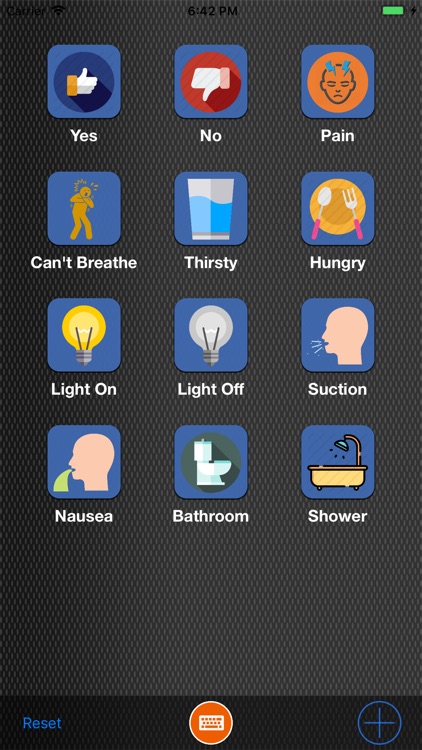
App Screenshots
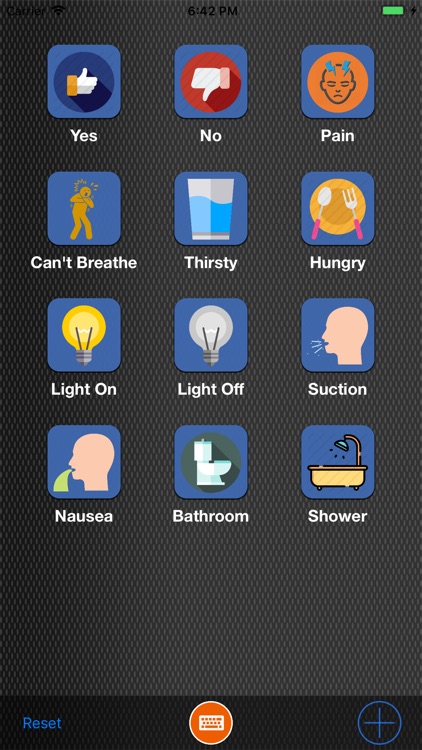
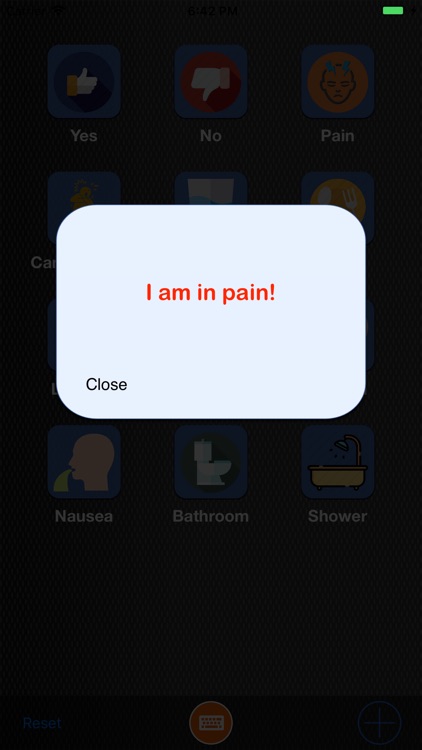
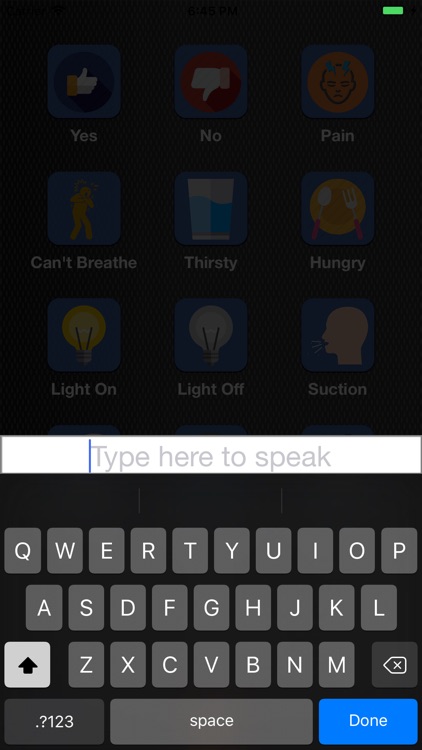
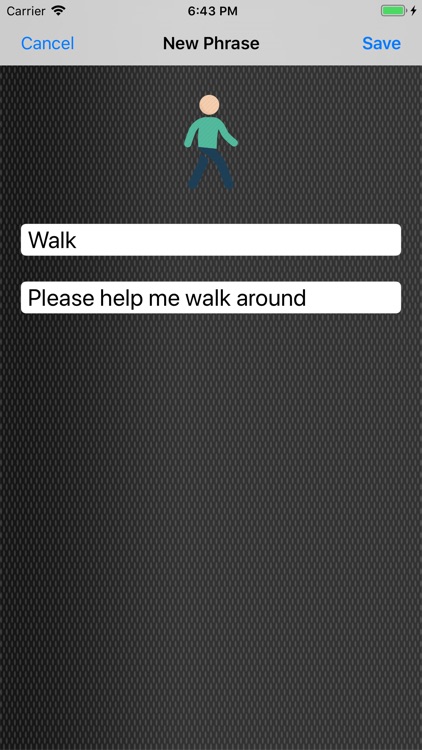
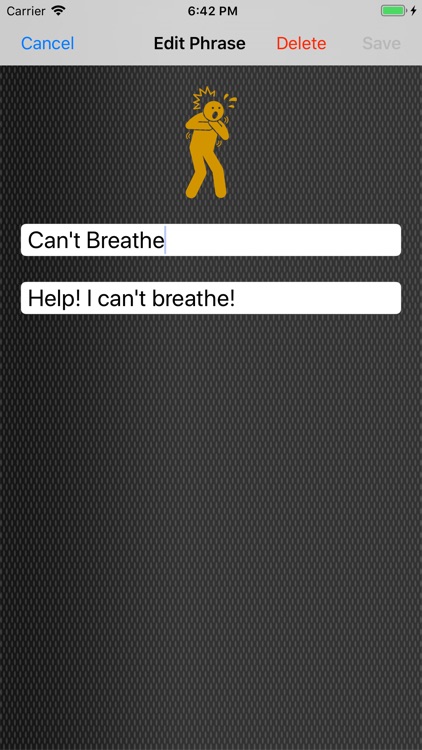
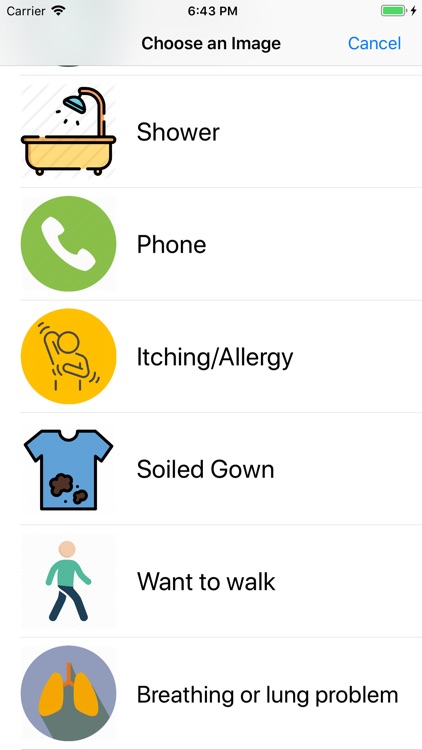
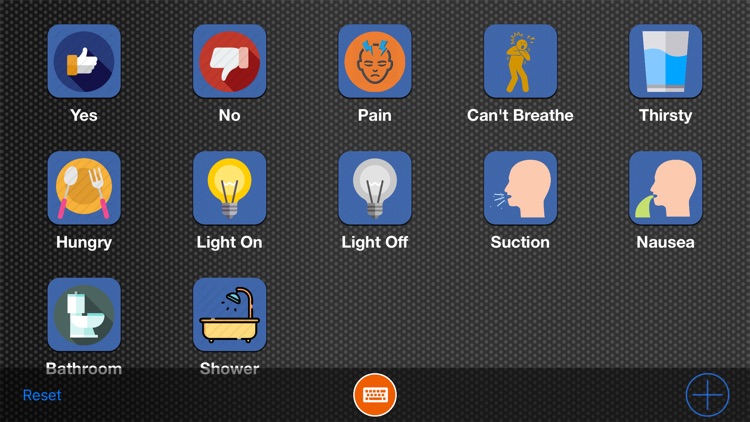
App Store Description
Speakeasy was designed to help patients in the hospital who have lost their ability to speak, communicate more effectively. Especially useful for patients undergoing tracheostomy, laryngectomy, or vocal cord surgery.
-Tap any icon to instantly speak a phrase
-Tap the keyboard icon to type a phrase you want to speak
-Long press any icon to edit the picture, title, or description or to delete it altogether
-Add new custom icons for phrases you repeatedly use or want to prepare in advance. For example, you can create several custom icons each representing a question you want to ask your healthcare provider. Then when a nurse or physician is at bedside you can simply tap your custom icons to ask your questions
-Supports all iOS male and female voices in various accents (Configure your voice in your phone's Settings: General->Accessibility->Speech->Voices). You may also download "enhanced" voices with better sound quality on this same screen
AppAdvice does not own this application and only provides images and links contained in the iTunes Search API, to help our users find the best apps to download. If you are the developer of this app and would like your information removed, please send a request to takedown@appadvice.com and your information will be removed.