This camera app is able to take pictures of a real starry sky
Starry sky Camera
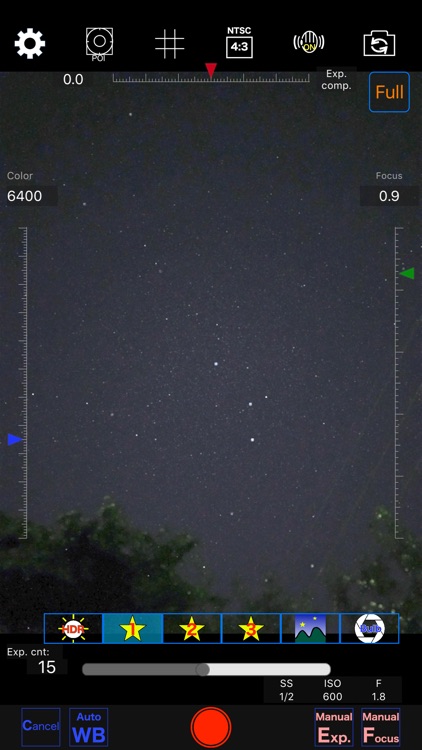
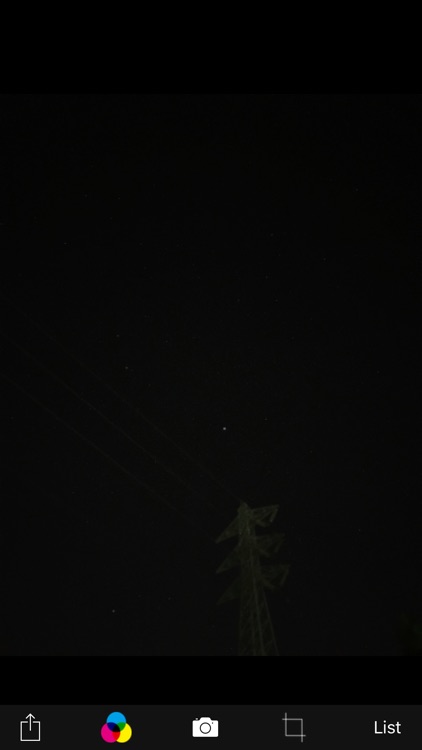
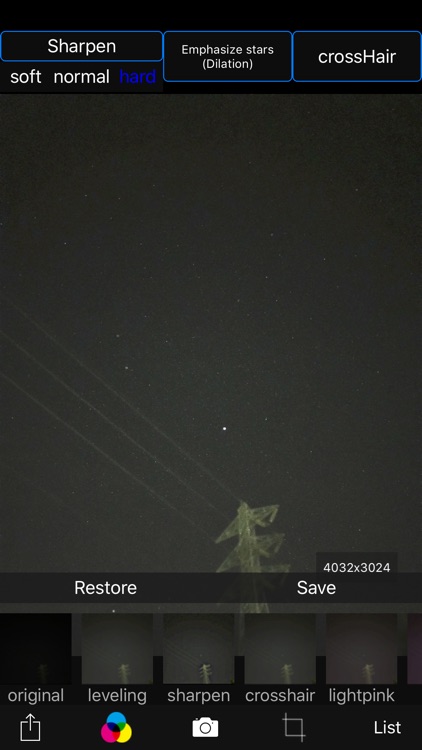
What is it about?
This camera app is able to take pictures of a real starry sky. You can take stars of the first magnitude and stars of the second magnitude or less in good condition.
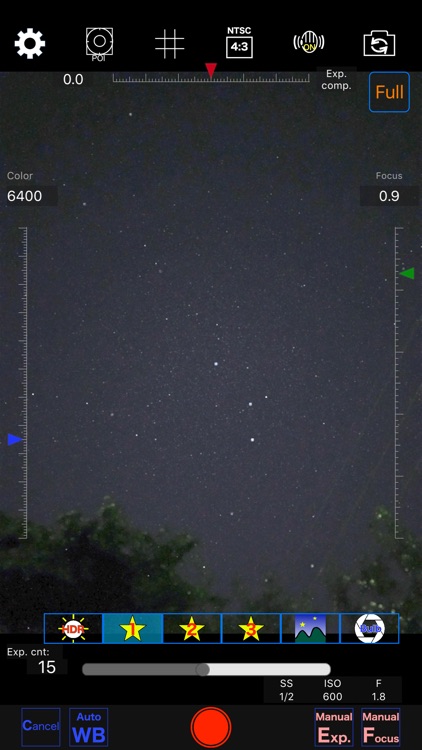
App Screenshots
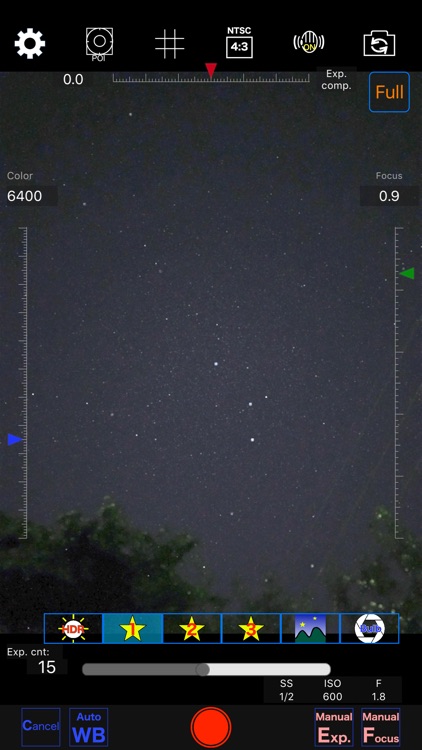
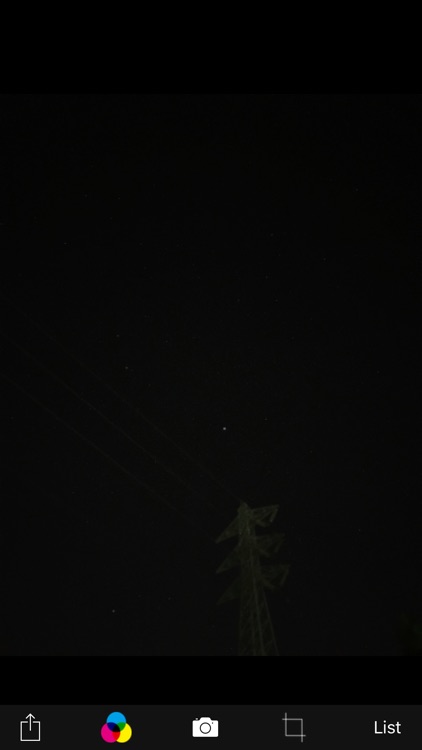
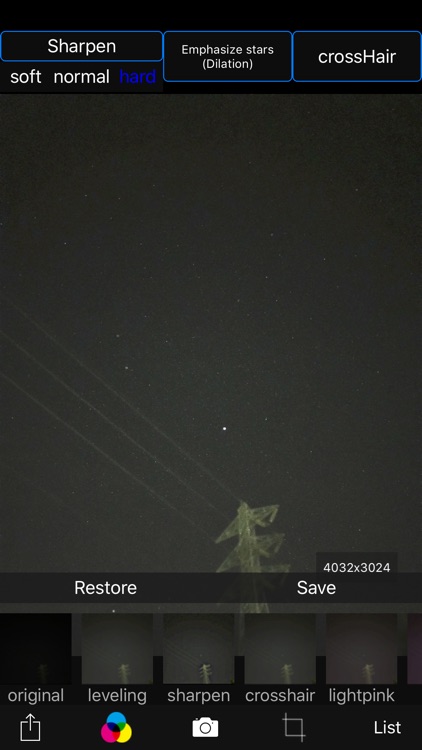
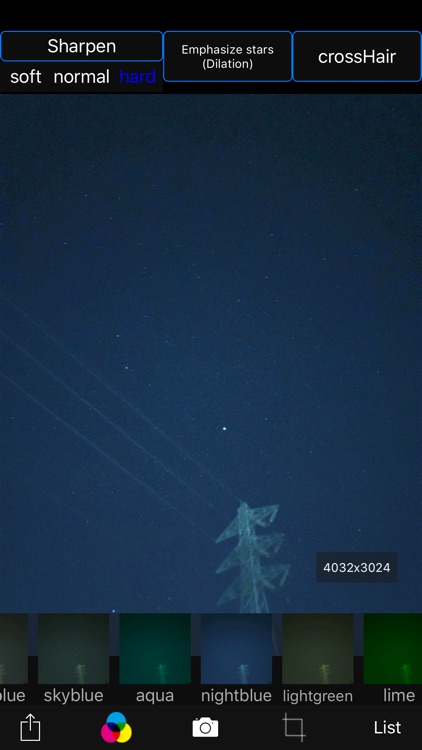
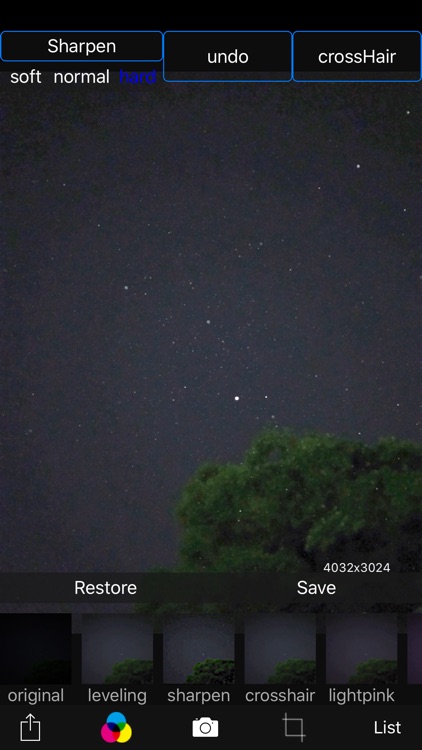
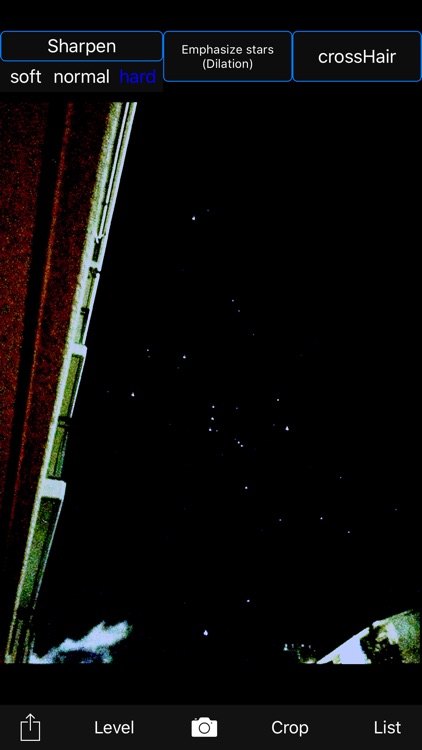
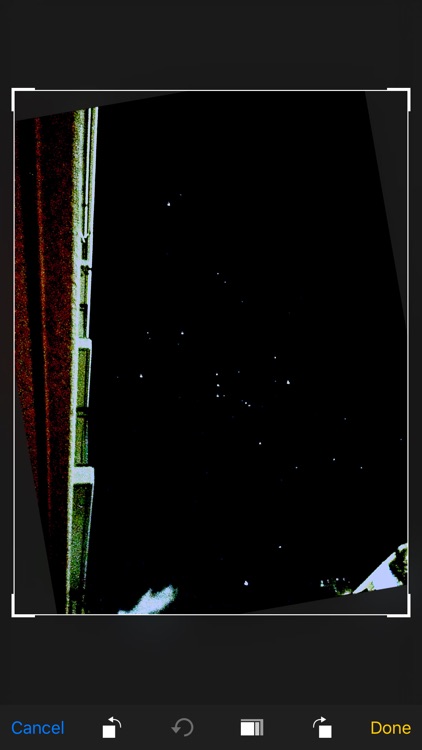
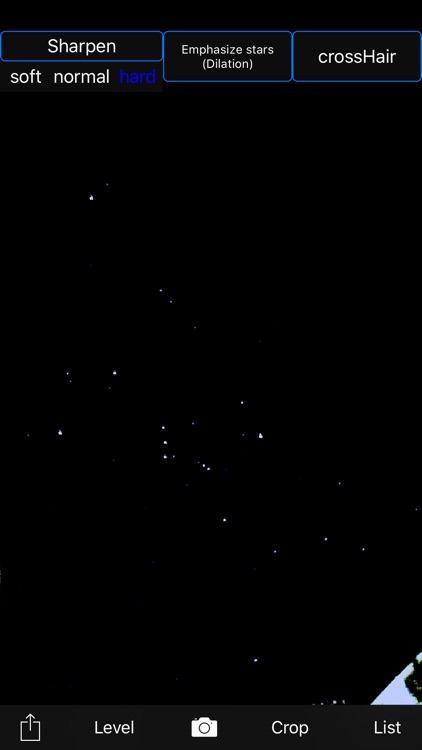
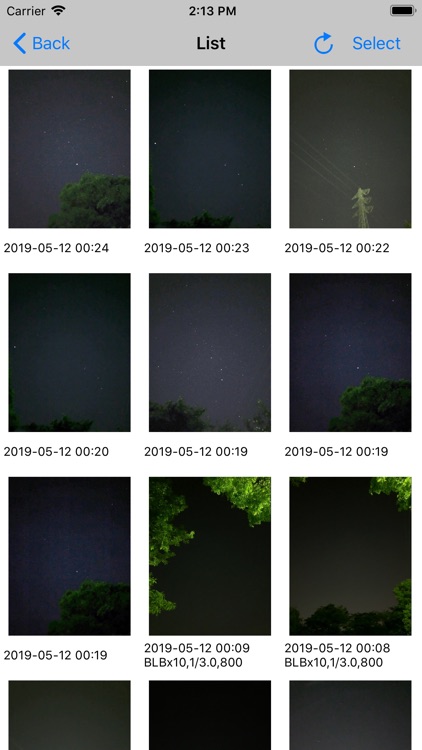
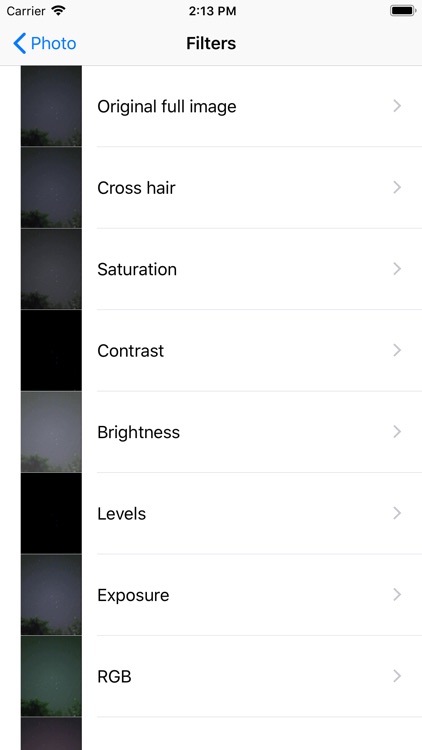
App Store Description
This camera app is able to take pictures of a real starry sky. You can take stars of the first magnitude and stars of the second magnitude or less in good condition.
You can also get the pictures processed through more than seventy kinds of image processing filter.
To take pictures of the starry sky, you have only to
(1)set your iPhone camera toward a starry sky on a tripod,
(2)tap the star icon (star1, star2 or star3), (Star1 is recommended.)
(3)release the shutter, and just wait a minute or so.
For Star 1, select the brightest pixel for each pixel in the continuous shooting image to highlight the brightness of the stars in the dark night sky.
Star 2 raises the tone of brightness according to the number of continuous shots and shoots brightly.
Star 3 adds brightness to each pixel of the continuous shooting image and shoots very brightly.
Even with the same number of exposures, the images are brightly combined in the low to high order of star 1, star 2, star 3. However, please note that the brightness of Star 3 tends to be saturated.
If the picture you took is dark, try increasing the number of exposures or setting the exposure compensation to a positive value. On the other hand, if the picture you took is too bright, try reducing the number of exposures or setting the exposure compensation to negative.
Also, if you set the number of exposures to 1, you can use it as a camera app similar to a normal camera app.
The main features of this app are as follows.
[Initial setting]
(1) Camera position / library selection (setting screen)
You can select the front camera and the rear camera.
Also, if you select the library, you can import photos from the camera roll.
(2) Selection of resolution
You can select 4K (2K) and the highest resolution.
(3) Shooting scene settings
The following scenes (functions) can be set.
Daytime (HDR),
Starry sky 1 (comparative bright composition),
Starry sky 2 (screen composition),
Starry sky 3 (additional composition),
Night view
Valve (superimposed)
(4) Color temperature setting
When white balance is set to manual, 1000 K to 12000 K can be selected as the color temperature.
If it is set to auto, the automatic setting value will be used.
(5) Focus setting
If the focus is set to manual, you can set the focus at any distance within the range of device performance.
If set to auto, it will be the automatic setting value.
(6) Exposure compensation settings
It can be set within the range of device performance.
(7) Camera shake correction function
The camera shake correction function is useful for minute camera shake.
Also, even if the star moves during shooting due to diurnal movement, the deviation is corrected and combined.
(8) HDR (high dynamic range) function
You can take multiple pictures with automatically changed exposure and combine them to take a picture with a pseudo-widened dynamic range.
(9) Manual exposure setting function
The shutter speed and ISO value can be manually set to any value within the range of device performance.
[Camera function]
Camera work is possible according to the contents set in the initial settings. You can also pinch in and out for digital zoom.
The shutter also has a 2-second or 10-second timer to avoid camera shake when tapping. These can be selected by pressing and holding the shutter icon.
[List display function]
Photos taken with this app are stored in this app at the same time as they are stored in the camera roll, and can be displayed in a list with shooting date and time information on the list display screen.
You can delete the tapped image by tapping Select, selecting the image, and tapping the trash can icon.
[Image processing function]
Tap the displayed image to display the filter list for image processing.
There are about 70 types of filters such as brightness adjustment, contrast, blur, sharpening, sepia, monochrome, edge detection, sketch, etc.
AppAdvice does not own this application and only provides images and links contained in the iTunes Search API, to help our users find the best apps to download. If you are the developer of this app and would like your information removed, please send a request to takedown@appadvice.com and your information will be removed.