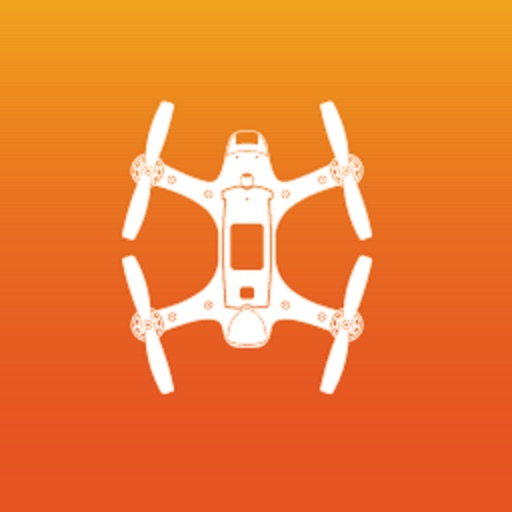
Its fully waterproof fuselage and built-in camera helps you capture photos and 4K/30fps video in all weather conditions

Swellpro Spry
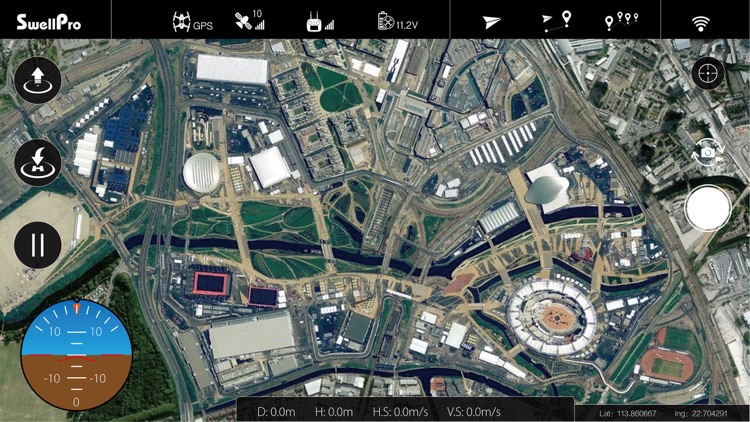
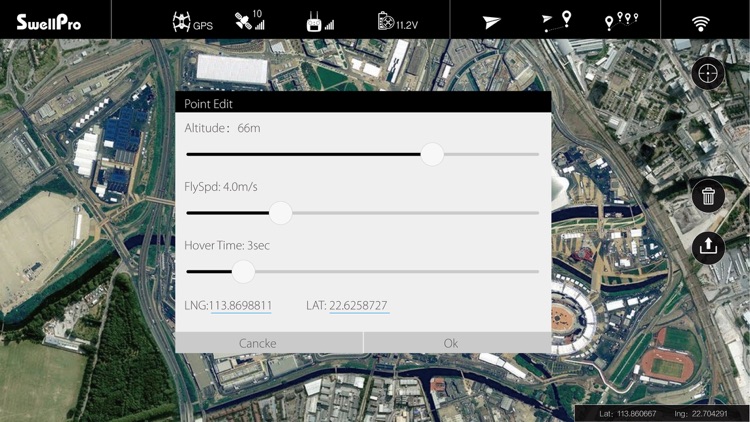
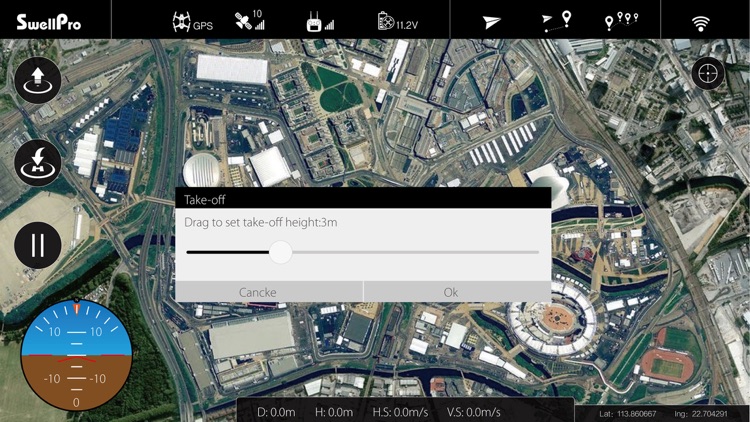
What is it about?
Its fully waterproof fuselage and built-in camera helps you capture photos and 4K/30fps video in all weather conditions. The competitive power system allows you to experience high speed flight over water - enjoying true freedom.
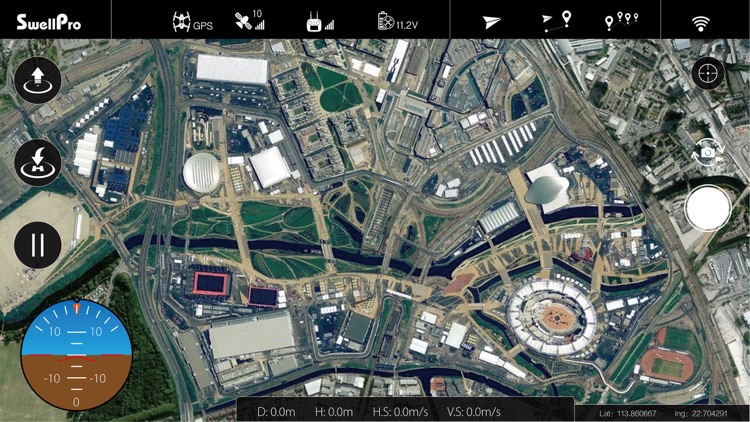
App Screenshots
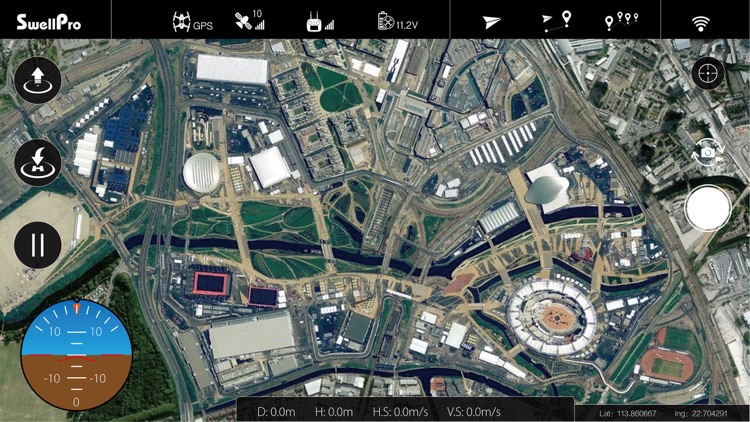
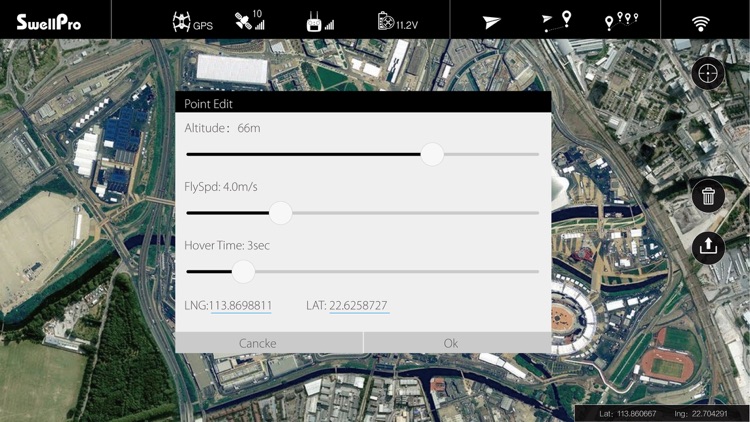
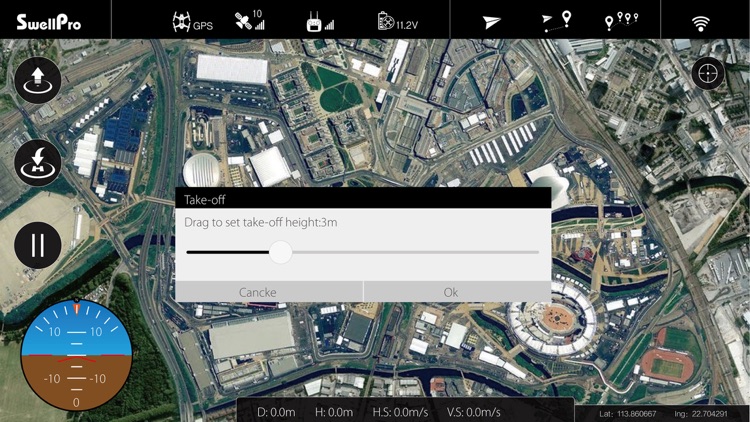
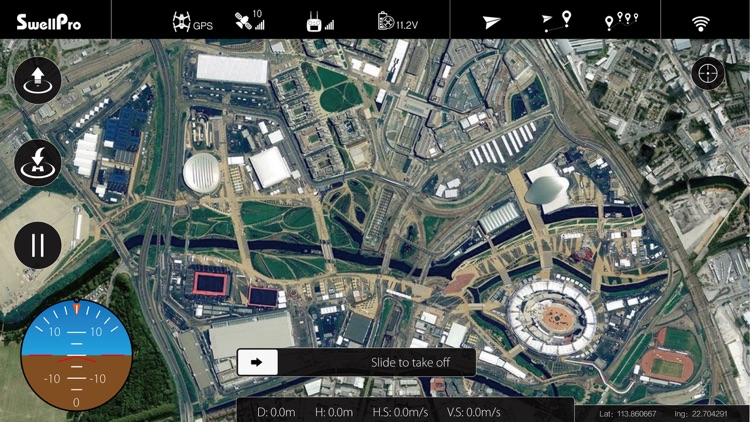
App Store Description
Its fully waterproof fuselage and built-in camera helps you capture photos and 4K/30fps video in all weather conditions. The competitive power system allows you to experience high speed flight over water - enjoying true freedom.
The Spry remote controller has a built-in WI-FI module that can be used to connect your mobile device and control the aircraft to perform various intelligent automatic flight modes with the Spry APP.
To connect the app to the Spry’s remote controller, power on the remote controller and drone, then connect your mobile device to the WiFi hotspot called SP_FF1.....
After successfully connecting, open the APP to display realtime data from the drone such as voltage, coordinates, altitude, distance, GPS signal and other flight parameters.
The APP allows you to perform an auto-take-off, hover, return home, flight paths, follow me, tap to fly, etc.
Tap-to-Fly: Click the “Tap-to-Fly” button, and then click the target points on the map and click the Upload button. The drone will start flying to the point and hover there. If you need to set the parameters manually, you can tap on the flight point.
Route/Mission Planning: Tap the “Flight Path Setting” at the top of the screen and tap the map to set the flight path (double tap the flight point to delete it, tap the “Delete” button to delete all flight paths). Tap the flight point again to edit.
AppAdvice does not own this application and only provides images and links contained in the iTunes Search API, to help our users find the best apps to download. If you are the developer of this app and would like your information removed, please send a request to takedown@appadvice.com and your information will be removed.