
“Switch Access Training with a Camera” treats most of the touchscreen as a button for triggering the camera shutter, and it also provides picture-taking access for wired or wireless external switches (including a keyboard)

Switch Access Training: Camera
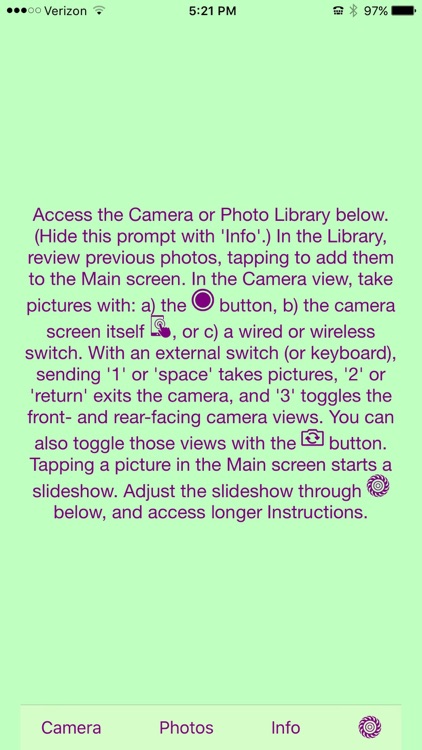

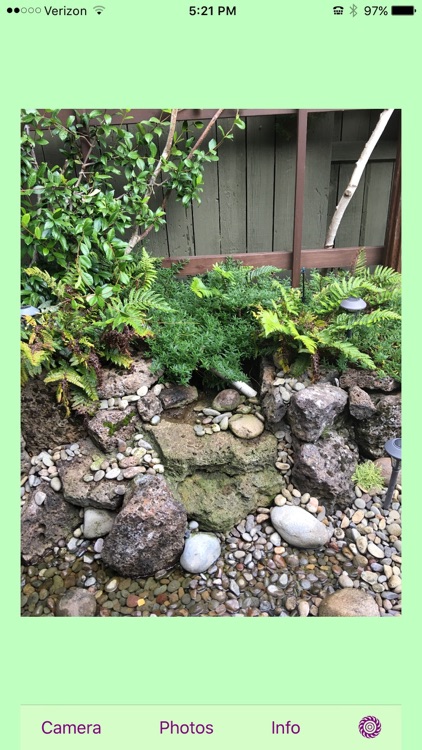
What is it about?
“Switch Access Training with a Camera” treats most of the touchscreen as a button for triggering the camera shutter, and it also provides picture-taking access for wired or wireless external switches (including a keyboard). Currently, page navigation still relies on partner participation, but the primary function (i.e., taking pictures) is directly switch accessible.
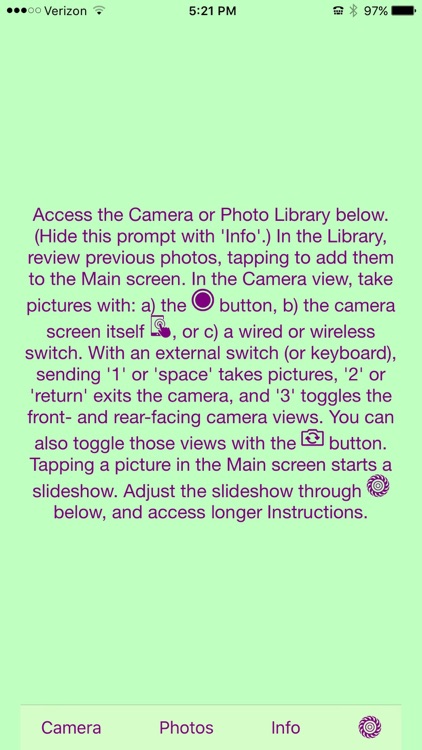
App Store Description
“Switch Access Training with a Camera” treats most of the touchscreen as a button for triggering the camera shutter, and it also provides picture-taking access for wired or wireless external switches (including a keyboard). Currently, page navigation still relies on partner participation, but the primary function (i.e., taking pictures) is directly switch accessible.
Picture taking is a preferred activity for some people, where this app can help to familiarize a student with cause-and-effect relationships, perhaps on the way to their using switch access for an augmentative and alternative communication device (AAC); in fact, that AAC might even be provided on the same sort of device on which the switch-access training occurred. (See the app: "Switch Access Training with Music")
You access the Camera and Photo Library with the buttons on the main page. In the Camera, you can take pictures with either: a) the camera button icon, b) the camera screen itself (with the touchscreen acting as a button), or c) a wired or wireless switch.
In the Photo Library, you can review previously taken photos, tapping them to add photos to the set currently displayed on the Main screen. (There is no checkmark to indicate whether or not a picture has been selected, as I will be creating a separate app for making actual presentations.)
Tapping a photo in the Main view will start a slideshow with a default 3-second delay between photos. Adjust the slideshow through the Settings icon, where you can decide to have each tap: a) advance the album by one picture, or b) start/stop the slideshow. This is also where you can adjust the delay interval between the slides (from 1 to 5 seconds).
With an external switch (or keyboard), sending '1' or 'space' takes pictures, '2' or 'return' exits the camera, and '3' toggles the front- and rear-facing camera views. You can also toggle these two views with the camera view button.
AppAdvice does not own this application and only provides images and links contained in the iTunes Search API, to help our users find the best apps to download. If you are the developer of this app and would like your information removed, please send a request to takedown@appadvice.com and your information will be removed.